Released on the seventh of July 2007, Gmail is an advertising-supported online secure email service programmed by Google. In the day and era when Yahoo Mail and Microsoft’s very own Hotmail used to rule the email domain, Gmail brought the fight to them by initially providing one gigabyte of free storage. Thus you must learn how to Sort Gmail quickly.
To Order Emails in Gmail by Size
Go to your Gmail inbox in step one. Step 2 is to Launch the search menu. For Step 3, Enter the size constraints. Then 4th step: select “Search” Pick your action for these emails.
That’s how simple it is to sort Gmail by size.
If the user tries to send media larger than the allocated size, they can aptly insert files from Google Drive into the email. Gmail became the number one go-to email service due to the specialized filtration system they have in place. This system also came under criticism by lawyers due to the fear that Google would retain data and simplify third-party organizations to watch over your emails. Irrespective, the system is praised for automatically filtering emails by scanning them for malware or spam.
Table of Contents
What Is Sort In Gmail?
The scanning system still exists within Gmail, protecting users from unusual or weird emails that portray or display sensitive messages. Even though it provides excellent protection, it is not suitable or even adequate for organizing emails according to the subject, sender, size, and label.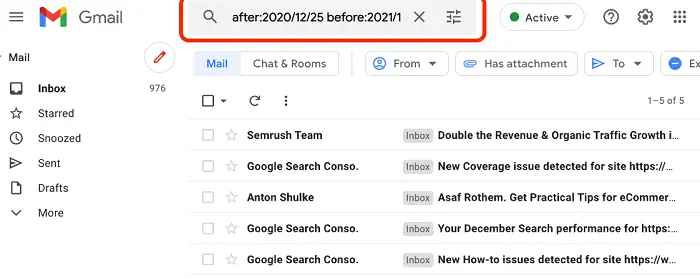
Without the scanning system, too, Gmail automatically sorts emails by the chronology of dates. This isn’t a great way to organize emails, especially when the user is bombarded with messages. So let’s look at how to sort Gmail by the sender, subject, size, and labels.
You can increase productivity by using these Gmail tools. Soon with time, Gmail became the number one email provider recommended by the public and by various tech gurus. Currently offering a decent fifteen gigabytes of storage, internet consumers who sign up can welcome up to fifty megabytes and send emails with the apt size of twenty-five megabytes, including various attachments.
Reasons
Some reasons why we should sort Gmail:
- Time-saving tip: Organising your Gmail may save you time and effort by making it easier to identify crucial emails by rapidly scanning your inbox.
- Enhanced structure: You can maintain a clean, organized inbox using Gmail by sorting your messages and simplifying handling and prioritizing your emails.
- Enhanced productivity: Sorting your Gmail can help you keep on top of essential emails and reply to them promptly, improving both your productivity and communication.
- More effective email management: Sorting your Gmail by sender, subject, size, and labels will make it easier to find and eliminate spam and other undesirable emails.
- Gmail sorting lets you personalize your email experience and concentrate on your most important emails, whether emails from a specific sender, emails with a particular subject, or emails with a unique label.
How To Sort Gmail
Follow these simple steps to sort Gmail:
Sort Gmail By size
If the user wants to sort by size, then, unfortunately, no inbuilt feature will sort Gmail in that manner. To achieve this type of arrangement of emails, the user will have to use an email client.
An email client or a mail user agent (MUA) is software that falls into the groupware category, which is utilized to gain access and regulate one’s emails.
The most recommended email client for Windows is Microsoft’s very own Outlook. Packing many features like a contact manager, calendar, task manager, and journal, Outlook has pleased consumers and tech gurus since its creation.
Various other email clients, like Outlook, will have the option to import and sort emails in size.
Sort Gmail By Subject
The possibility of sorting Gmail by subject is nearly impossible without the help of an email client. Irrespective, you can still search emails of a particular subject using precise search techniques.
The search processes may improve if the user may search the words entitled in the mail.
See Also: Top 7 Gmail Extensions and Add-Ons to Use in 2023
The user should click the drop-down menu in the search bar to access this ability. It will allow the user to search and sort mail in various sections of Gmail like inbox, trash, spam, etc.
The fourth option in the dialog box categorizes as a subject. This parameter allows the user to narrow the search more accurately using the keywords.
To further increase the search’s efficiency, the user could enter the kind of words in the email. All these options used in a particular manner will help you efficiently and efficiently sort by subject.
Other ways can also help you achieve the required results, but we found out this is the easiest and most effective way, as one doesn’t have to know scripts or codes to execute this.
See Also: How To Reactivate Google Workspace Account?
By The Sender
There are many ways the user can sort Gmail by the sender. The most comfortable and efficient way of achieving this arrangement is by utilizing your inbox in Gmail.
To sort Gmail by the sender, the user must primarily log into his or her inbox. After accessing the Inbox, one may hover the cursor over the emails they wish to view.
A pop-up box will appear once the cursor has floated over a separate email for a brief period. Afterward, the user must click on the underlined hyperlink aptly named email.
You cannot sort emails by default, as Gmail is unaltered. Hence, Gmail makes it the fastest method to access emails sent by one person.
See Also: Gmail Is Rejecting Incoming Emails | Complete Fixing Guide
Sort Gmail By Labels
Sorting labels in Gmail is relatively easy. The app or the software has an inbuilt label system that one may use for dragging and dropping.
Here, the user has a choice to hide labels. Earlier, Gmail couldn’t execute this manually. However, the updates brought by Gmail now sort the emails into categories like social, promotional, updates, and forums.
Pros And Cons
Some pros and cons of Gmail are:
Pros
- Large storage capacity and attachment limits make it easy to manage emails and attachments.
- Advanced search functionality helps users find specific emails or information within their inboxes quickly and easily.
- Robust spam filtering reduces the risk of phishing or other scams.
- Integration with other Google services makes managing and sharing files and scheduling events easy.
- A convenient mobile app allows users to access their emails on the go.
Cons
- With Gmail’s usage of user data, privacy issues and data gathering have been brought up.
- For some users, interface advertisements might be intrusive or irritating.
- Those who demand complex formatting may need more email formatting options.
- Users may find it challenging to view their emails offline due to the need for offline capabilities.
- A lack of customer service alternatives can be unpleasant for consumers who want assistance.
FAQs
How to sort Gmail by sender?
Enter from:(insert sender's email address) in the Search field at the top of your Gmail page to sort your emails by sender. You may then arrange the emails by date, subject, or size to get a complete list of all communications from that specific sender.
Can I sort Gmail by multiple senders at once?
You may use the OR command in the search box to sort Gmail from several senders simultaneously. You would enter from:john@email.com OR from:sara@email.com to sort emails from both john@email.com and sara@email.com, for instance.
Is Gmail subject sorting an option?
Type subject:(insert subject) into the search bar to sort your emails by subject. Your Gmail sort by sender, date, or size to find them all with that subject.
Can I sort Gmail by email size?
In the search field, type size:(insert size in bytes) to sort your Gmail by email size. You may then sort the emails by sender, date, or subject after this brings up all of the emails that fit that particular size criterion.
How do I sort Gmail by labels?
Click on the label on the left side of your Gmail page to sort your inbox by labels. You may then sort the emails by sender, date, subject, or size after this retrieves all emails with that specific label.
Can I save my sorting preferences in Gmail?
You may use Gmail's Create filter option to preserve your preferred sorting methods. Once you have filtered your emails by sender, subject, size, or label, click the Create filter button and choose the Apply the label option. All filtered emails will be collected under a new label; as a result, making it simple for you to retrieve them in the future.
Conclusion
The filtration technique in Gmail adds personal advertisements adjacent to your emails. But in June of 2017, Gmail removed the advertising feature of the filter and instead relies on the user usage of their various services.
These were some of the easiest ways to sort out your Gmail account. Hopefully, this article was helpful to you.
Bonus Tip: Check out what IP warming is to get the best benefits out of Gmail.

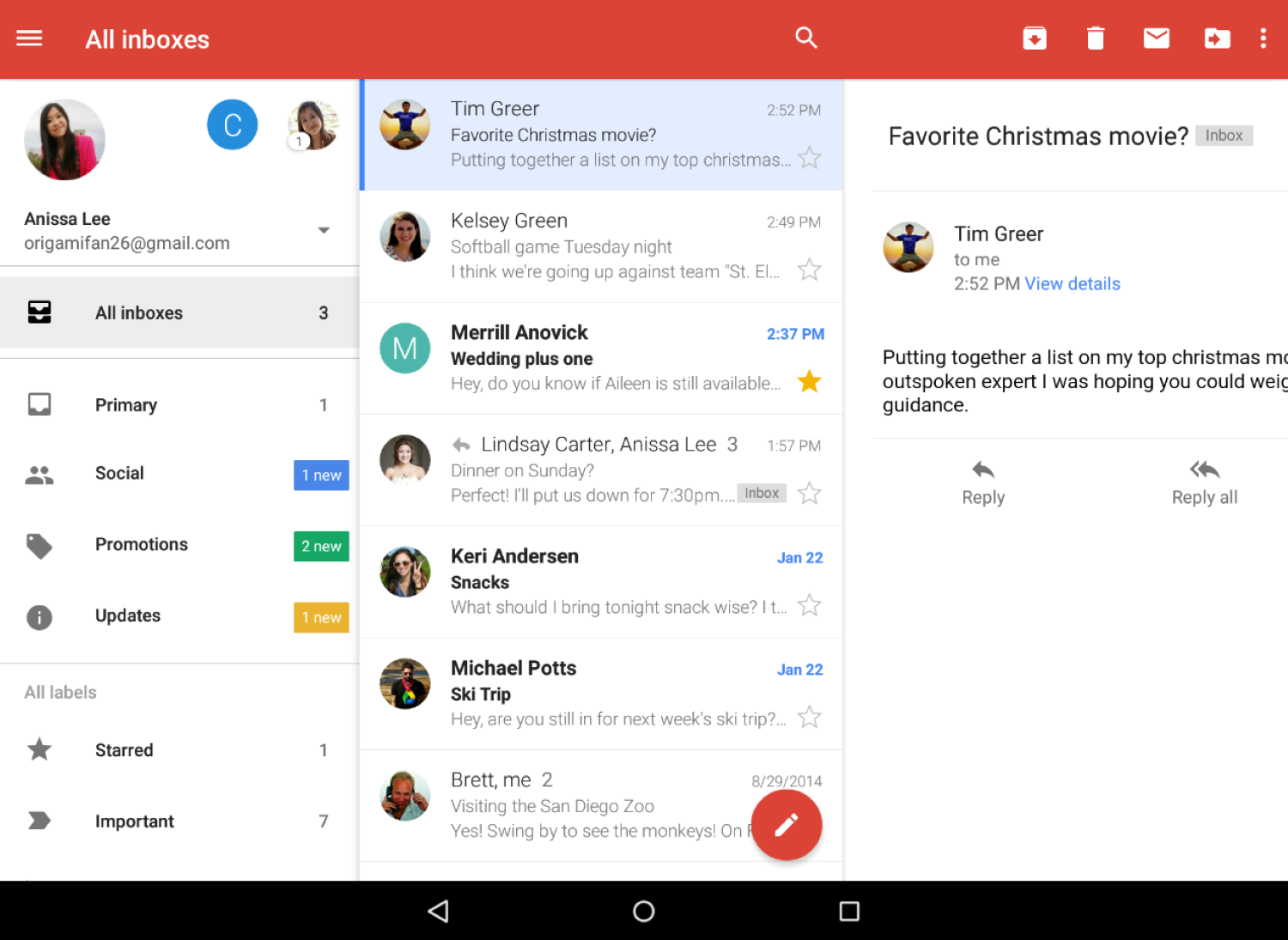
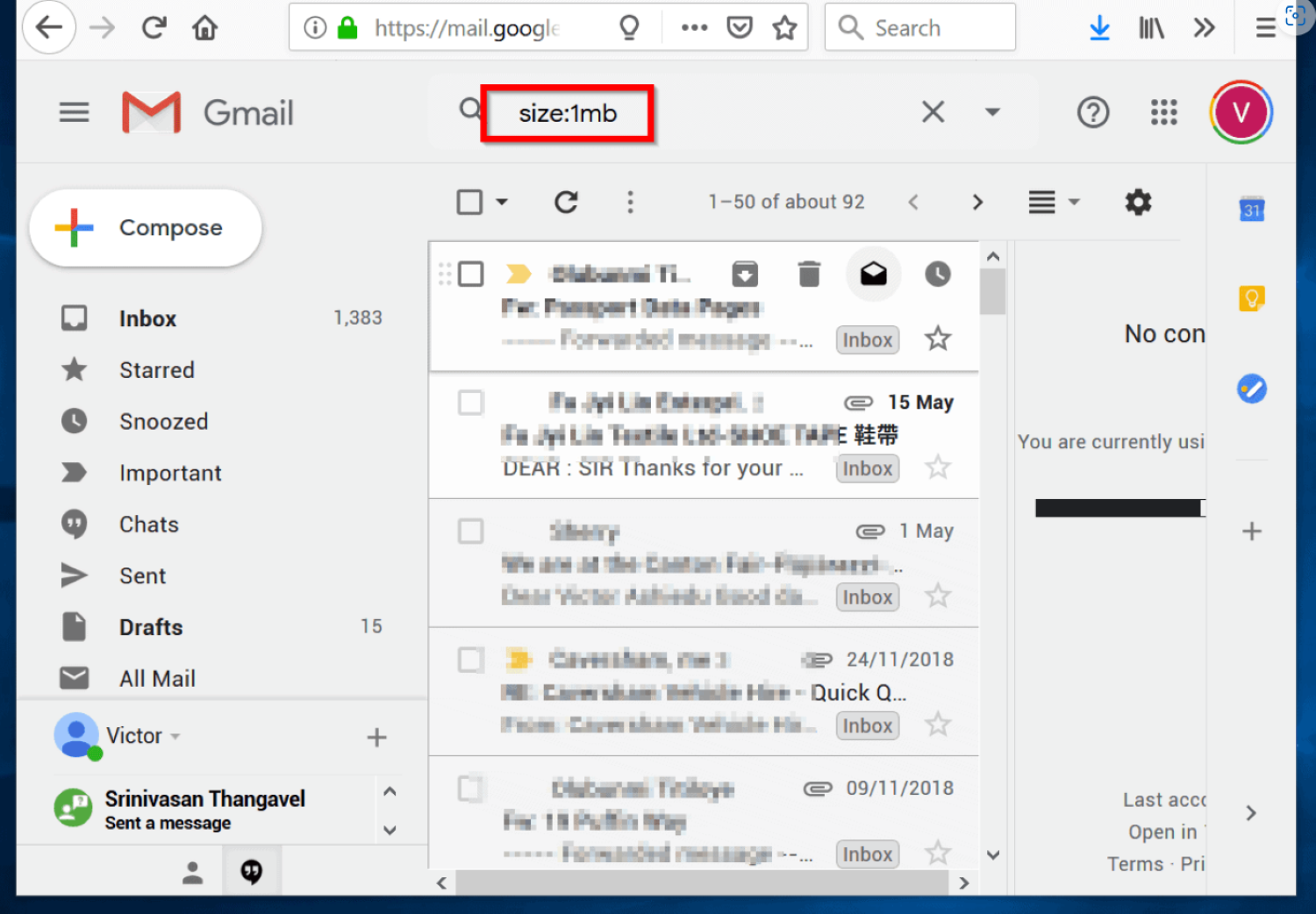
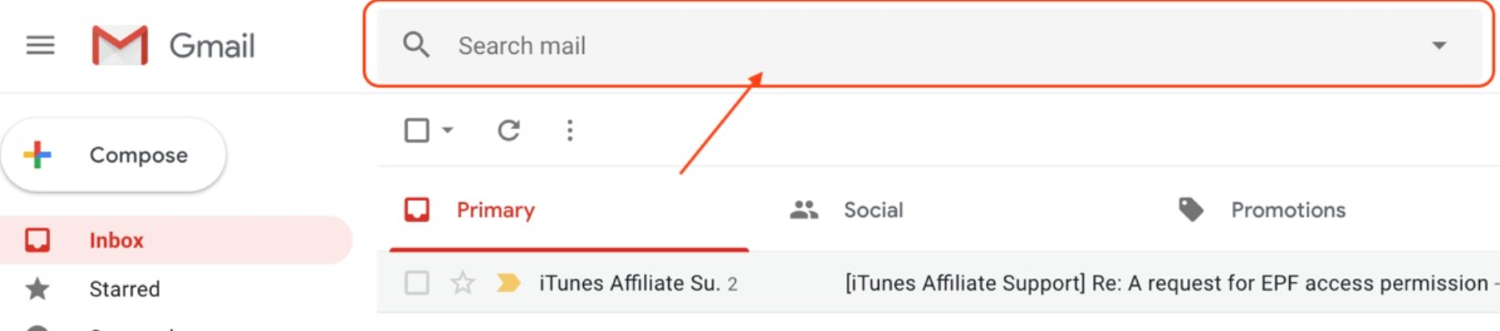
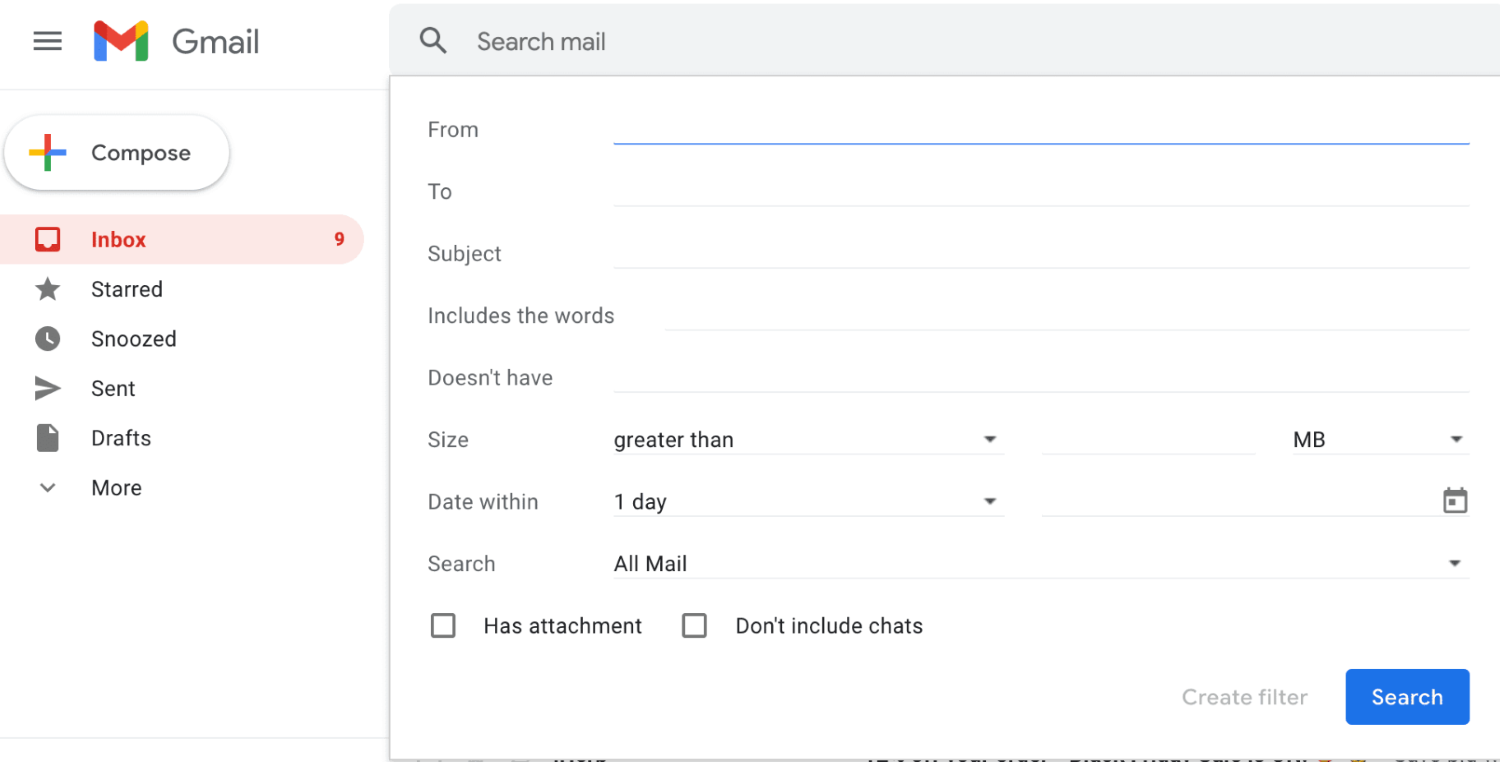
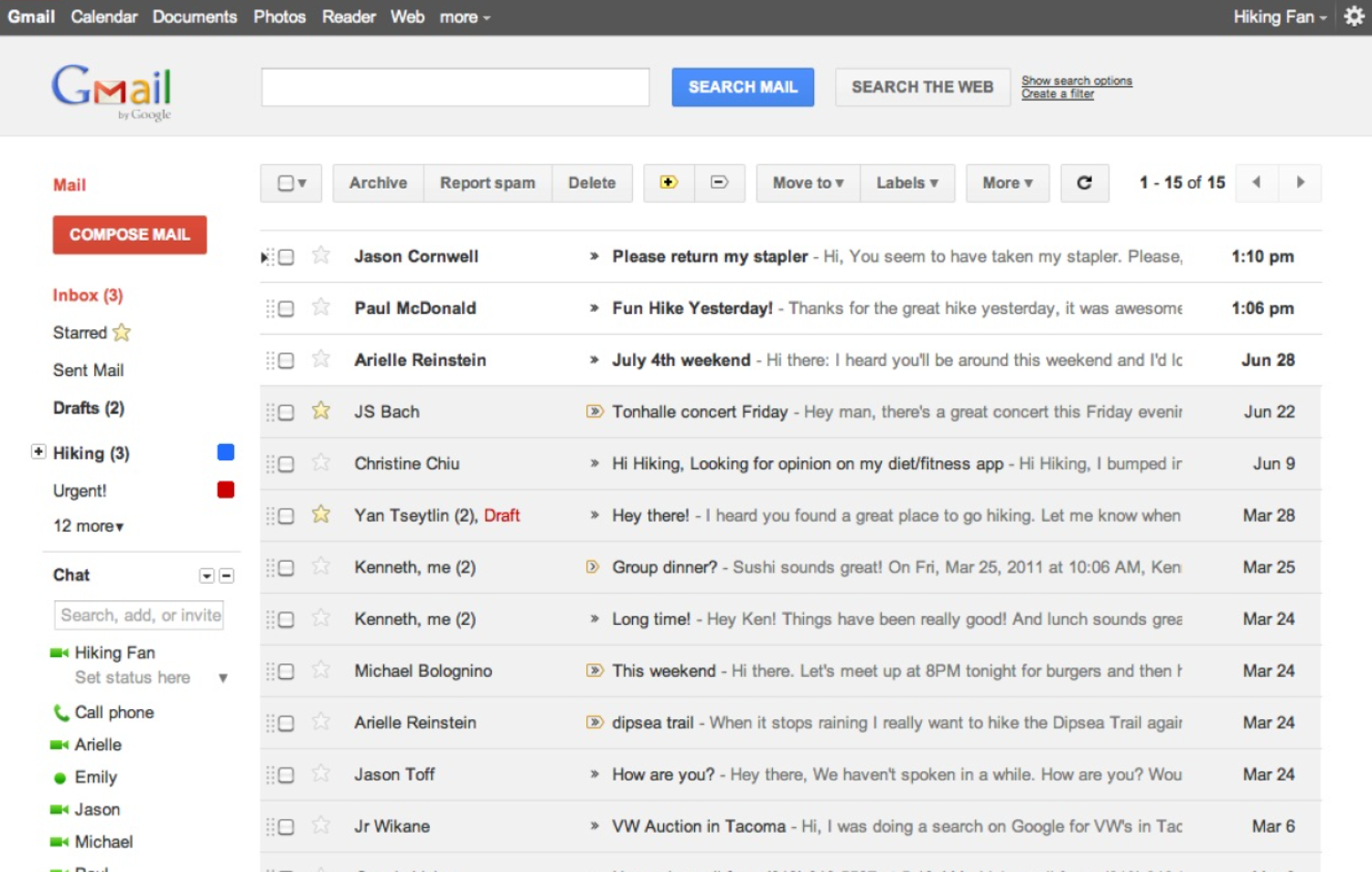
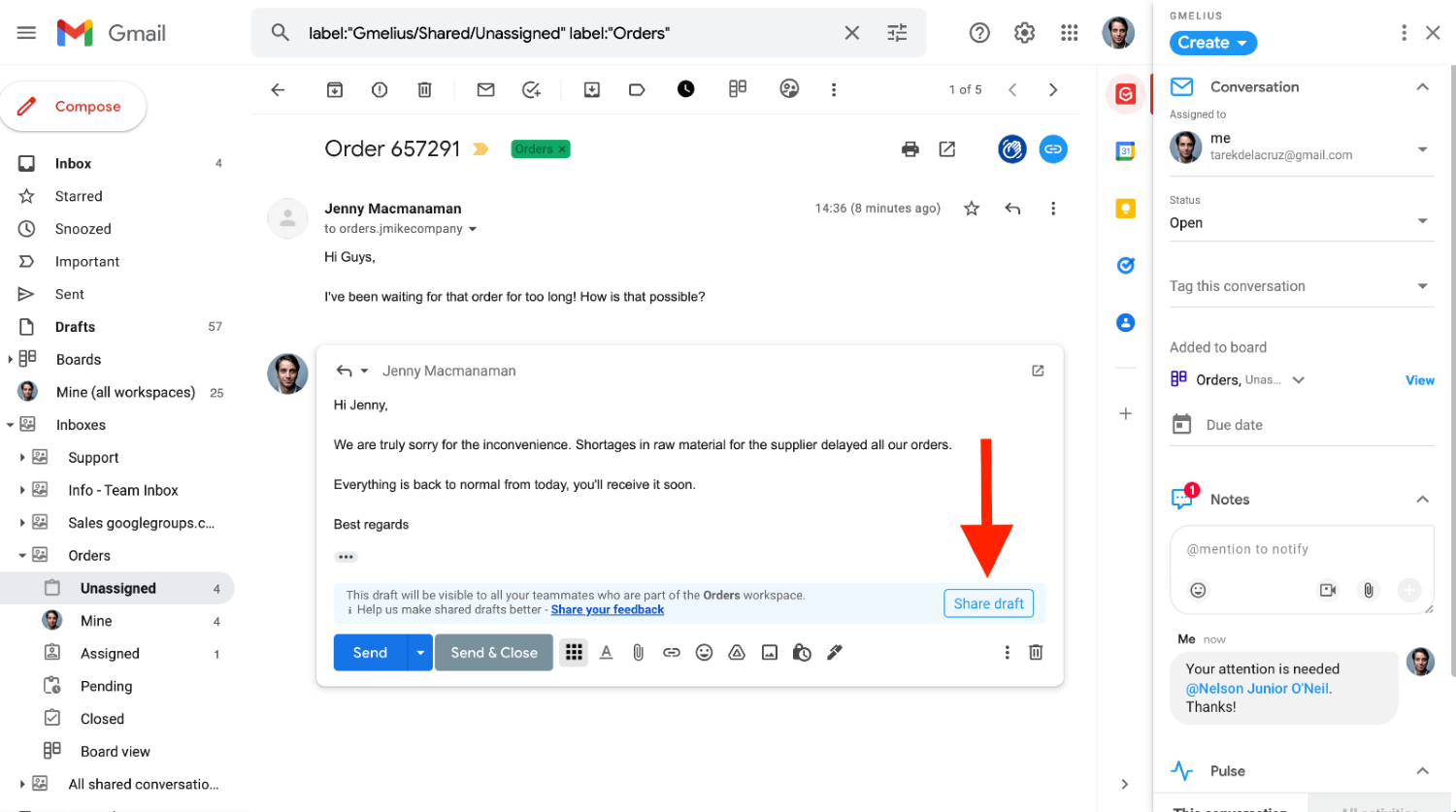
Amazing , now I know hot to free space for my Google Drive account 😀
Thanks for these helpful tips on how to make the most of Google’s system!