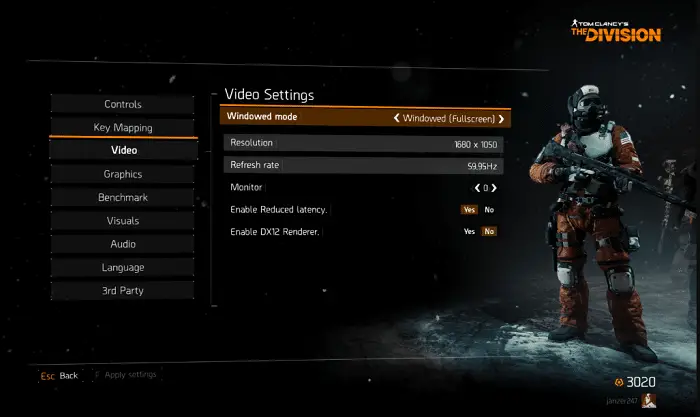You have heard of and are probably playing Tom Clancy’s The Division. The game is visually incredible to play on your Xbox, PS4, or, popularly, on a PC. But some PC gamers have faced an issue, i.e., “The Division Black Screen” with the game. When they enter the contest, they are left hanging with just a black screen.
There are numerous methods of resolving the Division Black screen error. Such as:
- Change the Resolution
- Clear the Game Data
- Set New Default Resolution
- Restarting the game
These ways are tried and tested and can resolve the issue.
This article lists a few methods to eliminate the black screen issue in Tom Clancy’s The Division game. So let’s get started.
Table of Contents
3 Ways to Fix The Division Black Screen Error
Following are some of the ways you can try:
Change the Resolution
When you launch the game and get the division black screen on startup, stuck with the never-ending black screen can try changing the game’s window resolution during the loading screen. All you need to do is, launch the game through its shortcut icon, and then once the window pops up, press the ALT+enter keys together to enter a windowed mode on your system.
Please wait for the game to load in this miniature windowed version, and then, once it finishes loading and greets you with the startup screen, enter into the full-size window of the original resolution by pressing the ALT+enter keys again. If it did not divide the black screen, fix the first time, close the game, and relaunch it with the exact short windowed resolution from the beginning instead of switching to it midway.
Keep scrolling. This seems to do the fix for the division black screen error. If it did not work for you unluckily, don’t worry. There are a few more methods that I can suggest you try out. Also, read how to solve the division error code Mike 20220360.
Clear the Game Data
By game data, I mean the intermittent files created by the game during its execution. These files include some cache data and other temporary log files as well. They can free up space because when you install these so-called “junk cleaner” apps, they delete the cache and other redundant data. You could try and do the same.
Please go into the game’s root folder, wherever possible, depending on the path you specified during the installation. Usually, the division black screen fix will be buried under the C drive, under a separate folder named after the game, something like ‘The Division.’ Open the folder and look for the data folder with the cache files. Clear the entries and clear them out from your recycle bin as well.
Stop the game’s support process if it runs in the system memory by checking the task manager. End the tasks related to tom clancy’s division black screen, and restart your computer. Then, restart the game earlier by pressing ALT and entering keys to shrink the window resolution.
It should generally launch now, without the annoying black screen, though note that it might take longer to load up since we just cleared the files that speed up the startup time of the game.
Suppose the game loads up; great! Just wait until you get the welcome screen before you maximize the game window by pressing ALT+Enter. This way, you won’t face the division black screen issue. Did it not work? Move on to the following method.
Set New Default Resolution
An XML file in your game files always determines the default settings before the user can change them. To edit the default XML settings, go to the location where the game is installed. It will usually be at C:\Users\(name)\Documents\My Games\Tom Clancy’s The Division.
You will find a file named GFXSettings.Rogue_x64.xml there. Open it using a text editor. Navigate down to line number 13. Look for the word that says windowed. You will need to change it to Fullscreen. The final file should look something like this:
<GAMESETTINGS>
<RESOLUTION Width=”2560″ Height=”1440″ RefreshRate=”144″ />
<OPTION Name=”Fullscreen” Registered=”True” Type=”Bool” Value=”false” />
<OPTION Name=”Contact Shadows” Registered=”True” Type=”Enum” Value=”Sun Low”>
That’s it. Save it and close out the file browser. Now the game should run fine with the new window parameters. You can play the game in full-screen mode and will have to resort to using the Windows+d button to force yourself into the desktop.
There is just one small thing that might get on your nerves for the division black screen fix. This is not a permanent fix to the black screen problem. You will have to manually do the same things every time you want to launch the game, not just per your PC boot.
Once the game closes, the window parameters get reset to what they were before. So, you may be unable to relaunch the game after completing it the first time.
I suggest you keep the shortcut file handy to the above file, as you will be visiting that directory a lot (assuming that you play The Division more often than expected). Click here to learn about Division 2 Ruthless Upgrade.
FAQs
Why is siege just a black screen?
If Rainbow Six Siege is a black screen, this problem might have several causes. Updated graphics drivers, disabled overlays, double-checked game files, and display settings are typical fixes. Consult community forums for more detailed troubleshooting instructions if the problem continues.
What is black screen mode?
A setting in hardware or software completely darkens the screen by turning off the display, known as black screen mode. In some phone lock screens and screen savers, this mode is present to conserve power or protect privacy when you are not using the screen.
Why should I use a black screen?
A blank screen can be helpful in a variety of circumstances. First, turning off specific pixels contributes to energy conservation. It also improves privacy by keeping people away from staring at your device. Hence, it can also shield some display types.
What is a black error?
A black error is not a common term in computer or technical jargon. Hence, it has no apparent significance. You can frequently identify computing errors by specific error codes or warnings, making locating and fixing the problem simpler.
Conclusion
These methods are honestly half-baked ways of the division black screen fix and getting the game to run on your PC for the time being. At least until the people behind this figure something out. I’m sure they’re doing all they can, or at least I hope so. I am also one of your PC gamers, and I do not want those Xbox rockers to laugh at me for too long, either! Try one of these methods, and indeed it will work.
Some users reported that the sounds were funny after modifying the window sizes. If that happens to you, a simple reboot of your PC followed by the same steps seems to work momentarily. Good luck! I hope you won’t face the division black screen issue ever.
See Also: Top 9 Websites for Safe & Free GameCube ROMs Download