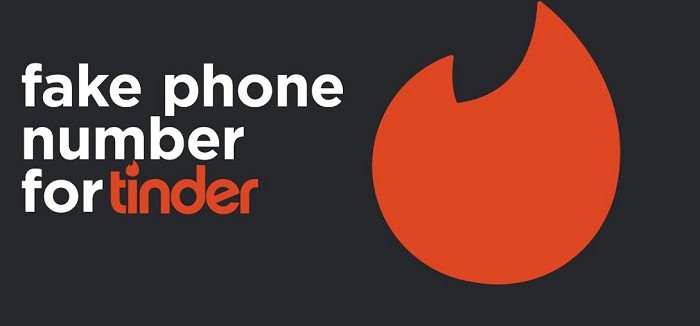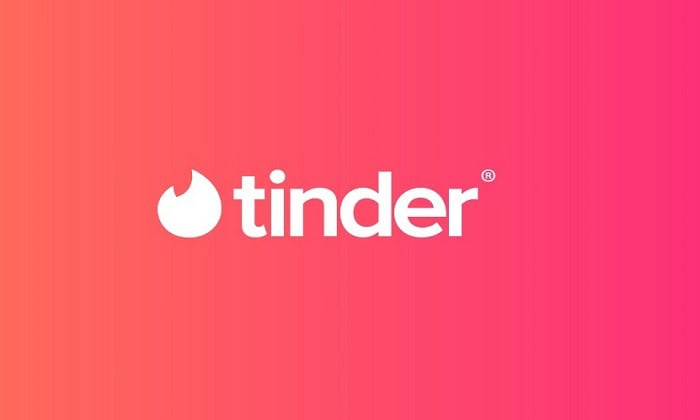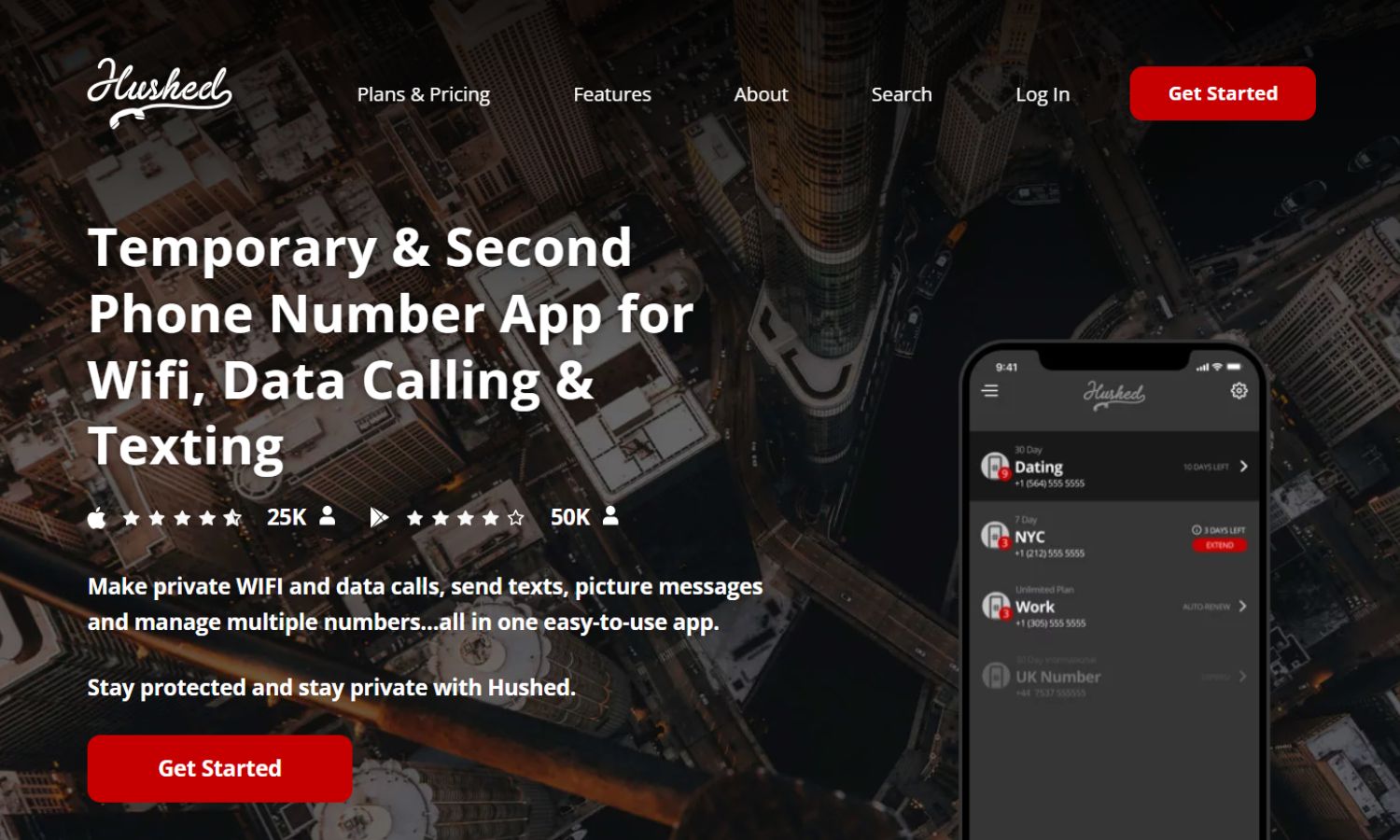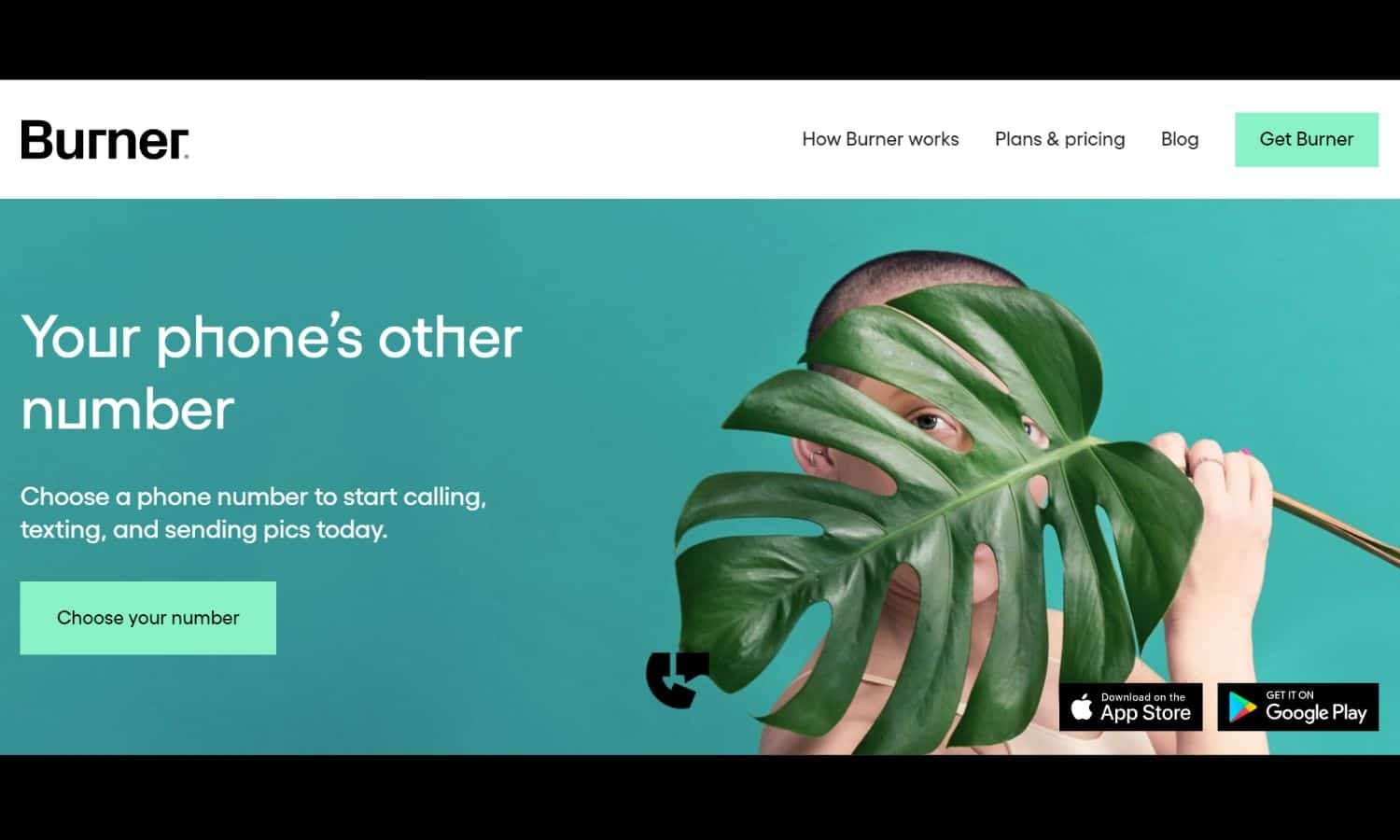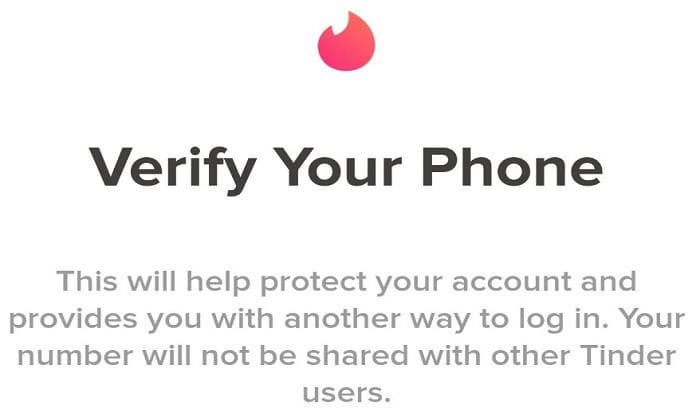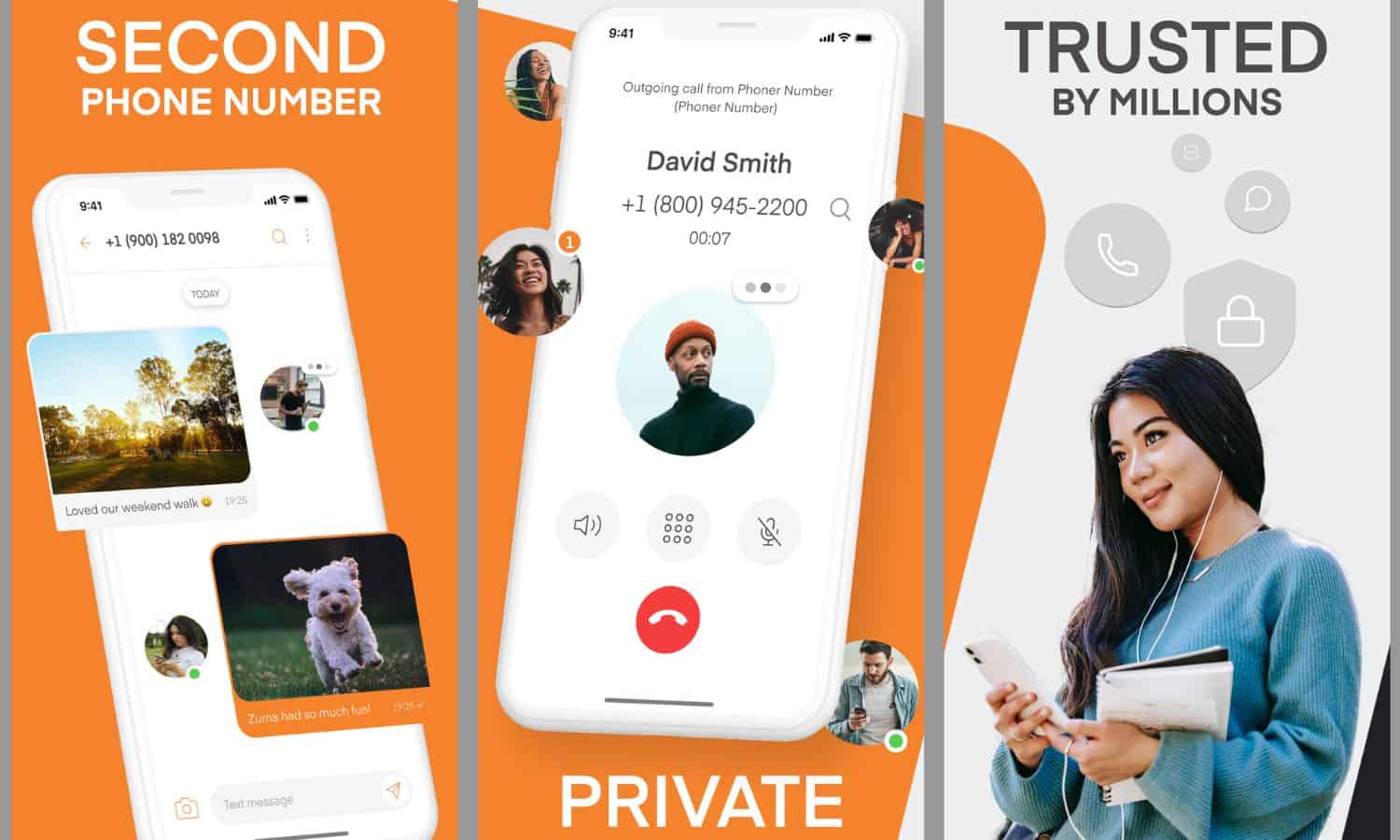In this article, we will provide an easy guide on how to get fake numbers for Tinder. From using a virtual phone number app to a disposable phone number, we will cover all available options to help you start using a fake number on Tinder.
A Tinder fake number is a fake mobile number that can be downloaded from the app without giving the user’s phone number. Users can do this to safeguard their privacy and stop telemarketers or spam messages from approaching them. These fake phone numbers can be acquired from several online services that provide disposable phone numbers, like Tinderphone, PingMe, Hushed, etc., for transient use.
A phone number is needed to verify your account on Tinder’s well-known dating app. However, what if you want to keep your actual phone number private? Getting a fake number is simple and can be done through a few online services. This guide will show you how to use a fake number for Tinder, ensuring your privacy and security. Also, if Tinder doesn’t work out for you, check out this guide to learn about 8 free dating sites with no scams!
Table of Contents
Virtual and Burner Phone Numbers
The terms “burner numbers” and “virtual numbers” are related but not the same. Here’s the distinction:
Burner Numbers
A burner number is a temporary, disposable phone number used for a short period and then discarded or “burned.” 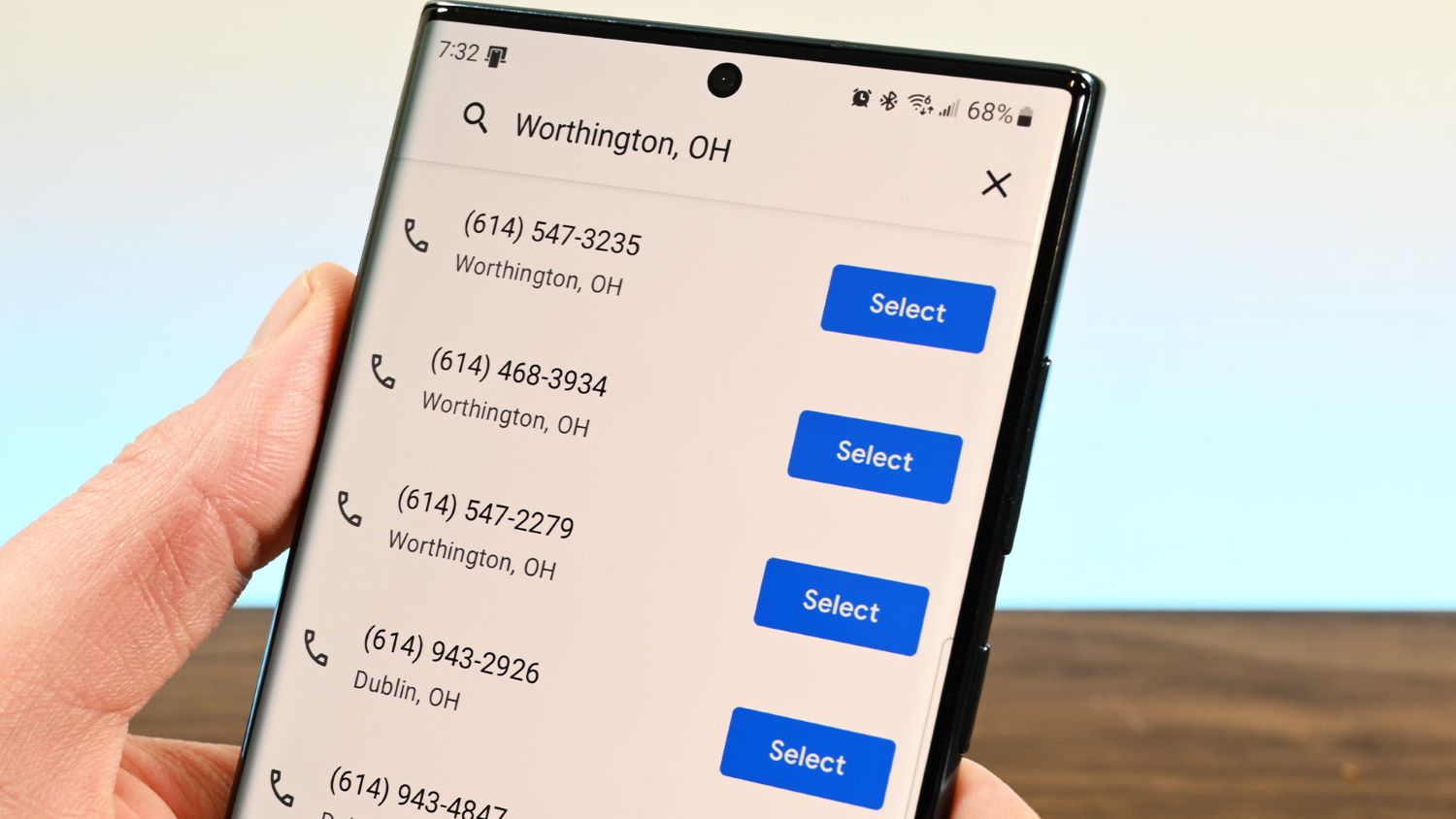 People often use burner numbers for privacy, such as in dating apps, temporary projects, or situations where they don’t want to reveal their phone numbers.
People often use burner numbers for privacy, such as in dating apps, temporary projects, or situations where they don’t want to reveal their phone numbers.
Virtual Numbers
A virtual number is not tied to a specific physical phone line and operates in the cloud.
It can be used for various purposes, including business lines, separating personal and professional calls, and managing multiple lines from one device.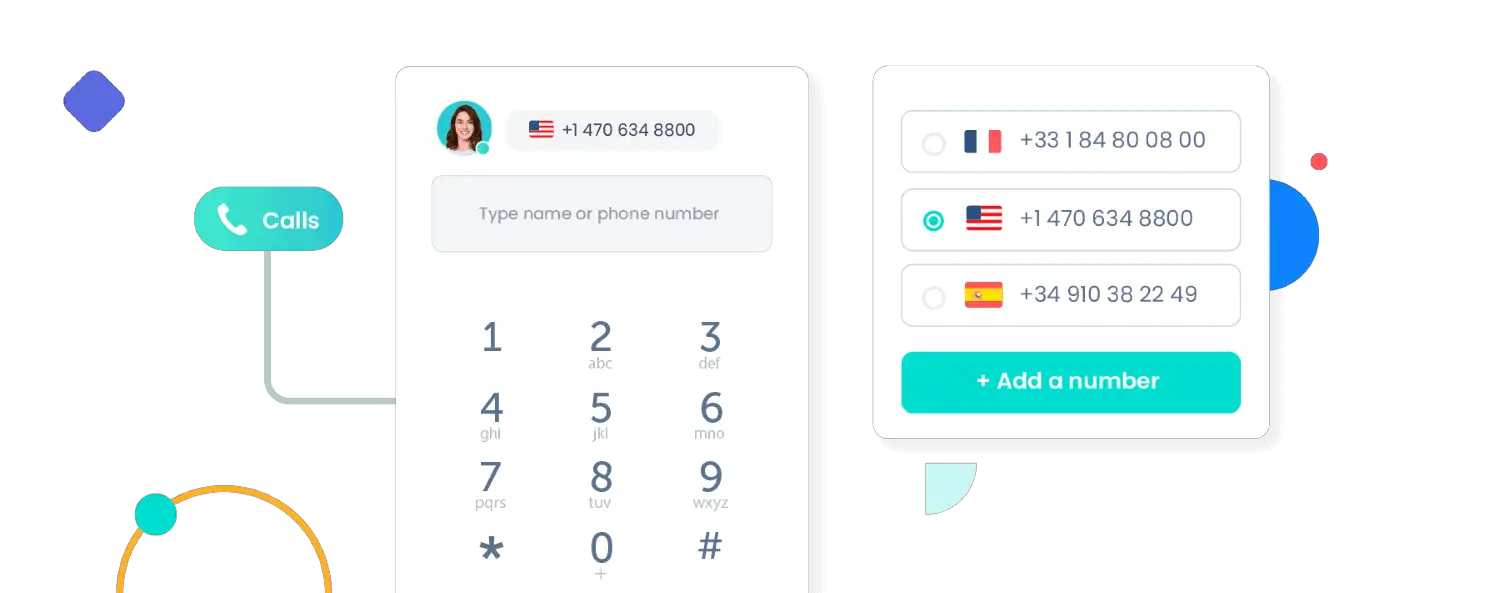
These numbers can be used for short- or long-term purposes and may not necessarily be disposable.
Many people use virtual phone numbers for various reasons on Tinder, such as to maintain privacy, create multiple accounts, avoid scammers, and have an alternative number in case of account issues or bans.
However, it’s essential to note potential concerns about the reliability of virtual numbers.
Additionally, some services may have limitations or face issues like number recycling, which can lead to inconvenience or unexpected interruptions in communication.
Users should choose reliable virtual number services carefully to ensure a smooth experience on platforms like Tinder.
Phone number apps that work for Tinder
Burner numbers are significantly less expensive than regular numbers, and they’re used for a wide range of temporary purposes. When the user intends to use the burner number, they should immediately discard it.
Some fake Tinder numbers are made with a specific use, while others have multiple services.
Burner number providers who can help you set up your new Tinder account. The following are examples of burner software that can access your Tinder account:
Tinderophone (charged)
Users of Tinder who are having trouble setting up accounts with their phone numbers can get burner numbers from Tinderophone. One number at a time is how Tinderophone operates, just like Tinder does.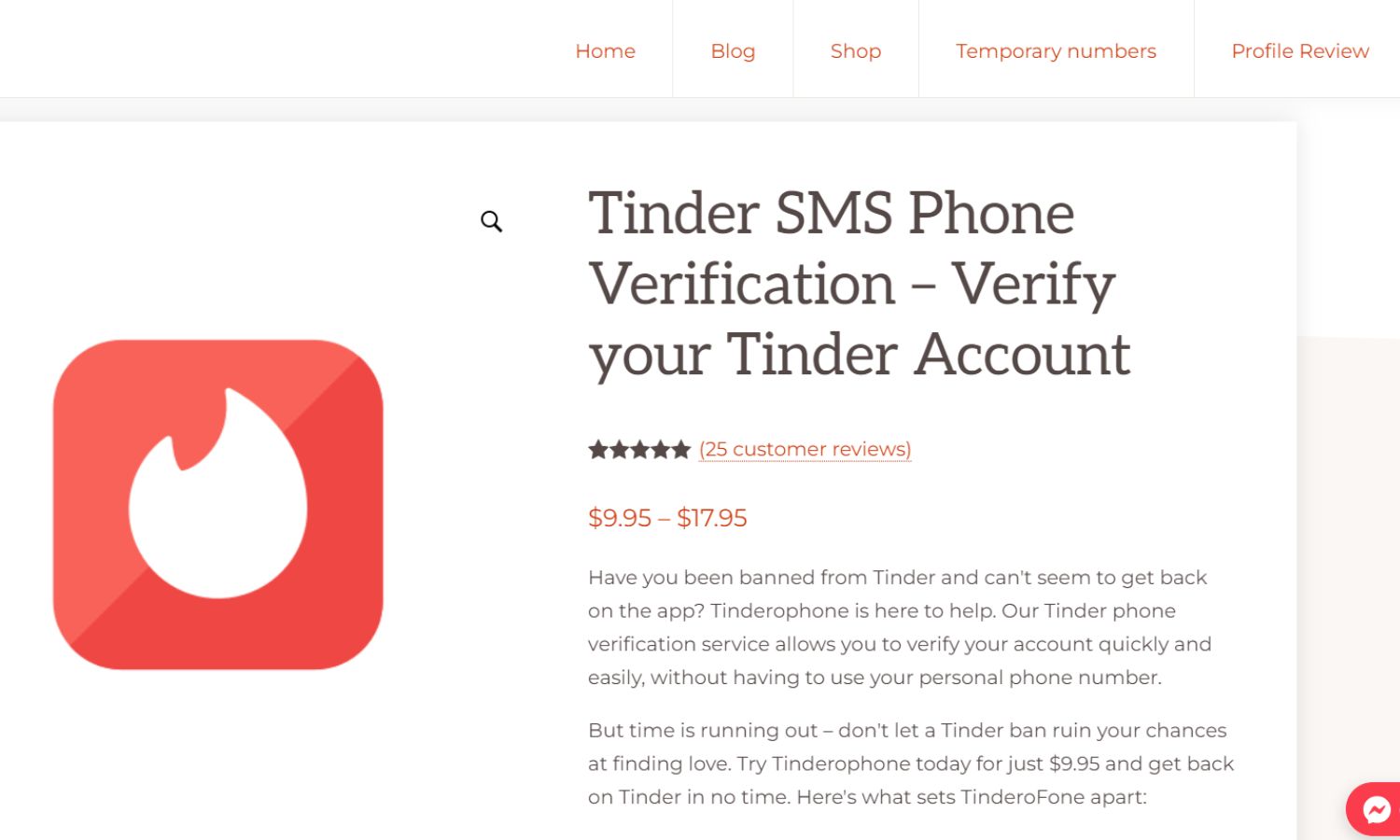
Users can confidently verify their phone numbers for their new Tinder account because of the numbers they have never seen before.
Pros:
- Provides unused numbers, ensuring guaranteed phone number verification for new Tinder accounts.
- Offers customer support services available when needed.
- No app installation or registration is required to access the phone number.
- Quick purchase and receipt of Tinder SMS verification on the web within seconds.
Cons: According to some users on Reddit, they got banned on Tinder after some time.
Prices: Prices vary, ranging between $9.95 to $17.95.
Download: Tinderophone
Phoner (free of charge)
With Phoner, you can call and text using a second phone number, giving you the confidence to date.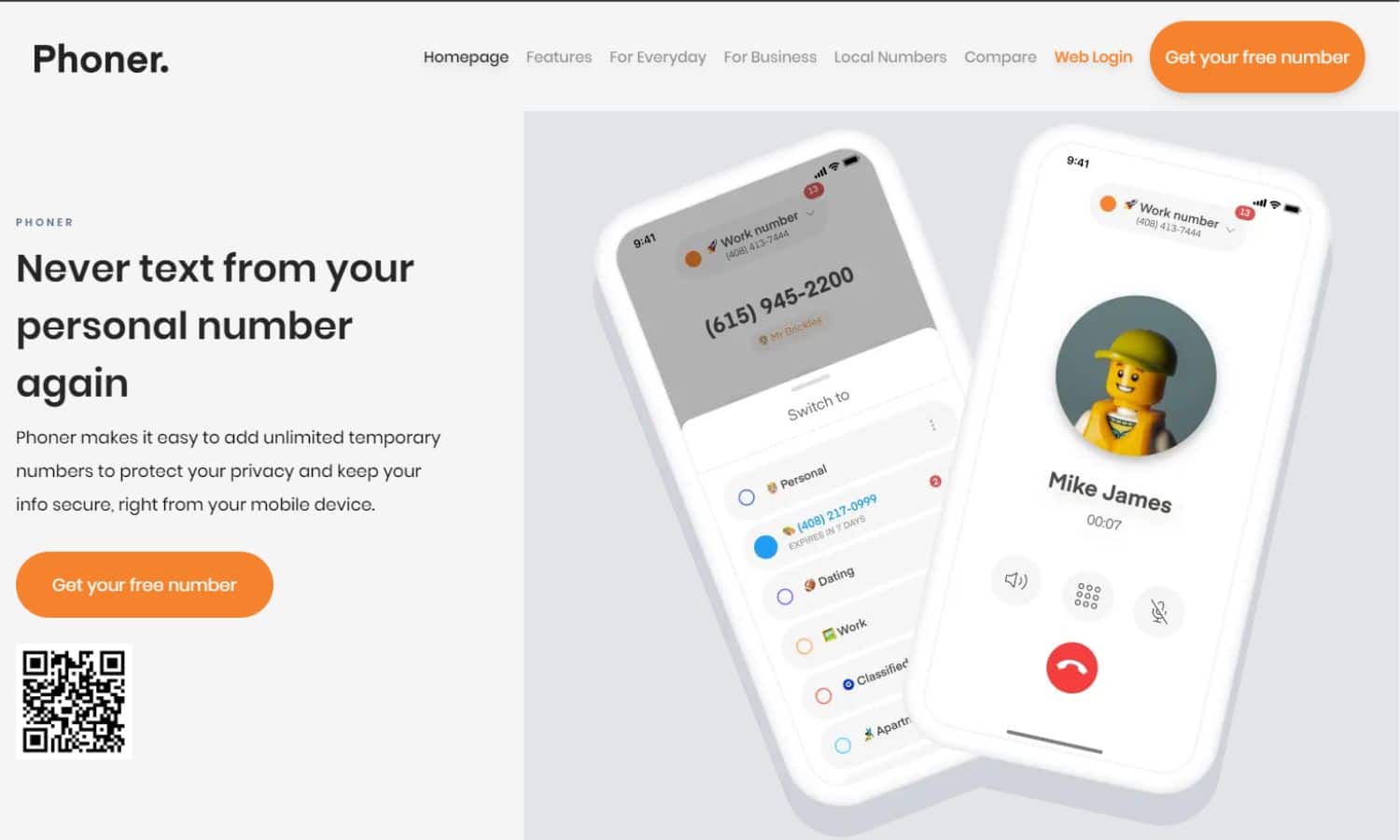
You can quickly and securely sign up for a Tinder account using Phoner, and you can even use the same Phoner number to text and call your date when you are not using Tinder. Users of Apple and Android devices can download Phoner for free.
If you want to associate your phone number with your location, having the option to choose international phone numbers is a huge benefit.
The purpose of this app is for general use, even though Tinder may work with it.
Pros: Positive reviews on Google Play (3.0 stars average from 18.7K) and App Store (4.5 stars average from 28k reviews). Customer reviews commend the efficient customer service.
Cons: Lack of transparency with charges and billing.
Prices: Varied pricing based on the country, phone number, and services chosen for the phone number(s).
Download: Phoner
PingMe (starting from free-charged, depending on usage)
On Tinder, it functions as a free burner number. PingMe can be used for Tinder SMS verification, even though it was not designed for this purpose. The above suggests that Tinder might gain from it.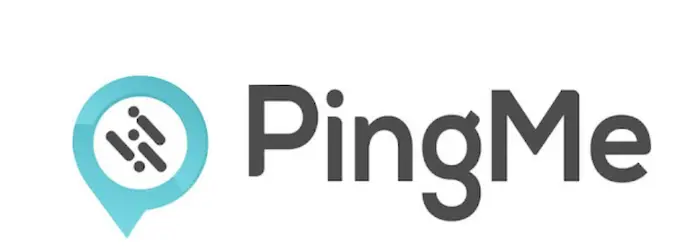
You receive a disposable U.S. or Canadian number that you can use to open a Tinder account. Sending messages and making calls with the disposable number you receive incur fees, but only receiving messages is free.
Pros:
- Simple and easy interface.
- Instant receipt of SMS verification codes.
- Daily check-ins to earn PingMe coins.
Cons:
- It is ineffective for Tinder, though it may work for other purposes.
- It’s not free, with negative reviews indicating a potential waste of time and money.
- Google Play Store rating of 2.9 from 4.99 thousand reviews and App Store rating of 3.6 from 861 reviews.
Download: PingMe
Hushed (charges)
Hushed allows you to send messages and make phone calls like a regular phone number. Even so, whether they use or assign the same numbers to each customer individually cannot be determined.
Hushed can work for Tinder in addition to this, but there is a slight chance of failure. They are not free, and the uncertainty of the uniqueness of the number you receive makes it a risky step to take for your Tinder account.
Pros:
- The trial is free.
- 30-day money-back guarantee on all paid plans.
- Available on Android and iOS.
- Offers unlimited texting and calls.
- 3.2 stars on the Google Play Store from fifty thousand reviews and 4.6 on the App Store from 14k reviews
Cons:
- It rarely works for Tinder and is considered a risky option.
- Has received terrible online reviews.
- Plans are slightly expensive.
- Complaints about non-WiFi connectivity.
- Average customer support.
Download: Hushed
Talkatone (free)
Due to the free services that come with the burner phone, this was widely used. Although the fact that so many people are using their services is encouraging, the figure was being repeated (i.e., lack of unique numbers).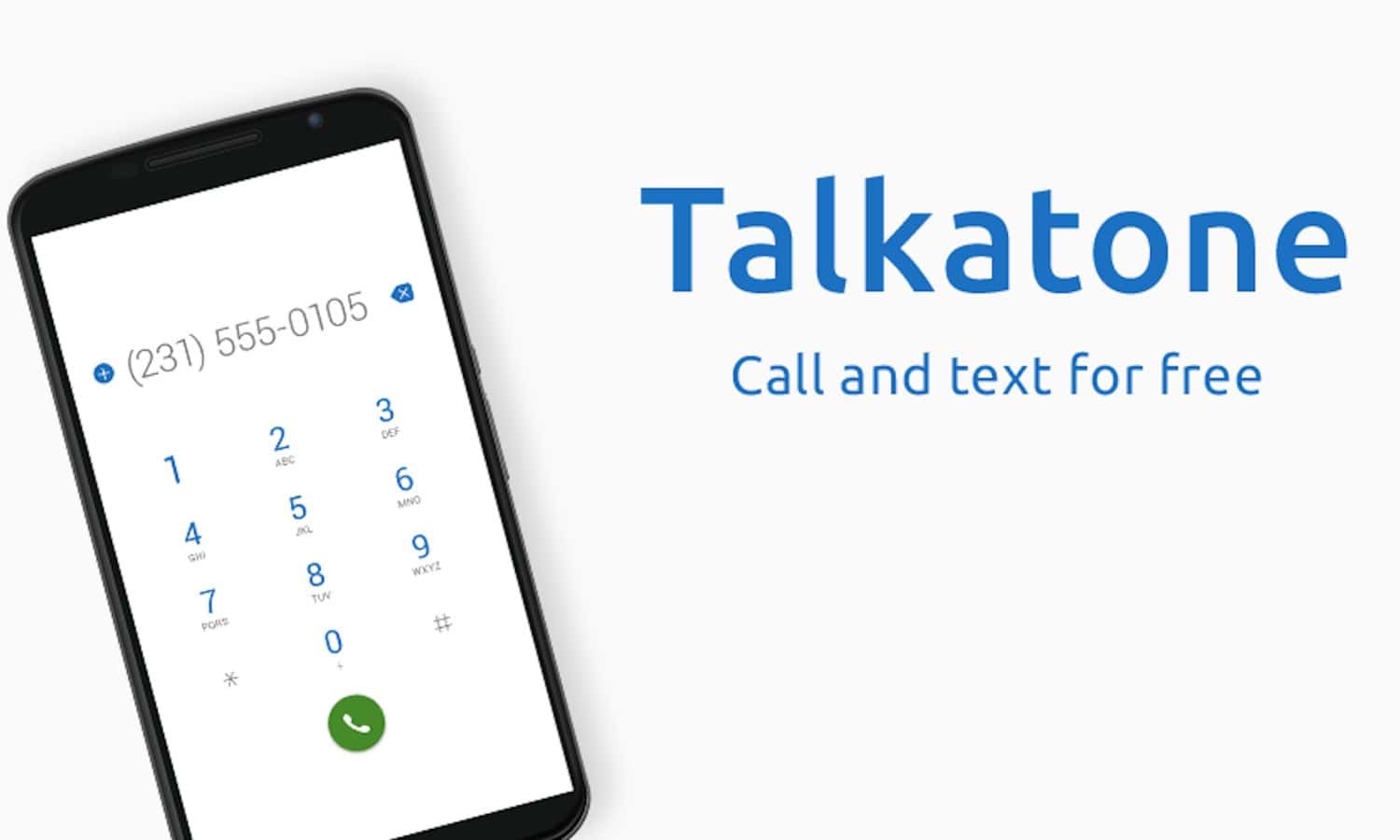
Being free and eliminating the number once you finish it is functional.
Pros:
- Convenient and free, allowing you to discard the number when no longer needed easily.
- Positive reviews on Google Play (3.9 stars average from 187K reviews) and App Store (4.7 stars average from 106K reviews).
Cons:
- The widespread use of their services poses a risk of number repetition and lack of uniqueness.
- Primarily works for the U.S. and Canada.
- Not reviewed on Trustpilot.
- Limited to app access, not available on the web.
Download: Talkatone
Burner (Charged)
Burner is a top-pick service for second phone numbers, even though it isn’t exclusively designed for Tinder.
It works effectively for Tinder, replacing Google Voice, but users must remain vigilant. While numerous burner number services exist, Burner stands out with good reviews.
Pros: Positive reviews on Google Play (4.2 stars average from 56K reviews) and Apple Store (4.7 stars average from 67.7K reviews).
Cons: Over 5M downloads on Google Play, potentially making it less effective for Tinder due to the common usage of numbers. Also, on Trustpilot, many users mention that it’s not a trustworthy platform. None of the reviews are positive.
Prices: Pricing ranges from $4.99/month to $9.99/month.
Download: Burner
Tinder phone number verification
Tinder uses phone number verification as a security measure to ensure that users are real people and to prevent the creation of fake profiles.
You’ll receive a verification code on your phone after entering your phone number during the Tinder signup process.
Please enter this code into the app to complete the verification process.
Since the initial access code will be texted, Tinder needs a phone number to create an account. You won’t receive informational or promotional texts from it. And it won’t let you track your account, at least not in the app.
It also states that your phone number does not appear anywhere on your profile. Why are so many people looking for loopholes if everything is so simple? And other ways to avoid phone number verification on Tinder?
Reasons To Use Fake Numbers for Tinder
People are understandably concerned about their privacy when using dating apps. Tinder is more considerate than other service providers, which goes out of its way to protect your phone number.
Remember that people can use apps made specifically to search their Tinder account by phone number.
Moreover, Using an actual phone number online has the additional drawback of many companies selling user phone numbers and personal information to political parties and advertising agencies.
As a result, If you’ve already given your actual phone number, there’s little you can do.
Furthermore, suppose you intend to move your conversations from Tinder to text messaging. In that case, a second phone number is advisable to prevent strangers from back-searching your details and discovering your residence or workplace.
Some people even use a second phone number in order to cheat on their partners, so beware of such people when perusing a dating site like Tinder or Bumble.
Unfortunately, scammers are prevalent on Tinder, with approximately 1.3 billion dollars defrauded over the last five years through online dating scams.
Numerous services, including Tinder, provide two-factor authentication, which uses your phone number to stop account hacking.
Therefore, Tinder will text you to let you know if they discover an attempt to access your account from another device or location.
In addition, they include a verification code in the text that you must enter to log in.
A step-by-step guide to setting up a Tinder profile with a fake number
Step 1: Get a Fake Phone Number
Choose a fake phone number from any of the listed services.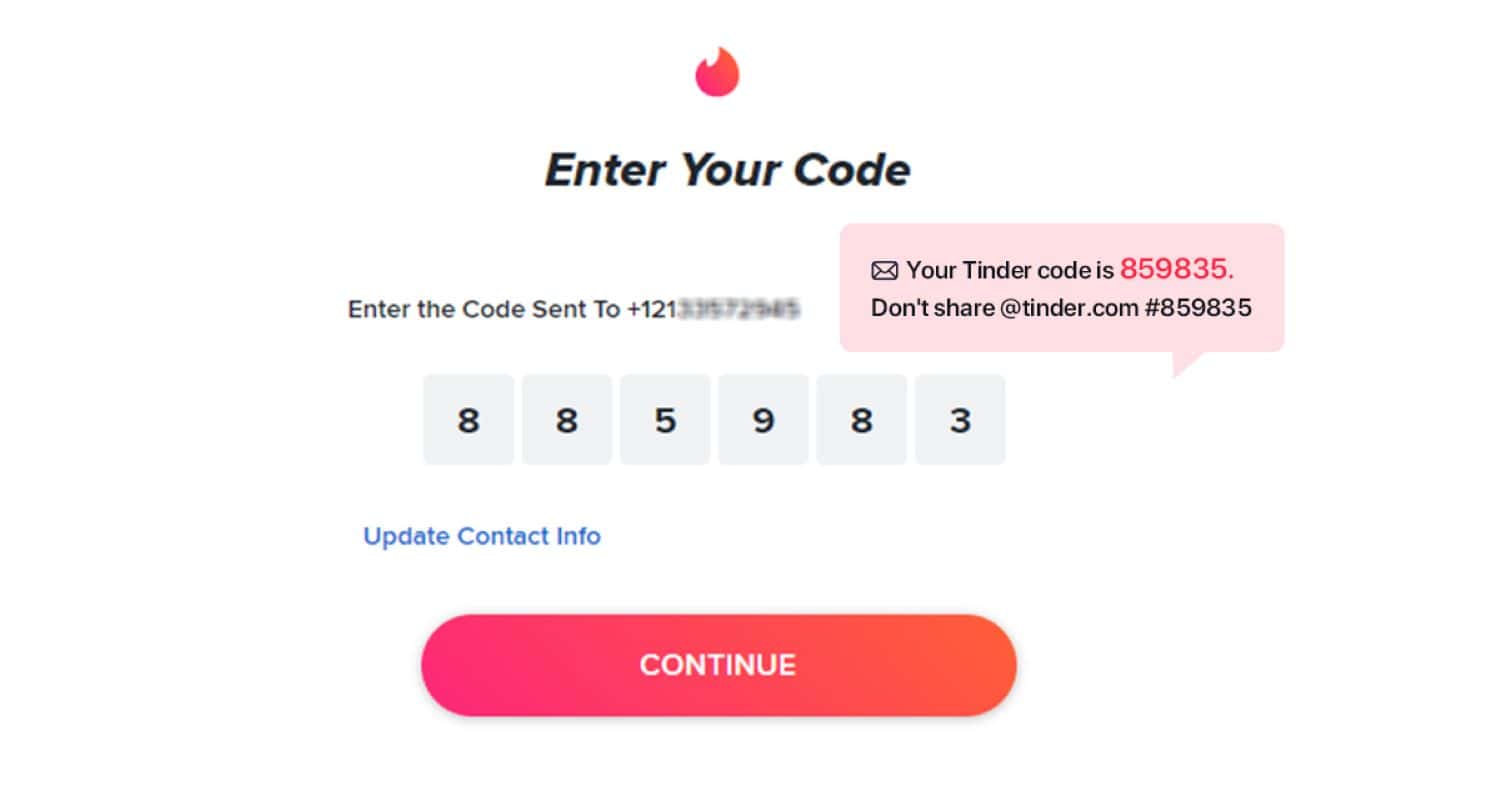
Step 2: Create a Tinder Account
Tinder on iOS: Open the Apple Store and download Tinder.
- Tap “Create Account” and enter the burner phone number.
- Input the verification code sent to the burner phone number.
- Enter your email and connect your Apple or Facebook account for streamlined sign-in.
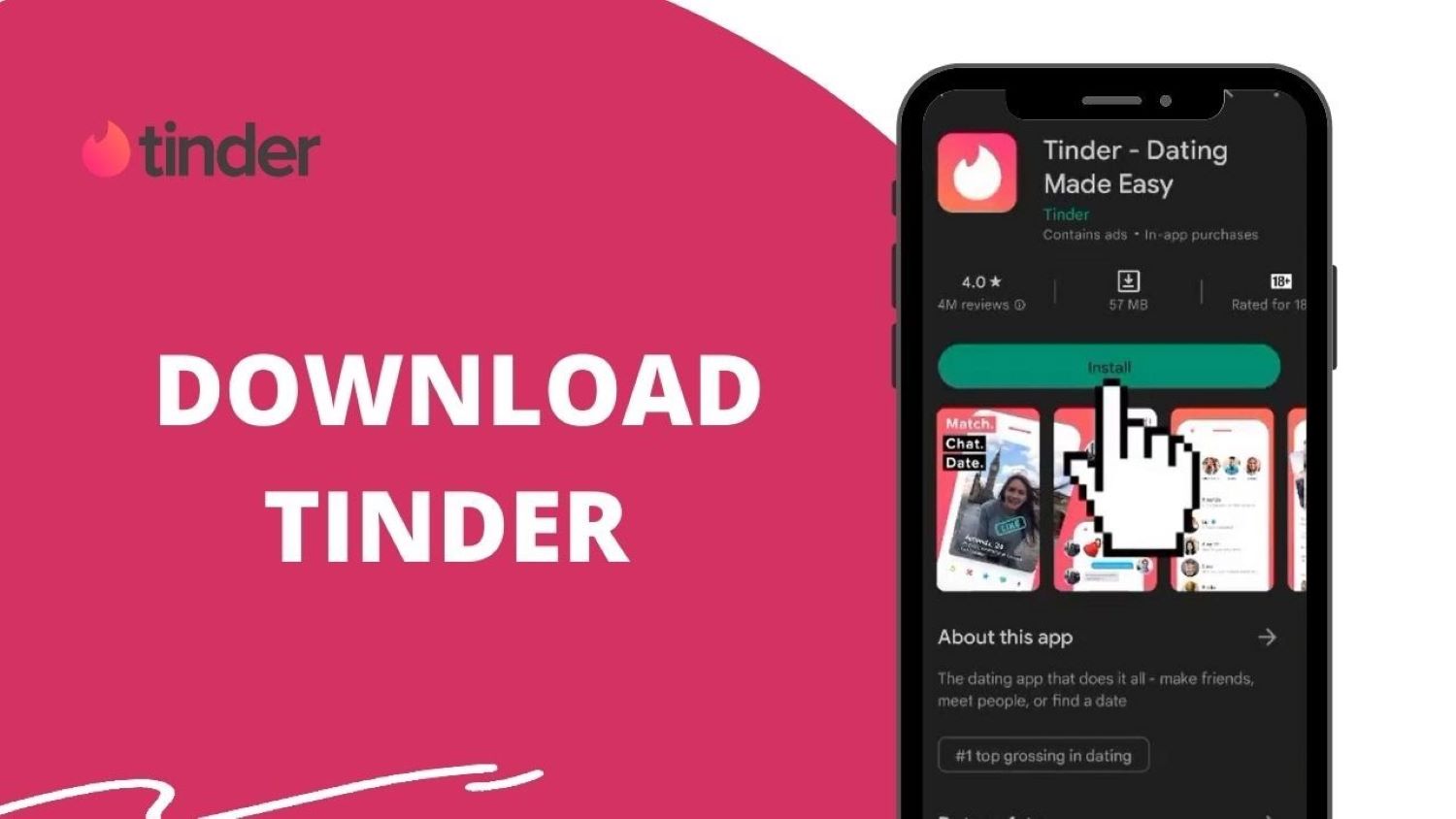
For Tinder on Android: Open Google Play and download Tinder.
- Select a login method and enter/verify the burner phone number.
Tinder on Tinder.com: Visit Tinder.com.
- Click “Create Account” or “Login.”
- Select “Login with Google” or “Login with Phone Number.”
You can create a profile with a fake number for Tinder.
Comparative Analysis
| Points/Apps | Tinderophone | Phoner | PingMe | Hushed | Talkatone | Burner |
|---|---|---|---|---|---|---|
| Price Range | $9.95 to $17.95 | Free | Receive Message free US phone number $2.49/month | $2.99 to $6.99 Free trial available | Free | $4.99/mo to $9.99/mo |
| Google Playstore | 4.9 rating and 23 | 3.0 | 2.9 | 3.2 | 4.0 | 4.2 |
| Apple store | customer reviews on site | 4.5 | 3.6 | 4.6 | 4.7 | 4.7 |
| General User review | Plans are expensive and most of the time tinder account still got banned | No upfront pricing catalogue like other services which users can refer to before making purchases | Not effective for Tinder with expensive plans as pointed out by users | Rarely works for Tinder since phone numbers might be repurposed with complaints about non-wifi connectivity | Due to being free, number repurposing can be an issue, although reviews are positive. Only accessible on the app, not the web | A top pick amongst users with a high probability of working with Tinder. |
Key Takeaways
- Make sure to go through this comparative analysis and try out the free apps before investing in the paid one. Customer reviews have been positive for Phoner and Talkatone.
- There’s no guarantee that they will work due to phone number repurposing and the huge number of users compared to the paid ones, but it would still be worth a try before investing in the paid services.
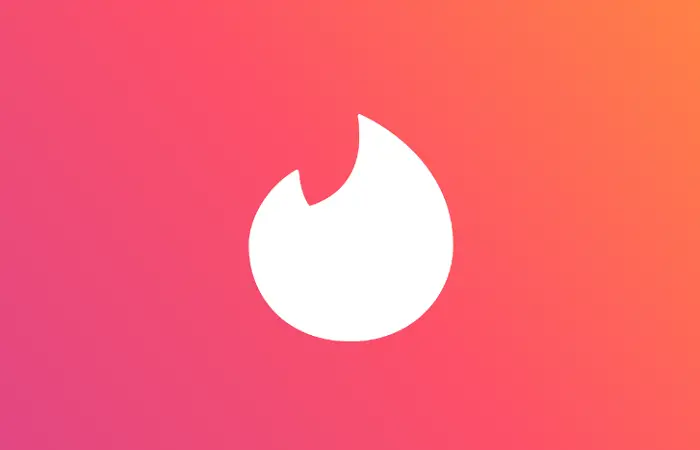
- When creating an account, ensure that you use a phone number that has not been previously used by someone else. As a result, all you have to do from your side is to find the right service provider and hope that account verification clears.
- Also, avoid using Google Voice for Tinder! Here’s why: Google Voice offers a second phone number for calls, texts, and voicemails but requires a U.S. or select European phone number for activation.
- Moreover, Google Voice is not available in all countries, and its recycling of phone numbers may lead to issues as numbers can be claimed, expired, and reclaimed after 45 days, which could lead to your account getting banned!
FAQs
What is a virtual phone number?
There is no physical phone line dealing with a virtual mobile number. These numbers are usually set up to route all incoming calls and messages to a pre-existing destination, such as a mobile phone, VOIP (Voice Over Internet Protocol), or any fixed phone line.
What are the consequences of using a fake phone number on Tinder?
Using a fake phone number on Tinder or any other online platform will consider unethical and against the terms of service. As a result, your account may be banned, harming your online reputation. Legal repercussions could also follow creating an account on any platform using false information.
What can a virtual phone number use for?
You need a virtual phone number because it offers privacy and more control over the number if you own an offline or online business and want a way to communicate directly with your customers but want to keep your number private. These numbers are occasionally taken in use for account verification needs as well.
Can I use a disposable phone number app for verification on Tinder?
Yes, you can use a disposable phone numbers app, such as Burner or Hushed, to get a temporary phone number for verification on Tinder. Remember, though, that doing so might still be against the terms of service of your platform and lead to a ban. You can use a disposable phone number app to get a free phone number for Tinder and keep your phone number private.
What advantages do VOIP number apps offer?
VOIP offers inexpensive international and local phone calls to almost every country and provides a dedicated local phone line for personal or business use. Because of this, VOIP is the technology of choice for online businesses.
Is using a virtual phone number to verify your Tinder account safe?
When creating an account on any online platform, it is critical always, to be honest, and provide accurate information. You can use a virtual phone number service to receive calls and texts for verification on Tinder. However, like using a disposable phone number app. And using a virtual phone number may still be against the terms of service of your platform and may still result in a ban.
Conclusion
In conclusion, those who want to maintain their anonymity on the dating app may find that a fake number for Tinder can offer an extra layer of security and privacy.
Users can register for a new account without providing their phone number, which can help them avoid telemarketers or spam.
Although, Tinder’s terms of service prohibit using fake numbers for Tinder. Therefore, it’s important to remember that doing so could result in account suspension or even permanent banning.
Hence, if you don’t want to use your phone number, consider getting a new number for Tinder, using a disposable mobile number app or a virtual phone number service, or asking a friend to lend you their mobile number for verification.
See Also: How To Get Unshadowbanned On Tinder? Complete Guide!