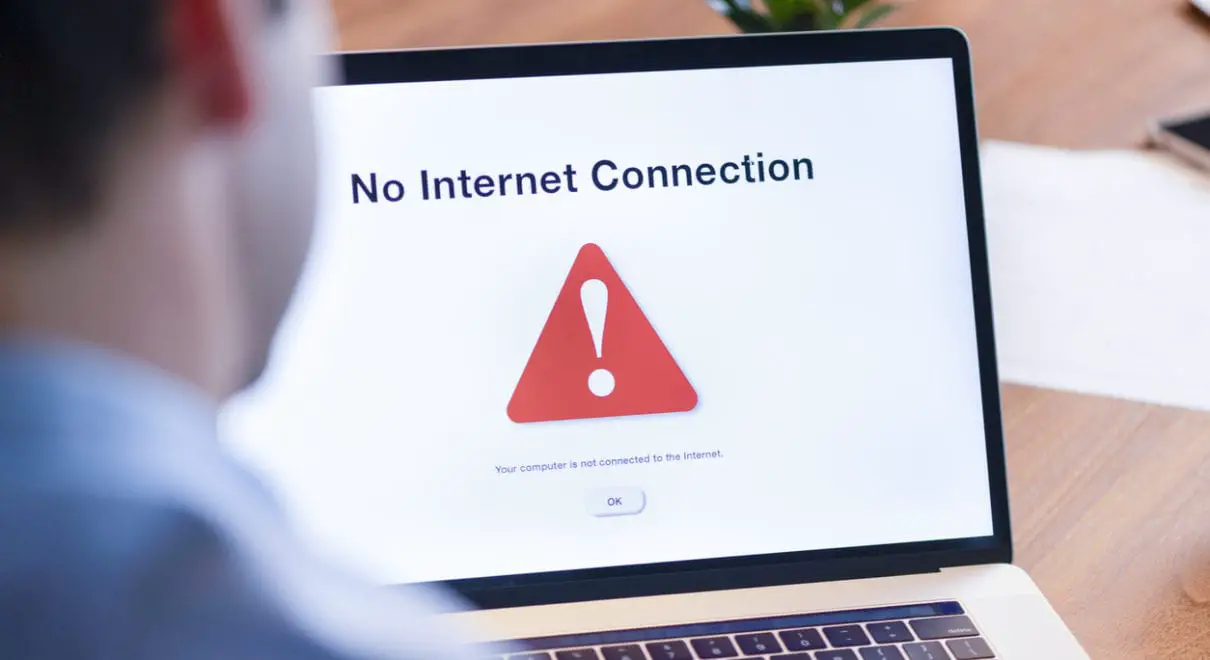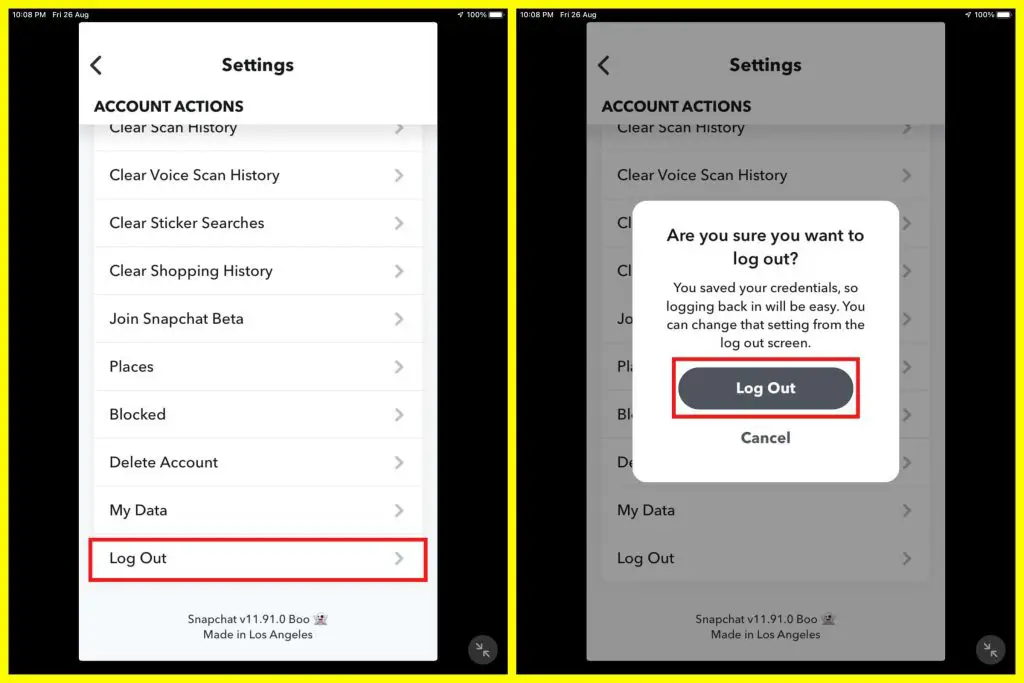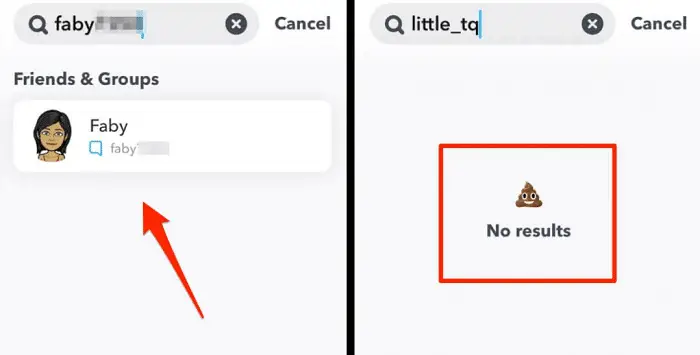Snapchat is a popular social media app that allows users to chat with their friends via text or ‘snaps.’ However, it can be frustrating when the app doesn’t function properly due to bugs or an issue from the user’s side. There have also been cases where Snapchat failed to send it to one person.
Your Snapchat messages could not be sent for a variety of reasons. Your Snapchat will stop sending if you have a poor or unstable internet connection. You can try turning off and switching on your Wi-Fi.
If you seek to troubleshoot and fix this issue, here is the list of the top reasons for issues like Snapchat not sending messages can arise.
See Also: Snapchat Failed To Send To One Person | Know The Reason
Table of Contents
Network Problems
The first and most popular reason when an issue like Snapchat failed to send to one person can arise is network-related troubles. Your Wi-Fi connection can be lagging or only not working at the moment. If you are in your house, try moving closer to your router. Additionally, you can try turning off and switching on your Wi-Fi. You can easily solve 90% of all Wi-Fi-associated difficulties can by this method. If this doesn’t work, try changing to another Wi-Fi network.
If you are not home and on data while utilizing the Snapchat app, try switching to airplane mode on your cell phone and off. This could potentially solve the network problem as well. If none of these seem to work, go ahead and switch off your mobile phone and switch it on again, then try resending your message to see if this issue has been resolved.
See Also: How To Know Who Unfollowed You On Instagram? (7 Ways)
Clear Cache
Snapchat is an app that takes up a lot of storage place on your cell phone, so a possible reason for you getting the notification “Snapchat chat failed to send” can be so. To get Snapchat working smoothly again, you can try out clearing your cache. Clearing your cache will not erase any data, just the memories, stories, lens, etc. To remove the cache, start by.
- Going to settings, you will find the icon in the top right corner of the phone screen after touching the profile picture icon.
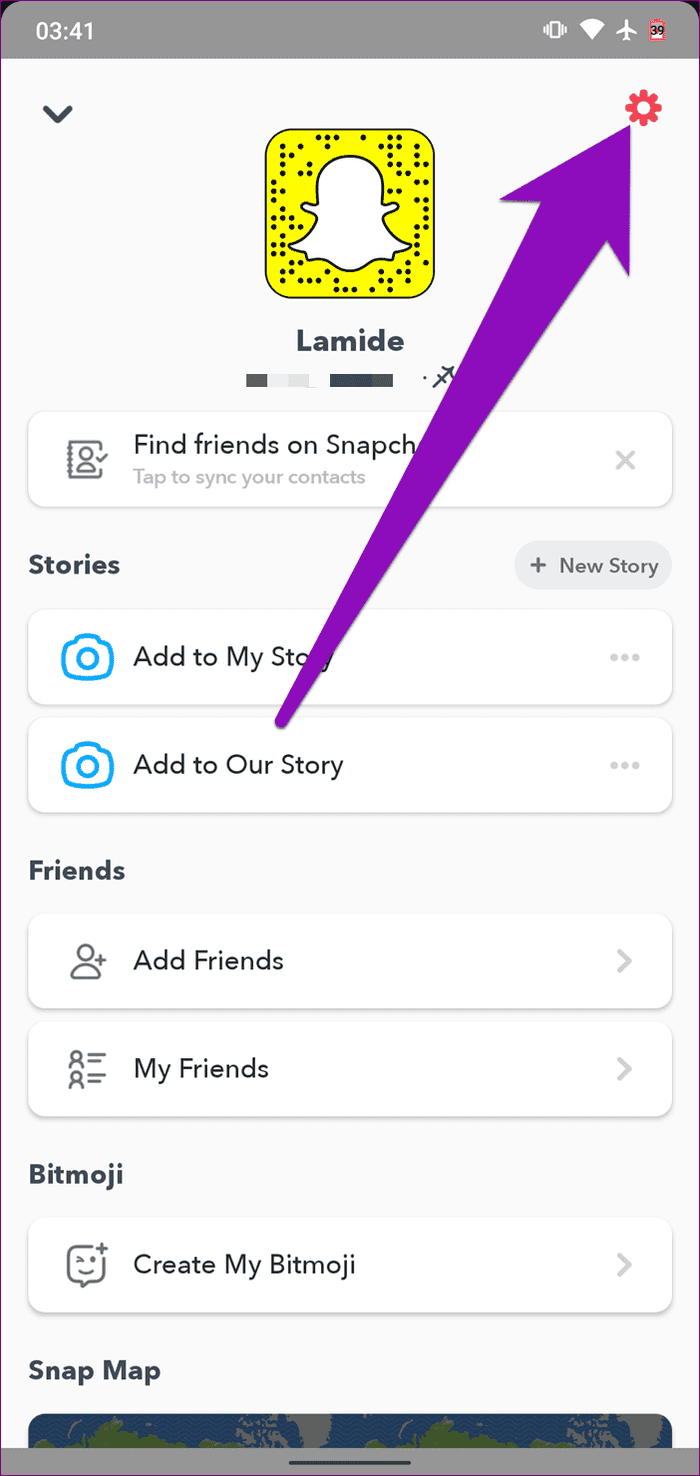
- From the list of options, select ‘Clear Cache.’
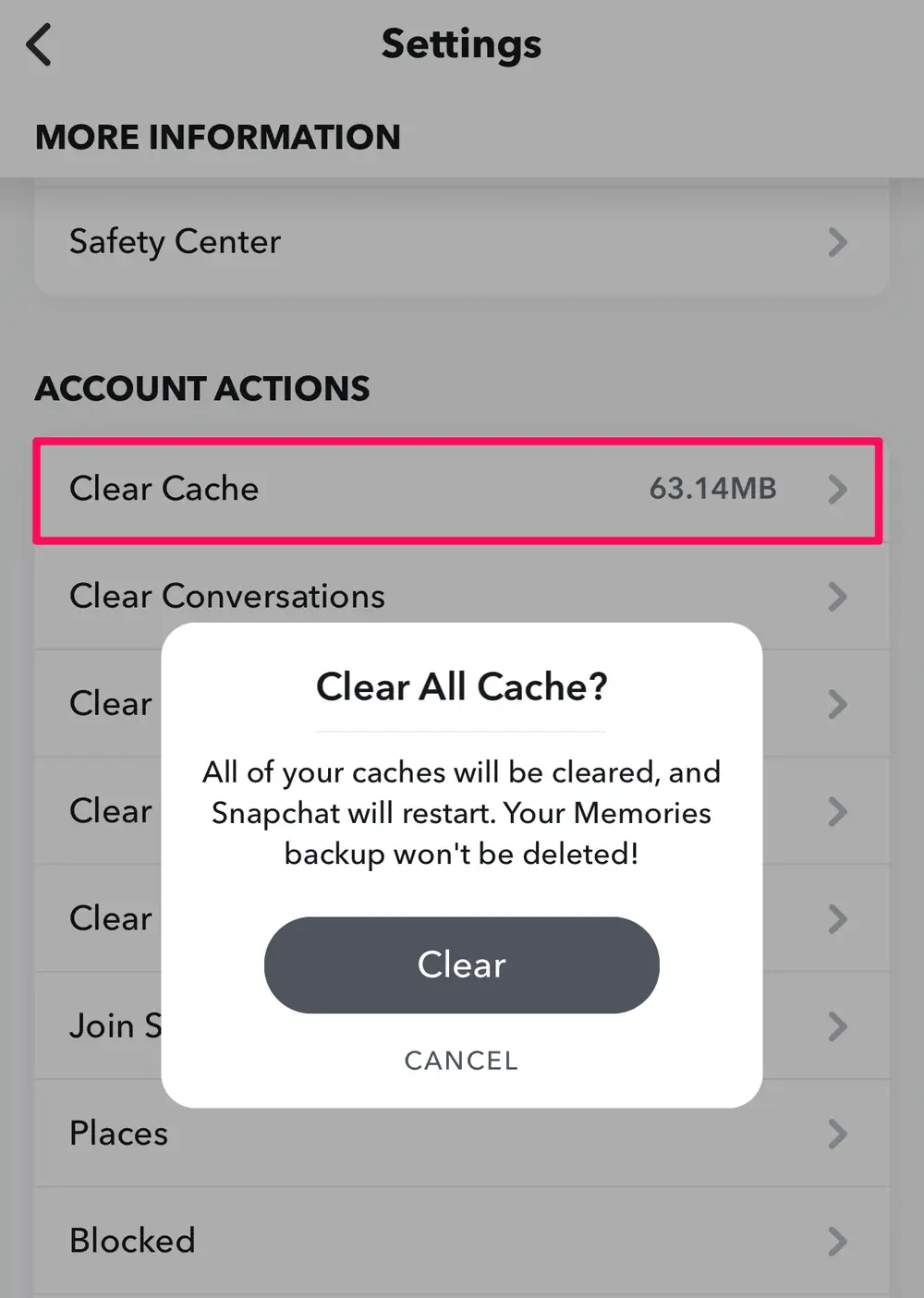 Finally, select ‘Clear All.’
Finally, select ‘Clear All.’
After performing the abovementioned steps, Snapchat will restart, after which you can retry sending your message. Also, click here to learn how to fix Snapchat not loading snaps.
Snapchat Bugs
If you are affirmative that the issue is not from your side, it’s most probable that your Snapchat failed to send to one person or multiple people because of a bug within the app itself. Fixing this issue is simple. The first thing you can do is restart the app. Once you have restarted the app, try resending the snap. If this doesn’t work, the second thing you can do is log out and then back into the app. To do so, follow the next set of steps.
- Click on the profile picture icon. From there, select the settings icon, which you’ll find in the top right corner of the phone’s screen.
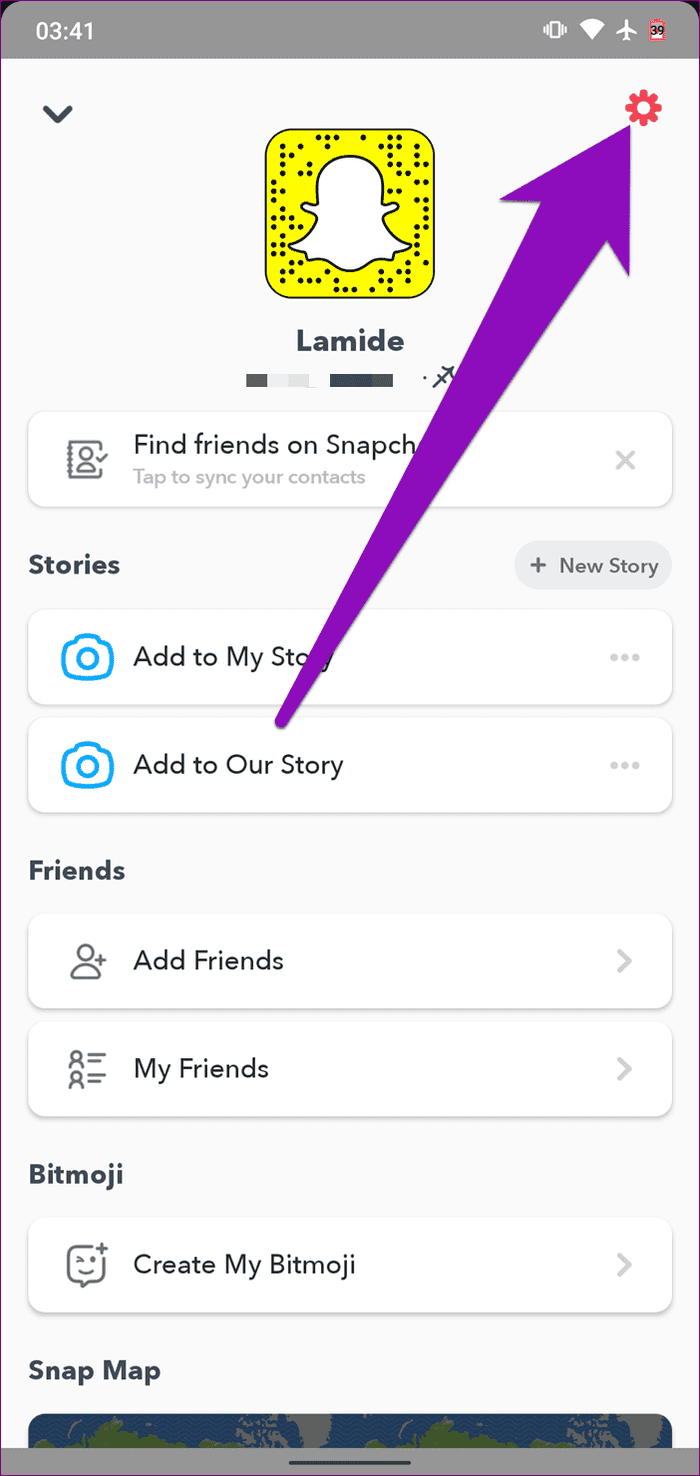
- From here, scroll to the bottom. The last option given will be to log out.
- Select the ‘log out‘ button and confirm again after this process finishes. Now, try sending the snaps, also.
If neither of these methods seems to have worked, remove the Snapchat app from your phone to install it again, and that ought to fix the issue.
See also: How to Post Gallery Pictures on Snapchat | Complete Guide
Blocked On Snapchat
If none of those mentioned earlier methods have worked for you, then the only possible reason that Snapchat failed to send it to one person is that the user has blocked you. You can check the following to verify whether the user has blocked you.
The Contact List
If the user seems to have gone missing from your contact list, then the chances are that they have blocked you. Additionally, try checking the user’s stories to see if they regularly upload snaps to them.
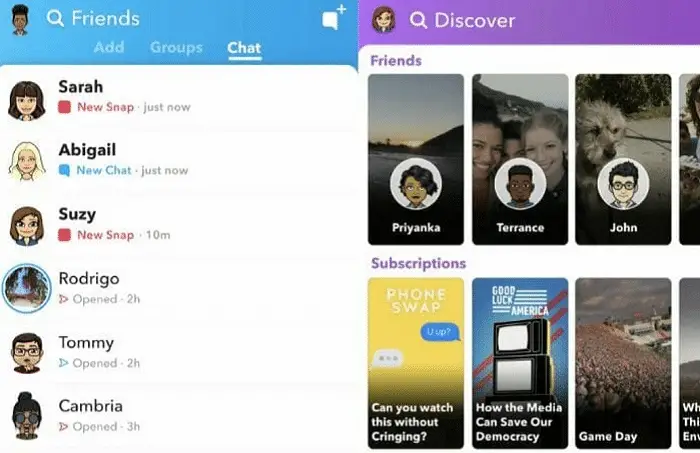 If you cannot find it, then that’s another proof that you have been blocked.
If you cannot find it, then that’s another proof that you have been blocked.
Searching For Their Username
By going to the search bar, search for their username. If it doesn’t come up, then the user may block you.
Also, If the question of “Why can’t I add someone on Snapchat” has ever arisen in your mind, it is most likely that the user has either blocked you or they have deleted their account. You can Check Out Ways To Fix Snapchat Not Loading Snaps.
Sending Them A Message
Finally, try sending the user a message to confirm whether the person has blocked you.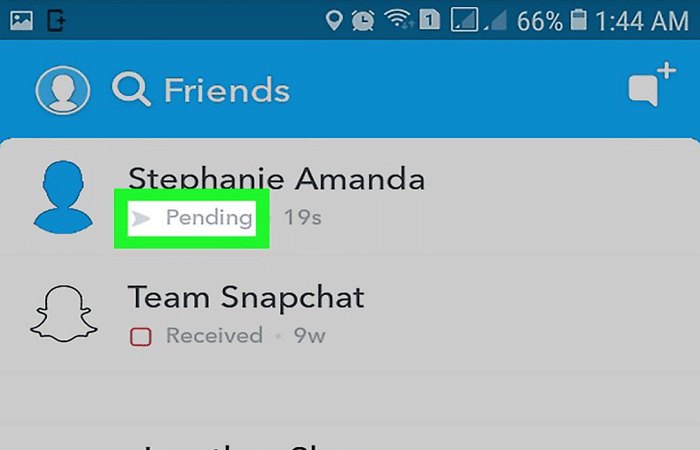 If the message fails to send, they have either deleted their account or stopped you.
If the message fails to send, they have either deleted their account or stopped you.
FAQs
Why does my Snapchat display a failed to send error?
A dropped connection is the most frequent cause of this Snapchat error. To ensure everything is operating as it should, double-check to link your device to the internet and, if you're at home, your router.
When should you clear your Snapchat Cache?
If Snapchat keeps telling you that your ‘disk is full’ when you try to use it, or your smartphone is getting low on storage, you should clear its cache. The performance of Snapchat also improves by clearing its cache.
How can I add people on Snapchat?
You can add people on Snapchat by typing in their usernames, selecting them from your contact list, or scanning a Snapcode. However, you can only add people if they allow you. To locate phone numbers connected to Snapchat accounts, Snapchat will check your contacts when you add contacts from your phone
Is it ethical to screenshot a story?
Taking screenshots of anything on Snapchat is legal. You are conscious that someone will view whatever you send on Snapchat. However, the sender is still obligable legally to know if anyone keeps a copy of the message.
What happens when anyone unfollows on Snapchat?
If someone unfollows you on Snapchat, you won't get a message about their activity or cannot message them. You cannot see their snap or story either. You can talk with them in real time, but all your communications will be marked as ‘Pending’.
Conclusion
So here are the top reasons and solutions to fix common problems related to the Snapchat app, like when your Snapchat fails to send to one person. With this problem fixed, you can get back to Snapchatting quickly!