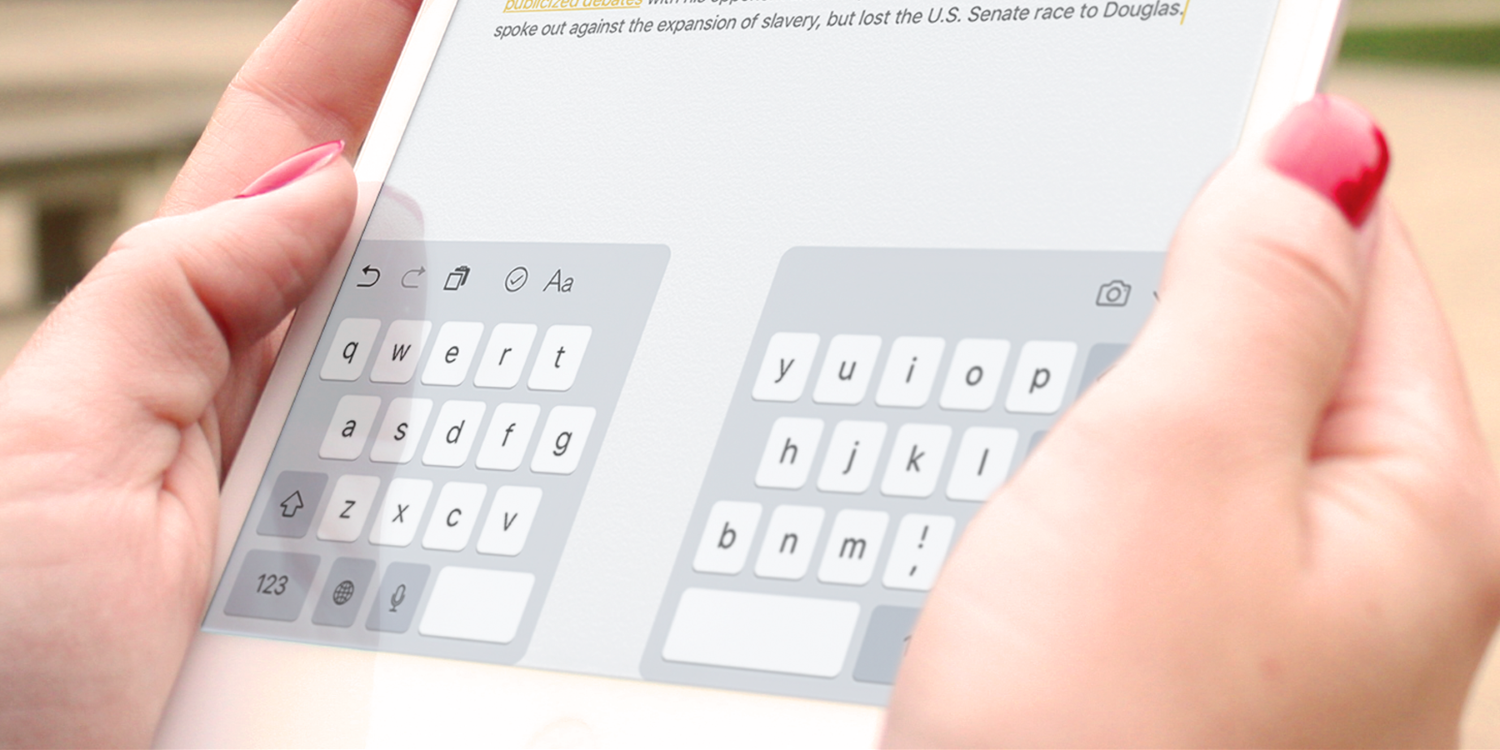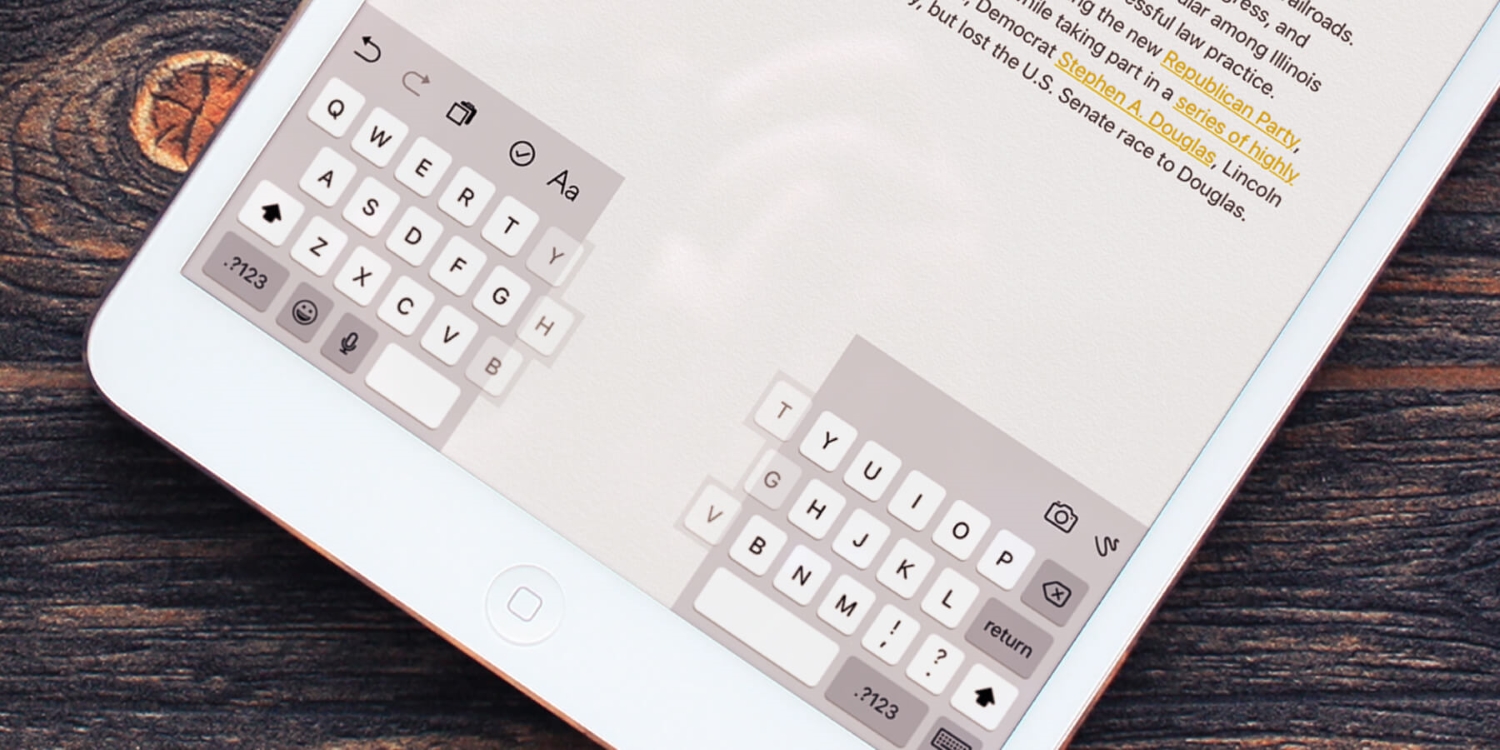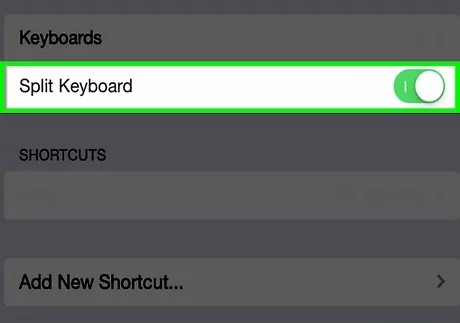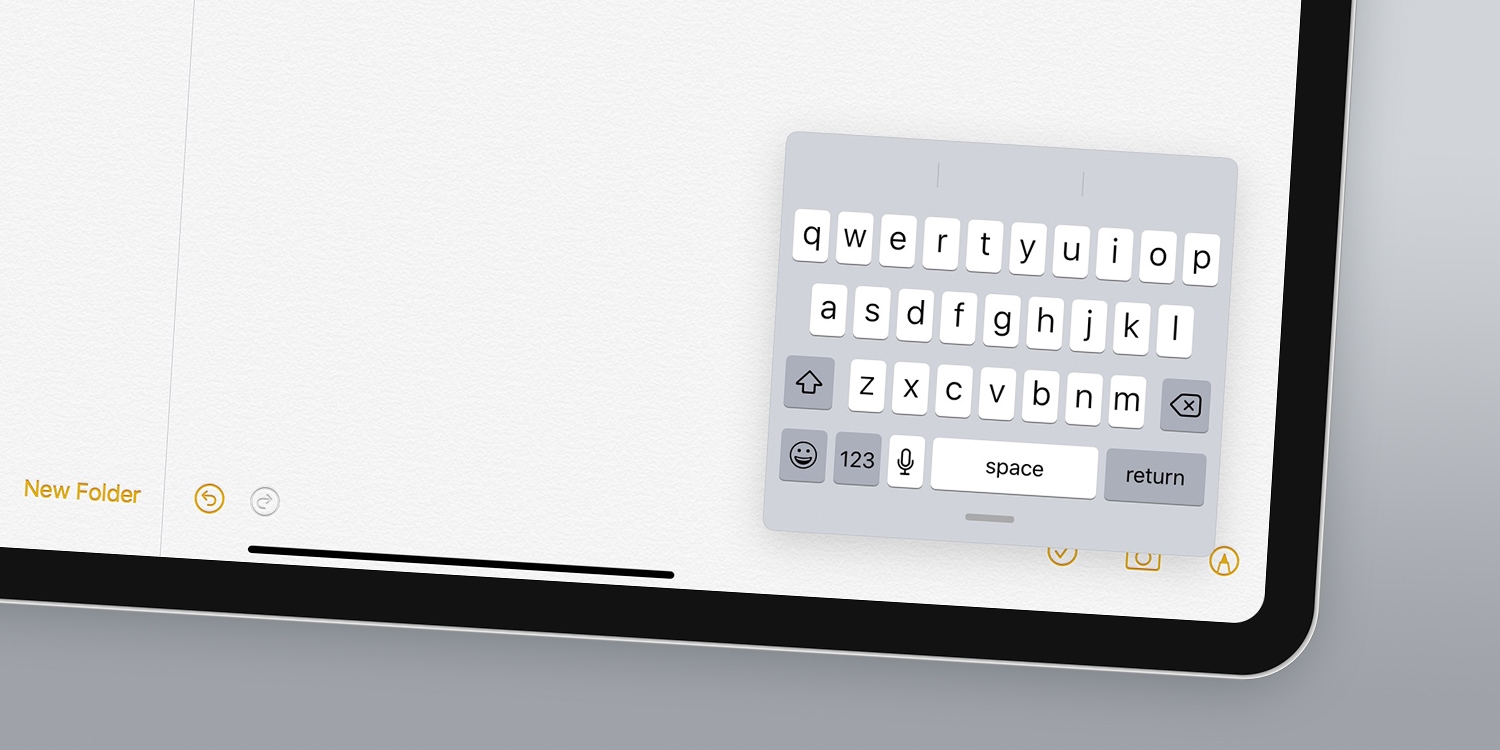The keyboards we use on our mobiles and iPads help us get our work done in a jiffy. We all use the keyboards in our devices differently, at our convenience. But if you have asked, “why is my keyboard split on my iPad ?” Then you are at the right place. There is a straightforward reason for this issue to occur. You might have an incorrect setting in your system.
These are features designed to enhance convenience and flexibility in typing. The split keyboard divides the default keyboard into two halves positioned on either side of the screen, allowing for easy thumb typing. On the other hand, the floating keyboard is a smaller version of the full keyboard that can be moved and repositioned anywhere on the screen.
So if you have a floating or a split keyboard, this article is for you! Following is a quick guide to help you understand what floating and split keyboards are and how to fix them.
Table of Contents
What Is A Split Keyboard?
A split keyboard is a feature on the on-screen keyboard of your iPad. A split keyboard that divides the default keyboard displayed on your screen into two halves. As a result, our usual QWERTY keyboard is divided and displayed so that both halves are positioned on either side of the screen. You can move the split keyboard to your screen’s top, middle, or bottom. This feature can only be enabled on your iPad through the Home button.
If you want to enable the feature of a split keyboard in your iPads, you have to go to Settings, tap on General, select keyboard, and enable the feature of the Split keyboard. After enabling, to launch the keyboard, open an app to type a text, for example, your Notes or Whatsapp. After this, on the lower right-hand corner of the keyboard, you will see a keyboard key. Press that key and hold it. Here, you will find different options.
From these options, click on the split. Now you have a split keyboard. This split keyboard will display on either side of the screen of your iPad. If you want to move the keyboard to the top of your screen, you have to use your fingers to drag it to the top.
If you have tried looking for the split keyboard option but could not find it, this could mean that your iPad does not support the split keyboard feature. Most iPads do support a split keyboard. For example, the keyboard for iPad 2 supports this feature, or you can go for iPad mini with the already present keyboard. However, the 11-inch or 12.9-inch iPad Pro does not support this feature.
If you already have a split keyboard enabled on your device, you might start to worry, thinking, “why is my keyboard split in half?”. You have to disable the split keyboard to get back to the original keyboard set. You can do this simply through the settings.
See Also: 12 Ways to Lock Your Keyboard With Ease (Updated 2023)
Split Keyboard on iPhone
If you want to know whether the split keyboard is available on your iPhone, unfortunately, it is not! The split keyboard is only available on iPads. This feature enables easy and convenient two-thumb typing. A split keyboard is unavailable there since we already do that on our iPhones.
However, if you still wish to use a split keyboard on your iPhone, several apps can help you split your keyboard into two. You can download a keyboard splitter from the Store, and you’re all set to use a split keyboard on your iPhone too! Tempest Keyboard and Handy Keyboard are wonderful apps to help you have the split keyboard experience.
See Also: Headphone Jack Broke off in iPad [Solved] [4 Ways]
How To Fix The Split Keyboard On Your iPad?
To get back the original setup of the keyboard in your iPad from a split keyboard, follow the given instructions:
- Open an app where you can type a text, for example, your Notes or Whatsapp.
- On the lower right-hand corner of the keyboard, you will see a keyboard key. Press and hold it.
- You will now see some options. Click on Merge.
- You can choose the Option Dock and Merge if you have adjusted the position of the split keyboard on your screen.
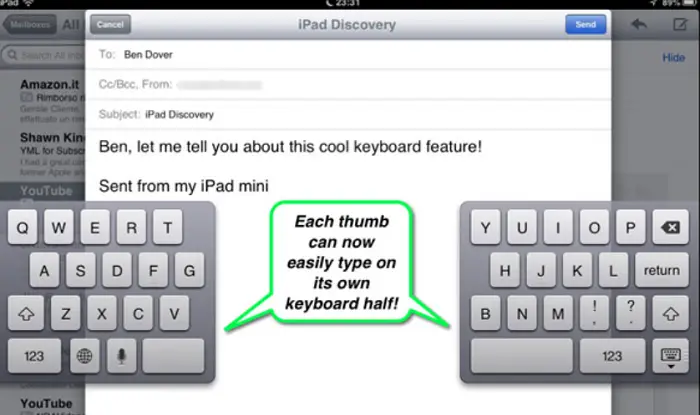 Once you do this, you have the original keyboard setup on your screen.
Once you do this, you have the original keyboard setup on your screen.
What is A Floating Keyboard?
We have seen how a split keyboard works. It divided our QWERTY keyboard into two halves. You will see each half of the split keyboard on either side of the screen. We also know how to reposition our split keyboard to the screen’s top, middle, or bottom.
As such, this keyboard gives us the impression that we are using a floating keyboard. However, we must know that this is not the case. This happens because our keyboards do not dock by default. Now let us know about another feature: the floating keyboard iPad has.
Just like a floating window allows a certain app to float above another app in our iPhones and iPads, a floating keyboard is a feature in the iPad that is a smaller version of the full keyboard. It contrasts with the split keyboard by maintaining the holistic structure of our QWERTY keyboard. We see the whole keyboard as a single unit but in a smaller size.
When you enable the floating keyboard feature on your iPad, your default keyboard size will change to the size of a keyboard displayed on your iPhone. You will find the floating keyboard on the side of your screen. And you can use your fingers to move and reposition it around the screen at your convenience.
As you know, you first get an iPhone-sized keyboard once you enable the floating keyboard feature. Another wonderful feature of this keyboard is that you can manually change and adjust its size. If you want to change the size of your keyboard, all you have to do is use two fingers to scale down the keyboard and adjust it to your desired size.
See Also: Google Indic Keyboards for Laptops
How To Fix the Floating Keyboard On Your iPad?
To get back the original setup of the keyboard in your iPad from a floating keyboard, follow the given instructions:
- Use your two fingers and pinch the small-sized keyboard.
- After this, zoom out to get a docked-up default keyboard version in your iPad.
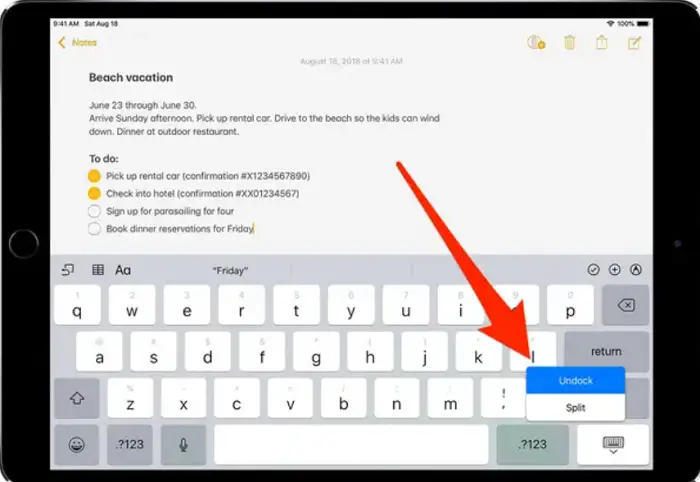 Once you do this, you have the original keyboard setup on your screen.
Once you do this, you have the original keyboard setup on your screen.
See also: How To Check A Private Number That Called You
FAQs
Why is my keyboard split in half on my iPad?
For this issue, access the Settings menu and tap on General, then proceed to tap on Keyboard. Within the Keyboard settings, switch off the Split Keyboard option. This action will promptly restore the keyboard to its original unified configuration. Alternatively, you can utilize another method to deactivate the split keyboard. Simply press and hold down the keyboard button for a few seconds.
How do I permanently get rid of the split screen on the iPad?
For iPads using iOS 15 or later, it's imperative to understand that the option to disable split-screen mode entirely isn't available. Notably, the choice to turn off Split View was removed starting from iOS 11 and subsequent iterations. To access the full range of multitasking functionalities, tap the three-dot button at the top of the screen.
How do I get rid of the split screen on iPad Safari?
Close the Split View feature to eliminate split screen mode on your iPad Safari. Moreover, you can enhance your browsing experience through an alternative approach: By touching and holding the tabs button within the toolbar, you can activate the ‘Merge All Windows’ option. This action will seamlessly combine multiple windows into a singular interface.
Can you split the screen horizontally on the iPad?
It's crucial to understand that the iPad does not enable split-view functionality while in Portrait screen orientation. Instead, this feature is limited to Landscape orientation, allowing for a side-by-side view.
Takeaway
Having a split or floating keyboard view is no error in your iPad. Just like all the amazing features an iPad has, these too are features that have come about to bring convenience and ease to our day-to-day typing. Considering we all have our ways to choose and use a keyboard, having several options to view the keyboard can be helpful to each one of us.
So the next time you come across a floating or split keyboard and start wondering, ‘why is my keyboard split in half?’ don’t worry! Your iPad has not gone crazy! Someone might have messed around with the settings on your iPad.
Easy! Follow the instructions above to get back to your original keyboard setup and fix the split or floating keyboard in your iPad problem.