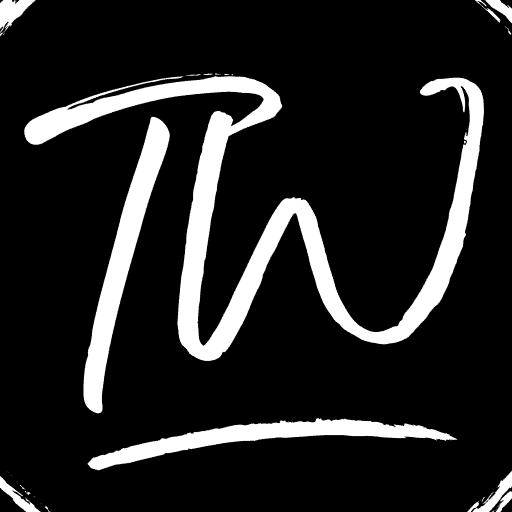Discord is a one-stop destination for gamers who can chat among themselves through messages or voice notes. It substitutes for various other applications like Skype, Viber, etc. It runs on some operating systems and has some users. Though it is not a very old application, it has become viral in just two years because of video games. It is very famous among the young generation, especially teenage boys who are crazy about gaming for easy voice chat. Thus, you must know how to fix your Discord Update Failed.
If the firmware update fails, close and reopen the Battery Pack Updater. Afterward, unplug the USB-C cord from your Battery Pack 4.0 and replug it into your computer. Attempt the firmware update once more. If the error persists or you require assistance, don’t hesitate to get in touch with WHOOP Membership Services.
Discord update failure is an error that is not tolerable and does not go down well with people. It causes a lot of inconvenience when the application does not update, as the updates are meant to improve the app and fix the problems that the initial version might be facing. We also often face issues like “Skype can’t connect.” The user should try to resolve the issue rather than panicking to eliminate them.
How to Fix Discord Update Failed
There are numerous reasons why Discord update failed errors might occur. Some are as follows:
Disable Windows Defender and Third-Party Antivirus
Many times, Windows Defender identifies the field as unsafe. Thus, it doesn’t allow the app to be launched on your machine. Thankfully, there are ways to fix this issue and update the Discord app to boost its functionality.
How To Disable Windows Defender:
- All you have to do is open “Windows settings.“

- Choose the “Update and security” button present on the right side of your screen.

- Click the Windows Security button and select” Virus and threat protection.“

- You’ll find a “Settings Options” button as you enter the Windows Security Center.
- Click on it to access “Virus and threat protection settings.”

- Now, you have to disable ” Real-time protection.“

- This will allow you to update the Discord app.
See Also: How To Permanently Disable Windows Defender on Windows 10
Rename the file
This is another option you can check out to update your Discord app.
Go to the “File Explorer” menu and find the Discord update document. You can try renaming the file to fix this bug and see if it works.
See also: Top 10 Fixes On “Discord Not Connecting” Issue
Reinstall The App
You can reinstall the app again after clearing the cache and junk files.
Delete all the records and documents related to Discord on your machine. Make sure that you install the latest version of this app from the verified site that’s free of bugs.
Internet connection
For updating an application, the primary necessity is a stable and working Internet connection. If there is a weak internet connection, an error will be shown on the device screen saying that the Discord update failed.
The user needs to ensure that his/her WiFi or hotspot or whatever source he/ she is using to get an Internet connection is secure and working correctly.
Thus, The user will ensure that such a Discord update loop error never occurs again and the update can take place efficiently and smoothly.
See also:- Discord Won’t Open? Here’s How to Fix It
Nonsupporting Operating System
The user is device might not comply with the application’s operating system.
The new update of Discord might need a different operating system than the one required by the earlier version.
Moreover, the operating system might have become outdated. There might be a necessity to change the operating system or the device itself, and only then the error of Discord update failed will not show.
See Also: Spotify Won’t Open? Here’s How to Fix It
Error While Installing
While installing the application, there might be all the necessary features, internet connection, etc., for the update. Still, while the installation is taking place, something might have gone wrong, so the screen shows an error stating Discord won’t update.
The user can troubleshoot to find out the main problem due to which the error is showing and can then solve the problem.
The prevalent issues are that the failure was due to the lost internet connection or if the update requires a significant amount of space and the device does not have that much space.
To tackle this error, the user must delete or remove the unnecessary and not required apps and older ones on his/ her system.
See Also: 10 Best Public Discord Servers to Use in 2023
Technical Difficulties
When it comes to technology, there is always a possibility of problems happening at any time.
It is unstoppable and unpreventable. The user will have to contact the technician or can directly text or call the Discord center to address the problem and ask for a redressal through which they can solve the issue of Discord won’t update.
The update might not be foolproof, and there might be some problem at its origin, due to which the update is not happening and is showing an error.
Thus, Discord would fix the bug, and till then, the user should sit calmly and wait for the update to occur.
Firewall Settings
The firewall settings of the device might be blocking the discord not updating due to particular reasons.
The user needs to manually check the firewall settings of his device to ensure that the error Discord update is not happening due to his device’s firewall settings.
The firewall settings often block specific applications by default, which you must correct manually to fix discord stuck updating. And only the user would be able to access the app’s update. And the error Discord update failed would not show.
See Also: How To Use And Setup Discord Rythm Commands
Running Application Is Causing Issues
There might be some problem with some other running application on the device that the user is using.
For example – Facebook might be open on the device, and there might be a problem with Facebook. Its server might be down, so the system is not working and has become passive.
The user should try to restart the device or reboot the system to fix the Discord won’t update. This would help solve the issue of the Discord update failure. And the update can successfully take place without any hindrances.
See Also: 17 Best Funny Discord Bots You Have To Try Today (2023)
Details Are Not Matching
There might be a Discord Update Failed error because the user’s credentials were not matching.
The login credentials or the email address for installing. And using Discord is entirely different from the ones entered by the user at the time of the update.
You can quickly resolve this problem by pressing the option- reset password. Or through the help or support option in the application Discord.
See Also: 9 Best Discord Bots With Advance Level Features (Updated)
FAQs
Why is Discord stuck on updating?
Discord might get stuck on updating due to various reasons like a slow internet connection, corrupted installation files, or server issues. To resolve this, try restarting Discord, disabling antivirus, checking your internet, reinstalling Discord, or waiting for server issues to resolve.
Why does Discord keep saying update failed Windows 11?
Discord might display an 'update failed' message on Windows 11 due to issues with the app's installation or conflicts with Windows security settings. To fix this, try reinstalling Discord, running it as an administrator, disabling firewall or antivirus interference, or checking for Windows updates that might be affecting Discord's functionality.
Why can't I download Discord?
If you can't download Discord, it might be due to network issues, firewall or antivirus restrictions, or problems with your device. Ensure you have a stable internet connection, temporarily disable security software, and check if your device meets Discord's system requirements to resolve download issues.
Why does Discord say downloading update 1 of 1?
Discord is updating its software when it says 'downloading update 1 of 1'. This is a routine process to provide bug fixes, improvements, or new features. It should complete shortly, but if its, try resolving the issue by restarting Discord or your computer.
Conclusion
These are specific reasons that can fail the update of the application Discord. Resulting in the pop-up showing Discord update failed.
The user should maintain his calm and take the required steps. To make sure that there is no problem from their side. When the user is sure of this, then he/ she should contact the support center. And approach the redressal forum and register their complaint. Discord would look into the matter and would solve it at the earliest. Now, update the Discord app without hassle, add bots to your server to moderate, and voice chat with your friends.