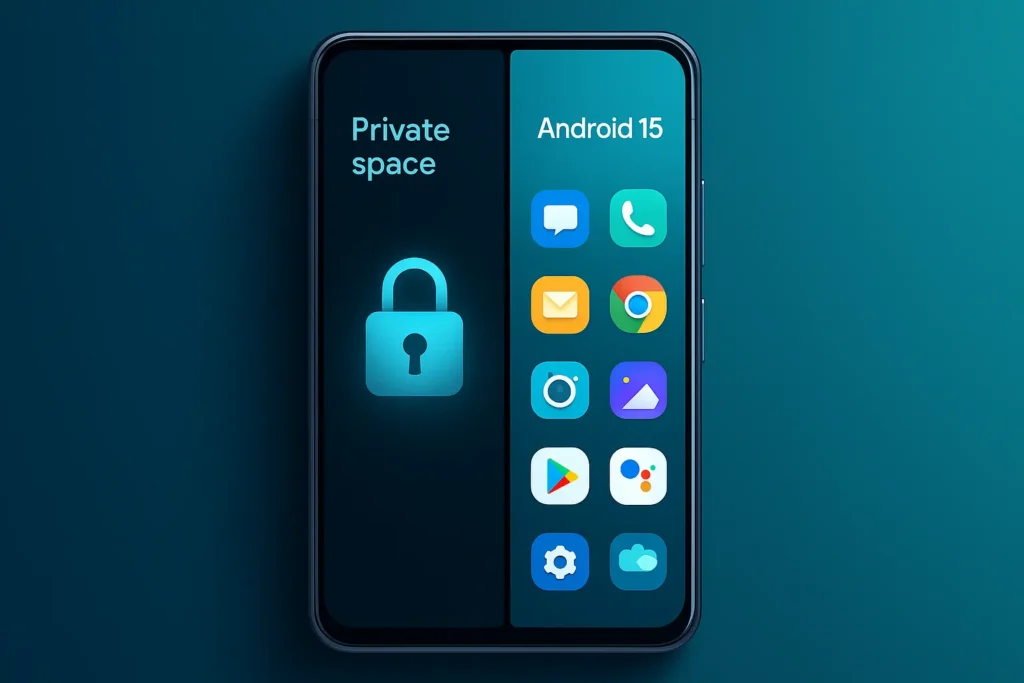TL;DR (Key steps)
- Settings → Security & privacy → Private space → set a separate lock (PIN/biometric) → add apps → choose whether to hide the space.
Source: Hide sensitive apps with private space -
Private Space is a separate container; when locked, its apps/notifications/files are hidden from recents, settings, and other apps.
View more about Private Space
What is Private Space?
Private Space is a secure, isolated area on Android 15 for sensitive apps and data. It uses separate authentication and hides itself when locked, so apps and notifications don’t leak into your main profile.
Check compatibility
-
Requires Android 15. Pixels have it; other OEMs adopt it over time (path names may vary slightly).
Set up Private Space (Pixel / AOSP steps)
-
Open Settings → Security & privacy → Private space.
-
Choose Create private space → set a separate lock (recommended).
-
Decide if you want Private Space to show in the app list or be hidden when locked.
Add or move apps & files
-
Open Private Space → Play Store (in space) → install apps you want private.
-
For files/photos, share them into the space using the system Share sheet or a files app; data stays isolated when locked. (Design intent per AOSP docs.)
Hide or auto‑lock your space
-
In Private Space settings: Hide private space when it’s locked.
-
You can also set it to auto‑lock on screen‑off.
Use a different Google Account (optional)
-
You can sign in to a different Google account inside the space (useful for work/finance). App installs are separate and don’t appear in the main profile.
View more about How to use the new Private Space feature in Android 15
Known quirks to note
-
VPN runs separately; if you rely on VPN, enable it inside the Private Space too.
-
Notifications from Private Space apps only appear when the space is unlocked.
-
Backups & transfers: data may not migrate by default when moving to a new device; export important data/files before switching phones.
FAQ
Q1: Is Private Space the same as Work Profile?
No. Work Profile is MDM/enterprise‑managed. Private Space is a user‑controlled personal container.
View more about Android: Private Space vs Work Profile.
Q: How do I delete the Private Space?
Settings → Security & privacy → Private space → Delete private space (auth required). This wipes apps/data in the space.