Last updated: November 6, 2025
The error where Spotify refuses to launch—showing a blank window, crashing instantly, or not responding at all—is usually caused by a corrupted local cache or a conflict with your system.
Before trying complex fixes, always ensure your device is connected to the internet and restart your computer or phone. If the problem persists, follow these systematic troubleshooting steps, prioritizing the most effective solutions first.
Table of Contents
Phase 1: Quick & Non-Destructive Fixes
1. Close Spotify in the Background (Force Quit)
Even if the app window is closed, a background process might be stuck, preventing a fresh launch.
- On Windows: Press Ctrl + Shift + Esc to open the Task Manager.1 Find any process named “Spotify” or “SpotifyWebHelper,” select it, and click End task. Then, try opening Spotify again.
- On Mac: Press Command + Option + Esc to open the Force Quit Applications window. Select Spotify and click Force Quit.
2. Check Internet & Disable VPN/Proxy
Spotify requires an active internet connection to start its services, even if you plan to listen offline. A common culprit for startup failure is a restrictive VPN or Proxy setting.
- Check Connection: Confirm your Wi-Fi or Ethernet connection is active by opening a website in your browser.
- Disable VPN/Proxy: If you use a VPN, disconnect it completely. Similarly, check your browser or system settings for any active proxy servers and temporarily disable them.
See also: Comparing 6 Free VPN Apps for iOS Devices: A Detailed Analysis
3. Run Spotify as an Administrator (Windows Only)
Sometimes, the app needs elevated permissions to write necessary files (like cache or log files) during startup.
- Action: Right-click the Spotify shortcut or executable file and select Run as administrator. If this solves the issue, you may need to adjust the program’s properties to always run with administrator rights.
Phase 2: Deep Cleaning & System Fixes
If the quick fixes fail, the app’s local installation files are likely corrupted.
4. Clear the Spotify Cache (The Most Common Fix)
The local cache can grow large and become corrupted, preventing the app from launching correctly. This process will not delete your downloaded songs or playlists.
- Action (Windows/Mac):
- Close Spotify (check Task Manager/Force Quit).
- Navigate to the Spotify app data folder:
- Windows:
%AppData%\Spotify\Users\ - Mac:
~/Library/Application Support/Spotify/Users/
- Windows:
- Open the folder corresponding to your Spotify account (it will be a mix of numbers and letters).
- Find and delete the folder named
Local FilesorCache. - Restart Spotify.
5. Perform a Clean Reinstallation
A standard uninstall often leaves residual folders and corrupted files behind. A clean reinstallation ensures all old files are completely removed.
- Uninstall: Use your operating system’s standard uninstaller (Settings on Windows, Applications folder on Mac).
- Delete Residual Folders: Manually delete the remaining Spotify data folders (the same locations used in Step 4).
- Windows: Delete the entire folder at
%AppData%\Spotify - Mac: Delete the entire folder at
~/Library/Application Support/Spotify/
- Windows: Delete the entire folder at
- Reinstall: Download the latest installer directly from the official Spotify website and reinstall.
6. Adjust Firewall Settings
Your computer’s built-in firewall (Windows Defender or macOS Firewall) or a third-party security suite may be blocking Spotify’s internet access, causing it to fail on launch.
- Action: Open your firewall settings and ensure that the Spotify executable file is explicitly allowed access through both Private and Public networks.
Phase 3: Advanced & Device-Specific Checks
7. Check for System Updates & Compatibility
Ensure your operating system is up-to-date, as Spotify continually drops support for very old versions of Windows and macOS.
- Check Requirements: Confirm your system meets the current minimum requirements (e.g., Windows 10 or macOS 11 Big Sur, or later).
8. Re-link Login Credentials (If Using Facebook)
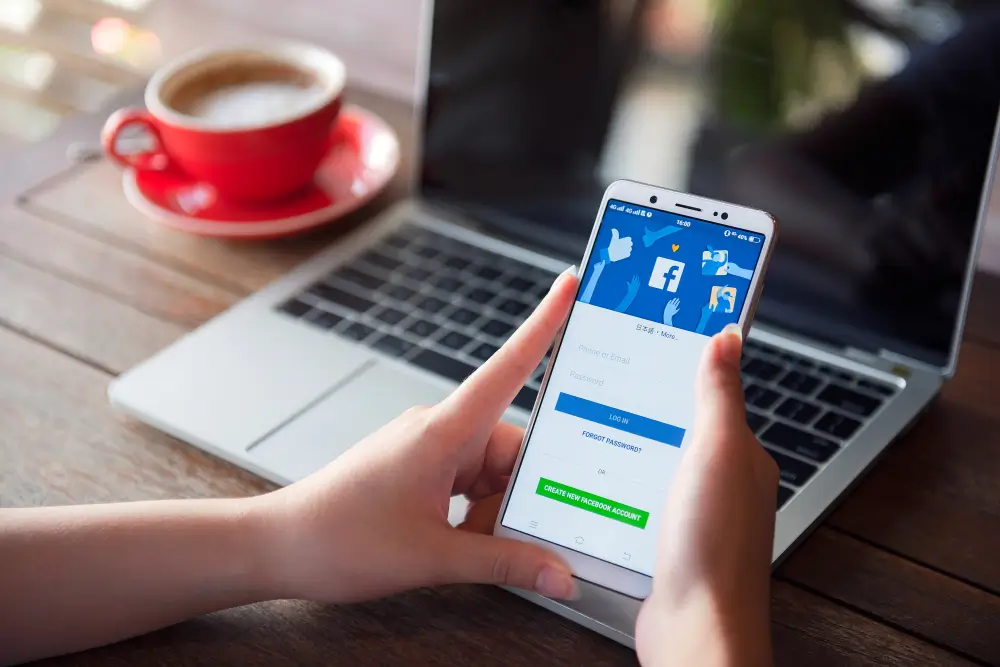
If you log in using Facebook or a specific email, and that external account connection has timed out or changed, it can sometimes cause a crash upon launch.
- Action: Perform the Clean Reinstallation (Step 5). When you restart the new installation, try logging in with a direct Spotify username and password rather than using the Facebook button, which can help bypass authentication conflicts.
FAQs
| Question | Answer |
| Why is my Spotify not opening? | The most common cause is a corrupted local cache file, or a stuck background process that prevents a new session from starting. A less common cause is a conflict with a VPN, proxy, or firewall. |
| How do I open Spotify when it’s not responding? | First, use the Task Manager (Windows) or Force Quit Applications (Mac) to completely end the program. If it still won’t launch, clear the app cache manually (Step 4) and try again. |
| Is the issue caused by not having a Premium account? | No. Spotify will open regardless of whether you are a free or premium user. If the app won’t open at all, it’s a technical error, not a billing or subscription issue. |
| How do I clear my Spotify cache on mobile? | On your phone, open the Spotify app, go to Settings (gear icon) > Storage > Clear cache. This is the recommended fix for most mobile app issues. |
See also: Apple Music vs. Spotify: Which Music Streaming App is Better?


