YouTube is the world’s primary platform for streaming video, but occasionally users encounter the frustrating issue of a video showing a black screen or endless spinning loop—it loads, but never starts playback.
This issue is rarely a problem with YouTube itself and is usually resolved through local troubleshooting. Here are the most effective, up-to-date methods to fix the “loading but not playing” error on desktop and mobile devices.
See also: How to Block YouTube Channels: Parental Controls Guide 2025
Table of Contents
Quick Fixes (Try These First)
1. Refresh Your Browser Page
The simplest fix is often the most effective. An incomplete data transfer during the initial load can stall the video player.
- Action: Click the refresh icon (circular arrow) next to the address bar, or press
F5(Windows) orCommand + R(Mac).
2. Check Your Internet Connection
A slow or intermittently dropping connection can cause the video player to load the page elements but fail to stream the video content.
- Action:
- Test your speed on an independent site (e.g., Speedtest).
- Troubleshoot your router: Unplug your Wi-Fi router and modem for 30 seconds, then plug them back in.
- Switch from Wi-Fi to a wired Ethernet connection, if possible, for testing.
3. Adjust the Video Quality Setting
If your internet speed is sufficient for the webpage but not for high-definition streaming, the player may stall. The video quality (e.g., 4K, 1080p, 720p) is tied to the required data rate (bitrate).
- Action:
- Click the Settings gear icon on the stalled video player.
- Select “Quality.”
- Choose a lower resolution (e.g., switch from 1080p to 480p). If the video starts playing, your network speed is the limiting factor.
Browser-Specific Solutions
4. Clear Your Browser Cache and Cookies
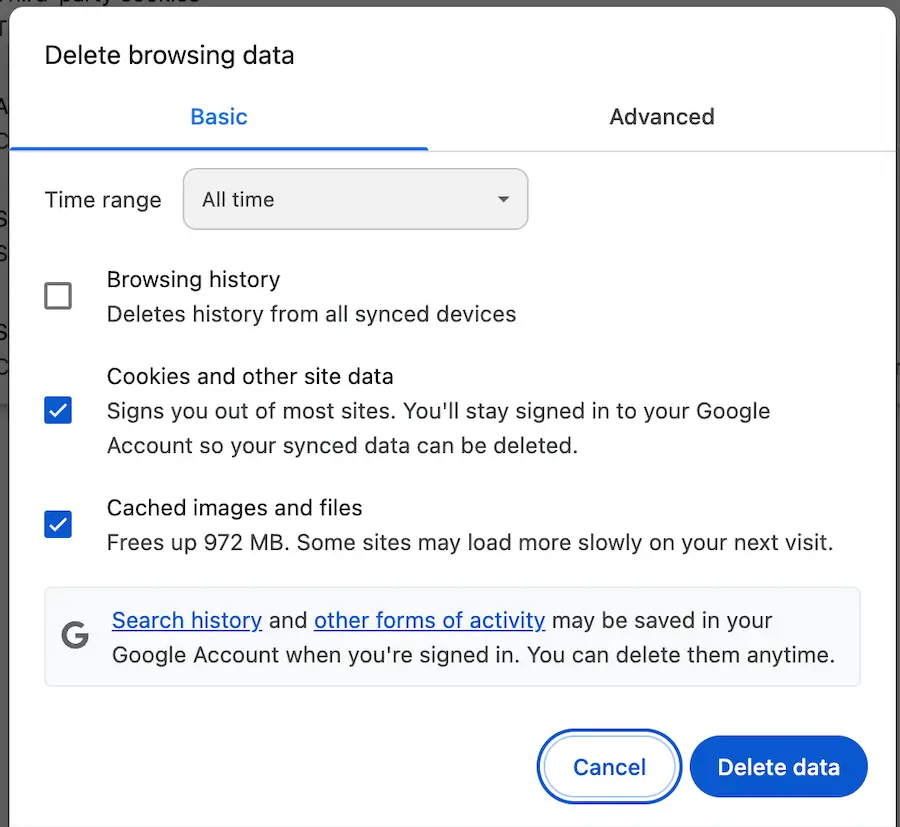
Over time, your browser accumulates cached files and cookies that can corrupt website data or consume too much memory, leading to playback failures.
- Action (Chrome/Edge/Firefox):
- Go to the browser’s settings or history menu.
- Find “Delete browsing data”.
- Ensure “Cached images and files” and “Cookies and other site data” are selected.
- Select a time range (e.g., “All time” for a deep clean) and clear the data.
- Restart your browser.
5. Disable Browser Extensions (Plugins)
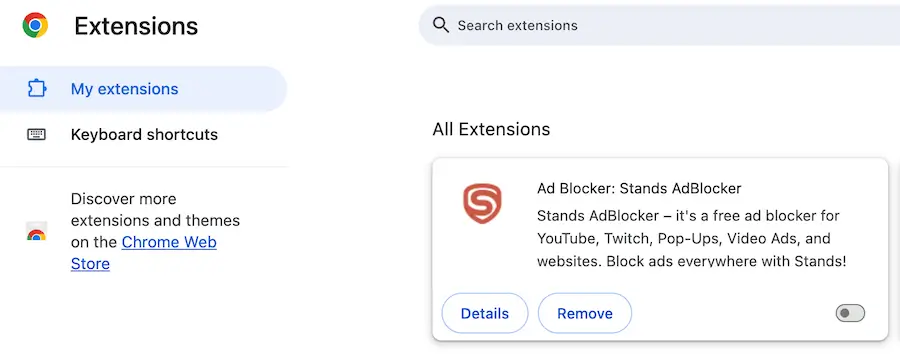
Ad-blockers, anti-tracking tools, and other video utility extensions can sometimes conflict with YouTube’s HTML5 player, preventing it from initializing.
- Action:
- Go to your browser’s Extensions management page.
- Toggle off all extensions one by one.
- Refresh the YouTube page after each disablement to identify the problematic extension.
- If the video plays, the last extension you disabled is the culprit. Either update it or keep it disabled for YouTube.
6. Update or Switch Your Web Browser
YouTube relies on the latest web standards (specifically the HTML5 player). Using an outdated browser version can cause compatibility issues.
- Action:
- Check for and install any available updates for your current browser (Chrome, Firefox, Edge, Safari, etc.).
- If the issue persists, try opening the video in a different, up-to-date browser to rule out a software-specific glitch.
7. Ensure JavaScript is Enabled
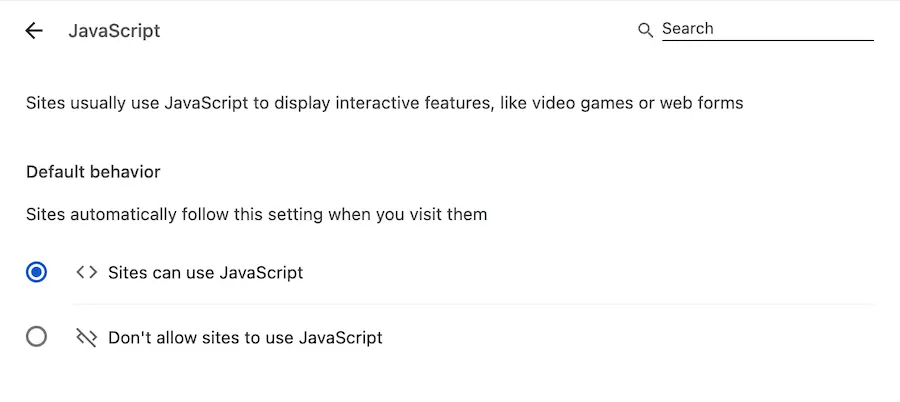
JavaScript is essential for the functionality of modern interactive websites, including YouTube’s video player controls and dynamic content. While usually enabled by default, this is a necessary check if all other fixes fail.
- Action: Check your browser’s settings to confirm that JavaScript is enabled. Search your browser’s help documentation for “Enable JavaScript.”
System and Hardware Solutions
8. Update Your Sound/Audio Drivers (Windows/Mac)
While it seems unrelated, video playback on a computer is often tied to the proper function of the audio subsystem. An outdated or corrupt sound driver can sometimes interfere with the video decoding process.
- Action (Windows): Open the Device Manager, expand “Sound, video and game controllers,” right-click your audio device, and select “Update driver.”
- Action (Mac): System updates usually handle driver updates. Ensure your macOS is fully updated.
9. Troubleshoot the YouTube App (Mobile Devices)
For users experiencing the issue on a smartphone or tablet app (iOS or Android), the troubleshooting is simpler:
- Clear App Cache (Android): Go to Settings > Apps > YouTube > Storage and tap “Clear cache.”
- Reinstall App (iOS/Android): If clearing the cache fails, uninstall the YouTube app, restart your device, and then reinstall the app from the App Store or Play Store. This provides the app with a completely fresh start.
Conclusion
The “loading but not playing” error is almost always a local issue related to your network, browser configuration, or device resources. By working through these nine steps—starting with the quick fixes—you should be able to restore smooth video playback and get back to watching your favorite content.
See also: The Ultimate Guide to Ad Blockers in 2025: Adblock Plus vs AdBlock vs uBlock Origin


