The Google Nexus Player is a great piece of legacy hardware, but its age (slow processor, low RAM) means you need to prioritize speed and efficiency when using it with Kodi.
Using heavy, all-in-one “builds” is no longer recommended, as they often slow down older devices and can link to unstable or unauthorized content. The safest, fastest, and most ethical approach is to use the official default skin and install only a few lightweight, legal add-ons.
Here is how to get the best, most stable experience on your Nexus Player.
Table of Contents
1. Safety and Ethics First: The Core Principle
Kodi is a neutral media player. It does not contain any content. When you use third-party “builds” or unofficial add-ons, you are adding sources that may provide access to copyrighted material without permission.
To ensure your setup is 100% legal, fast, and safe for your Nexus Player, follow these two rules:
| Focus Area | Recommendation | Why? |
| Legal/Content | Use only Official Kodi Add-ons. These are available directly through the Kodi Repository. | This ensures the sources are legitimate (e.g., YouTube, Crackle, Pluto TV) and the setup is stable. |
| Security/Privacy | Always Use a VPN. (Recommended) | A Virtual Private Network protects your privacy by masking your IP address from your ISP, even when streaming from legitimate sources. |
2. Choosing the Best Interface (Skins vs. Builds)
Forget the heavy builds like Diggz Xenon or CrewNique. They contain too many features and add-ons that will instantly lag your Nexus Player. The best “build” for a slow device is a minimal, lightweight setup.
The Recommended Setup: Estuary (The Default Skin)
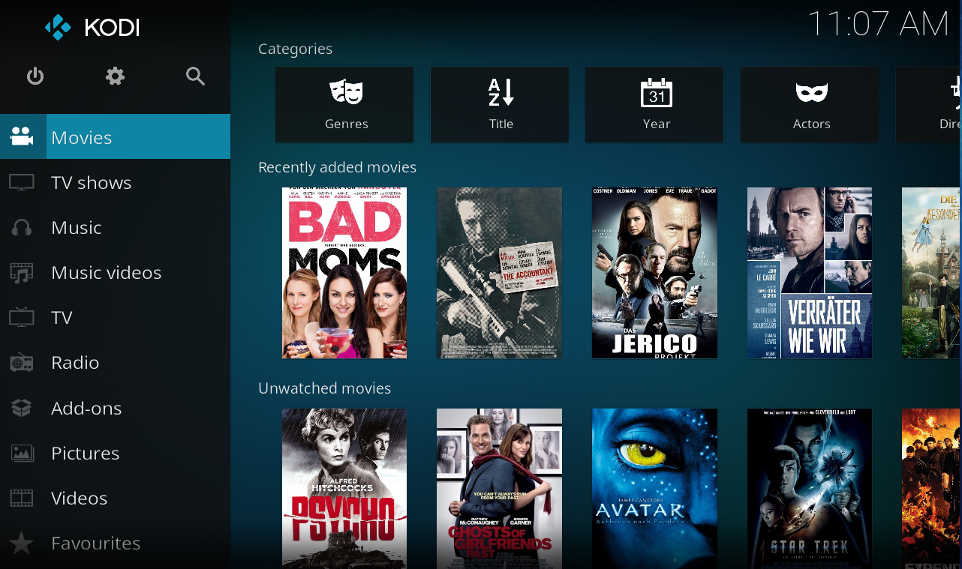
- Speed: It is optimized for speed and works flawlessly on low-powered hardware.
- Stability: It receives continuous updates directly from the Kodi team.
- Customization: You can still add your favorite legal add-ons directly to the main menu without slowing the system down.
If you absolutely must change the look, consider a Lightweight Skin available in the official Kodi Repository, like Eminence or Arctic: Zephyr Reloaded.
3. Recommended Lightweight and Legal Add-ons
For a Nexus Player running Kodi v21 (Omega), you need add-ons that don’t constantly run heavy background services.
Here are the top three free and legal add-ons you should install from the Official Kodi Add-on Repository:
| Add-on Name | Content Type | Why it is Best for Nexus Player |
| YouTube | Videos, Vlogs, Education, Music | A clean, stable official source for one of the most popular streaming services. |
| Crackle | Movies and TV Shows | Free, ad-supported movies and series. Content is legal and the interface is minimal. |
| Pluto TV | Live TV Channels | Offers over 250 free, live, ad-supported channels, including news and sports. Highly stable for live streams. |
How to Install Official Add-ons:
- From the Kodi home screen, go to Add-ons.
- Select Install from Repository.
- Choose the Kodi Add-on Repository.
- Navigate to Video Add-ons and select the add-ons listed above.
- Click Install.
4. Maintenance and Troubleshooting for Older Devices
To keep your Nexus Player running Kodi smoothly:
- Regularly Clear Cache: Go to Settings > System > Add-ons > Manage Dependencies. Look for any add-ons you no longer use and disable or uninstall them. You can use a Maintenance add-on (like Indigo’s Maintenance Tool) to quickly clear cached images and data.
- Keep Kodi Updated: Ensure you are running the latest stable version of Kodi (currently v21 Omega) from the Google Play Store on your Nexus Player.
- Power Cycle: If streams start lagging, simply close Kodi, unplug your Nexus Player for 30 seconds, and plug it back in. This clears system memory and often resolves minor performance issues.
See also: Best Maintenance Tools for Kodi: Fix Buffering & Speed Up Performance




