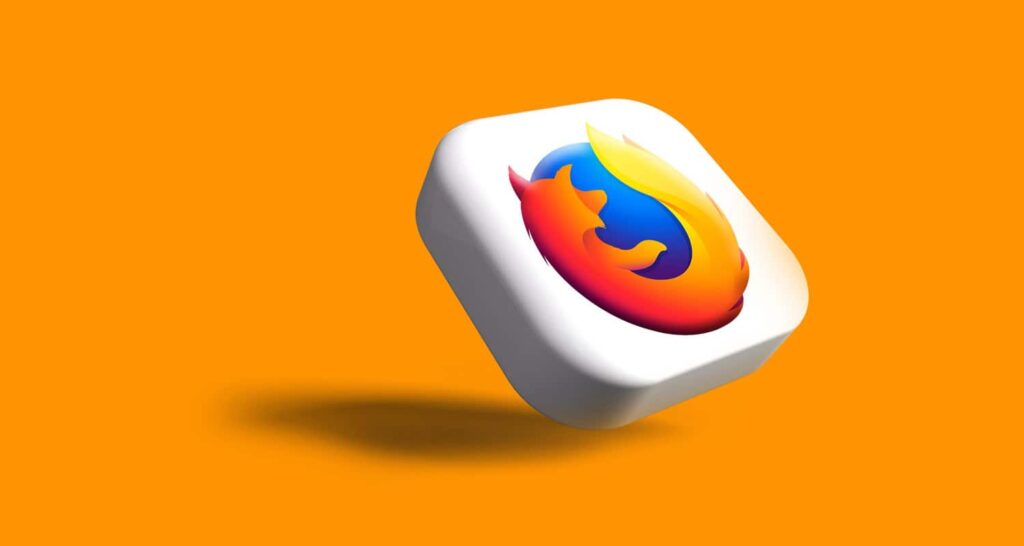Last updated: November 13, 2025
Table of Contents
If you encounter a webpage pop-up that urgently demands you download a “critical” or “urgent” update for Mozilla Firefox, your system may be targeted by a tech support scam or a malvertising campaign.
Crucial Warning: The legitimate Firefox update process is done inside the browser, not through a webpage pop-up. Never download an executable file (like a JavaScript or
.exefile) from a warning pop-up. If you clicked the link and downloaded the file, your system is likely infected with adware or a more severe form of malware.
This guide provides a multi-step process for safely removing the malware installed by the fake “Firefox Update” prompt.
See Also: Top 8 Websites to Get Refurbished MacBooks
Phase 1: Preparation and Assessment
Step 1: Boot into Safe Mode
Starting Windows in Safe Mode is essential because it prevents the malware from fully loading, making it easier to uninstall and remove files.
For Windows 10 & 11 (Shift + Restart Method):
- Click Start > Power.
- Hold down the Shift key and click Restart.
- Your PC will restart into the Recovery Environment. Select:
- Troubleshoot > Advanced options > Startup Settings > Restart.
- Press 5 or F5 to select “Enable Safe Mode with Networking.”
Step 2: Stop Malicious Processes
- Press
Ctrl+Shift+Escto open the Task Manager. - Go to the Details tab and look for any unusual process names that are consuming high CPU or memory.
- Right-click any suspicious process and select End Task.
Phase 2: Automated Removal (Recommended)
Step 3: Run a System-Wide Anti-Malware Scan

Since the fake update delivers a hidden file, you need specialized software to find and eliminate it.
- Download and Install: If you don’t already have one, download and install a reputable anti-malware program (e.g., Malwarebytes or another trusted security suite). Download only from the software’s official website.
- Update and Scan: Ensure the software’s definitions are fully updated and perform a Full System Scan (not a quick scan).
- Quarantine and Remove: Allow the software to Quarantine and Remove all detected threats, especially anything flagged as Adware, PUP (Potentially Unwanted Program), or Browser Hijacker.
Phase 3: Manual Adware and Browser Cleanup
Step 4: Uninstall Unwanted Applications
The fake update likely installed one or more programs without your permission.
- Open the Settings menu (Windows Key + I).
- Go to Apps > Apps & features.
- Filter the list by Installation date to see recent additions.
- Look for any program you do not remember installing or which has a generic or suspicious name (e.g., “PC Optimizer,” “Web Helper,” or a random string of letters).
- Click the app and select Uninstall.
Step 5: Clean and Reset Firefox
The infection likely altered your Firefox settings, extensions, and cached files.
A. Remove Malicious Extensions
- Launch Firefox.
- Click the Menu button (≡) (three horizontal lines) and select Add-ons and themes.
- Go to the Extensions tab.
- Look for any extension you did not install. Click the Menu button (⋯) next to it and select Remove.
B. Reset Firefox to Factory Defaults
This is the most effective way to eliminate lingering malware changes.
- Click the Menu button (≡) and select Help (the question mark icon).
- Select Troubleshooting Information.
- In the top right corner, click Refresh Firefox…
- Click Refresh Firefox in the confirmation box. This will remove add-ons and reset settings while keeping your passwords, bookmarks, and history.
See also: Adware Alert: Why You See Gstatic.com Redirects and 5 Ways to Remove the Cause
Phase 4: Verification and Prevention
Step 6: Verify and Update Firefox (The Legitimate Way)
Once the system is clean, confirm you are running the latest, most secure version of Firefox.
- Launch Firefox.
- Click the Menu button (≡).
- Select Help (the question mark icon).
- Click About Firefox.
- Firefox will automatically check for and download any available official updates from Mozilla. Click Restart to update Firefox if prompted.
Step 7: Final System Restart
Restart your PC out of Safe Mode to confirm all changes and fully load the cleaned system.
FAQs
Q: How can I tell if a Firefox update is legitimate?
Official Firefox updates never appear as a web page pop-up. The process is always initiated through the browser’s internal mechanism: Menu (≡) > Help > About Firefox. If you are asked to download an update file from a website, it is a scam.
Q: Does Firefox protect against malware?
Yes. Firefox includes built-in security features like Enhanced Tracking Protection and phishing/malware site blocking. However, no browser is foolproof. You still need comprehensive, updated anti-malware software to protect against system-wide infections delivered by scams.
Q: Is it safe to use a third-party uninstaller like Revo Uninstaller?
Yes, reputable third-party uninstallers (like Revo) can be safer and more effective than the built-in Windows tool, as they search for and remove registry keys and leftover files that the Windows uninstaller often misses. Use them only for programs you know should be removed.