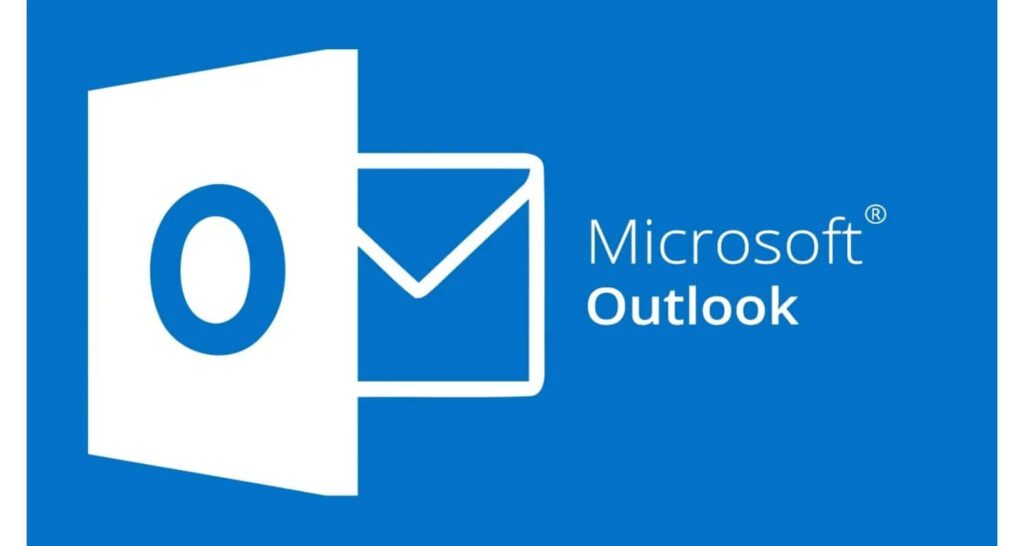Last updated: November 6, 2025
Forgetting a password to a critical account like Microsoft Outlook can disrupt your entire workflow. While modern password managers have reduced this headache, knowing the recovery options for your Microsoft Account (for Outlook.com) or your local Outlook Data File (PST/OST) is essential.
This guide outlines the most secure and effective methods, starting with the official Microsoft reset process and moving toward professional tools for recovering passwords from local files.
See also: Troubleshooting Guide: How to Fix Microsoft Edge When It Won’t Open (The Complete 2025 Guide)
Table of Contents
⚠️ Mandatory Safety and Legal Disclaimer
The advanced tools discussed in this article are intended only for the legal owner or authorized administrator to recover passwords saved on their own computer system or within files they legally possess.
Using any of these tools to gain unauthorized access to an account, computer, or file that you do not own or have permission to access is illegal and a violation of computer crime laws. We do not endorse or encourage illegal activity. Always attempt the official Microsoft process first.
Phase 1: The Official & Safest Method (Outlook.com / Microsoft 365)
If you use Outlook on the web or an email service tied to a Microsoft Account (like Outlook.com, Live, or Hotmail), this is the simplest and most secure path to regain access.
Method 1: Use the Microsoft Account Password Reset Tool
This method relies on the security information (secondary email or phone number) you set up when you created the account.
- Navigate to the Official Reset Page: Go to the official Microsoft Password Reset page.
- Enter Your Username: Input your Outlook email address, phone number, or Skype name.
- Verify Identity: Microsoft will ask you to verify your identity using one of your registered security options:
- Receive a code via text message to your linked phone number.
- Receive a code via a secondary recovery email address.
- Approve the login via the Microsoft Authenticator app.
- Enter the Code: Input the verification code you receive.
- Set a New Password: Once verified, you will be prompted to create a new, strong password.
Note on Account Recovery: If you no longer have access to any recovery methods (phone, secondary email, or Authenticator app), you must use the Account Recovery Form. This process requires you to provide identifying information (such as past passwords or email contacts) to prove ownership.
Phase 2: Local Recovery & Decryption Tools (PST/OST Files)
This phase applies specifically if you are using the desktop Microsoft Outlook application and have forgotten the password used to encrypt your local Outlook Data File (.PST or .OST). These tools work by reading the local file on your computer.
Method 2: Check Windows Credential Manager
For many modern versions of Outlook connected to Exchange or Microsoft 365, the password is not stored in the PST file but is securely cached in the Windows Credential Manager.
- Open the Start Menu and search for Credential Manager.
- Click on Windows Credentials.
- Scroll down to look for entries related to Outlook, Microsoft Office, or the specific server name (e.g.,
outlook.office365.com). - Click the arrow to expand the entry and click Show next to the masked password. (You may need to enter your Windows administrator password.)
Method 3: Professional PST Password Recovery Utilities
If the password is set directly on an old PST file, or if the Credential Manager method fails, specialized third-party software can be used to scan the file and recover or remove the password.
1. XenArmor Outlook Password Recovery Pro
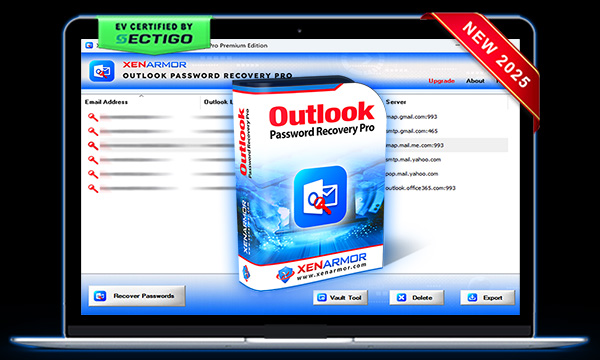
- Key Features & Use Case: Scans multiple Outlook profiles and accounts. Efficiently decrypts various types of saved passwords (POP3/IMAP/SMTP/Exchange).
- Best For: Administrators and technical users needing a robust, comprehensive scanner.
- Visit: XenArmor Outlook Password Recovery Pro
2. Sysinfo Outlook PST Password Recovery Tool
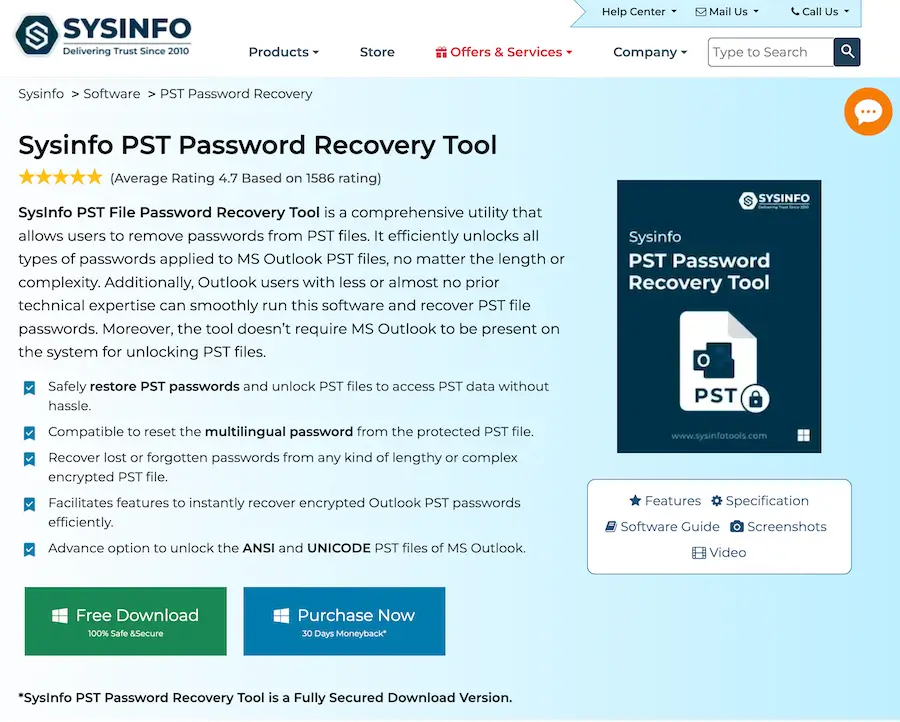
- Key Features & Use Case: Specifically focuses on removing or recovering the password from encrypted PST files. Supports multilingual passwords and large file sizes.
- Best For: Users needing to unlock a specific, password-protected PST file.
- Visit: Sysinfo Outlook PST Password Recovery Tool
3. Rixler’s Outlook Password Recovery Master
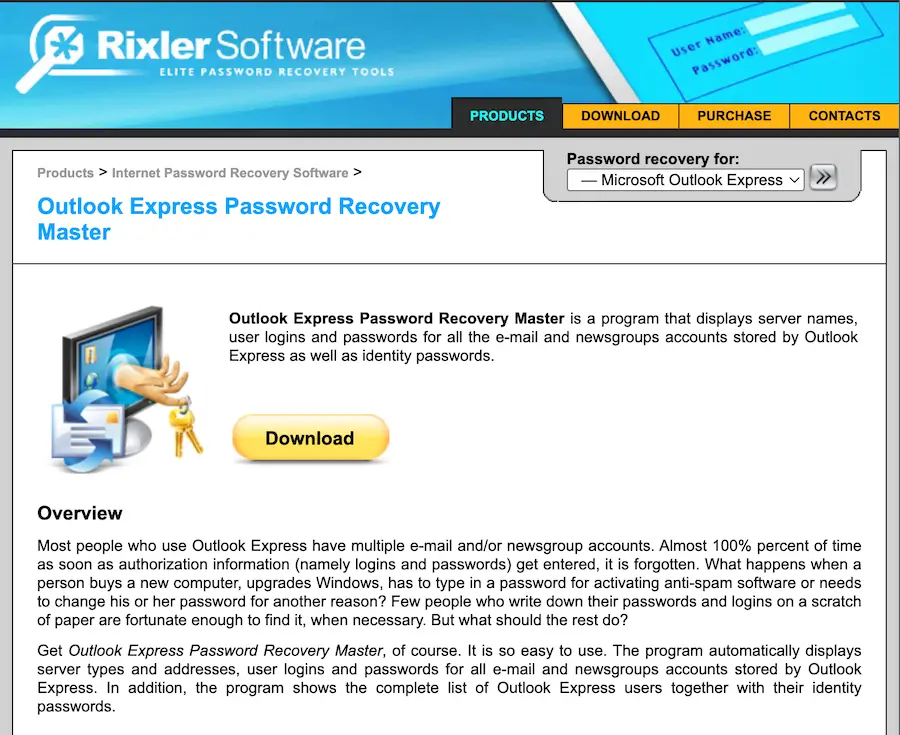
- Key Features & Use Case: Recovers mail passwords for multiple accounts simultaneously. Can secure the recovery tool itself with a “master password.”
- Best For: Users with multiple email accounts configured in an older Outlook version.
- Visit: Rixler’s Outlook Password Recovery Master
4. Recovery Toolbox for Outlook Express Password
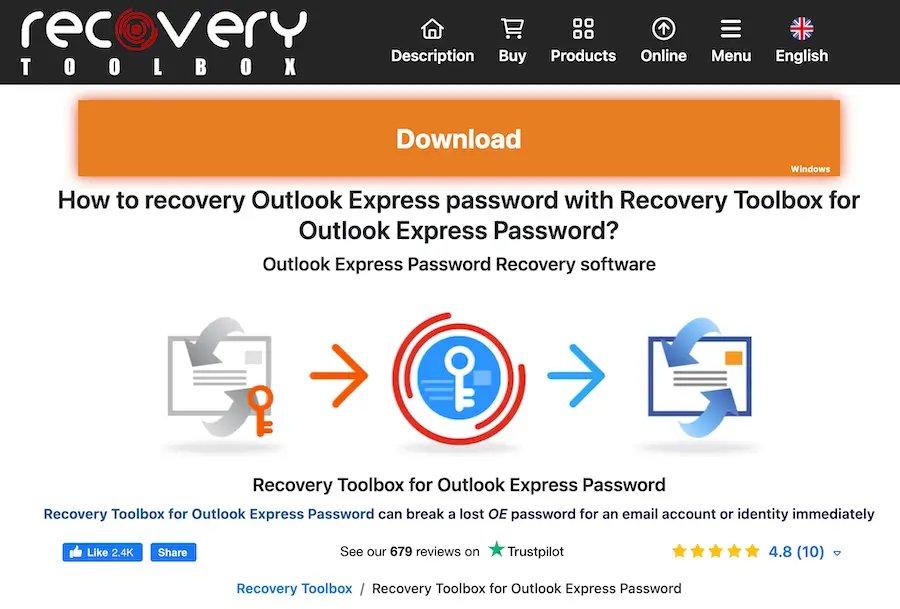
- Key Features & Use Case: Simple tool often used for older versions of Outlook (Outlook Express) and for repairing minor mailbox corruptions alongside password recovery.
- Best For: Older systems or when corruption is also an issue.
- Visit: Recovery Toolbox for Outlook Express Password
5. Kernel Outlook Password Recovery Tool
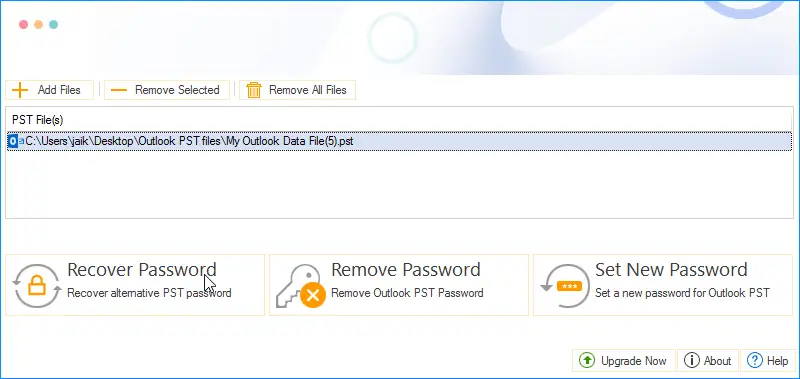
- Key Features & Use Case: Known for its user-friendly, 3-step process. Can recover complex and multilingual passwords without requiring Outlook installation.
- Best For: Beginners and users who prioritize ease of use.
- Visit: Kernel Outlook Password Recovery Tool
Conclusion: Prioritize Security and Integrity
In 2025, recovering an Outlook password is a two-track process:
- Account Password (Official): If your email is hosted by Microsoft (Outlook.com/M365), always use the official, secure Microsoft Account Password Reset as your first and best option.
- Local File Password (PST/OST): If you are locked out of a local Outlook Data File, commercial recovery tools are a reliable final resort, provided they are used legally and ethically on your own data.
By following this hierarchy, you ensure a swift recovery while upholding the highest security standards for your sensitive email data.
See also: Temporary Email Tools: 10 Best Services for Privacy in 2025