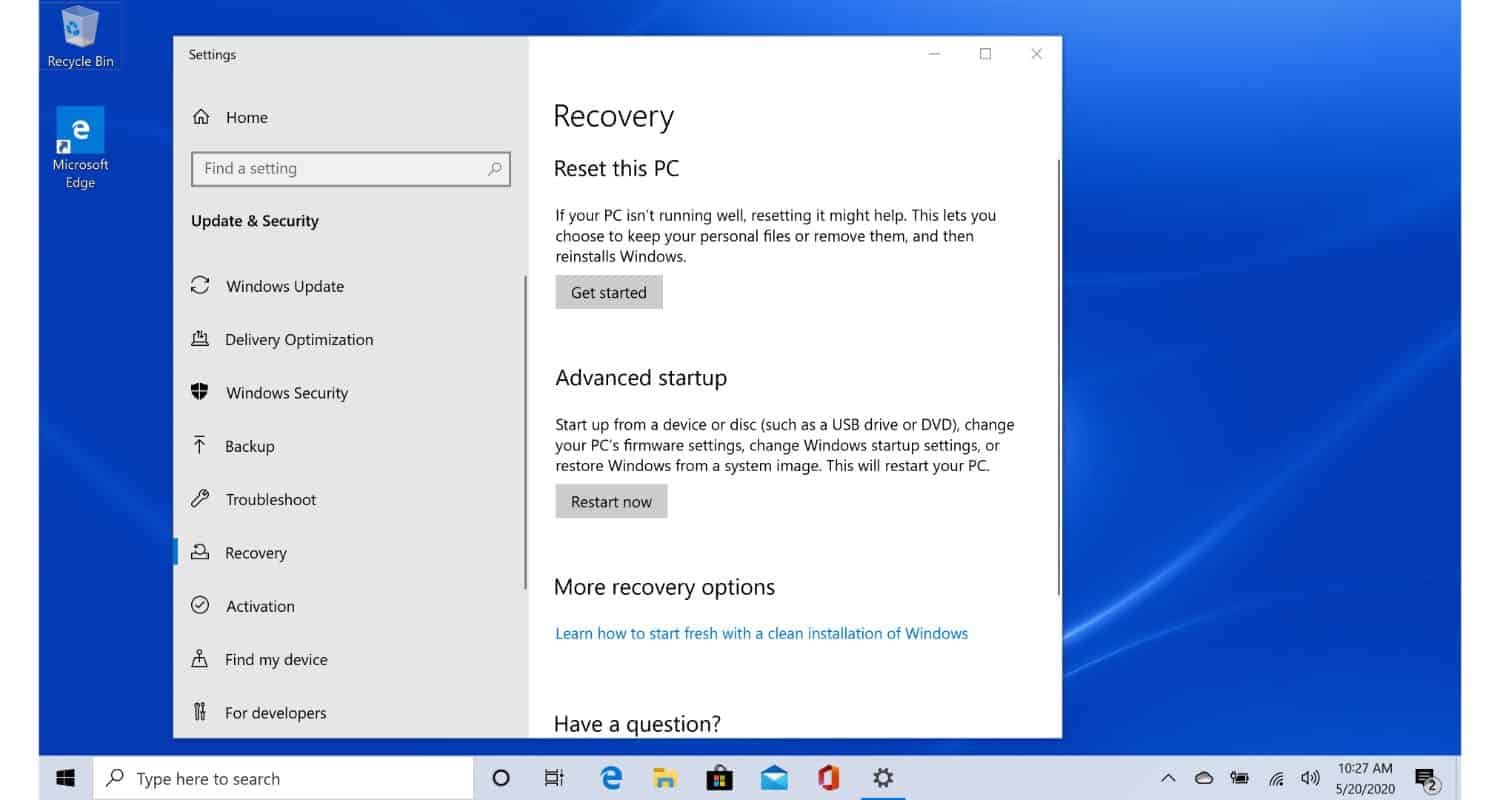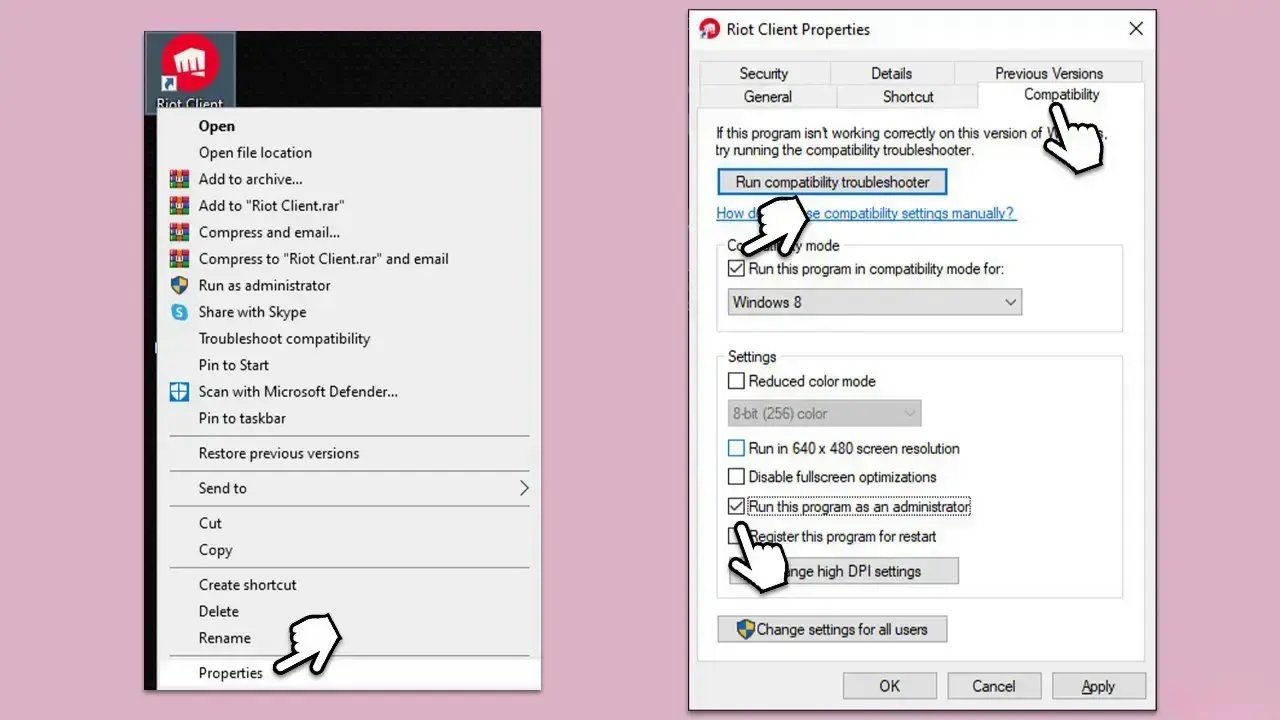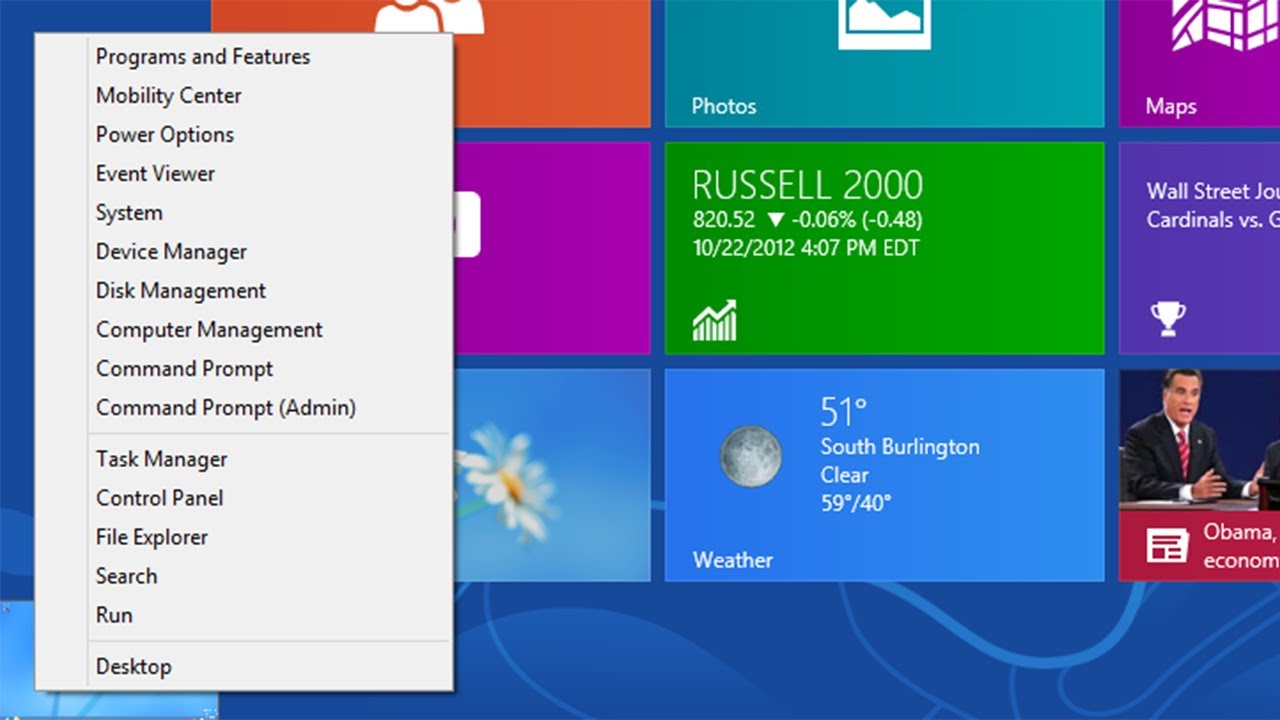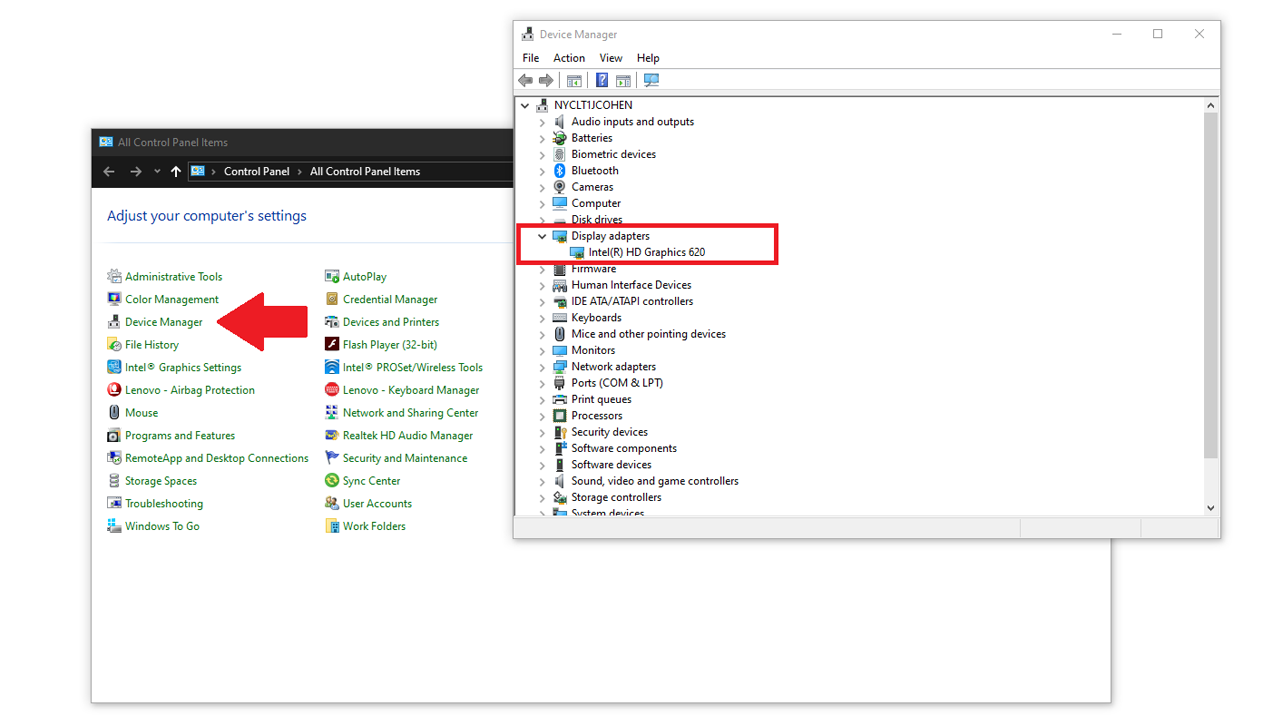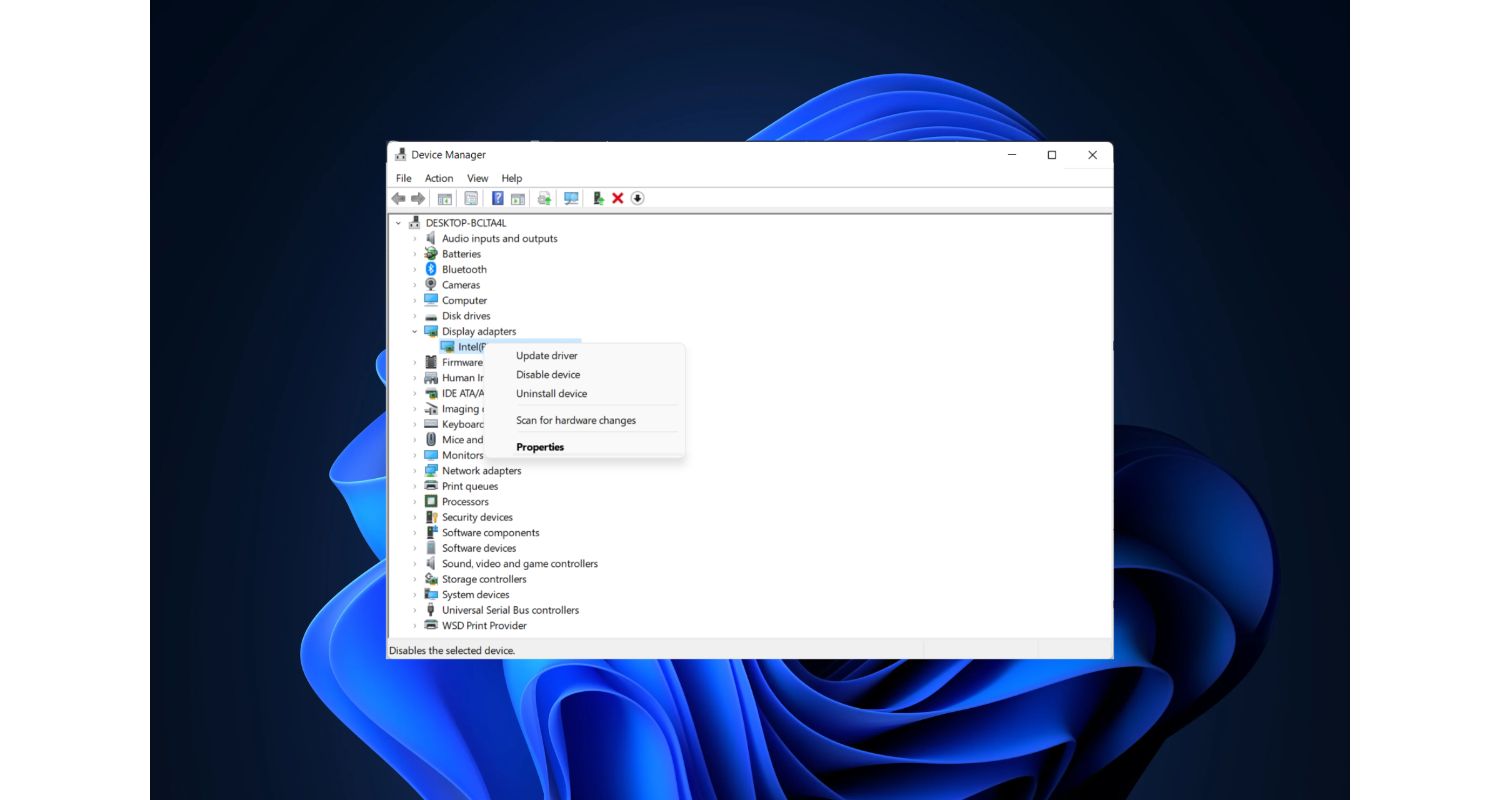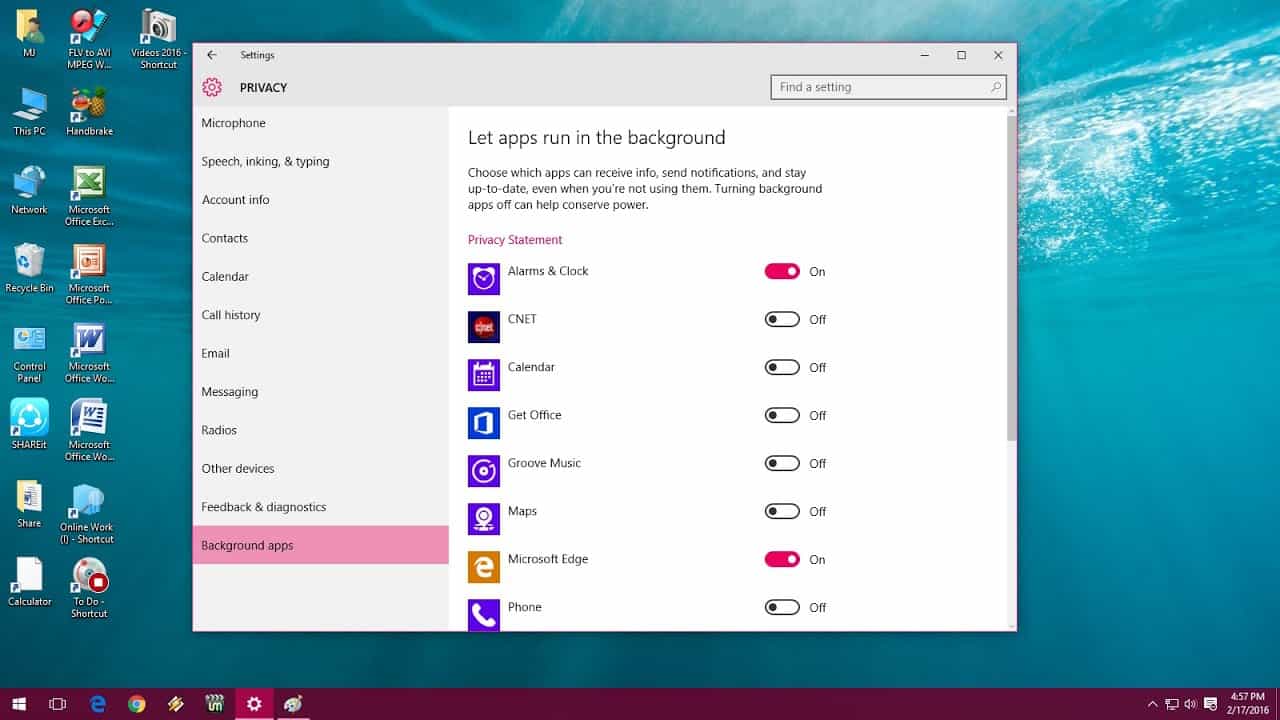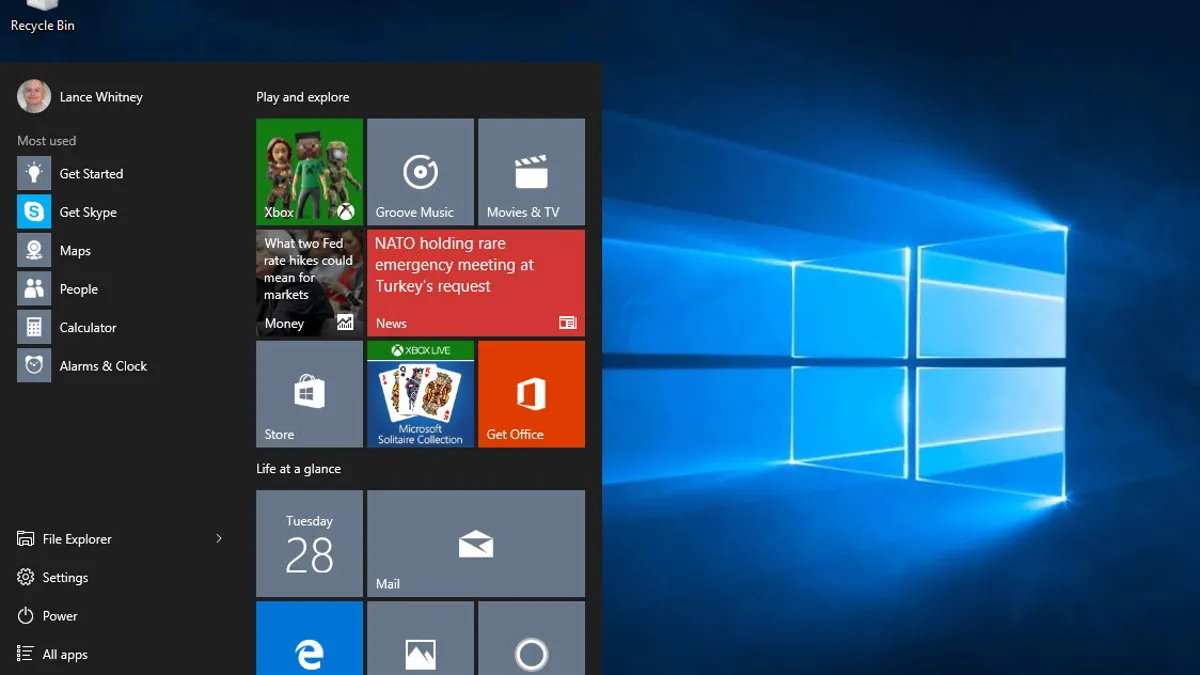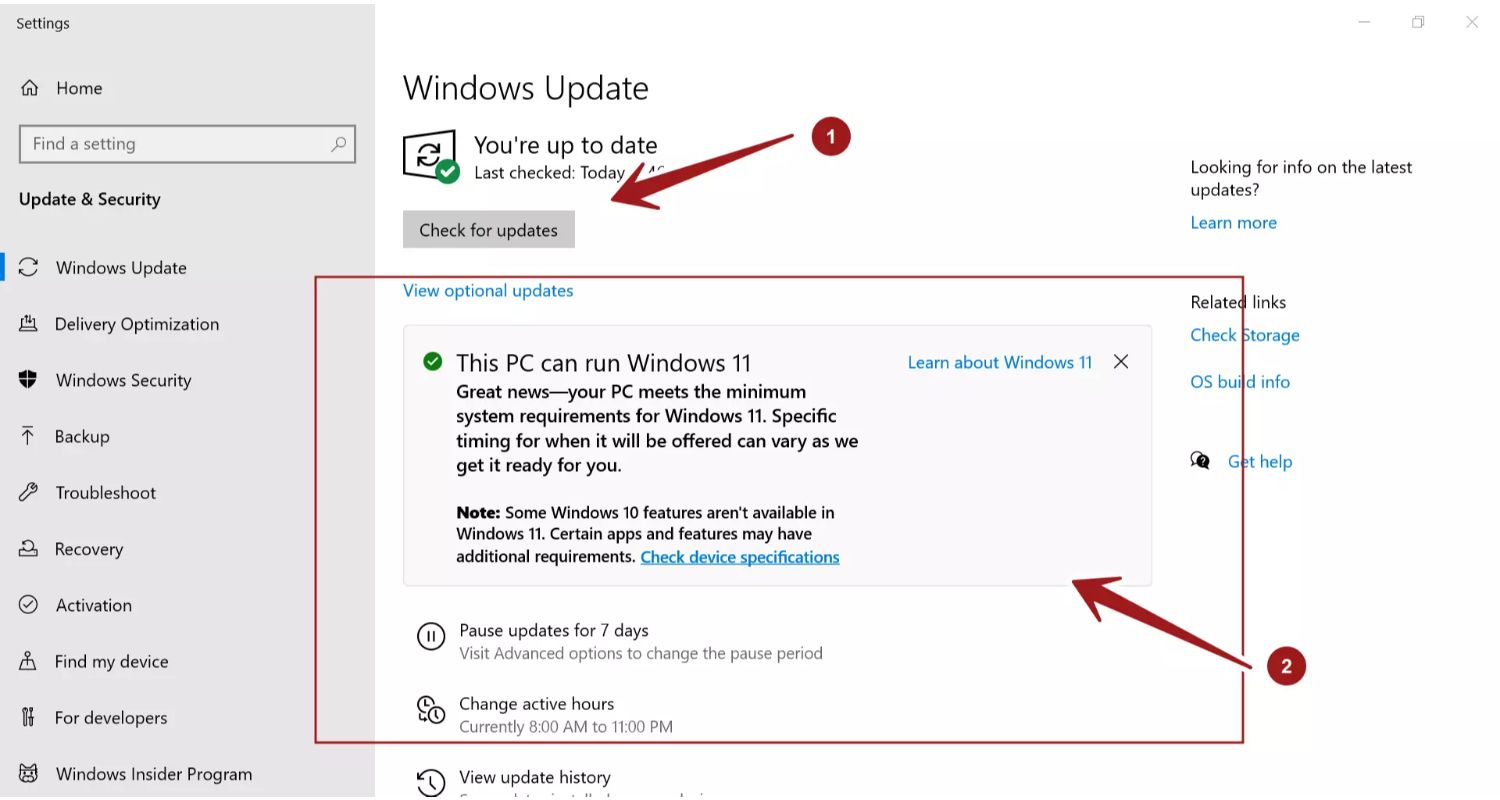If the Riot Client fails to open or launch on your PC, you’re not alone. Players of League of Legends, Valorant, and other Riot Games titles often report the client refusing to start. While the issue is frustrating, it can usually be resolved with a few simple fixes.
Common Causes Why the Riot Client Doesn’t Launch
Understanding why the client won’t open helps you pick the right fix. Below are the usual culprits:
-
Server-side issues – Riot’s services may be temporarily down for maintenance or experiencing outages.
-
Software conflicts – Antivirus, firewalls, or third-party programs may block the client from launching.
-
Corrupted client files or cache – A bug or file corruption in the Riot Client itself.
-
Outdated drivers or OS – Graphics drivers or your Windows version might not be compatible.
-
Insufficient system resources – Too many background apps consuming CPU, memory, or disk.
✅ Step-by-Step Fixes for Riot Client Not Opening
Here are proven methods to get the client working again:
1. Restart Your Computer
A full reboot clears out temporary glitches. Once your system starts fresh, try launching the Riot Client again.
2. Run the Riot Client as Administrator
-
Locate the Riot Client shortcut or
.exefile. -
Right-click → Properties → Compatibility tab → check “Run this program as an administrator”.
-
Apply changes and retry.
3. Temporarily Disable Antivirus or Firewall
Security software can mistakenly block the Riot Client. Try turning off antivirus protections or firewall rules (temporarily) and see if the client opens. If it works, add an exception for Riot Client in your security software.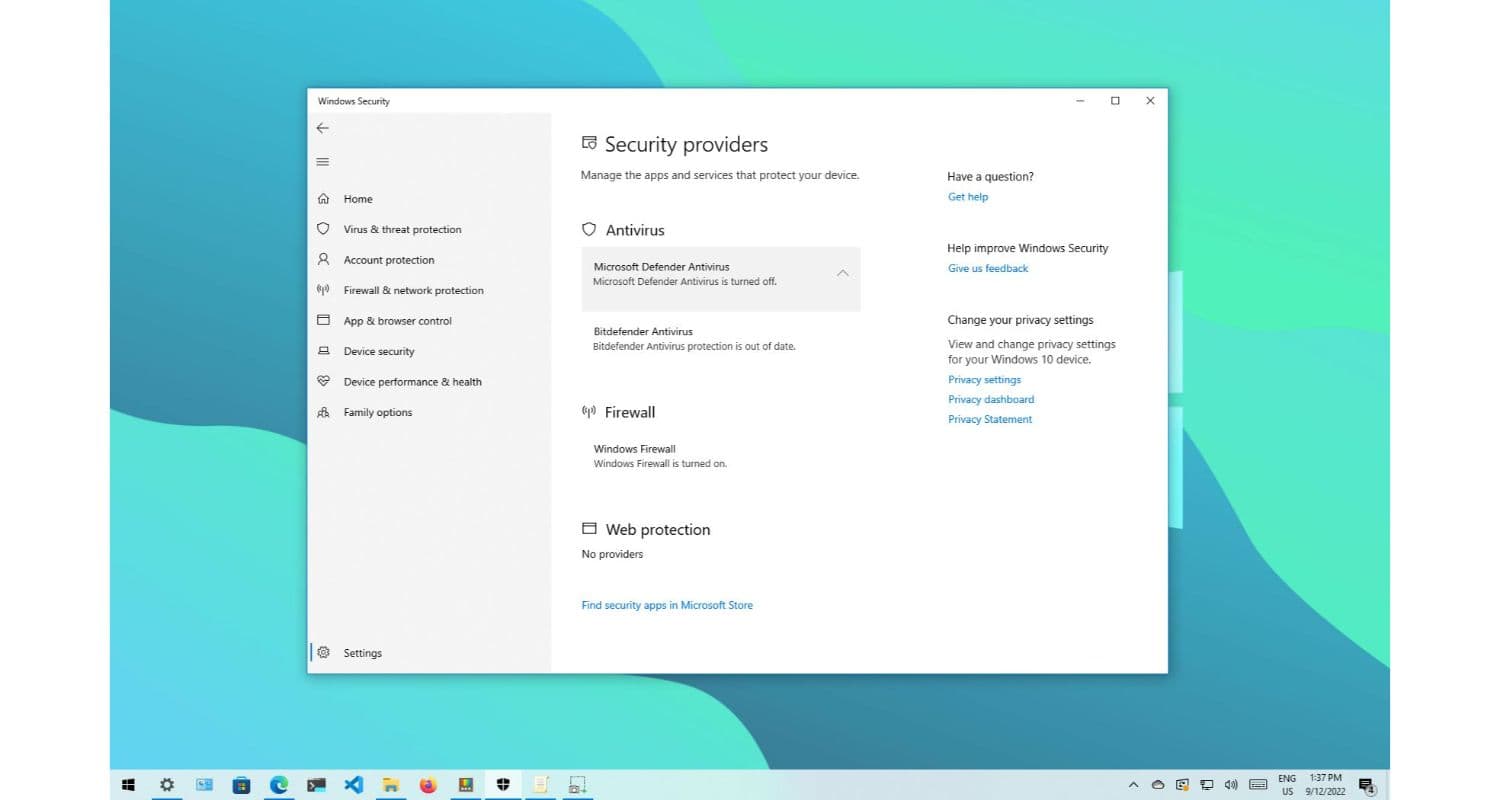
4. Update Graphics Drivers
-
Press Windows + X → Device Manager → expand Display Adapters.
-
Right-click your GPU → Update driver → search automatically.
-
Reboot your PC to apply changes.
5. Close Unnecessary Programs
Open Task Manager (Ctrl + Shift + Esc) and shut down background applications or processes consuming high memory or CPU. Then launch the client again.
6. Update Windows / System Patches
-
Go to Settings → Update & Security → Windows Update.
7. Repair or Reinstall the Riot Client
If issues persist:
-
Use Riot’s installer or client repair tool (if available) to fix corrupt files.
-
Or uninstall the current client fully, then download the latest version from the official Riot site and reinstall.
FAQs
Q: What if the Riot Client shows an error code?
Check Riot’s support site and search the specific error code. Sometimes you may need to reinstall Vanguard (Riot’s anti-cheat tool) or run additional repairs.
Q: Valorant also won’t launch — is it connected?
Yes. Valorant runs through the Riot Client. Windows Security or antivirus may flag its components (e.g., anti-cheat) and block launch. Add exceptions for Valorant and Riot Vanguard.
Q: Is it safe to delete Riot’s cached files or AppData content?
Be cautious. Deleting clients’ critical files might corrupt installations of your games. Use official repair tools or uninstall/reinstall via the launcher.
Summary
If your Riot Client won’t open, begin with a reboot, run the program as admin, and disable interfering antivirus or firewall software. Update drivers and Windows, close background processes, and if nothing works — repair or reinstall the client. These steps address the majority of launch failures players encounter.
If you like, I can also create a version optimized for a specific keyword (e.g. “Riot Client not opening fix Malaysia”) or link helpful Riot support pages. Do you want me to craft that for you?