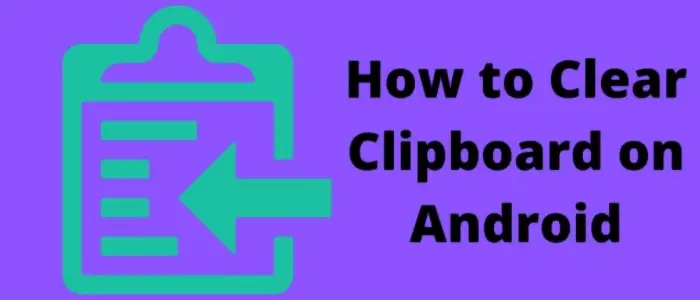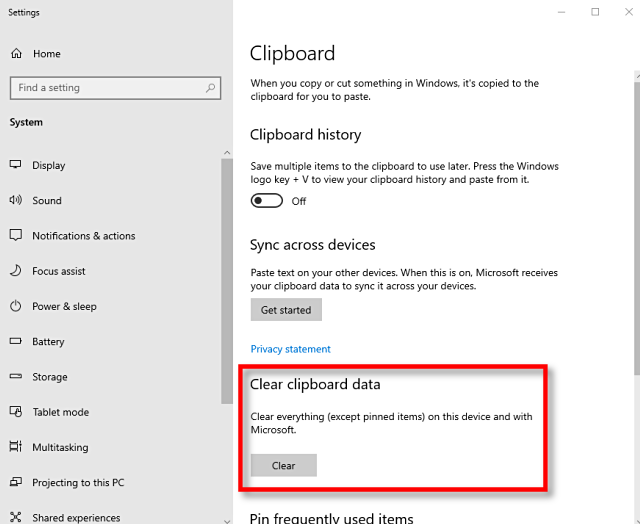Many users prefer the latest technology instead of the traditional ways of approach. Moreover, we often experience new inventions in every field that leads to the effective use of resources. It is the reason that mobile phones are one of the greatest inventions. Also, you can find various operating systems such as Android, iOS, and Windows phones. Undoubtedly, Android is the most popularly used smartphone of the current generation. You get several features inside a tiny device no more significant than your hand. Further, new improvements are constantly there in the latest updates of Android. Hence, operating a mobile phone that uses Android is relatively easy. This article will tell you the solution for the same question i.e., How to Clear Clipboard on Android.
You can perform different activities like copying and pasting content from the internet to your phones. This helps you to save any important information without downloading the complete file. However, many users lack knowledge about using the specific features present in their phones. For instance, you might be aware of the concept of a clipboard in Android. If you are unfamiliar with it, there is no need to worry.
Table of Contents
We will cover all the essential information that you need to know about the clipboard. Also, we will discuss some ways to clear a clipboard on Android. Thus, make sure to read every section present in this guide. This will help you save a lot of memory space on your device.
How to Clear the Clipboard on Android?
The internet is full of blogs and guides that will explain the overall management of the clipboard. However, none of them contains the basic information about clearing the content of the same. Here are several ways that you can use to delete the contents saved in the clipboard.
However, firstly we need to understand the working of the same and how it saves the text. Whenever you copy a text, it saves in a temporary cache memory of the device. It remains there until you over-write it by copying a different text. Hence, the steps to clear the Android clipboard are as follows,
1. General Method
There is nothing specific about clearing your clipboard present on Android mobile phones. As mentioned earlier, a new text will erase the previous data stored in the clipboard. Hence, you can always copy anything to clear the clipboard. For example, you can copy a single alphabet to erase the content available on the clipboard. If you don’t know how to remove a link you copied on Android, this method is for you.
Moreover, make sure that you don’t require the earlier text anymore. Further, rebooting the device will most probably clear the clipboard. However, this method is not much dependable.
2. Clipboard Option
As we move further, this method is quite universal regarding transparent clipboards on the phone. It can work with any normal device, especially Samsung mobiles. On the other hand, some phones might not have the direct feature of a clipboard button. Thus, to find the device’s compatibility, you need to follow some steps. First, open any text application on the mobile, such as notes or messages. Next, open the default keyboard and long press on the text area.
If you find an option similar to ‘Clipboard,’ click on it. You will enter the clipboard and have access to all the data. Hence, you can quickly delete anything that your phone will no longer store on your phone.
3. Keyboard Application
It is common for users to install a separate keyboard application rather than using the default one. Moreover, you can get additional features in these apps that are quite beneficial.
Therefore, you can also try them and find out how to clear the clipboard on Android. Open the app and look for any option that says clear clipboard. Further, you can watch tutorials for using that app on your phone. Once you get your hands on it, it is pretty easy to clear the clipboard.
4. Internal Settings
The new generation of Android phones has many new features and improvements. Moreover, you can use them for making different customizations for your convenience and requirement. Hence, you can open the phone settings for more information on clearing the clipboard on Android.
You need to go to the application manager and look for the app that stores text files. Make sure to get the correct application for deleting the clipboard content. Click on the icon to get the option to ‘Clear Cache.’ Finally, tap on it, which will erase anything on the app, along with temporary files.
5. Third-Party Apps
This is the easiest method to clear a clipboard without any technical knowledge. Also, you can skip reading any particular manuals about the same. You only need to visit the PlayStore and search for ‘clipboard clearing apps.’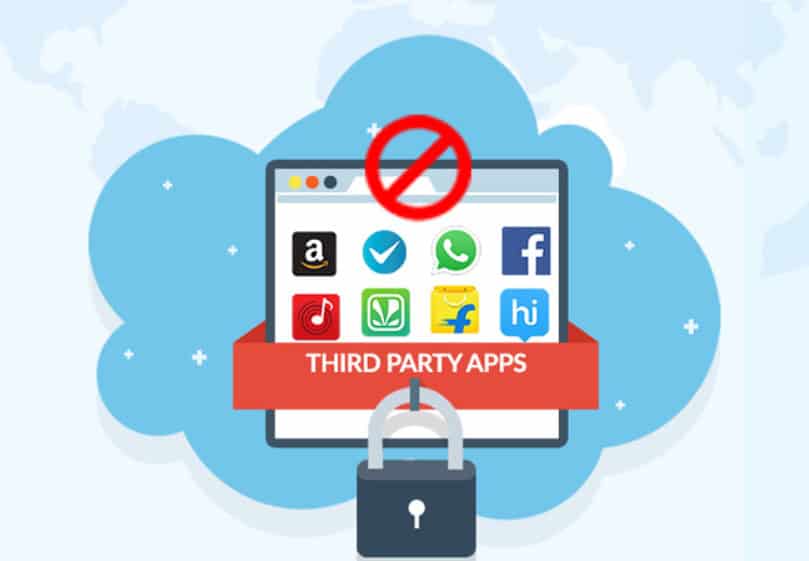 You will find hundreds of apps online that will serve the purpose. They will clear anything present in the cache memory of your device. Hence, finding the correct method can save time and energy. Moreover, you can use various other features that are present within the app itself. Some third-party apps can even change the background of text applications.
You will find hundreds of apps online that will serve the purpose. They will clear anything present in the cache memory of your device. Hence, finding the correct method can save time and energy. Moreover, you can use various other features that are present within the app itself. Some third-party apps can even change the background of text applications.
There are apps through which you can Write Text By Speaking.
FAQ’s
Should I remove my clipboard?
You will have to clear your clipboard at regular intervals to avoid the misuse of personal information, mainly if your device is used by other people as well.
What is a clipboard in Android mobile?
The clipboard in Android mobile is where the recently copied data is stored. When you copy any data on your device, it instantly shows you copied to the clipboard; this is a beneficial facility.
Where does Copy to clipboard go?
The copy to the clipboard stays in the clipboard itself until you copy something else. Also, the simulated data will be lost if you shut down your device.
Does the clipboard save everything?
The clipboard was initially decided to save only the latest copied item, but recently they launched new features which enable them to save more than one item.
Conclusion
We hope our guide about how to clear clipboard on android will resolve your issue. Also, these methods will help you to get rid of private information that your phone might store.