Are you tired of the same old Kodi home screen? Wishing you had an easy way to access all the best addons in one place? Then, you need to try the Kodi No Limits Magic Build.
To install No Limits Magic Build on Kodi, follow these steps:
- Enable Unknown Sources.
- Add the URL “https://www.nolimitswiz.appboxes.co“ as a source.
- Install the No Limits Wizard addon
- Select and install the desired build.
- And restart Kodi. Enjoy No Limits Magic on Kodi.
As one of the most popular and fully loaded Kodi builds, No Limits Magic makes it simple to discover new content. With just one click, you’ll gain access to thousands of movies, TV shows, live TV channels, sports streams, and more. Say goodbye to spending hours searching for different addons—everything is neatly organized on the home screen. Let us see how to install No Limits Magic Build on Kodi.
Is The No Limits Magic Kodi Build Legal?
The No Limits Magic Kodi build might not be entirely legal for use. This build is not found in the official Kodi addon repository. It must be installed from an external source instead of the official place. When addons come from outside areas, it can be a sign they might share copyrighted content without permission.
Big media companies own most of the content on No Limits, such as movies and TV shows. Sharing their shows and movies without paying for them could get users in trouble. However, some content, like public domain things, can be used freely. But it’s hard to know what’s public or not on the No Limits build.
The best thing is to be careful while using it. Only stream public things that are free to share. And use a VPN to stay anonymous online. Users must choose what they watch on the No Limits Kodi build.
How to Install No Limits Magic Build on Kodi: 3-Step Guide
Follow this simple 3-step guide to install it and start streaming your favorite movies and TV shows.
Step 1: Enable Unknown Sources on Kodi
Follow the steps:
- Open Kodi on your device.
- Click on the Settings icon, which looks like a gear.
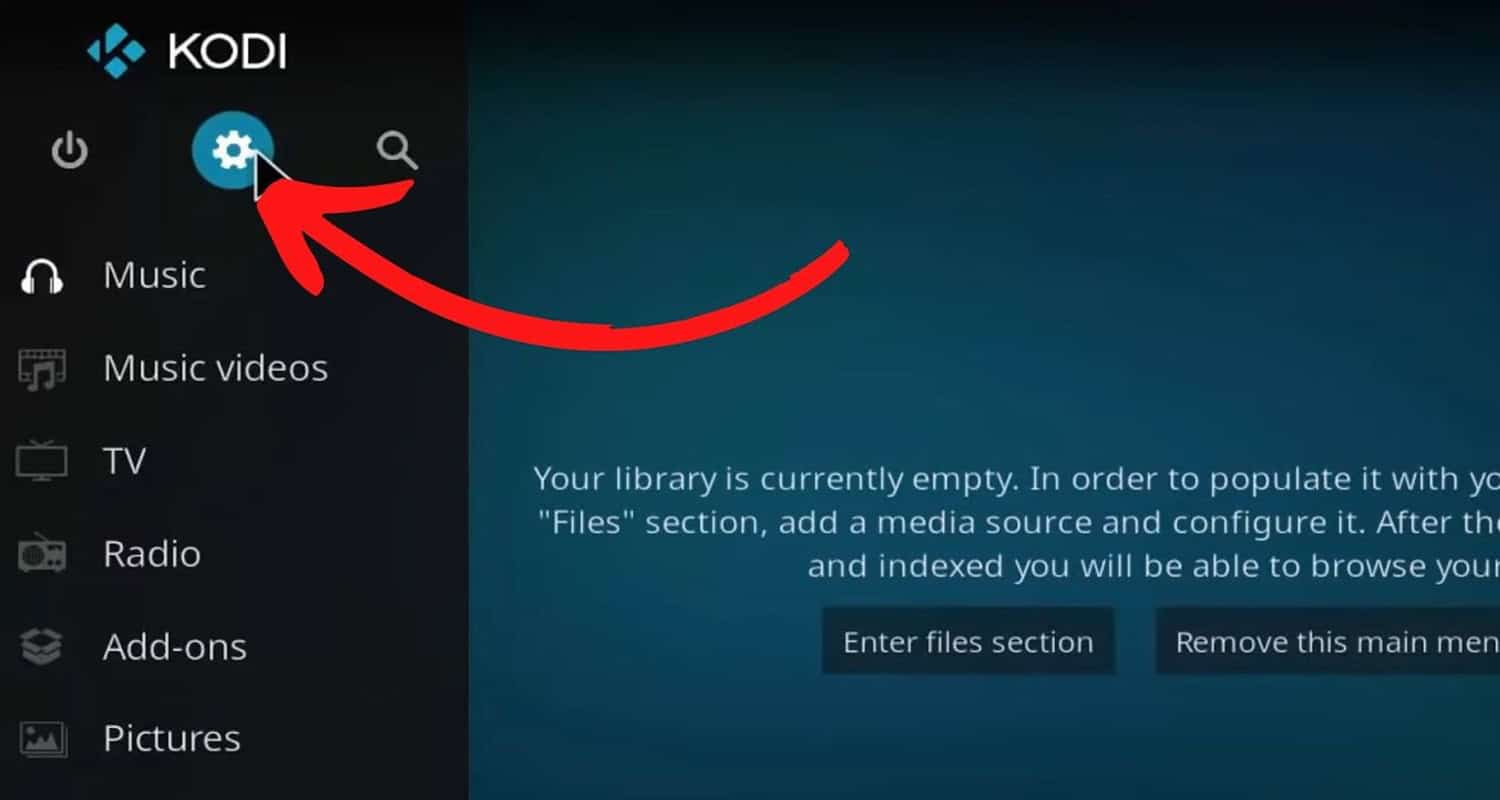
- In the Settings menu, navigate to System Settings and click on it.
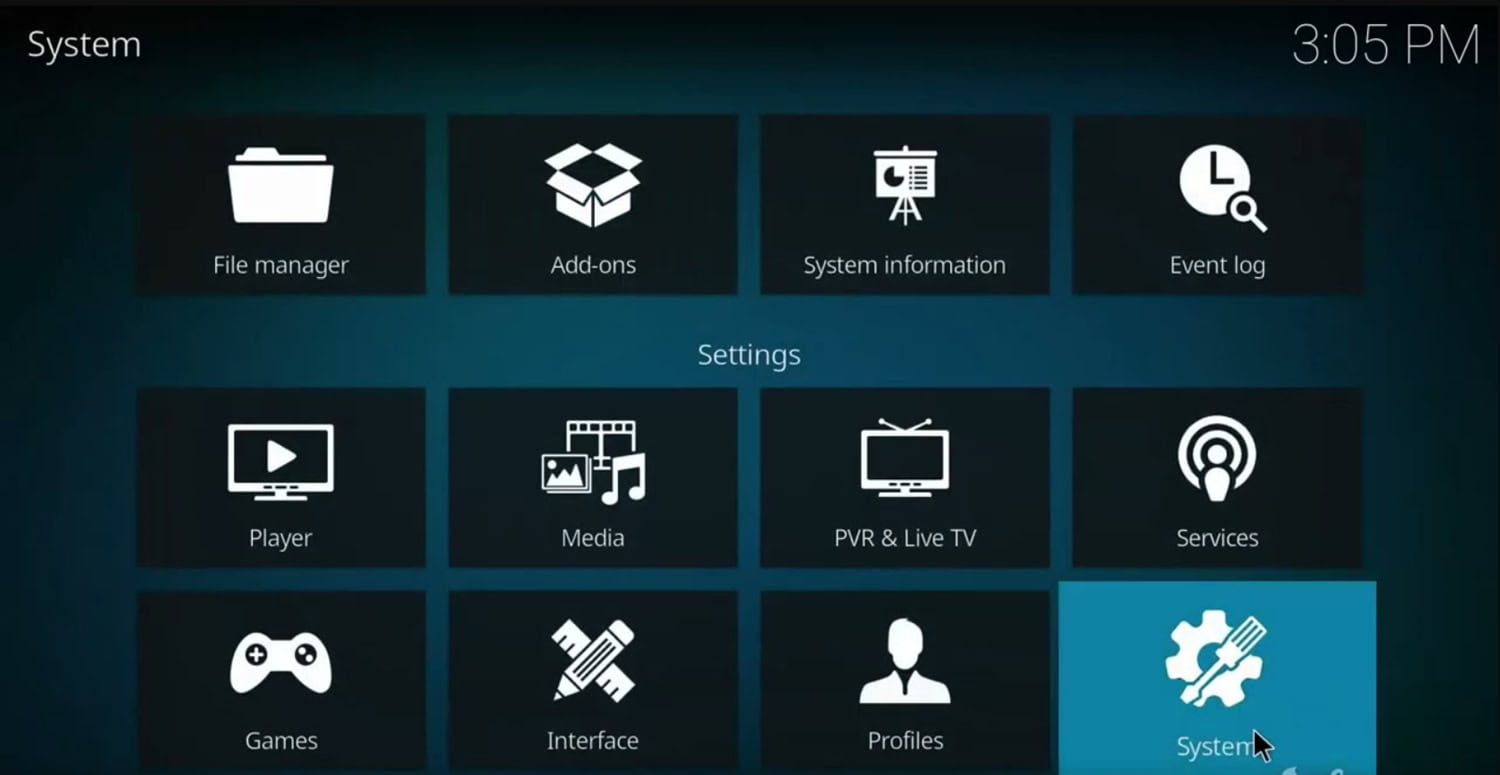
- Scroll down and select Addons from the left-hand menu.
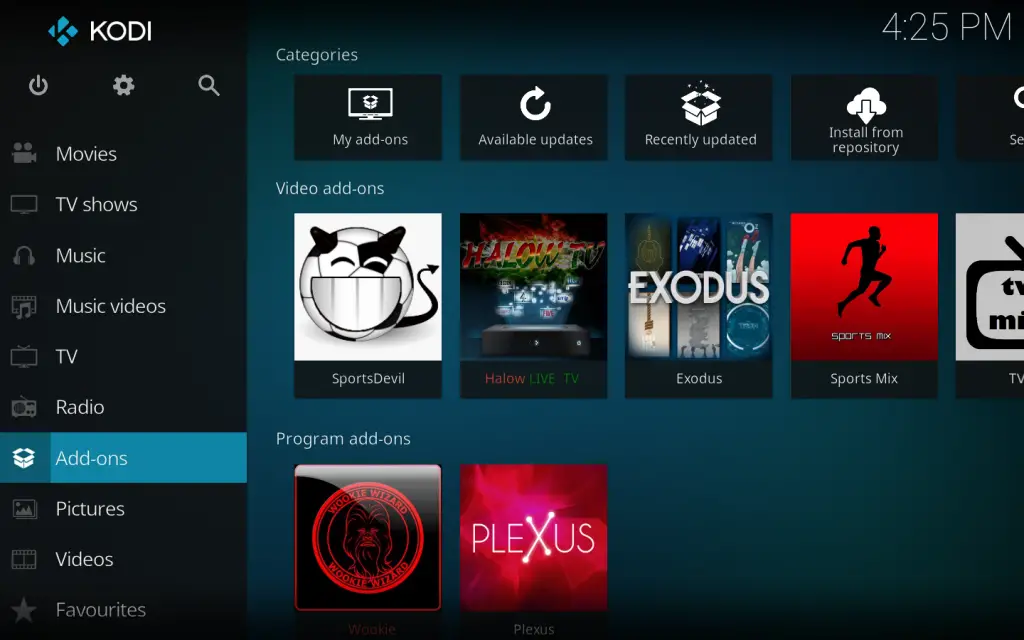
- You will see a toggle switch next to Unknown Sources on the right. Click on the switch to enable it.

- A warning message will appear. Please read it and click Yes to confirm that you want to enable Unknown Sources.

Step 2: Install No Limits Wizard
Follow the steps to further go ahead with your download No Limits Magic Build:
- Return to the Kodi main menu by pressing the back button or the home icon.
- Select File Manager, typically located in the top row of the main menu.
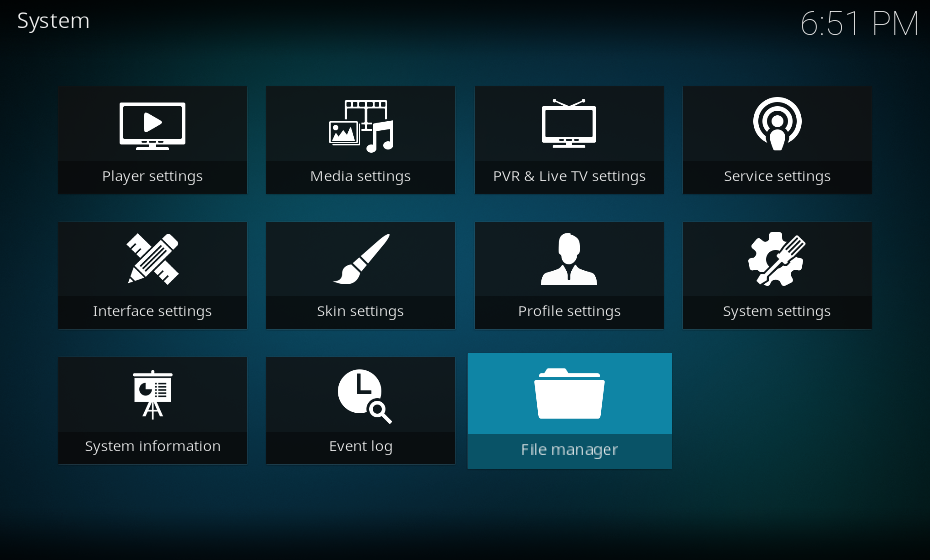
- Click on Add Source. A dialog box will appear. Click <None> to enter the URL for the No Limits Wizard.

- Enter the following URL exactly as shown: https://www.nolimitswiz.appboxes.co

- Click OK to proceed.
- In the next dialog box, you will see an input box under “Enter a name for this media source.” Enter a name for the source, such as “No Limits Wizard.” Click OK to save the source.
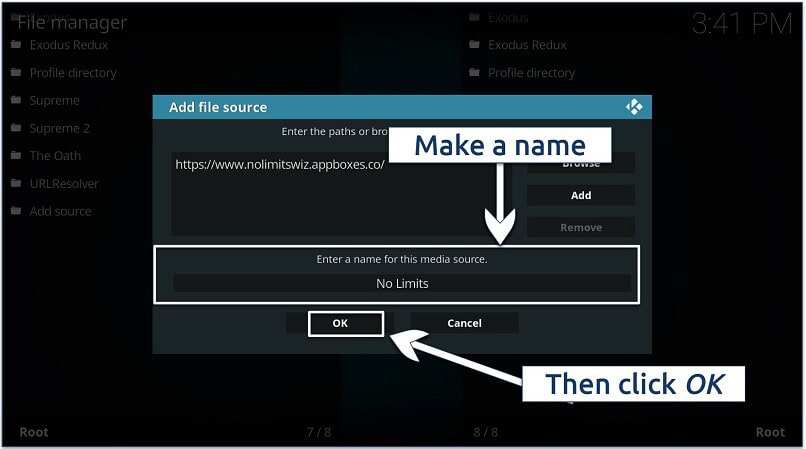
- Press the back button or the home icon to return to the Kodi main menu.
- Select Addons from the main menu.
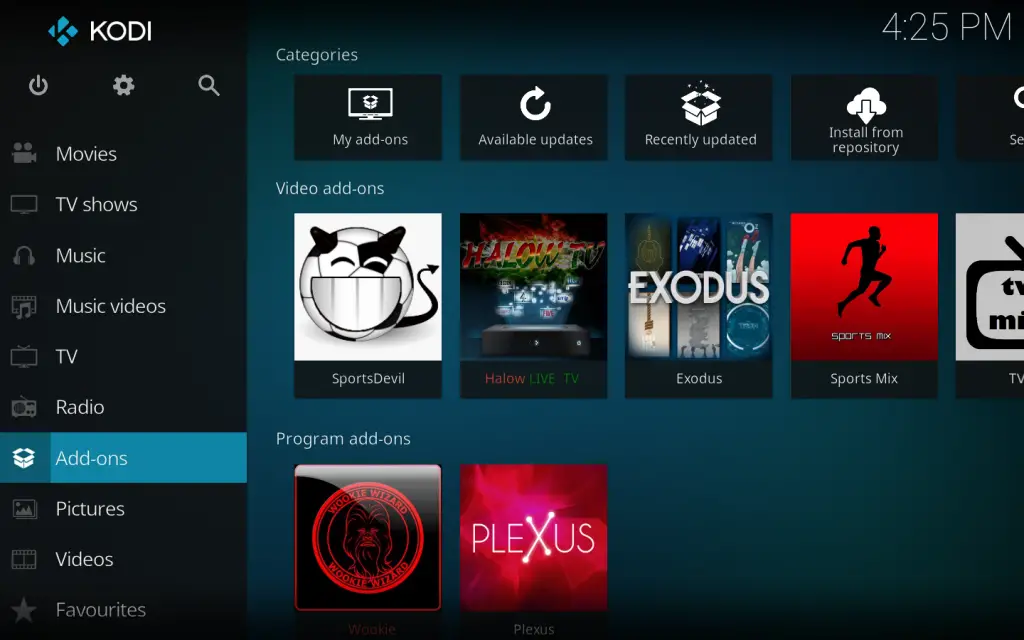
- Click on Install from Zip File.
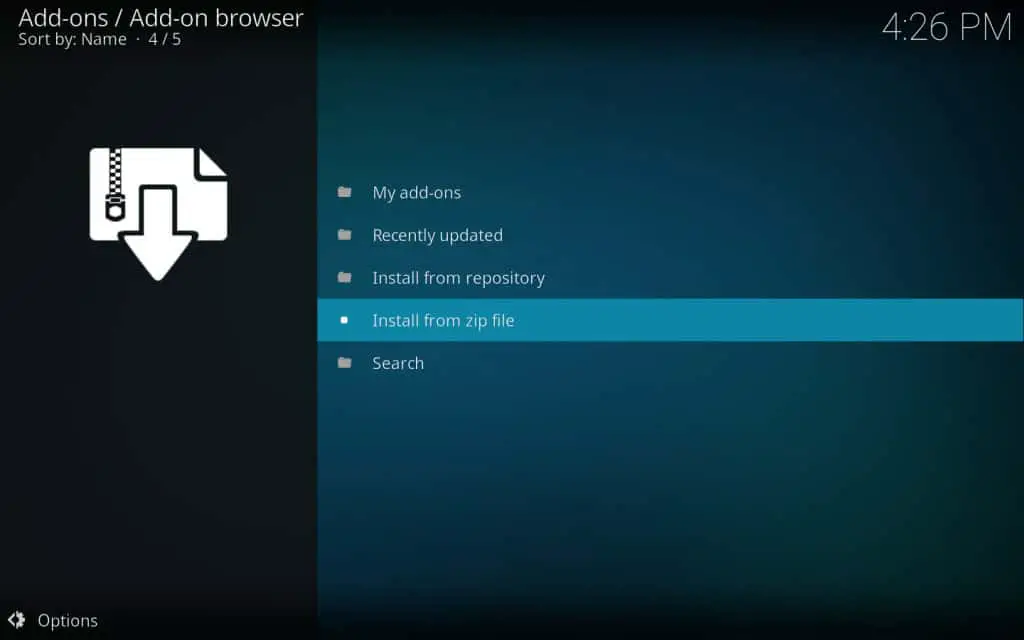
- A list of sources will appear. Look for the source you added earlier: “No Limits Wizard.” Click on it.
- Choose the file “plugin.video.nolimitswizard18.zip” if you are using Kodi 18. For Kodi 17 Krypton users, select “kodi” > “nolimits” > “wizard” > “plugin.video.nolimitswizard.zip”.
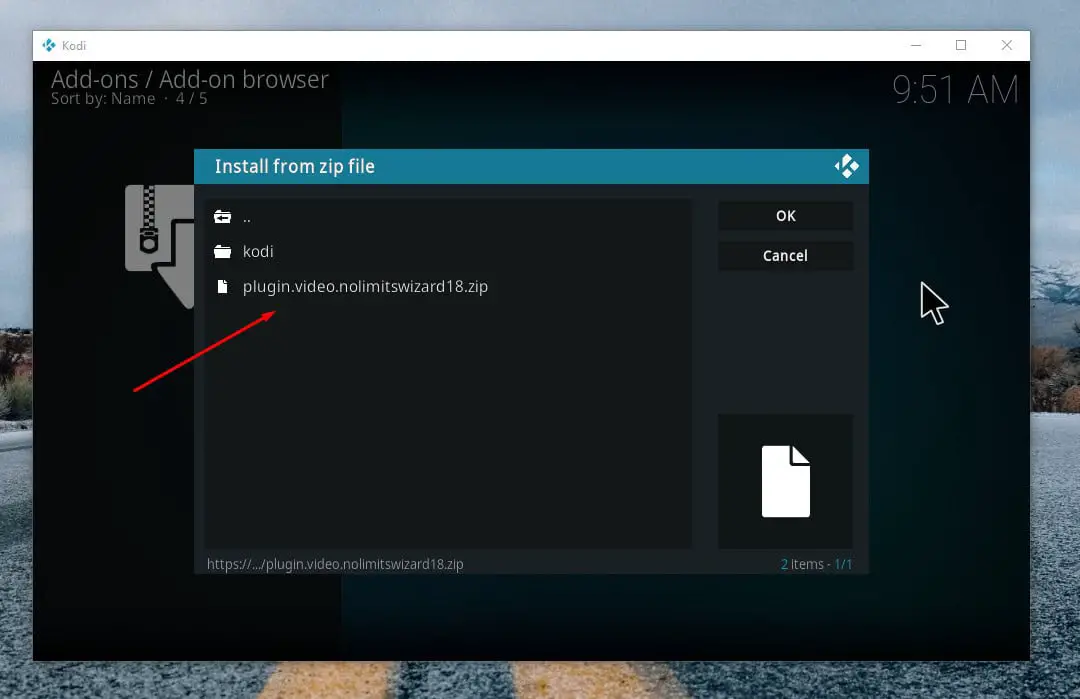
- Wait until you see a notification in the top-right corner saying the addon has been installed.
- You may receive a prompt asking if you want to run the addon. Click Continue to proceed.
- Another prompt may appear, asking if you want to ignore the build version. Click Ignore.
Step 3: Install No Limits Magic Build
Follow the steps:
- Return to the Kodi main menu.
- Select Addons.
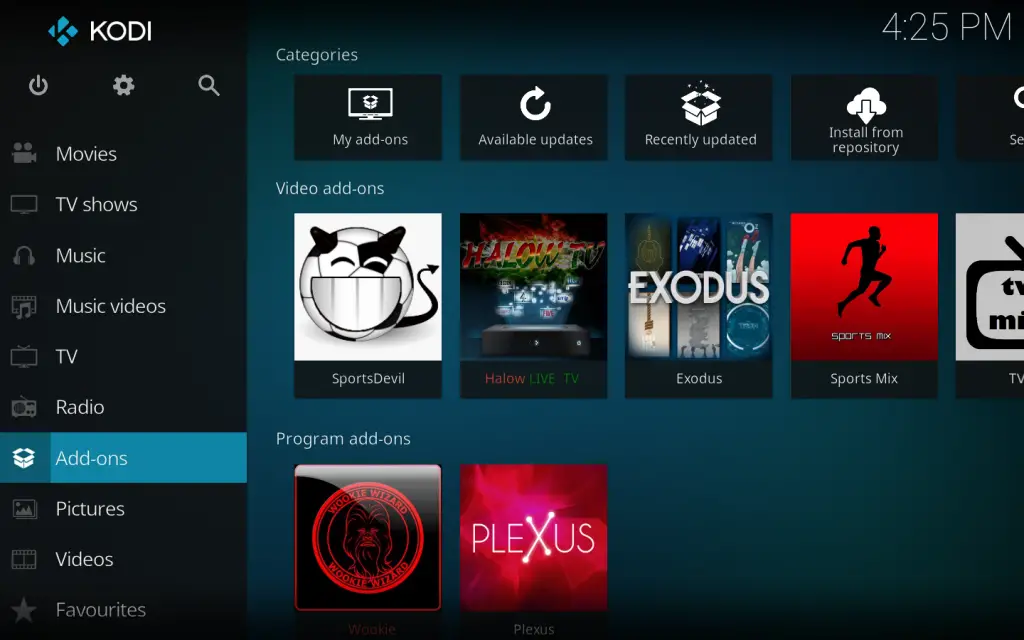
- Choose Program Addons.

- Look for the No Limits Wizard or No Limits Wizard18 Addon and click on it.
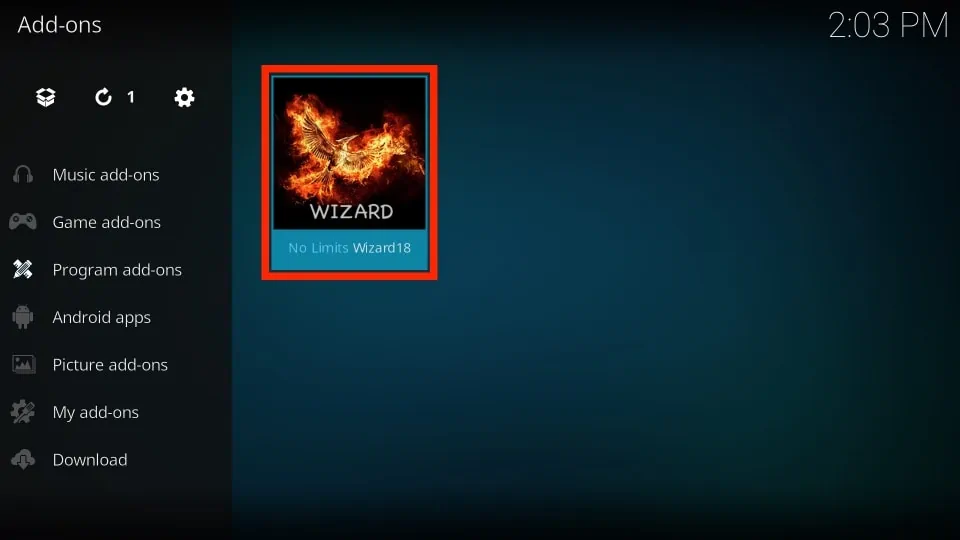
- Select INSTALL/UPDATE NO LIMITS BUILDS in the No Limits Wizard menu.
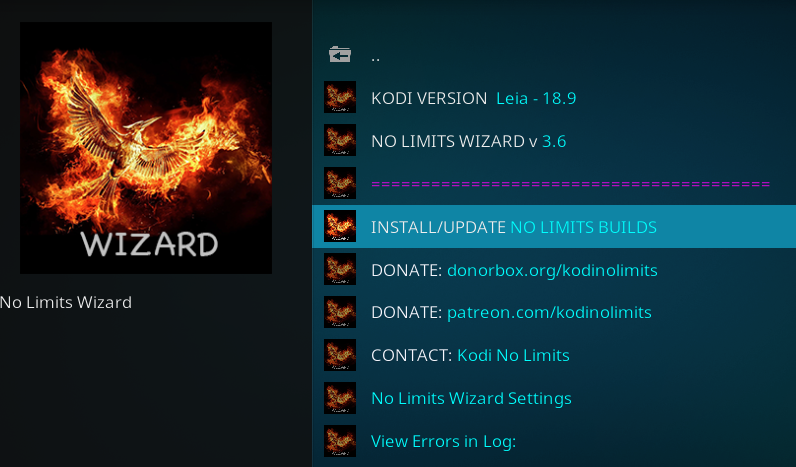
- You will see a list of available No Limits builds. Choose the one you prefer, such as No Limits Magic (No XXX Section).
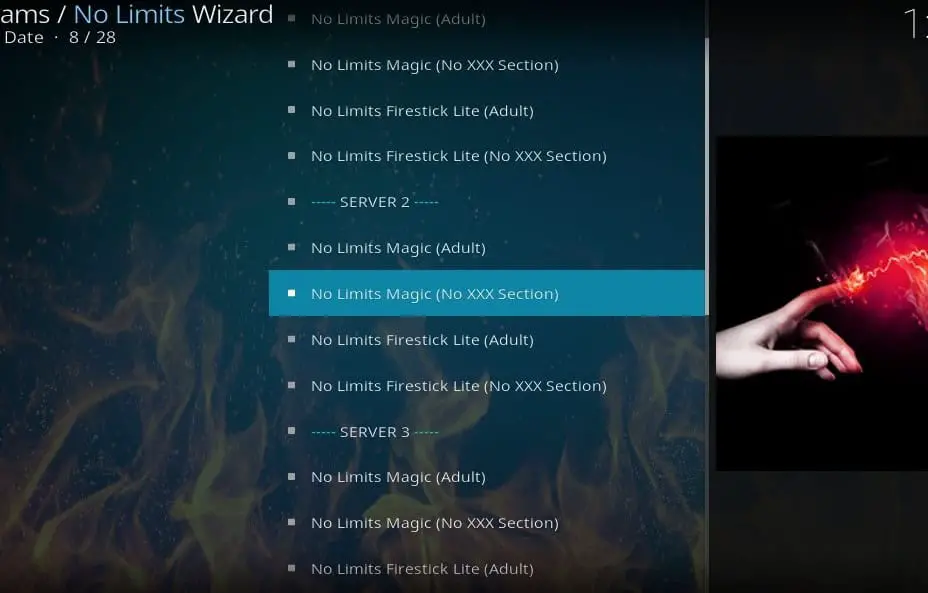
- Select FRESH INSTALL (Erase, then Install New Build) for Kodi Leia and Kodi Krypton.
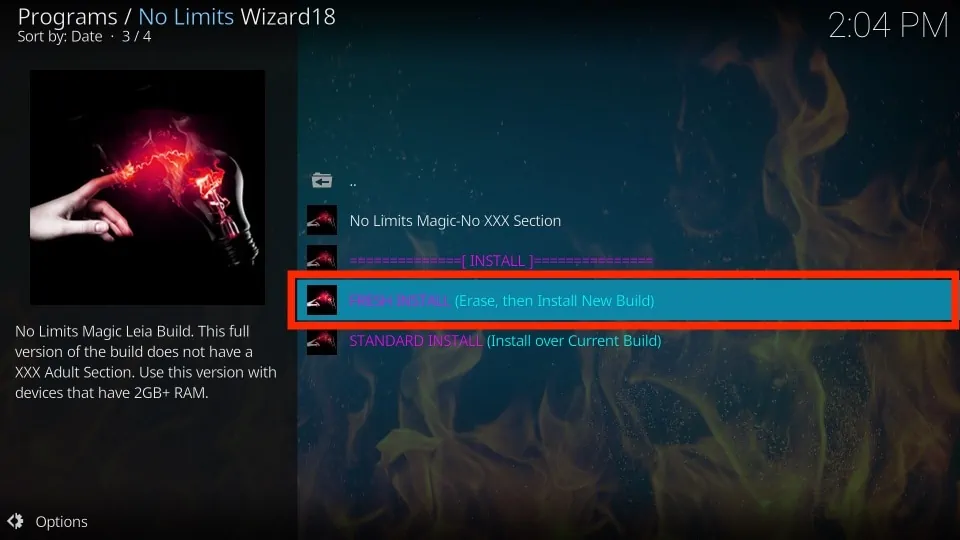
- A warning message will appear. Could you read it and click Continue to confirm
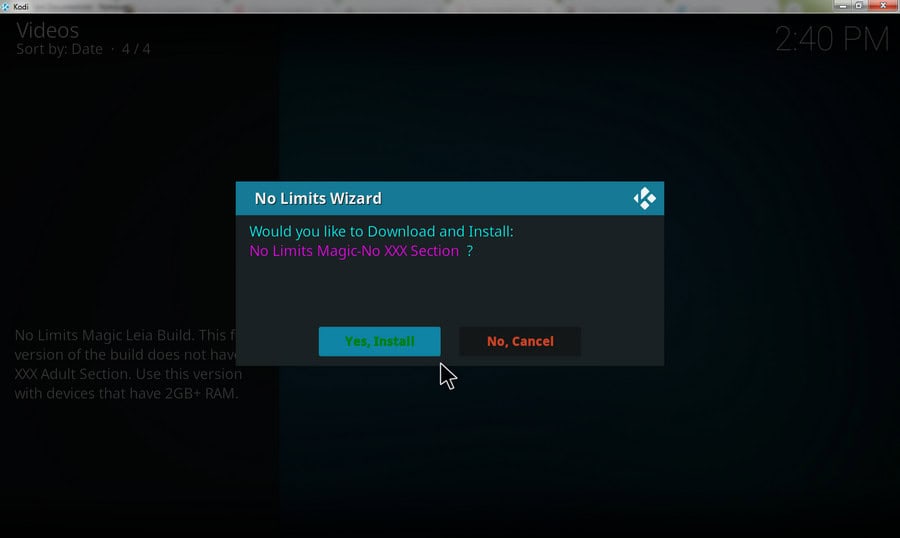
- Wait for the download process to complete. This may take some time, depending on your internet speed.
- After the download and installation are finished, you will see a prompt. Click Force Close to shut down Kodi and apply the changes.
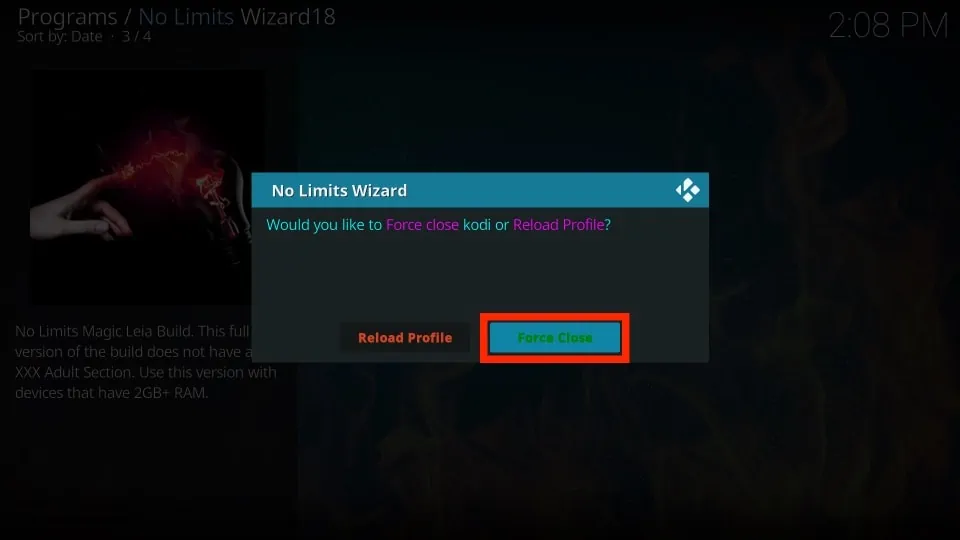
- Reopen Kodi on your device. Allow the No Limits Magic build for Kodi to complete the remaining steps, such as setting up the skin and creating the menu. To avoid errors, it’s recommended that you leave it idle for around 15 minutes.
- Once complete, you can use the No Limits Magic build on Kodi. Here are a few easy steps to install the No Limits Magic Build on Kodi.
See Also: Best Kodi Builds For Sports: Live Sports Streaming Made Easy
Troubleshooting: No Limits Magic Build Not Working
Exploring the best Kodi Builds on Ares Wizard can offer alternatives if the No Limits Magic Build needs to be fixed despite installing the No Limits Magic Build version. But let us try a few things first to correct the problem:
- Check your Kodi version – Make sure you install version 17 or 18, as the build only works with these.

- Check your internet connection- The builder needs an excellent connection to stream shows and movies. If the connection is slow, restart your router.

- Clear the Kodi cache – Old cached data can cause issues. Clear the cache to fix problems.
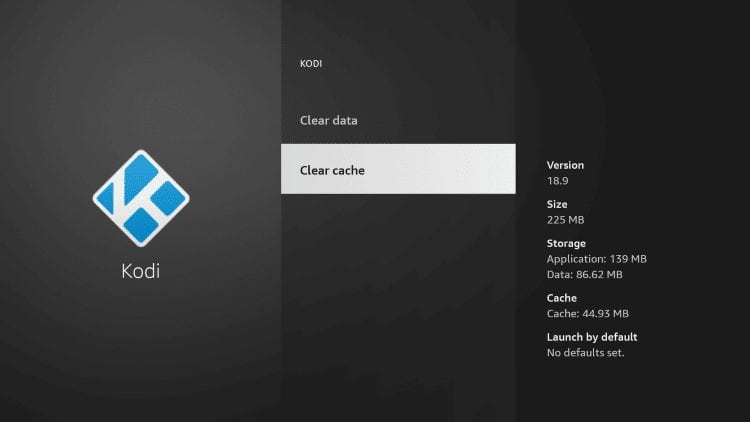
- Reinstall the build – If the above doesn’t help, uninstall the build completely, then reinstall it again from the No Limits Wizard. This often fixes lingering problems.
- Update Kodi and the build – When new, compatible versions are out, update them for security fixes that can help.
- Ask for help – If none of the above work, search online communities for similar issues others had and how they fixed them. You can also get help from the build creators.
Hope this helps you get the No Limits Magic Build Kodi working smoothly again!
FAQs
Does no limits build still work?
Yes, the No Limits Magic Build works only on Kodi versions 17 and 18. It is not compatible with newer versions.
How do I update my no limits magic?
No Limits Magic Build updates are released periodically. To get the latest version, uninstall the current one and reinstall from the No Limits Wizard add-on.
How do you add no limits to magic build?
First, you need to download and install the No Limits Wizard add-on. Then, you can use the wizard to find and install the No Limits Magic Build version you want.
How do you set up a no limit build?
Here are steps to set up a No Limits build on Kodi: Go to the home screen on Kodi > Click on 'Add-ons.' > Choose 'Program add-ons.' > Find and click on 'No Limits Wizard.' > Click on 'Install/Update No Limits build.' > Choose the No Limits build you want from the list of options
Summing Up
We saw how to install No Limits Magic Build on Kodi, a simple process that enhances your streaming experience. By following the step-by-step guide provided, you can easily enable Unknown Sources, add the No Limits Wizard source, install the build, and enjoy the wide selection of movies and TV shows it offers. If you’re looking for the best Kodi builds today, No Limits Magic Build should be on your list for its user-friendly interface and extensive content library. Upgrade your Kodi experience with No Limits Magic Build now. Apart from its sports add-ons, you can also Install Gorilla Build on Kodi to get even more sports channels for free.
