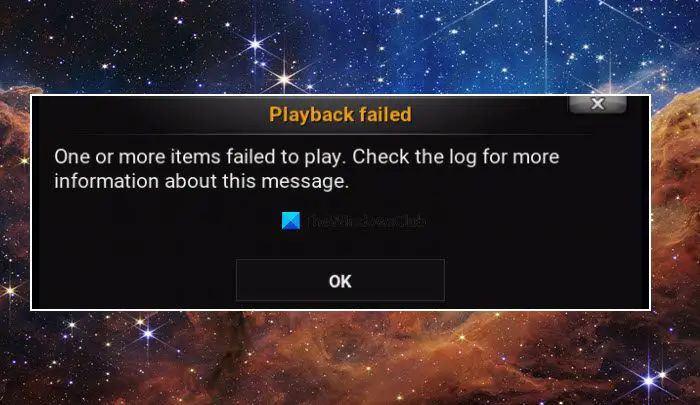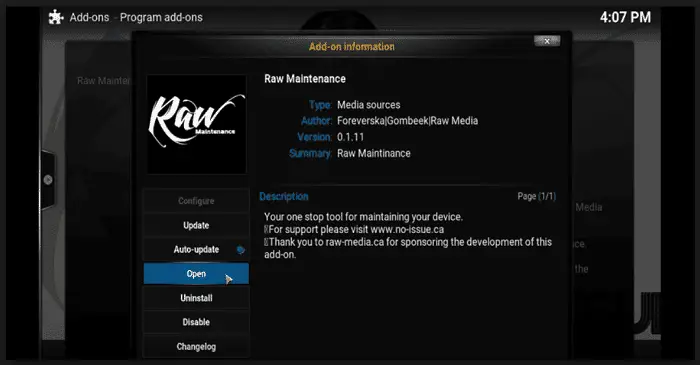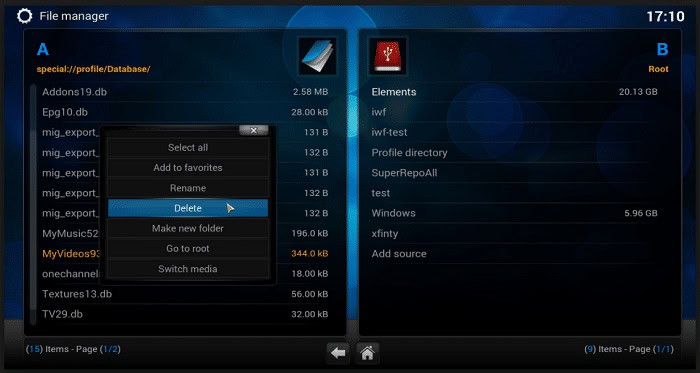Kodi is a platform where you can experience all forms of multimedia entertainment. You can watch TV shows, movies, sports, music, live TV, images, and more. But sometimes you might face issues with your Kodi app related to Playback errors while playing any video or watching any media file on your PCs or Android devices. Today we will discuss one of the most popular issues with Kodi Addons Playback Failed or Check Log for More Information.
Ensure you’re running the most recent Kodi version. If playback issues persist, try reverting to a previous version. Also, verify your internet stability, as slow or inconsistent connections can hinder streaming.
Table of Contents
Here are some solutions by which you can fix this bug and enjoy watching on Kodi without any further interruption.
See Also: What Should You Do If PS4 Won’t Recognize USB?
Ways to Fix Playback Failed or Checked Log for More Information Error in Kodi
Clearing Maintenance Cache
One way to fix the problem is by clearing your maintenance cache. To do this, you need to follow the following steps.
- First, you must install a Raw Maintenance Addon, which you can download.
- Once you have successfully installed the Raw Addon, Go to the Home Page of Kodi.
- Click on “Program” and then open Raw Maintenance.
4. After opening the Raw Maintenance, you will find an option “Clear the Cache and Purge Packages.” Click on that, and you are good to go. Sit back and enjoy the streaming uninterrupted.
Clear the Garbage in the Database
You can also clear the garbage in the Database. A database is where all the files of a program are stored; therefore, it is essential to keep all your files updated so that it does not cause any disruption in your enjoyment. This will help with Playback Failed or Check Log for More Information errors.
- Go to the Settings of Kodi and click on the File Manager.
- You will find the Profile directory. Click on that and then on Database.
- Scroll a bit, and you will have another option under Database, “Addon. db”.
- Android users will log in to the Addon. Db and delete.
- PC users will search for “%Appdata” and open Kodi>>User Data>>Database and look for Addon. Db. Delete it when you find the option.
See Also: – How To Install Kodi On Fire TV / Stick – TechWhoop
Settings
Change the Settings in the software to get more compatible with the device. By doing this, you can get the assurance to fix Playback Failed or Check Log for More Information errors for your videos to play usually.
- You need the “Ares Wizard” to be installed for further proceeding.
- Once you are done with the installation, return to the home page.
- Go to Program Addons and click on the Ares Wizard to open it.
- You will find an option, “Tweaks,” on the Ares Wizard page there. Click on that.
- On the next page, you will again find another option, “Advance Settings Wizard” click on that.
- After clicking that, continue with “Next” and click “Generate Settings and Apply the Settings.” You will see a “.XML” has been created.
- In the last step, you only need to reboot the Kodi App. The changes will not apply if you don’t restart the program.
Make some Changes in the Compatibility Settings.
To help solve this issue of the Playback Failed or Check Log for More Information on Kodi. You can make easy changes in the Compatibility settings in your Kodi. This should help you make the best fusions of the software and hardware instruments for the display. Below are the steps you can follow.
Install the downloaded file “Ares Wizard” to solve the issues. Follow the steps below:
- Open the settings and look select the ‘File Manager‘ button.

- Select the “Add source” button and put http://repo.ares-project.com/magic/ as the URL.
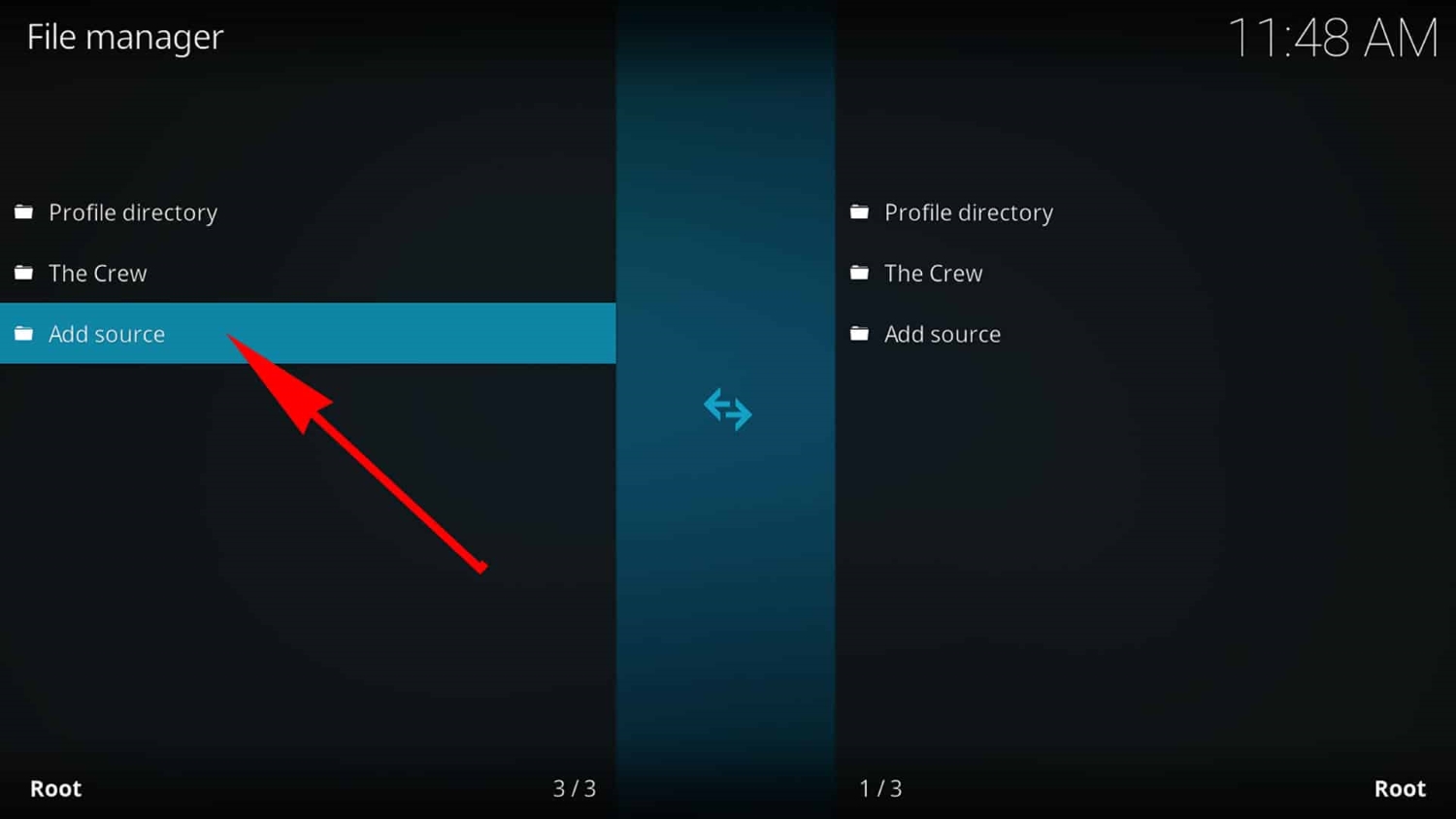
- In the Home menu, “Addons” is an option you have to choose. Then tap the box present on the top.
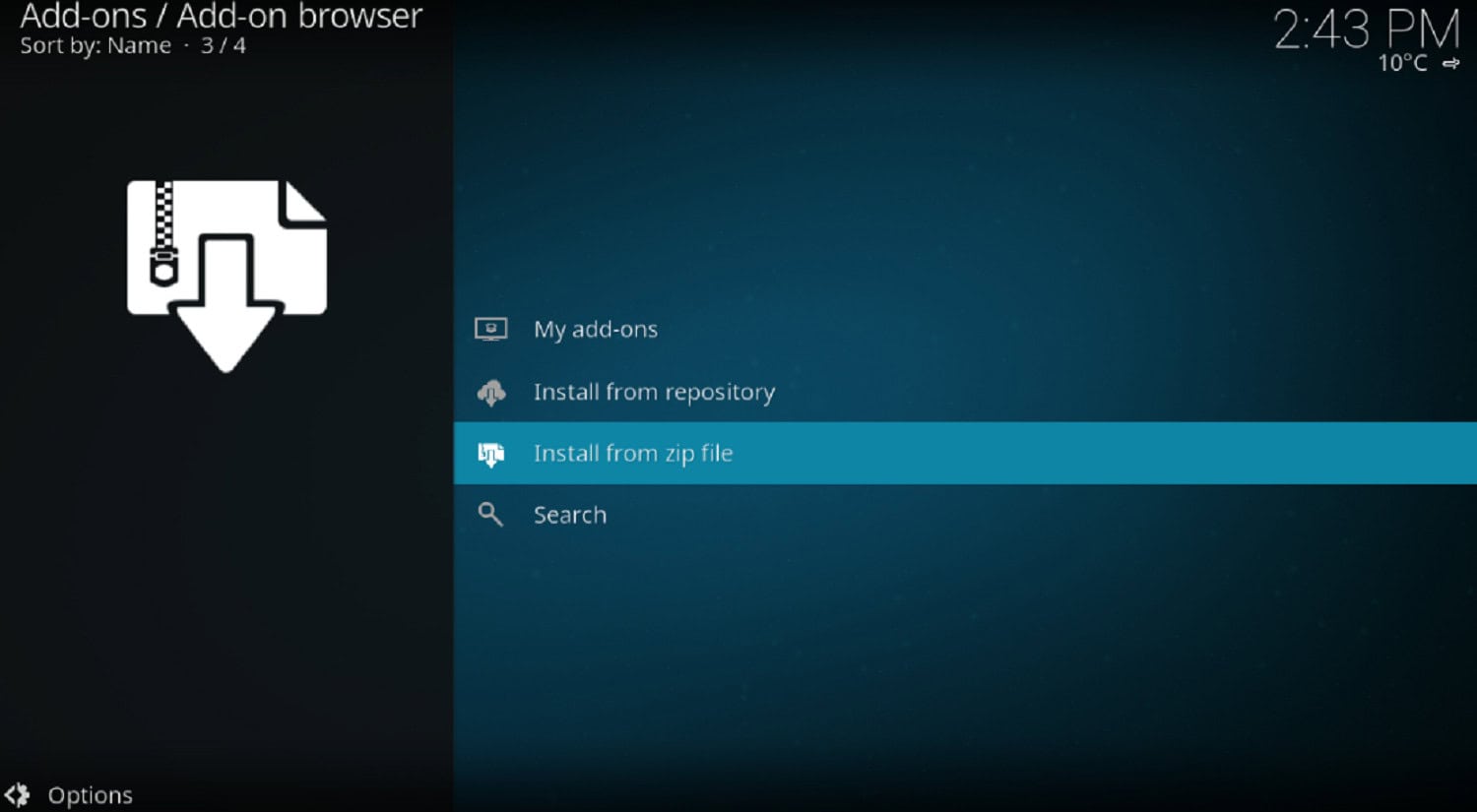
- Select “Install from the zip file” and search for “repository.aresproject.zip” to open it.
- Next, select the “Install from Repository” and then select the “Ares Project” file.
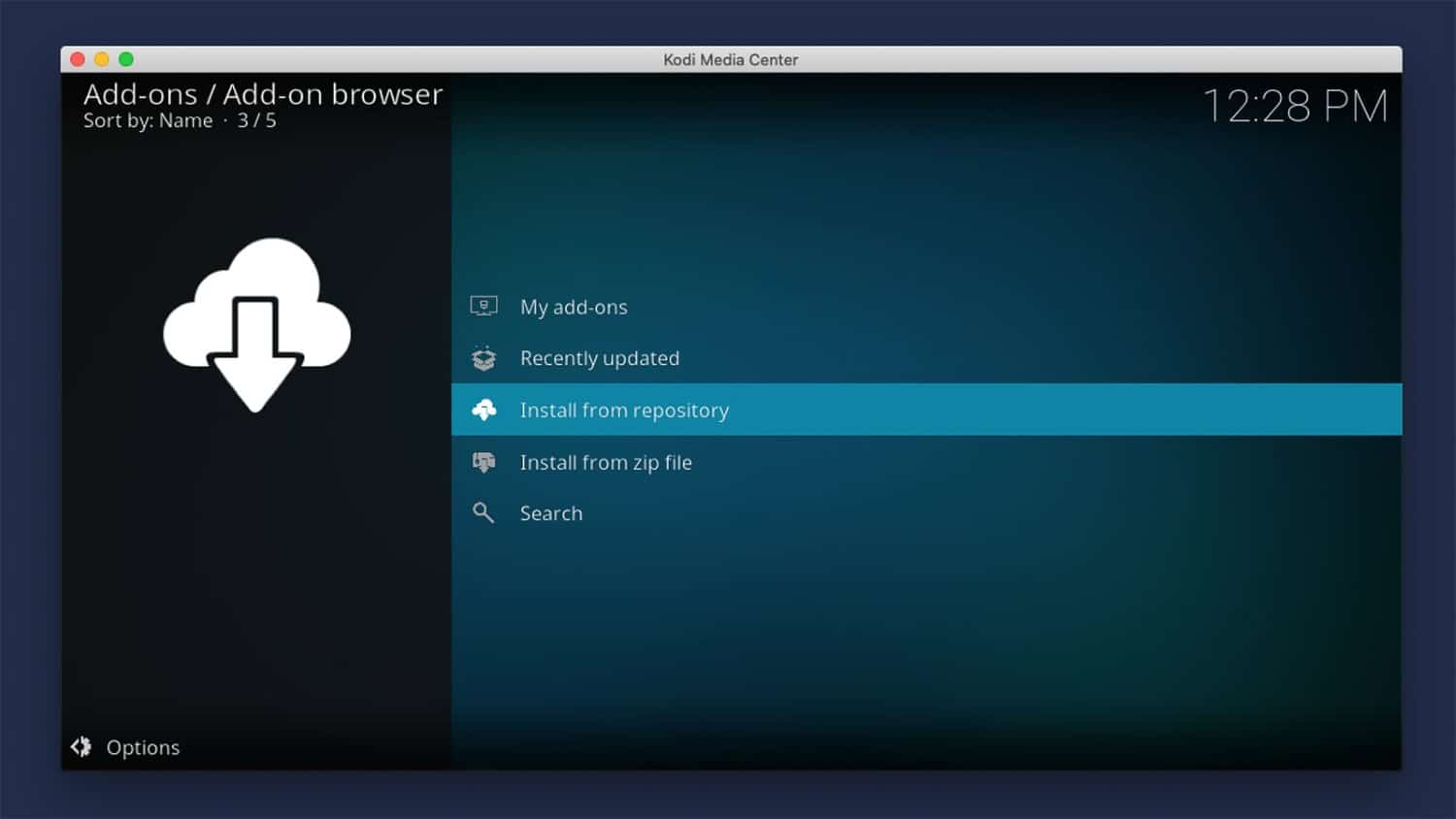
- Install the program “Ares Wizard” by opening “Program Addons.” That’s easy.
- Now, you might encounter the issue of Ares Wizard not working. Don’t worry; this can be fixed easily.
After installing “Ares Wizard,” you must follow other steps to help with the playback failure. Follow these instructions:
- Open the Home menu and then select the ‘Program Addons.’
- Now open the ‘Ares Wizard’ and choose the ‘tweaks’ option.
- After this, click on the ‘advanced settings‘ and the ‘next’ button.
- Please select the options’ generate settings’ and make the changes you want to. This will create a XML file.
- After this, you’ll need to restart the Kodi app. You will see the changes in the app.
Download the Old Version
Using the older version of Kodi will help resolve Playback Failed or Check Log for More Information errors.
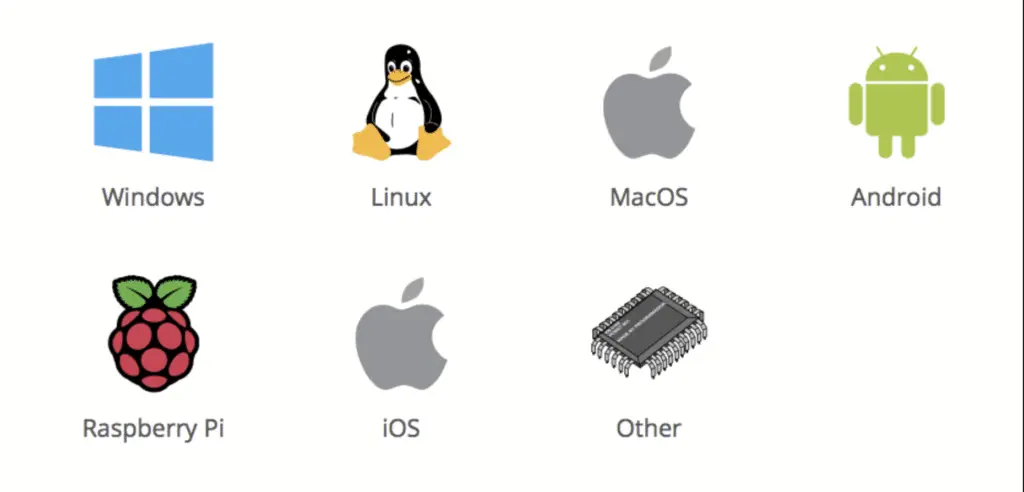 Ares wizard> settings file> manager[/caption]
Ares wizard> settings file> manager[/caption]
- You can locate the ‘file manager button‘ and select it to open.

- Search for the addon which is causing the playback error.
- You can click on the ‘update file’ in the addons. Update it, even if the updates are done.
After this, the error will vanish.
Virtual Private Network Services
You are using any Virtual Private Network services. This will help in playing videos that are restricted to any country, so using VPN, you can watch them. There are many VPN services for Android as well as PCs. Download them and install them on your device toan create your Virtual Private Network and work within your network without getting noticed by any other network.
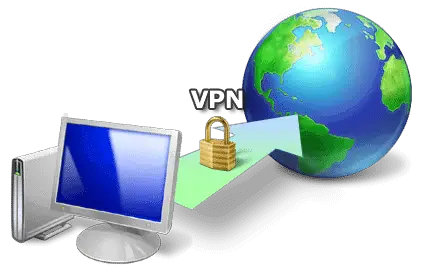
You can also switch to one of its older versions if you find the newer version is incompatible with your device. Vice-versa, you can also update your app for better performance to fix Playback Failed or Check Log for More Information and experience some advancement in your playing session.
FAQs
How do we resolve playback failed check login information?
Install the latest version of Kodi. If any problem persists with the latest version, then try using the older version and see if it is working. You can have problems if the internet is fluctuating. The cache or memory will also help.
What does playback failure mean?
Play-back field means the video that you are currently playing is stuck. Check to see if there are any issues with the video or the player in which the video is being played. If you are using any illegal streaming platform, there is a high chance that the playback will fail.
What causes playback errors?
The primary reason causing playback errors will be compatibility issues with the device and the video playing on the device.
Does VPN help to resolve the playback field check login information message?
The primary reason for the playback failure is the compatibility issue; therefore, using a virtual private network will help because it lets you play restricted videos in some countries.