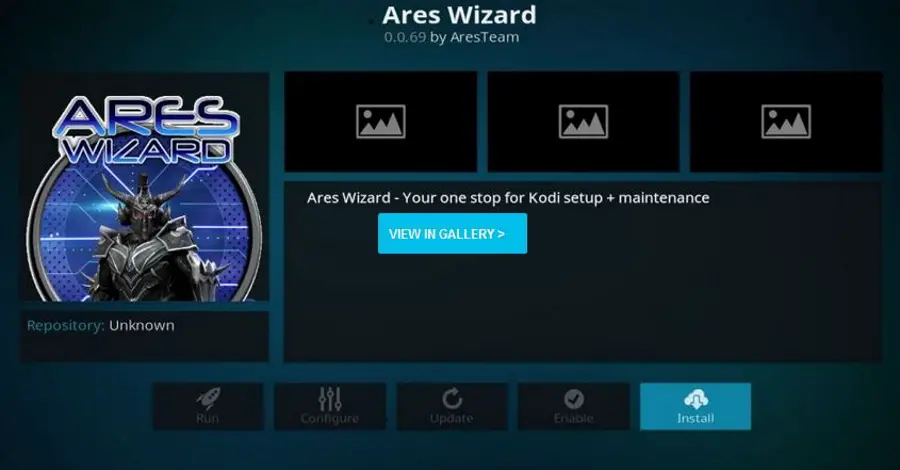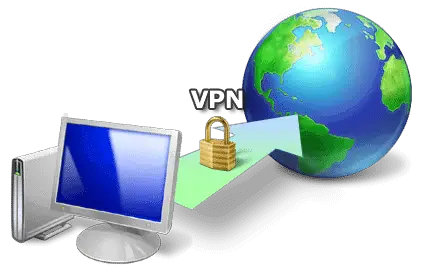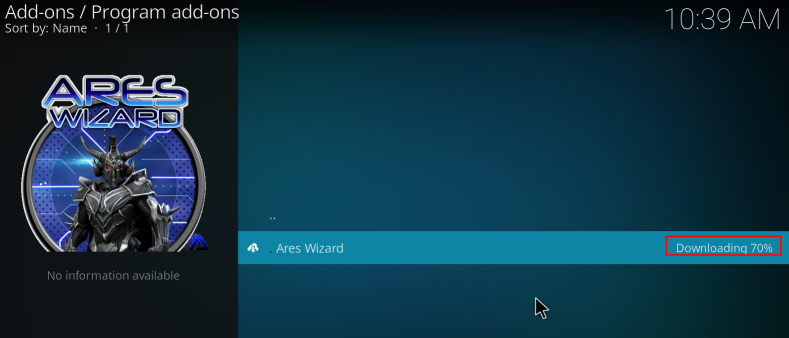Kodi Software has made its name in the market as one of the most premium sources of entertainment providers. The ability to stream any media we want is as good as it gets. This feature would not have been possible if the integration of various other software had not happened. Many remarkable add-ons have various useful functions. One of the most important ones is Ares Wizard. You can consider it as an all-in-one add-on. Thus, you must know how to solve Ares Wizard Not Working problem.
Outdated Kodi in your system: If Kodi is outdated in your current setup, Ares Wizard’s functionality will be negatively impacted. Kodi should be updated to the most recent build at this point. Network Access Restrictions: A number of Kodi add-ons are blocked by some ISPs.
Every other add-on can be downloaded with the Ares Wizard. It can be depicted as the layer of repositories over the Kodi that can make various processes easy. Be it music, video, or any other form of content, Ares Wizard has the solution for all. However, since Ares Wizard is itself an add-on, it isn’t free from errors. So let’s dive into solving the most common error, the error of Ares Wizard Not Working.
See Also: How To Install Noobs And Nerds Kodi Repository?
Table of Contents
How to Fix Ares Wizard Not Working
There are various steps through which we can solve this problem. So without any procrastination, let’s get right to it!
Method #1
The first thing that any user using Kodi should remember is that the streams and add-ons can disappear for some time. The first step in solving this problem is to have patience. Sometimes due to server errors, the add-ons may not work. This may lead to errors like Ares wizard not working.
If this error is there for a long time, then an alternative should be there to solve the problem. The first advisable step is to make sure that the Ares Wizard add-on has automatic updates feature. If it is on, immediately switch it off. Then proceed to uninstall all the respective add-ons from the Ares Wizard add-on. Uninstall the repositories too. They have the residual file of Ares Wizard as well. Finally, uninstall the Ares Wizard from Kodi. After doing all the processes, try reinstalling the Ares Wizard add-on.
If the problem were with the updates of the Ares Wizard, it would solve now. Take care that you delete the add-on completely. It must be taken care that the residual file should not persist in the system, or else the error of Ares Wizard not working would still be there.
Method #2
Ares Wizard works on the same principle as any other add-ons supported by Kodi. The general approach to solving the problems of the add-ons must be the same. Since the Ares Wizard is an add-on, it is prone to problems caused by the ISPs of the countries. To be precise, it may happen that the ISP would have blocked the content of the sites or the add-on like Ares Wizard from connecting to the Internet as a whole.
This may prompt the message like Ares Wizard not working. You must note that the blocking is completely dependent on the ISPs and countries. Considering using VPN services, even if they come at a cost, can help users seeking access to restricted content. As users may be aware, the free content on Kodi is illegal in many countries like U.S.A, Germany, U.K, etc. So it should be known that the ISPs in these countries may have blocked access to that particular country’s contents.
This may result in having an error pop up on the screen that says Ares Wizard not working. If the VPN services are in use, then these messages might not be visible anymore. However, users must note that this solution is based on the fact that the contents are inaccessible due to the interference of the ISPs.
Method #3
If the problem persists even after the application of the above methods, then the problem must be the incompatibility of the add-ons or the Kodi software. There is a fix that can be in use by the user to resolve this issue. The thing that should be in account is that the solution to this problem of incompatibility is simple.
Some users have complained about the incompatibility issues of Kodi 16.1 and above. The users have shown concerns that the add-on, which is new version, may behave erratically. This applies to the add-ons like Ares Wizard as well. The older versions may be stable but not in support by the new version of Kodi. To resolve this problem, the users need to follow some simple steps. At first, they have to uninstall the add-on they have.
Next, head over to the Ares Wizard website and download the latest version of the add-on. Try installing it. If the issue still exists, then try installing the previous versions of Ares Wizard or maybe try older compatible versions of Kodi software.
FAQS
Why is Ares Wizard not working?
There are several possible reasons why Ares Wizard is not working. The most common causes of problems are server issues, using old software that doesn't work well together, or when the location where you get your software changes.
How can the ‘Ares Wizard's not working’ error be fixed?
The top ways to fix the ‘Ares Wizard not working error’ are: Clear Cache and Providers: Go to the Add-ons menu, select My Add-ons, click Video Add-ons, and select Ares Wizard to clear cache and providers. Reinstall Ares Wizard: Uninstall and reinstall your existing Ares Wizard following the appropriate installation process. This can often resolve installation or configuration issues.
How do I clear the cache and providers in Ares Wizard?
Follow these steps to clear the cache and providers in the Ares Wizard. Open Ares Assistant and click the Clear Cache button. Then click the Remove Provider button to remove the provider. Restart and see if the issue is present.
How do I uninstall and reinstall Ares Wizard?
To uninstall and reinstall Ares Wizard, follow these steps: From the Kodi home screen, go to the Add-ons menu. Select My Add-ons, then select Video Add-ons. Find Ares Wizard in the list, right-click it, and select Uninstall. After uninstalling, go to the repository source where Ares Wizard was initially present. Reinstall Ares Wizard by following the appropriate installation process provided by the authority.
How do I check for updates and update Ares Wizard?
Follow the steps below to check updates and update Ares Assistant. Click the ‘Check for Updates’ button to see if updates are available. If an update is found, follow the instructions to download and install the latest version of Ares Wizard.
Conclusion
It is quite evident from the list that solution to the problem may be simple to apply. The users can quickly implement any of the above-given solutions on their own. They can even check the type of solution that can be in use by them to solve the issue. You should note that the solutions are particular to the problem. So if there is an incompatibility issue, the VPN solution won’t work or vice-versa.
Users should also keep in mind that Ares Wizard not working error may not pop up if they apply the solution given above. Hope that the solution provided above solves your problems.