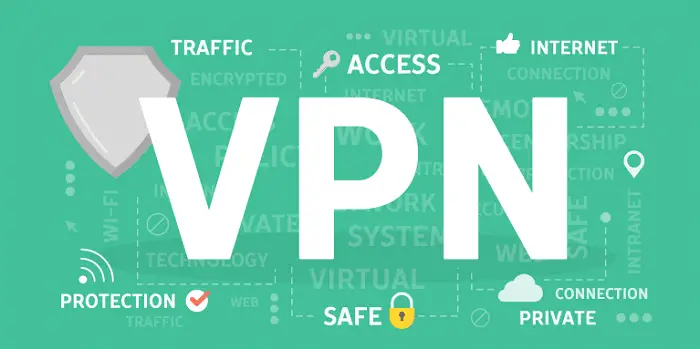Buffering is a common issue while watching any video online. While watching a stream on Kodi, the media player keeps downloading some chunk files in the background and stores them in the cache memory; this makes a video buffer every time you watch it online. So, in this article, we discuss Kodi Buffering Fix.
- Run a speed test to check your internet speed.
- Make sure the speed is suitable for the website you are using.
- If you encounter speed issues, consider reducing the streaming quality.
- Additionally, confirm that the streaming source is operating correctly.
Here are the steps you can follow to fix the buffering issue of Kodi: Launch the Ares Wizard once you see the Ares Wizard installed message > Click on the Tweaks button in the top menu and go to the ‘Advanced Settings’ Wizard button and then click ‘Next.’> Click the ‘Generate Settings‘ and ‘Apply these settings’ buttons. > Exit Ares Wizard> Restart Kodi. A fast internet connection prevents buffering, while weak connectivity causes videos to pause and buffer. Other methods to fix buffering issues are available.
See Also: Is Kodi Legal? Things You Must Know About It
Table of Contents
Kodi Buffering Fix With RealDebrid Unrestricted Downloader
- First, go to RealDebrid’s official website and register for free to enjoy a complimentary trial instead of paying for a premium account.
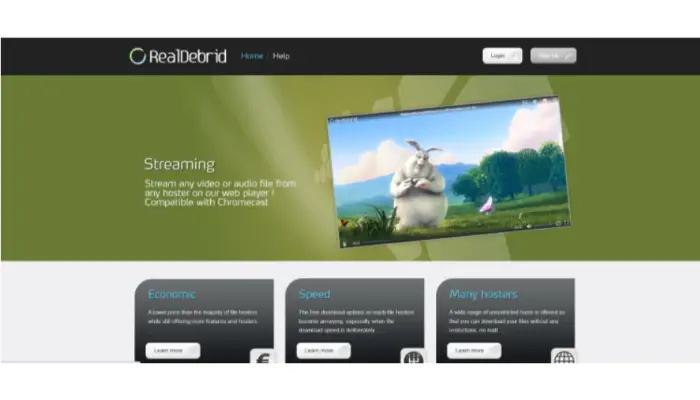
- You will need to install a URL resolver for later purposes.
- On the Home Screen of the Kodi App, you will find a gear icon that will take you to the settings page, Click on that to go to the System settings.

- Scroll to the bottom and change ‘Standard Settings‘ to ‘Expert.’
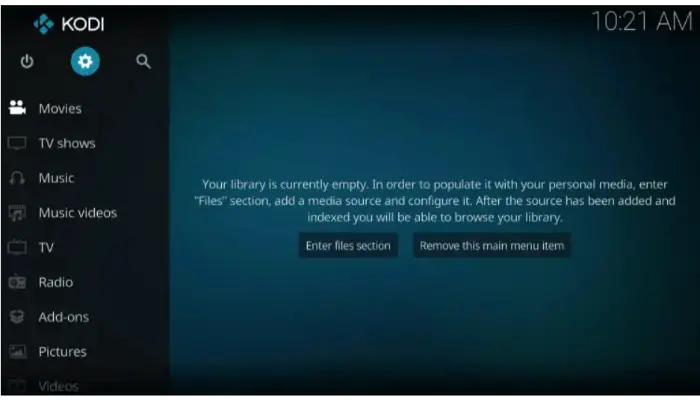
- On the same screen, click on the Add-ons menu item and then click the ‘Manage Dependencies link‘ that you will find on the right side of the screen.
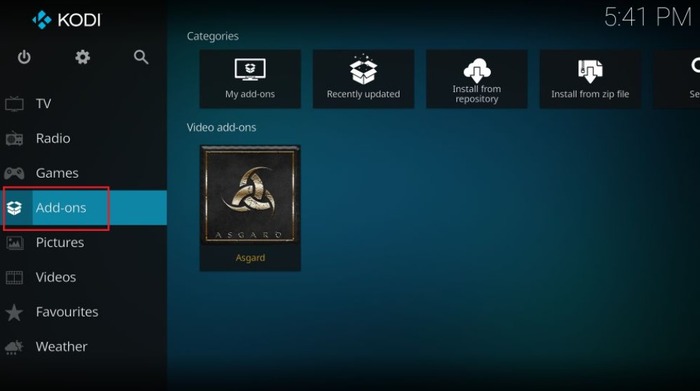
- Click URL Resolver and then on ‘Configure.’
- Highlight Universal Resolvers and browse to Real-Debrid.
- Change Priority from 100 to 90, then click the ‘OK‘ button to save changes.
- Click on ‘Configure‘ again. Highlight Universal Resolvers and browse to Real-Debrid settings again.
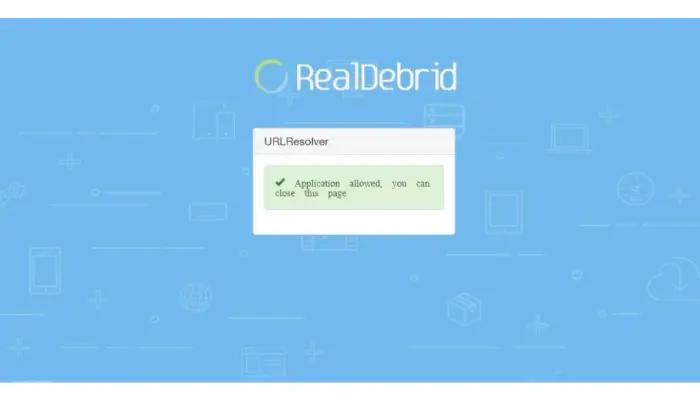
- Click (Re) Authorize My Account and input the code provided into the Internet browser on a computer, tablet, or phone at http://real-debird.com/device. Dialog within Kodi will disappear once you have completed the pairing.
See Also: – How To Install Kodi On Fire TV / Stick – TechWhoop
Use Your Virtual Private Network (VPN)
Another method for resolving Kodi buffering issues is . Many Internet Service Providers strangle the download speed for those customers who use Kodi or other applications to watch online videos. By creating your VPN, you will enjoy faster streaming as your Internet connection from your Kodi device will be routed through a different server within your virtual network.
By doing this, you establish an encrypted connection to the Internet, making it impossible for your ISP to know what you are streaming. Using a VPN will prevent your ISP from ever seeing what streams you are watching. You can undoubtedly perform a Kodi fire stick buffering fix with this method, and it may also assist in addressing issues like ‘Could Not Connect to Repository’ in Kodi.
See Also: – Fix Playback Failed or Check Log for More Information Error in Kodi
Using Ares Wizard
One of the most popular Kodi maintenance and troubleshooting tools is Ares Wizard. Let’s learn how to adjust the cache settings with this tool and fix the Kodi buffering issue.
Step 1: Open Ares Wizard and select the “Tweaks” button in the upper-right corner.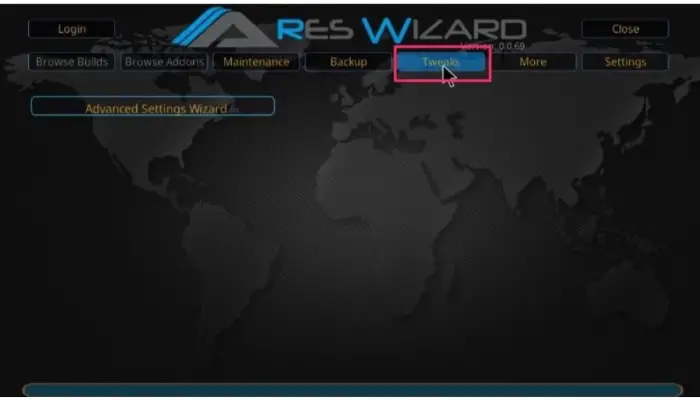
Step 2: At this point, select “Advanced Settings Wizard” from the menu.
You must click the “Next” button. Remember to go through the “Caution” message from the add-ons.
Step 3: Since you know the details above, select “Next.”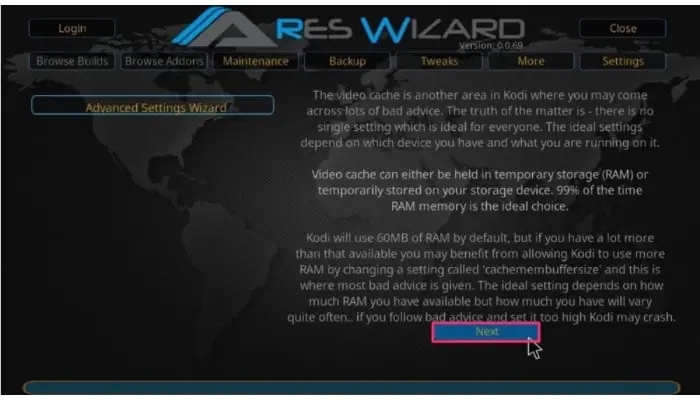
At this point, Kodi will show the available RAM amount and recommend allocating 1/3 of that amount for video cache memory. However, preserving a 10% buffer is also advised if additional RAM is needed for other programs.
For instance, 300 MB would be one-third of 900 MB of memory. 30 MB would be the 10% margin. So 270 MB is the recommended amount of memory for video cache.
Step 4: Press the bottom left button labeled “Generate Settings.”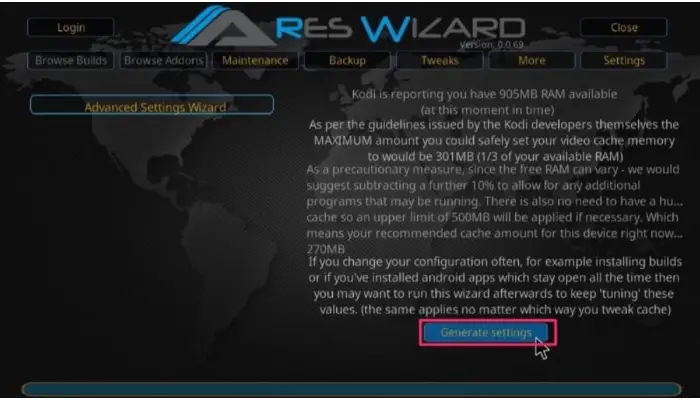
Step 5: On the following page, you must adjust the Video Cache Size by dragging the slider horizontally.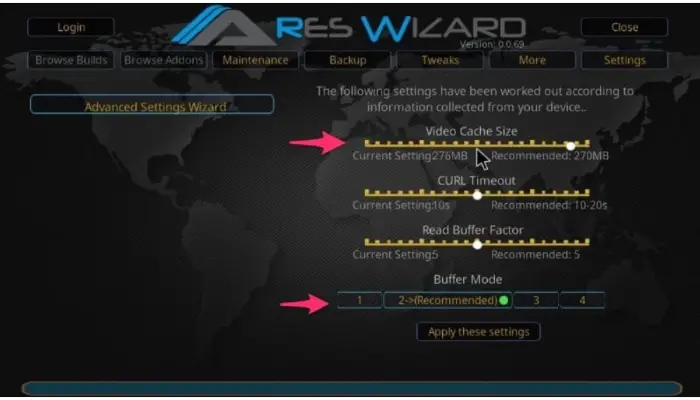
That’s it; these are the steps you must follow to fix Kodi’s buffering issue using Ares Wizard.
See Also: Top 3 Ways To Fix Ares Wizard Not Working Error
Improve Cache Size [ Important Tip ]
A secondary memory that facilitates quick retrieval is the cache. The video cache is crucial for streaming or playing back videos, even though the cache is widely utilized in the computer world.
The complete video is not downloaded into your browser or app simultaneously when you stream a video over the Internet. The video is only partially cached and temporarily stored (usually device RAM). You must have observed that if your internet connection drops while you stream a video, the video keeps playing for a time before stopping. The video cached on the local machine continues to play even if the internet connection is lost.
Two things should be in check when reducing Kodi buffering problems. First, you must set aside a sizable amount of RAM for Kodi’s cache. Second, you must constantly delete Kodi’s cache from previously watched videos because it consumes the allotted space needlessly.
Find: 3 Kodi Alternatives For PC That You Need To Know Today
FAQs
Why does Kodi operate so slowly?
Get rid of unnecessary add-ons — Some add-ons continue to operate in the background even when you are streaming. Check for updates more frequently, which slows down startup times. Make sure you're running the most recent version because newer programs are faster and more optimized than older ones.
Does deleting the cache clear buffering?
The computer memory where records or commands are kept is known as a cache. The buffering difficulties can swipe away by clearing this.
What results in ongoing buffering?
Why does my Kodi continually crash?
Several factors can cause Kodi to be in a crash/reboot loop. If this doesn't fix the issue, try turning off your computer's internet connection. Custom builds are probably to blame and need elimination using one of the several upkeep tools readily available if you've recently installed any of them.
Conclusion
So, the Buffering issue of Kodi can be fixed by several methods. Methods are By RealDebrid, Ares Wizard, using VPN, etc. Also, we have mentioned some tips. We think these tips and steps can help you. You may check out how to install Indigo on Kodi. Also, if you want to install Kodi on Windows quickly, refer to this article.