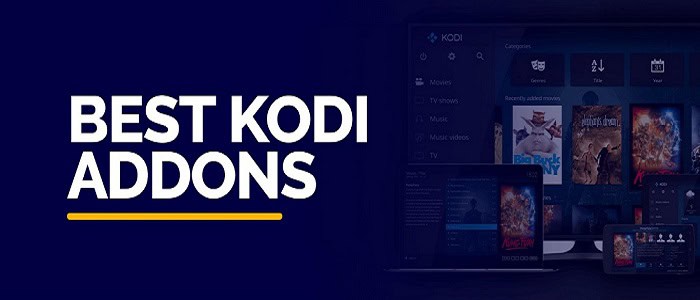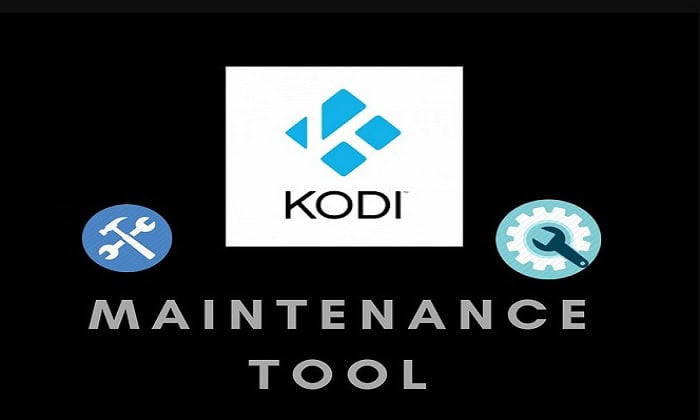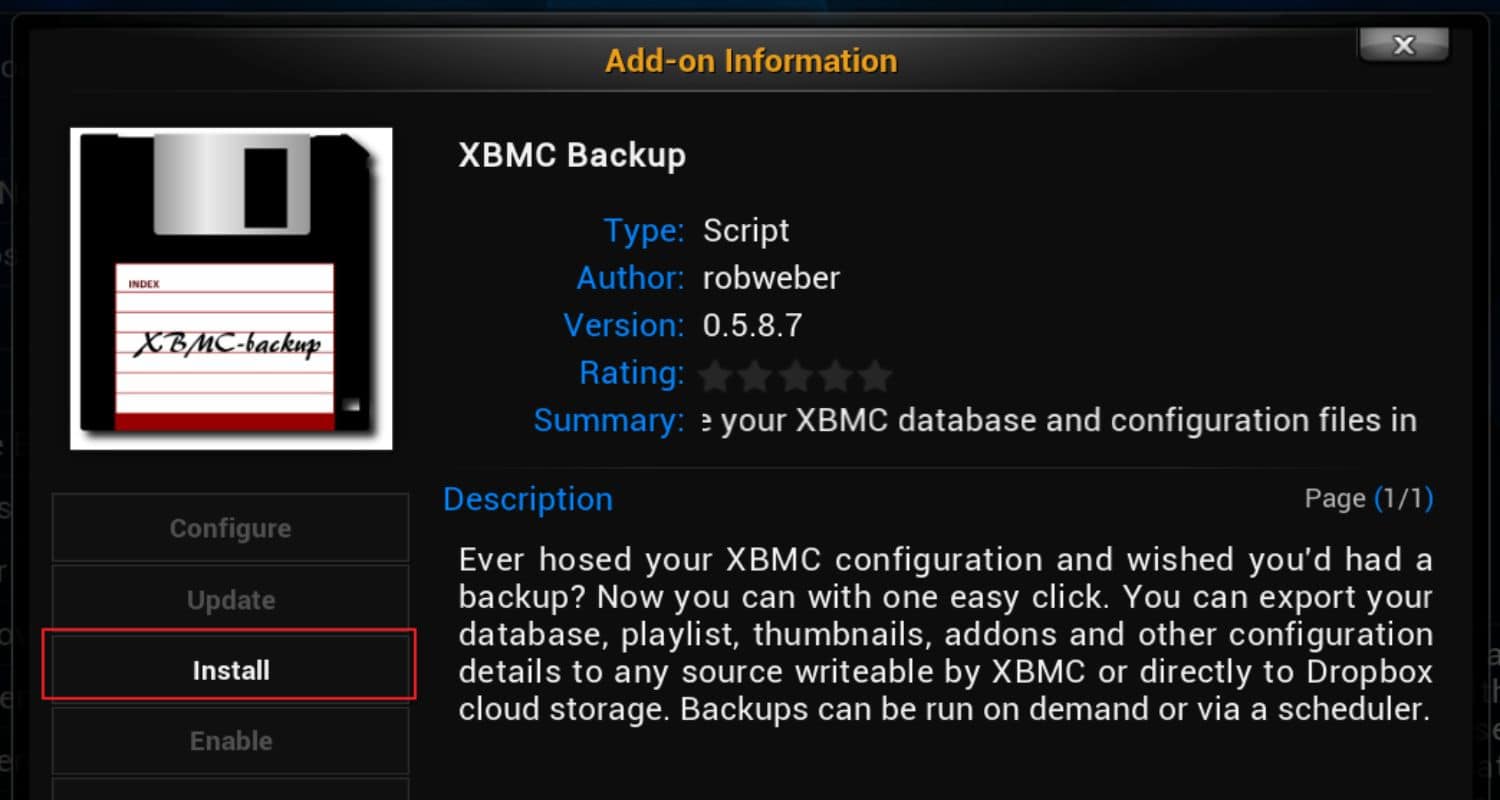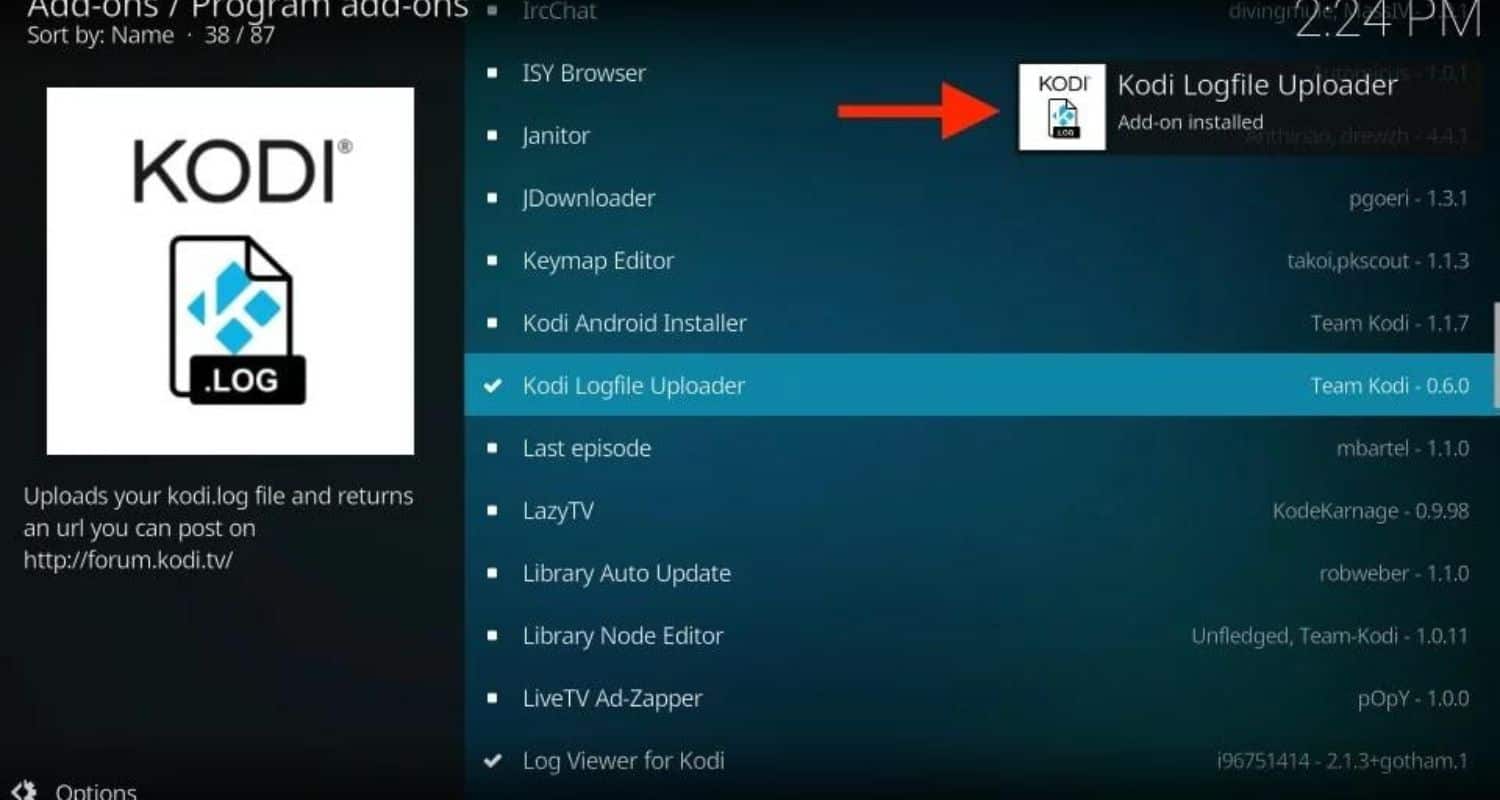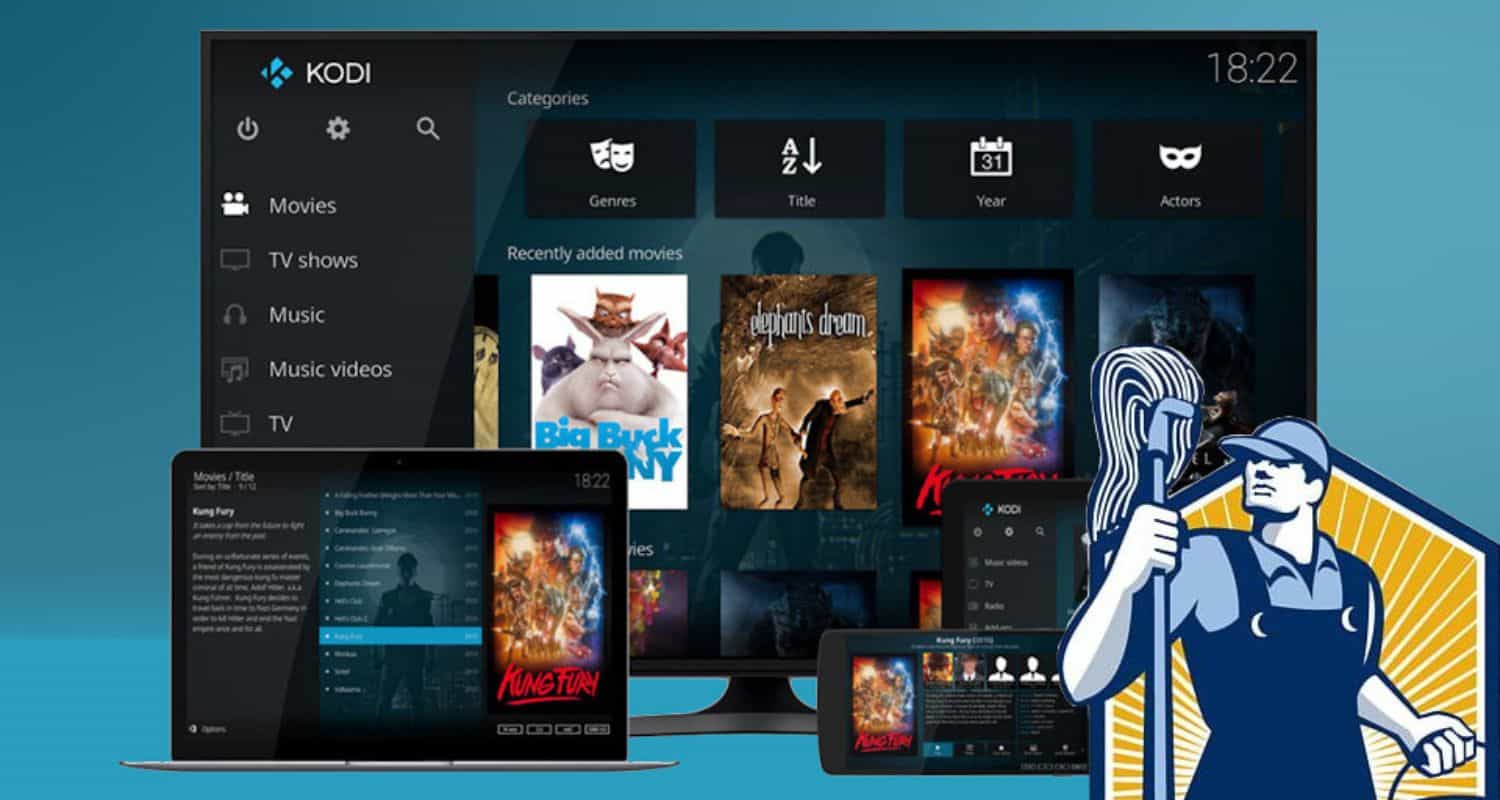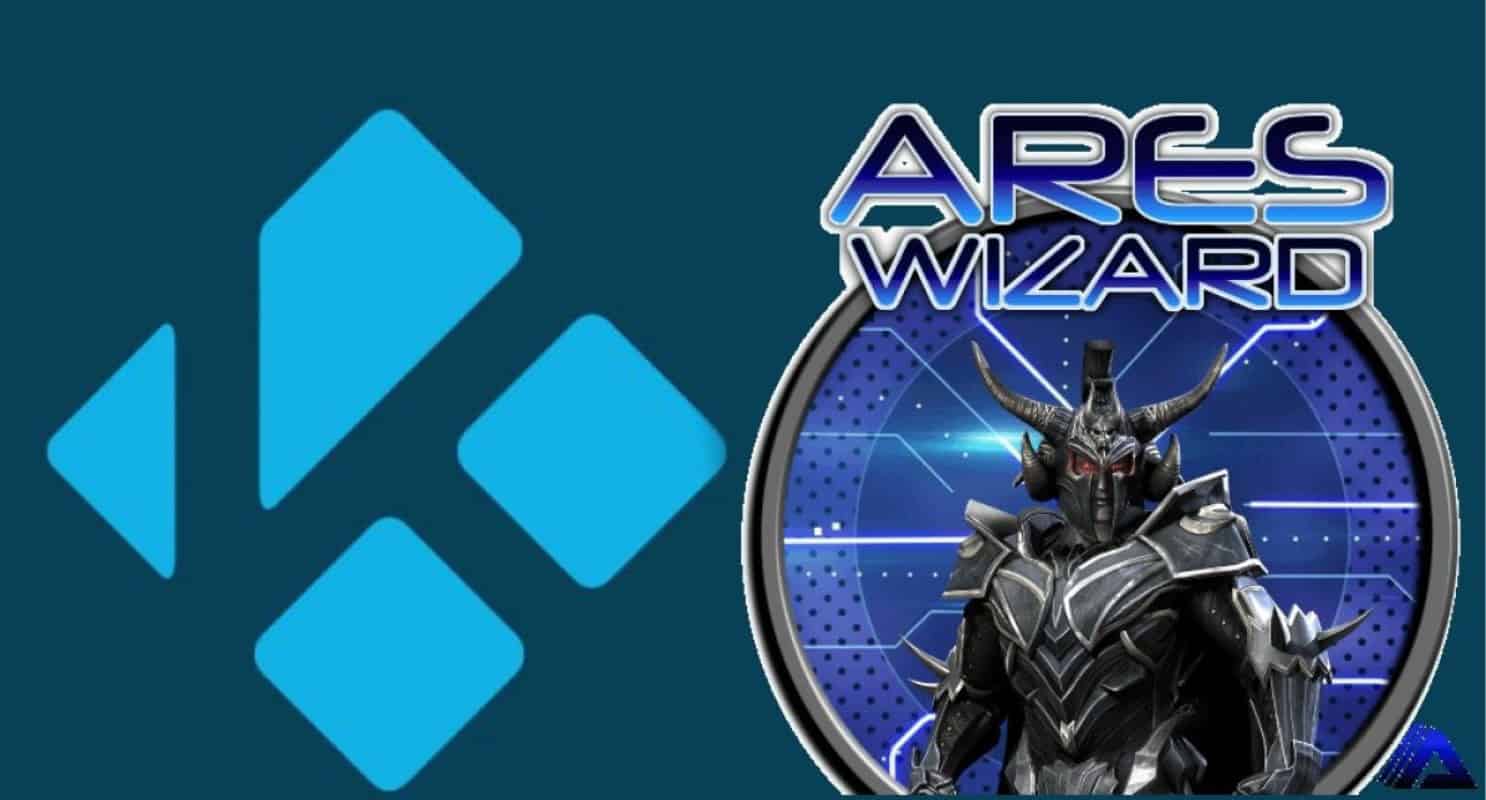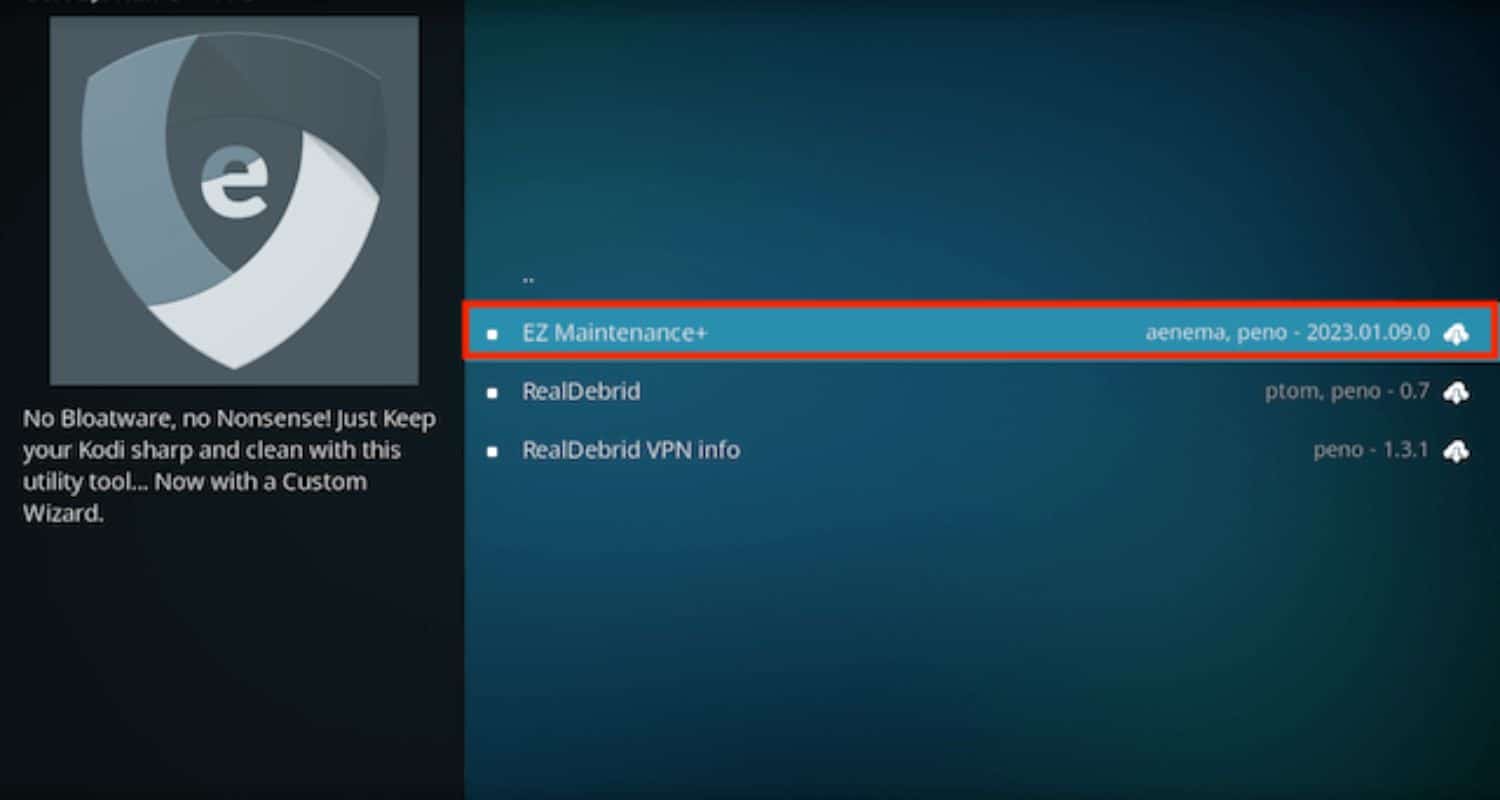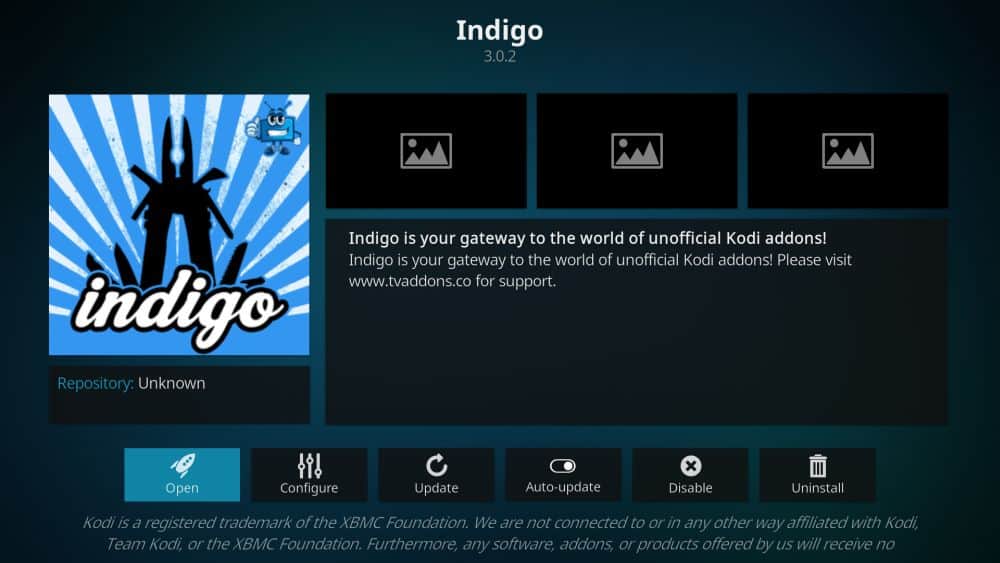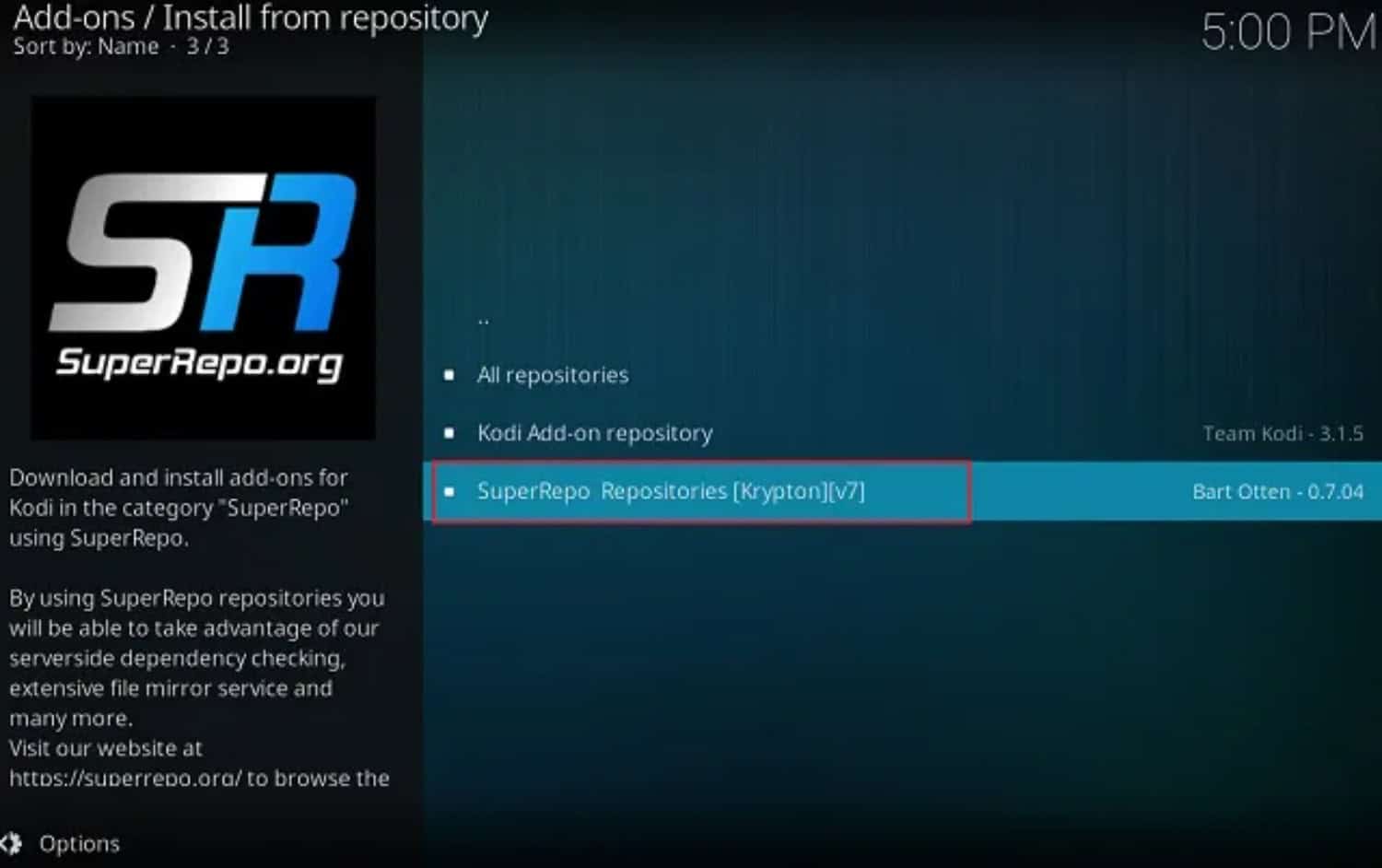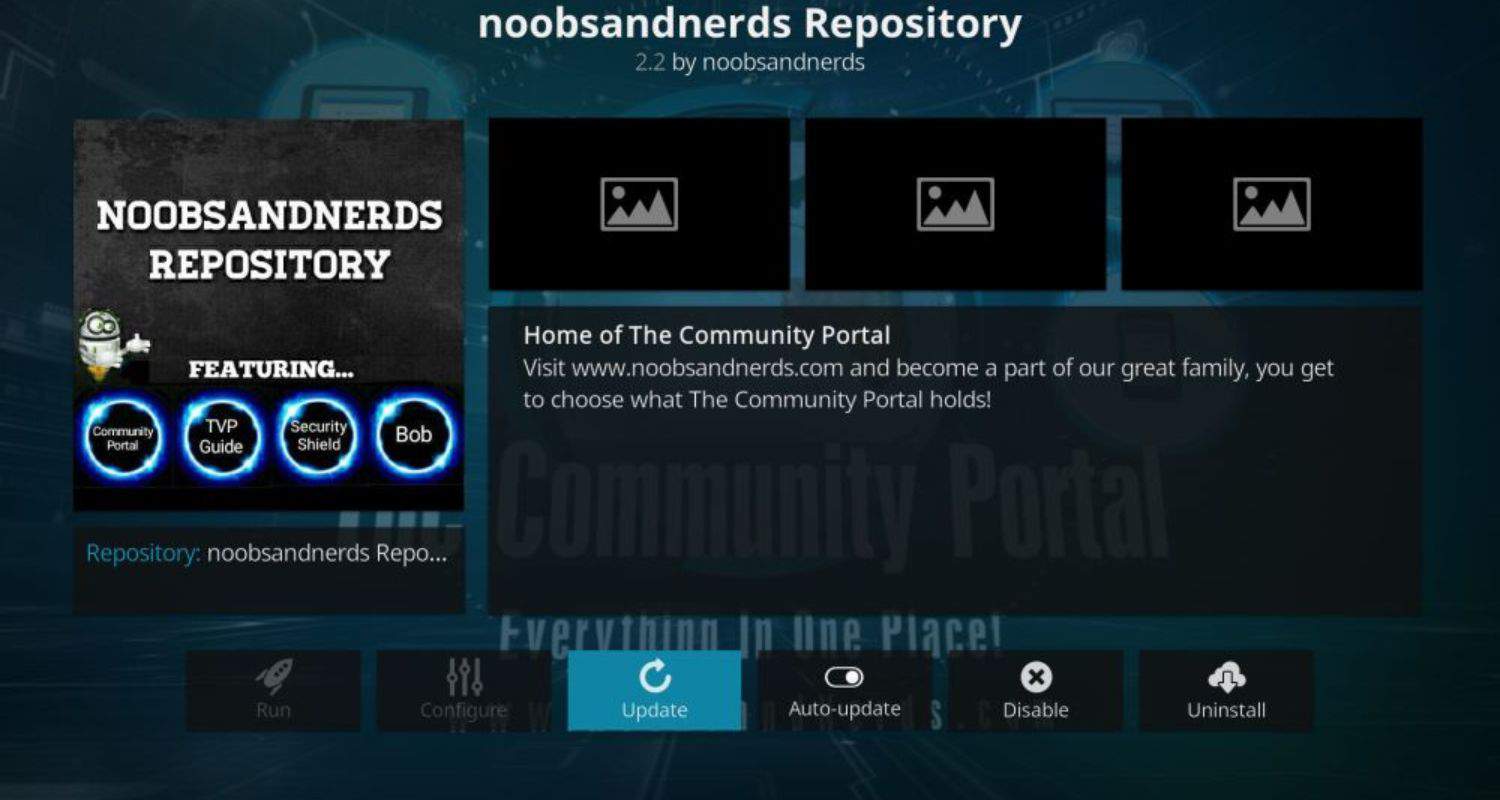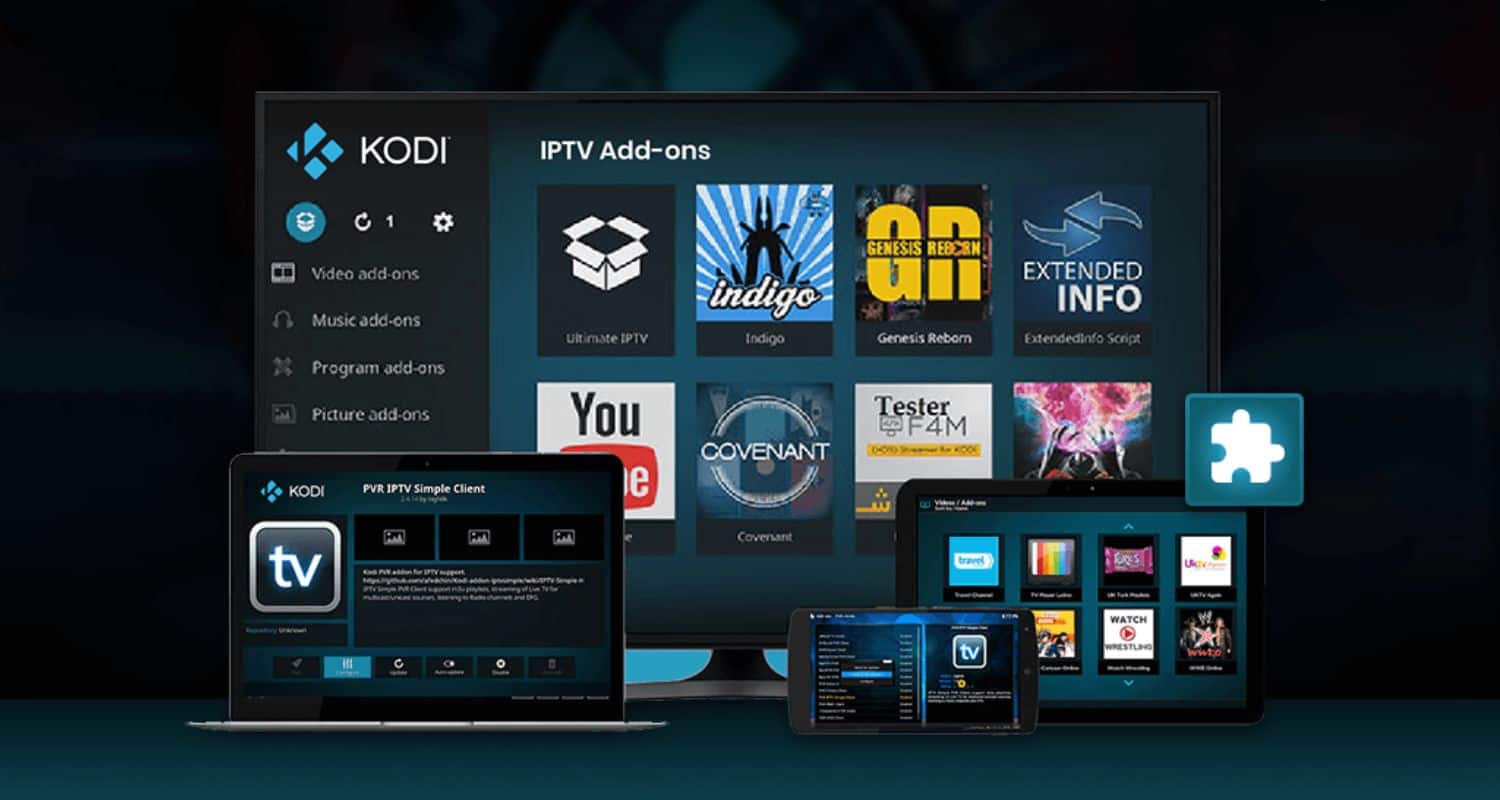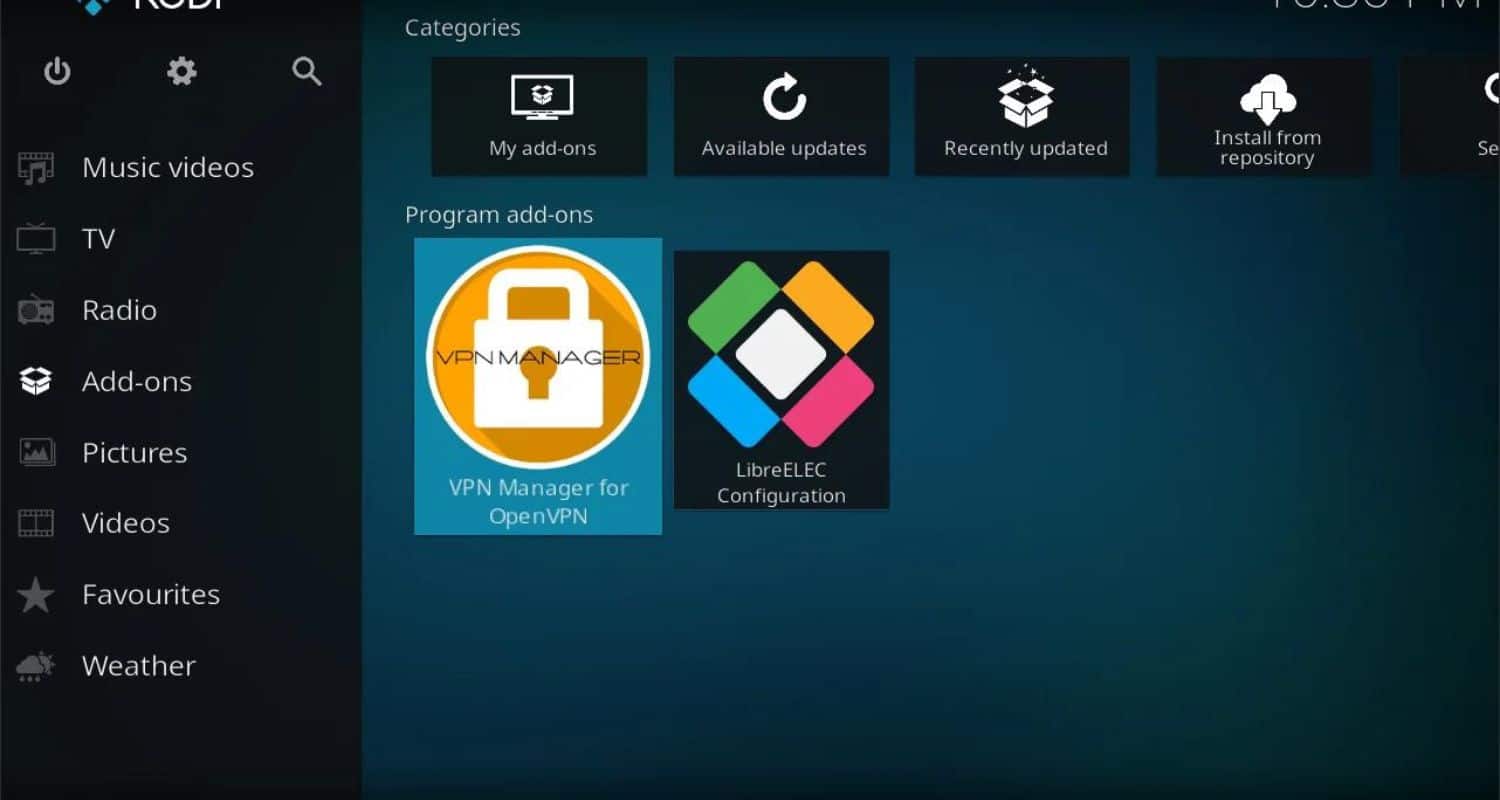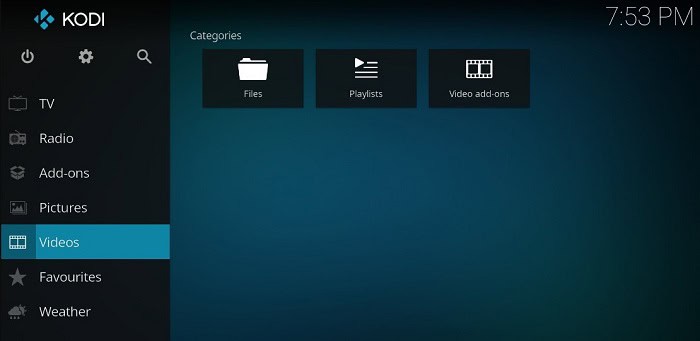Kodi is a famous media player and entertainment center used by millions worldwide. It gives you access to various content, such as movies, TV shows, music, and live TV. But to maintain Kodi, you need a maintenance tool for Kodi. We can help you with that!
Follow the instructions listed below to clear Kodi’s cache and fix buffering.
- Select The Crew Wizard from the add-ons menu on the Kodi home screen.
- Select Maintenance.
- Press on Tools for Cleaning.
- Select Clear Cache.
- Repeat it by clicking on Clear Cache.
- A message will pop up stating, “Clear Cache completed.”
Fortunately, plenty of maintenance tools can help you do just that. We’ve rounded up the 15 best Kodi maintenance tools that you can use to keep your system running at peak performance, that include Backup Addon, Log Viewer, Ares Wizard, USB- SD card, Fresh Start, etc.
This blog will cover the best maintenance tool for Kodi, its features, Kodi maintenance tool addon, USPs, why to use Kodi, some quick faqs, and more! Read to know more.
See Also: Kodi Buffering Fix | How To Stop Buffering On Kodi
Table of Contents
15 Best Maintenance tool for Kodi
Below are some maintenance tools you can use to keep your Kodi running smoothly.
Please read the descriptions to find out what each one does, and follow the instructions to install them on your Kodi system. And if you are looking for the best Kodi addons for Krypton to elevate your streaming experience, check out this article!
Backup Addon
The first maintenance addon for Kodi on our list is Backup Addon. It is a handy tool for creating backups of your Kodi install so you can easily reset to a previous version if needed.
It lets you back up important metadata like lists, settings, and profiles so you don’t lose your customized environment.
With Backup Addon, you can create regular backups of your whole Kodi setup on a schedule. If anything goes wrong with your system, you’ve always got a recent backup to restore from.
Sometimes, addons do stop working because of Kodi’s legality issue or developers not updating the addons. So keep that in mind as well.
Download: Backup Addon
Log Viewer Addon
The next best maintenance addon for Kodi on our list is The Log Viewer addon, which is great for troubleshooting issues on your Kodi device. Whenever Kodi crashes or an addon acts up, you can check the log files to see what may be causing problems.
Log Viewer makes it easy to view and filter through your log data without needing technical know-how.
You can search for error messages, read logging from a specific addon, or view logs from a certain date range.
It’s an indispensable tool for debugging issues and figuring out what’s happening under your Kodi install hood.
Janitor Addon
The Janitor is a great addon for cleaning up unused files and cached thumbnails to free up storage space on your Kodi device.
Over time, as you install and uninstall addons, Kodi can accumulate junk files that clutter up your storage. To delete them, the Janitor hunts down empty folders, obsolete addon data, and unused icon files.
It also clears out your thumbnail cache to remove images for videos you may have deleted. A regular cleanup with Janitor keeps your Kodi running smoothly without bogging down over unused data.
Download: Janitor Addon
Ares Wizard
The next best maintenance addon for Kodi on our list is The Ares Wizard. It is a popular addon for finding builds, maintenance tools, and more.
It is a one-stop shop for browsing premade Kodi builds, repo installers, and numerous useful utilities.
You can find fresh Kodi builds optimized for movies, animes, TV shows, live sports, or live TV from the Ares Wizard. It also collects maintenance addons like Fresh Start, Indigo, and Mercury under convenient categories.
Whether you need a build, tools, or help information, the Ares Wizard organizes everything in one well-designed front.
Download: Ares Wizard
USB-SDCard Wizard
Another maintenance addon for Kodi is The USB-SDCard Wizard which helps you manage external storage devices like USB drives or SD cards with your Kodi device.
It lets you browse, view info, safely remove, format, and work multiple removable drives directly within Kodi.
That way, you don’t have to disconnect your drives each time or use complicated file managers. The wizard makes working with external storage for your Kodi library a breeze.
You can easily load new drives, back up to them, or offload old ones without fussing over the filesystem.
Download: USB-SDCard Wizard
The More section of the addon includes valuable functions such as system information, Uploading a Kodi log, internet speed test, erasing all data/Freshstart, forcing close Kodi, and converting physical paths to special.
EZ Maintenance+ Tool
EZ Maintenance+ takes the hassle out of routine Kodi maintenance tool tasks. It combines cleaning, troubleshooting, fixing, and optimizing tools to keep your system running at peak performance.
EZ Maintenance+ removes unnecessary files and packages, clears caches and thumbnails, checks for updates, fixes permissions and errors, optimizes databases, and more.
You can set it to perform regular maintenance on a schedule, too, automatically. Say goodbye to clutter and bugs – with this tool, your Kodi is always in tip-top shape.
Download: EZ Maintenance+ Tool
Indigo
Indigo is another powerful maintenance addon for cleaning, fixing, and optimizing your Kodi setup. This is one of the best maintenance addon for Kodi.
It digs deep to locate issues and remove junk to speed up your system. Indigo sweeps away unused thumbnails, empty folders, unneeded logs, and more.
It checks and repairs addon databases, refreshes skins, and fixes file permissions as needed.
Indigo even detects and resolves incompatibility issues between addons. A few clicks gives your Kodi a thorough tune-up to restore optimal performance.
Download: Indigo
Merlin Wizard
Merlin Wizard is a Swiss army knife of utilities all wrapped up in a tidy wizard front.
In addition to organizing a library of builds and addons, Merlin Wizard includes essential maintenance tools.
You can use it to clear caches and thumbnails, remove unwanted files and packages, repair sources and databases, check for updates, and more.
Merlin also streamlines common tasks like fresh installing Kodi with optimal default settings.
Whether you need light cleanup or a deep system restart, Merlin Wizard makes any maintenance job quick and simple.
Download: Merlin Wizard
cdART Manager
cdART Manager helps organize your growing collection of CD, DVD, and Blu-ray artwork.
It lets you bulk download metadata like box covers, disc art, and back covers to populate your media library.
cdART Manager makes attaching high-quality images to movies, TV shows, and music in your Kodi library easy.
You can also use it to clean up incorrectly matched or low-res art in your collection.
Whether building from scratch or touching up what you have, cdART Manager efficiently downloads quality artwork to enhance your viewing experience in Kodi.
Download: cdART Manager
Community Portal Addon
The Community Portal addon brings you Kodi news, tutorials, and discussions. It aggregates the latest information from websites like Reddit, Facebook, and Twitter that is specific to Kodi.
You can browse popular topics, ask questions, and stay up to date on new releases, updates, and support directly through the Portal.
If you ever need help with an issue or want the inside scoop on Kodi, this Portal brings the community conversations straight to your device without leaving Kodi.
Download: Community Portal Addon
Kodi Portal
Kodi Portal takes a similar approach with a wide selection of Kodi-related addons, builds, and tools organized into handy categories.
Install raw maintenance kodi to acquire its benefits. Beyond a library of options, it offers maintenance tools like Janitor, InfoCenter, and System Tweaks.
Kodi Portal is a one-stop discovery shop for all things Kodi – from the latest repositories to building installers to supporting addons.
Whether you’re new to Kodi or an experienced user, the Portal makes finding what you need within the media center a breeze.
Download: Kodi Portal
Open VPN
Next maintenance addon for Kodi is Open VPN which allows you to browse the internet securely or access restricted network locations through your Kodi device.
It acts as a VPN client to set up a virtual private network with an external VPN provider. Once configured, all your Kodi internet traffic is privately tunneled through the VPN.
This masks your real IP address and encrypts your connection. Open VPN provides additional security and access when using your Kodi in public networks or regions with content restrictions.
Download: Open VPN
See Also: How To Install Netflix On Kodi | Best 3 Methods In 2023
Security Shield
Install a maintenance tool on the Kodi tool addon that scans your system for viruses and bugs. It keeps you informed of which repositories are failing to install add-ons, keeping you updated on which repositories to use and which to avoid.
This addon can be found in the Noobs and Nerds Repository, so view their installation guide. Once you have the Repository, go to Program Addons> Select Security Shield > Press Install.
Xunity Maintenance tool
Xunity Maintenance tool was once a popular addon, but it has since faded away and ceased operations. This tool provided various services, from clearing cache to managing libraries, and its Repository was available for download with the Kodi player.
Though the Xunity Maintenance tool was comprehensive, its developers sadly discontinued it. Since then, few addons have been able to replicate its features.
See Also: Fix Playback Failed Or Check Log For More Information Error In Kodi
How to Choose the Right Maintenance Addon
With so many maintenance addon for Kodi, taking time suited to your needs can take time and effort. There are a few key factors to consider when browsing options.
- First, think about the features that matter most. Do you need simple cleanup tools or more advanced troubleshooting? Consider addons with wider options like thorough scans, log file access, or update checking.
- Ease of use is also important. Some addons involve diving into complex settings and menus. In contrast, if you need to be tech-savvy, others operate with just a few clicks and lean toward intuitive interfaces with minimal configuration.
- Also, check addon compatibility with your Kodi version. Newer tools may only work for the latest Kodi builds, while more established ones support older versions. Test addons are fully compatible before installing to avoid frustration.
- Reviews from other users can also offer valuable real-world perspectives on ease, effectiveness, and compatibility. Search online communities to see what solutions others recommend.
- Make sure the addon is actively maintained as well. Outdated plugins won’t have the latest fixes and may cause instability. Cross-check recent update dates during your search.
- Once you’ve got a list of potential matches that meet your needs, try test-running the top contenders on your device. This will help you choose the cleaner with the best results in your unique Kodi setup. With the right pick, maintenance becomes effortless!
Installation Tips for Kodi Maintenance Addons
Now that we know about the best maintenance addon for Kodi, let us look into Kodi addon installation.
When you install kodi maintenance tool, it is usually pretty straightforward, but there are a few things to keep in mind to avoid errors:
First, ensure you have the latest version of Kodi installed and set up and that system updates are applied. Outdated software can cause compatibility problems.
When you find an addon you want, copy the URL or install the link provided on the information page. Only manually enter text if you’re 100% sure it’s correct.
- Some addons require enabling Unknown Sources in the Kodi settings first, so turn that on if prompted.
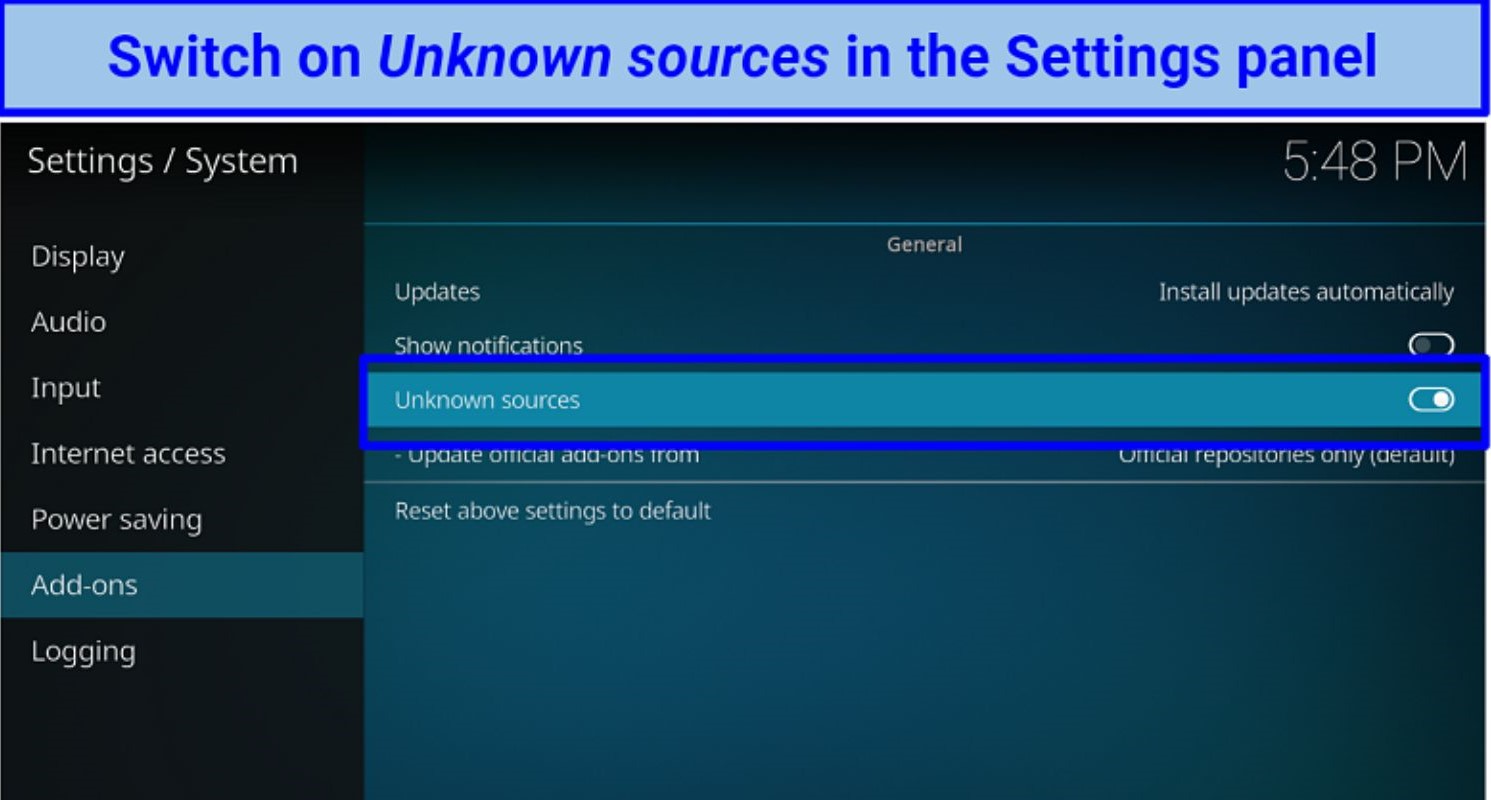
- Go to Addons
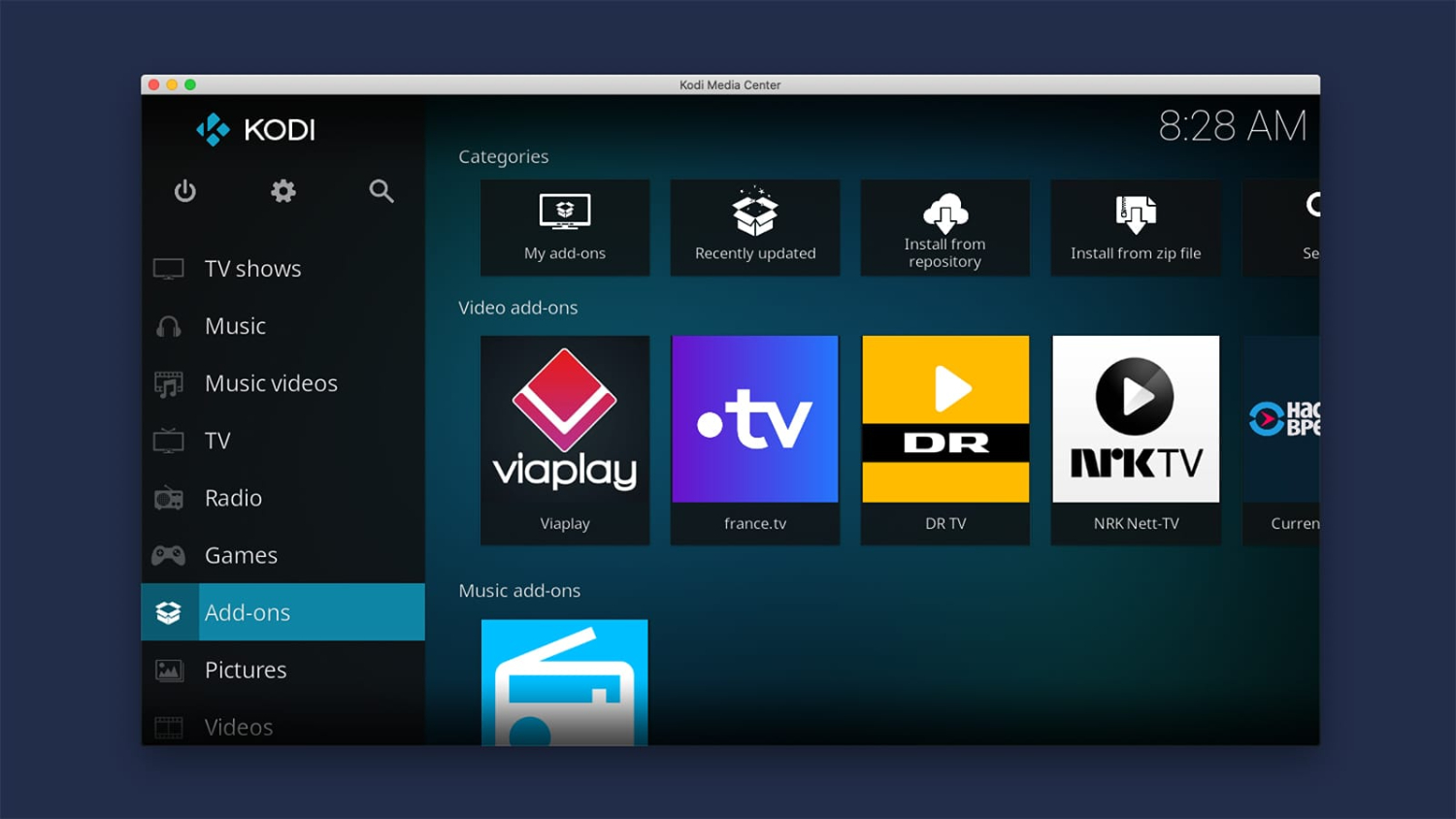
- Install from the zip file in Kodi and paste the URL.
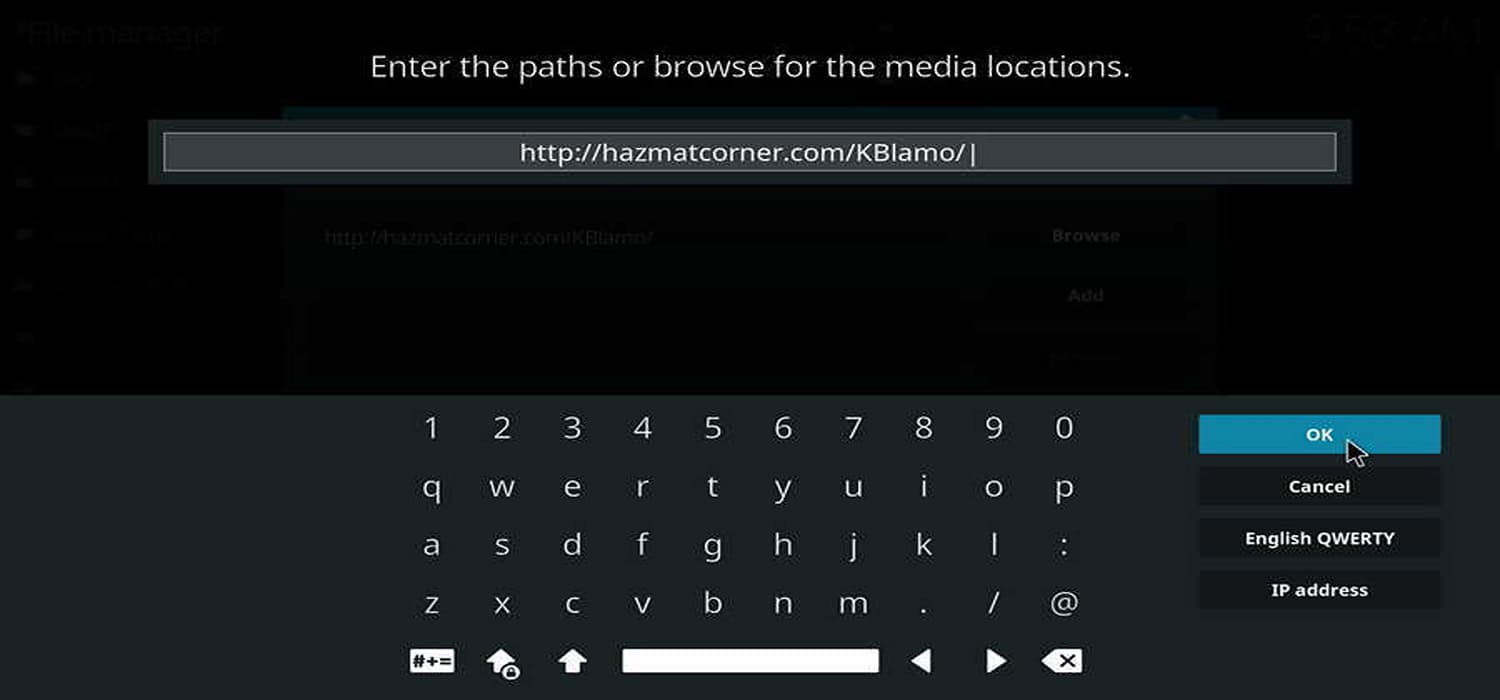
- Select the zip file and install it. Keep your device online during this process.
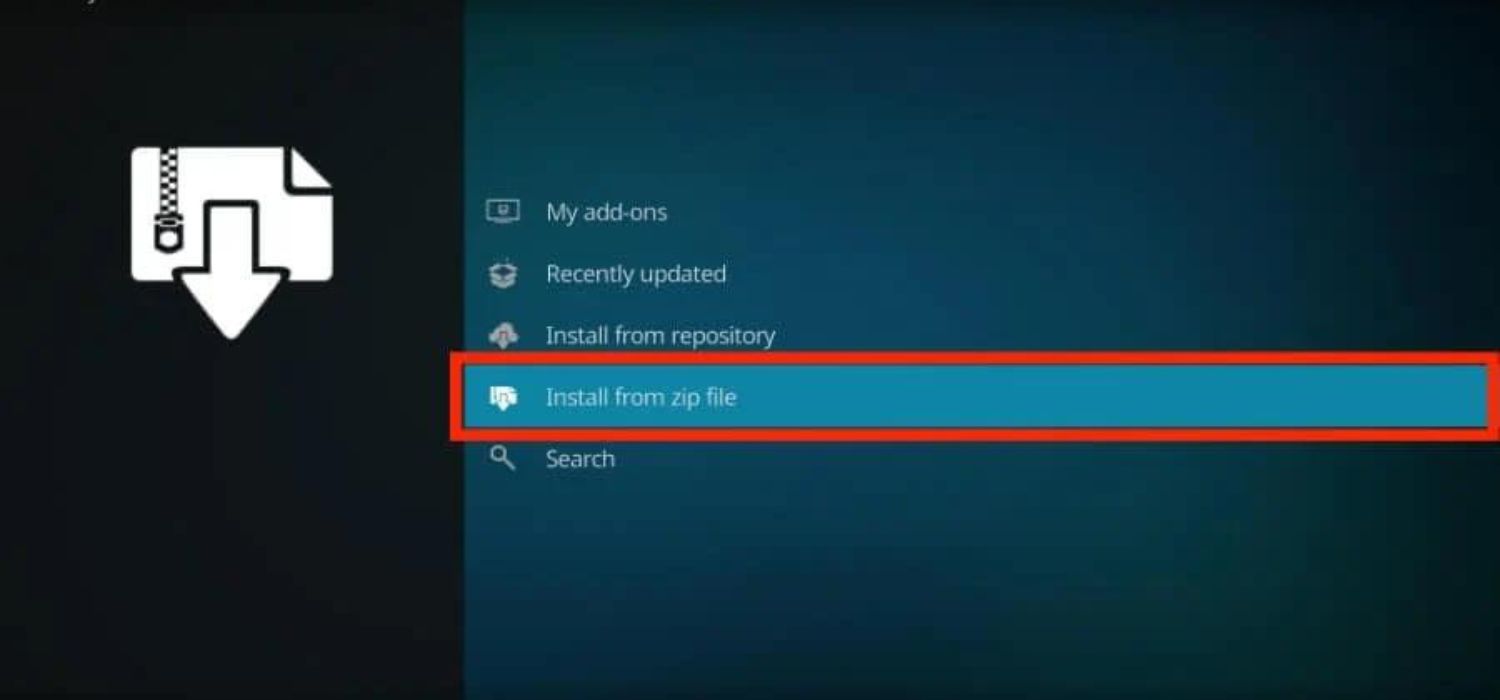
- After installing the maintenance addon for Kodi, enable or configure the addon through its specific menu like Tools or Settings for the first use.
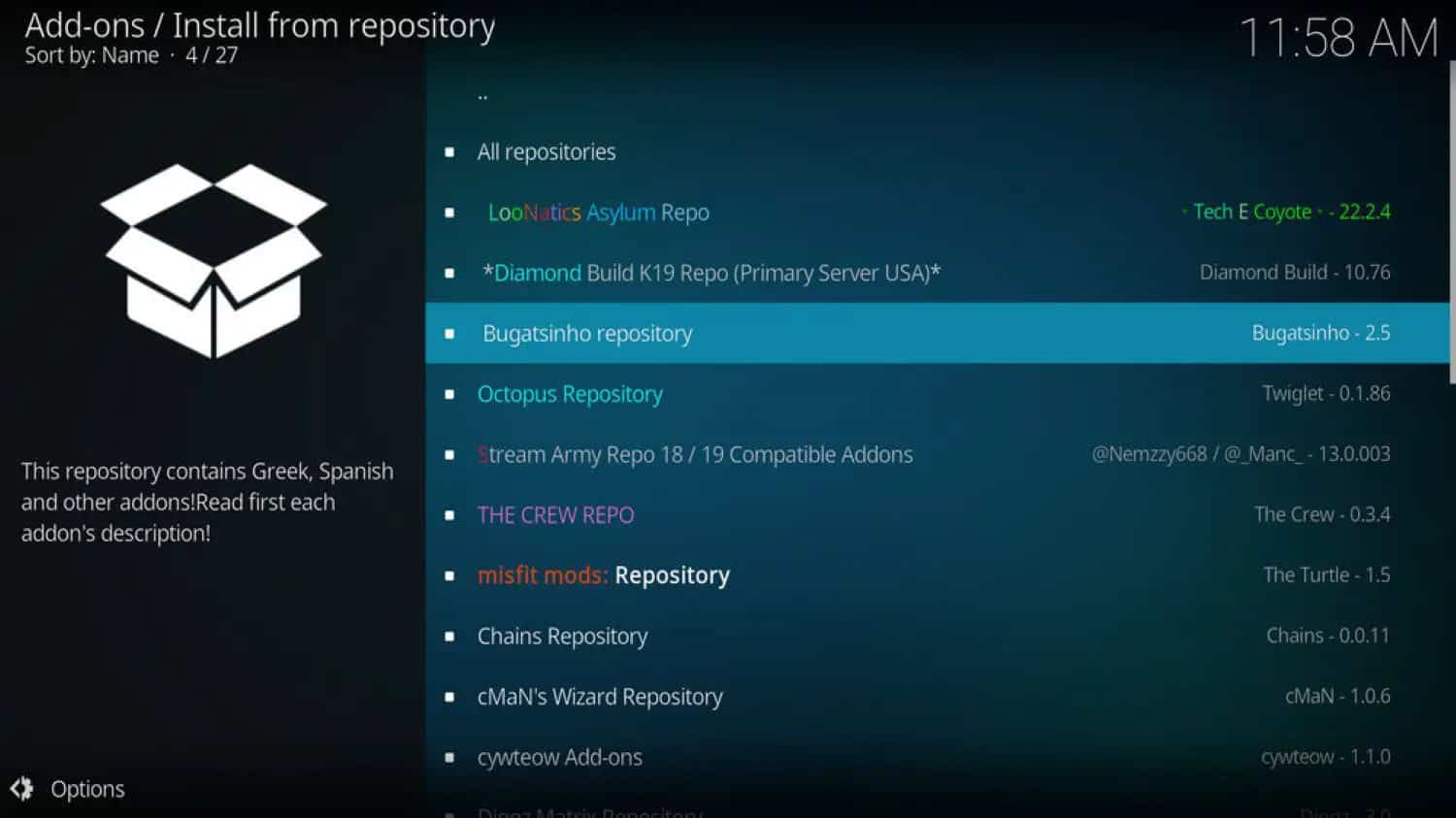
If an error pops up, don’t panic. Check that you’ve entered the correct URL with no typos. Also, try manually installing dependencies the addon may need before retrying the installation.
Give installs time to complete fully without canceling out. Large addons can take minutes to unpack and configure.
If you encounter issues, try force closing Kodi, then relaunch and try the install again. Clear any invalid cache files in Janitor, too.
Be patient and read through community forums if problems persist to find solutions or alternative ways to install the addon you want.
This is how you can install the best maintenance addon for Kodi. With some care and troubleshooting, you’ll have the perfect maintenance tools to optimize your Kodi experience quickly!
See Also: How To Install Kodi On Chromebook [The Complete Guide]
Maintaining Your Kodi System Efficiently
If you’re an avid Kodi user like myself, you know how great it is to have all your media in one place. But over time, your system can start to feel sluggish if you don’t do some routine maintenance using maintenance addon for Kodi.
You can keep Kodi running smoothly each week without sacrificing its cool features by taking a few minutes each week. Now that we know about the best maintenance addon for kodi, let us see how you can maintain your Kodi system:
- One of the best things you can do is remove addons you’re not using anymore.
- You can also turn off recommended addons you installed but never needed. Cleaning a house like this helps Kodi stay lean and mean.
- It’s also a good idea to clear Kodi’s cache. This temporary storage folder collects thumbnails and metadata that are optional long-term.
- Clearing the cache every so often (I do it about once a month) frees up space.
- Be sure to back up your favorite addons before doing major system maintenance. You never know when an update might break compatibility. If something goes wrong, you can quickly get your must-have addons back with minimal hassle.
- Take some time to optimize your libraries as well. Remove any duplicate entries and consolidate files with multiple parts into single items.
- Organizing and de-cluttering this way makes your media more enjoyable to browse. You’ll find problematic files faster if you need troubleshooting, too.
Let me know if you have any other Kodi tips!
FAQ’s
How to use Kodi Maintenance tools safely?
It is recommended to use the official Kodi repository to ensure safety while using the Kodi maintenance tool. This Repository is reviewed before addons are added, so you can be sure that the addons are not illegal or tracking your data. If you want to use third-party addons, download them from trustworthy sources such as GitHub.
Why do we need a maintenance tool?
You will need maintenance tools to assist you in troubleshooting any issues with your Kodi.
Is it safe to use maintenance tools?
Yes, these tools can be used without any safety concerns.
How to get maintenance tools on Kodi?
To get these tools, you will need to add a repository to your Kodi installation. A repository is a collection of addons and other content that Kodi can download. Once you have added the Repository, you can select the maintenance tools that you want to install.
Conclusion
A maintenance tool for Kodi is essential to keep your Kodi running smoothly. We recommend you use one of the maintenance tools listed above at least once a month to perform basic maintenance tasks and optimize your Kodi.
This will help you correct errors and ensure your Kodi is in the best condition. Kodi maintenance tools make it easy for users to keep their Kodi experience running smoothly. These tools help users manage their tools and libraries and clear out unnecessary files.