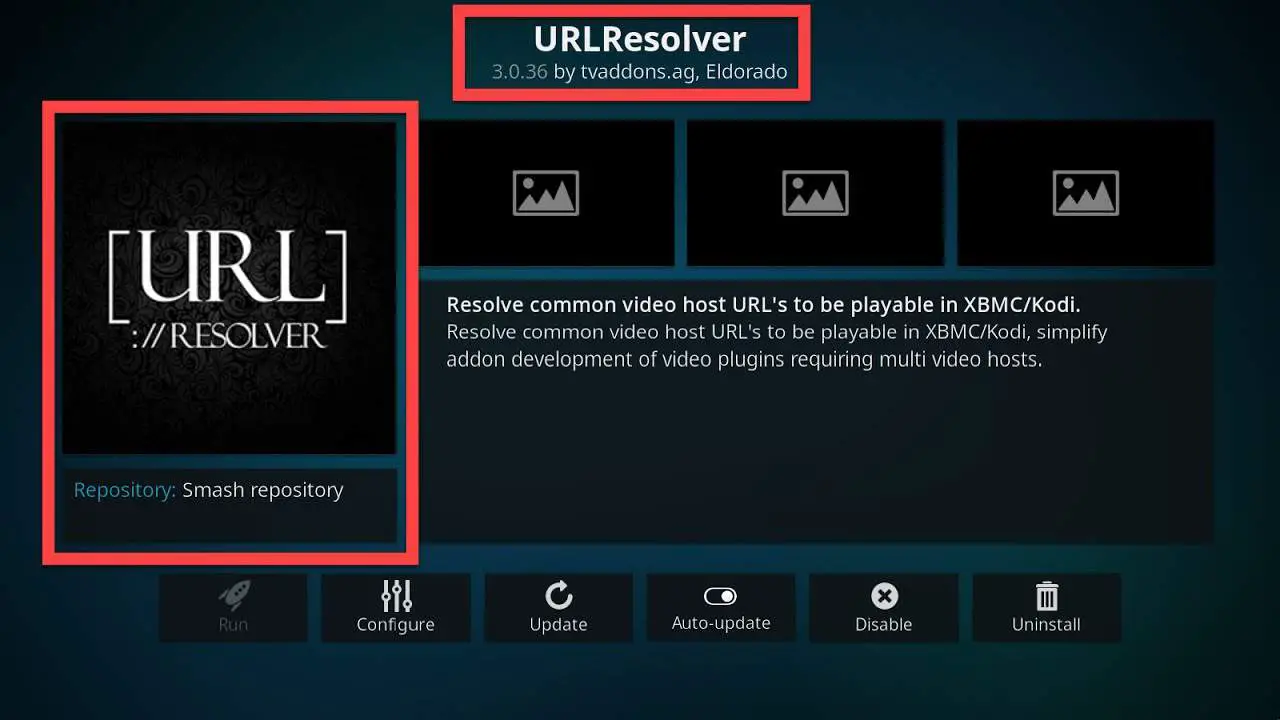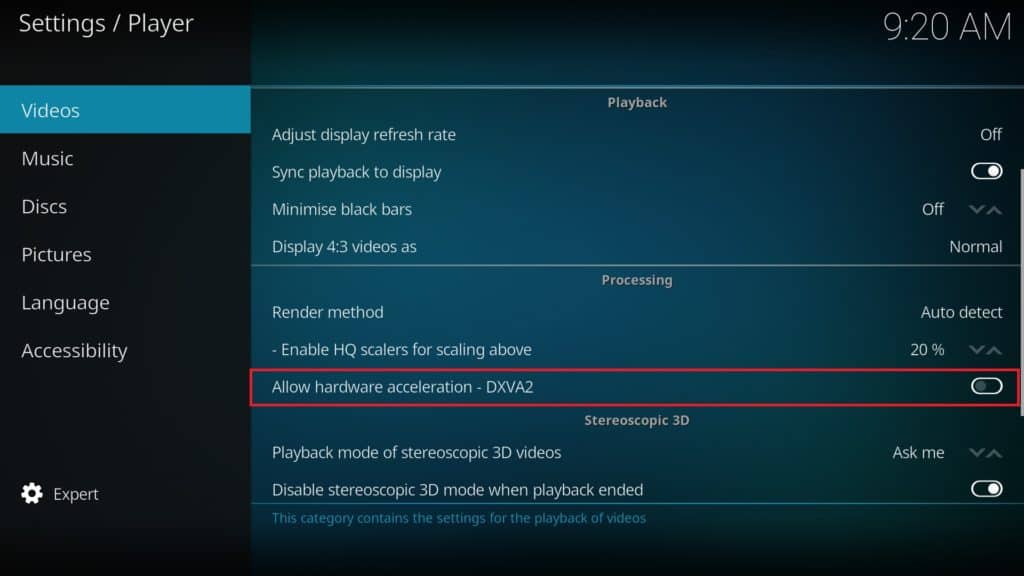I think the pirates out there will have heard of Kodi. The popular media streaming service brings you great content for free, straight to your Kodi media box. You can even use your Android phone as a Kodi Box and mirror it to a TV to enjoy movies at the max definition (provided your internet game is more potent than mine; much more substantial). It is one of the most extensive streaming services with a very professional-looking UI and gets frequent updates, which is incredible! Thus, you must know how to solve the Kodi Keeps Crashing issue.
Today, we will address one such problem: the app does not load up and crashes during the start-up. Try turning off Hardware acceleration by:
- Open System options in “Offline mode.”
- go to Player Settings
- Scroll down and locate Allow Hardware Acceleration
- Please disable it
- Turn your Internet back on
Table of Contents
Why Is Kodi keeps Crashing?
Usually, Kodi users complain about the service not working correctly or the shows taking forever to load even though they are fortunate enough to have an adequately speedy internet connection at their place and more.
This seems to be a common issue after the update that followed the version Krypton. Users have complained that Kodi keeps crashing after the update and refuses to start back up like usual. Problems could also arise due to improper updates, so you must Learn how to update your Kodi properly!
The issue could also arise after you install a harmless new add-on or a new firmware upgrade to your phone if it is being used as your Kodi Box.
But as long as you have stuck to installing add-ons and other stuff only from trusted, reputed sources known to work well with Kodi, your Kodi box should work fine. If it isn’t, we need to do something about that.
You and I have united here for a common cause, dear reader. We will solve the issue which leads to Kodi keeps crashing at start-up. But before we proceed, make sure that your Kodi box, which is probably our Android phone, is running on Android Lollipop 5.0 or higher and also you are running the latest version of Kodi when you are reading this article. You can also check out how to stop apps from automatically on Android.
4 Ways to Fix Kodi Keeps Crashing
Let’s get on with it, Assuming you’ve got those two in check. Here is how to fix the Kodi keeps crashing problem.
Check your User Data Contents
Like I said earlier, something that you loaded on there might be causing Kodi to keep crashing. So it is wise you check your user data files once over. But if you have a lot of stuff crammed into that folder, which happens to all of us, there is an easier way to check for errors.
Just fire up a good file manager on your phone with Kodi installed.
I recommend ES file manager because it is just impressive in more ways than one.
- Locate your user data folder inside Kodi. It will be accessible somewhere in the neighborhood of this path inside the folder that says Android: data/org.xbmc.Kodi/files/.kodi/user data.
- You can search the location of user data if you are using operating systems other than Android.

3. Cut the user data from that location and paste it elsewhere.
4. Now clear your Kodi app cache, reboot the phone if you want to, and restart the app.
5. Remove the user data folder if the app starts without crashing.
Something that you carelessly downloaded messed up, good old Kodi. It has been the reason why Kodi keeps crashing on start-ups. You might say you have many add-ons installed, but what good is it if it does not start up correctly?
We feel this might be why many of your Kodi keeps crashing. Check the user data relocation method and see if the crap in it caused the problem.
Reinstall Kodi
If the relocation of the user data contents did not help, and your Kodi app still keeps crashing, I’m afraid this is a route you will have to try. You will lose all your preferred add-ons and their settings, which will be a pain to set back up from scratch. But any situation is better than the pickle we are in right now, eh?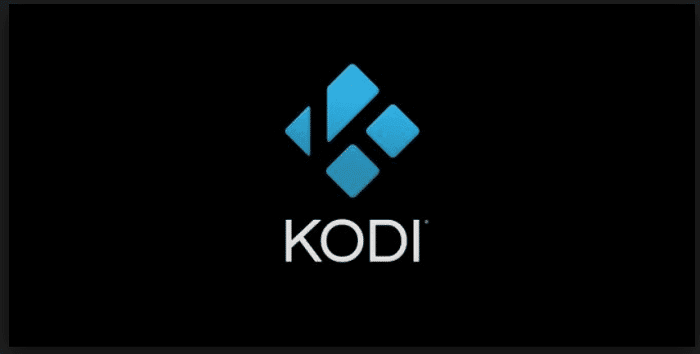
Get a copy from the google play store or any other software download server, such as Softonic, and reinstall Kodi on your phone. If you want, you can use the built-in cleaner function in the ES file manager and clear out any leftover junk from your previous Kodi app on your phone that may or may not interfere with the new one.
Update URL Resolver for the App
Open the app without the Internet, which should still work, considering Kodi keeps crashing when it tries to fetch something from its servers. So, after opening it offline, head over to add-ons->System->dependencies->Urlresolver.
You will find the URL resolver there at a lower beta version, such as beta2 or something like that. You need to update it to a newer version. So when you are on that screen, switch on the Internet, and before Kodi even has a chance to crash again, click on the update option and update the URL resolver to the latest beta version.
This could probably fix the issue for most people since any small component that starts malfunctioning due to its age can cause problems for the whole system. So, go ahead and update your URL resolver using this method. Pulling this off might take a while since you are racing against the app itself to fix it. If you have fast Internet, this will be a pretty annoying thing to do. As Kodi instantly connects and crashes every time.
People like us have nothing to worry about. It takes several minutes for my Internet to be able to do anything. So I can fix Kodi while sipping my glass of exotically flavored milk on an easy chair. I guess there are upsides to a slow internet after all, huh?!
Switch off Hardware Acceleration
Graphics accelerated via hardware can often lead to remarkable performance. But in systems with compatibility issues like Kodi, it might cause Kodi to keep crashing. So if it is enabled, you must try to turn it off. Here is how to do that.
- In offline mode, go to system options->player settings.
- Scroll down and turn off the option that reads Allow hardware acceleration.
- Ideally, you could also change the Cog-iCon setting in the same window to Expert.
- After this, feel free to switch the Internet back on.
And if it was a hardware issue causing the app to crash, it should be fixed now.
See Also: The 6 Best Kodi Builds You Need To Try Today
FAQs
What can I do if my Kodi keeps crashing?
If your Kodi keeps crashing, try turning off the hardware acceleration in the video player.
Why does my Kodi keep resetting?
There is a certain amount of cache in the Kodi memory, so at times, they keep on getting updated, leading to slowing down and resetting the application on your device.
Why does Kodi keep crashing?
Make sure you have a strong internet connection before anything else. Kodi can crash if you install too many add-ons, so make sure you only add-ons from trustable sites.
Can reinstalling Kodi help with crashing?
Yes. Go to google play store and install the app after uninstalling; clear out the cache or junk in your device App.
Conclusion
These were the solutions that I was able to cook up. Try them out on your crashing Kodi. Good luck! If the error persists, try Kodi alternatives.
See also: How To Install Maverick TV Addon On Kodi [Latest Guide]