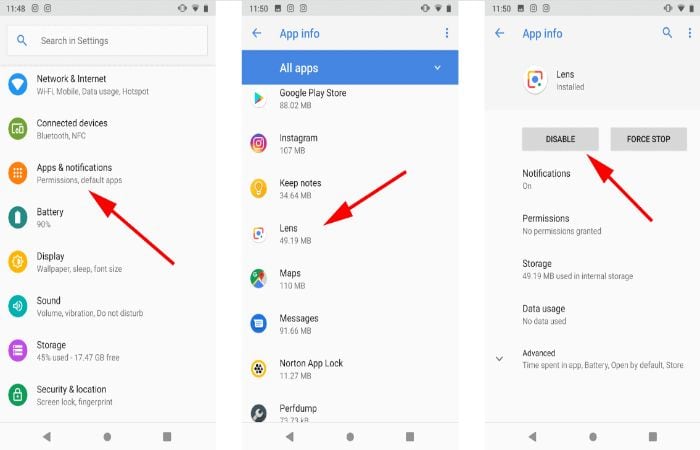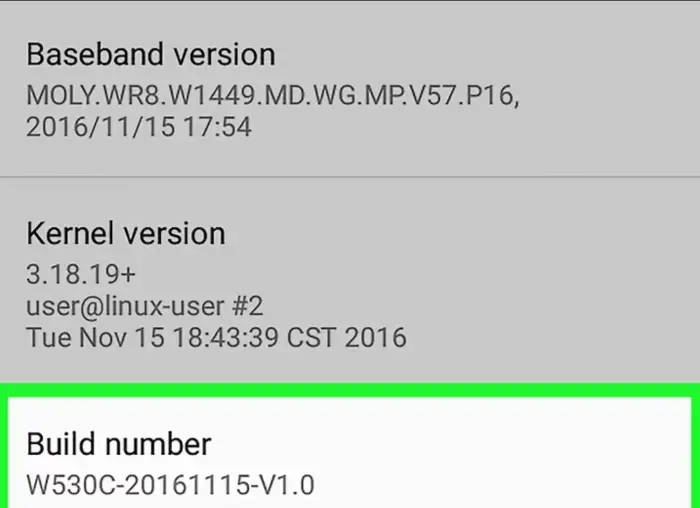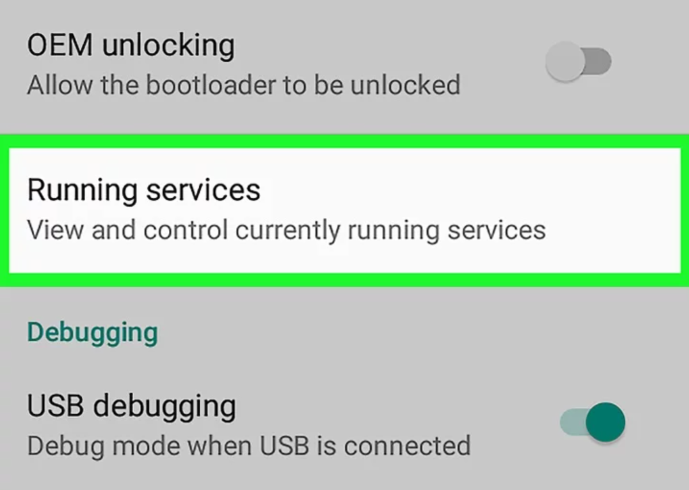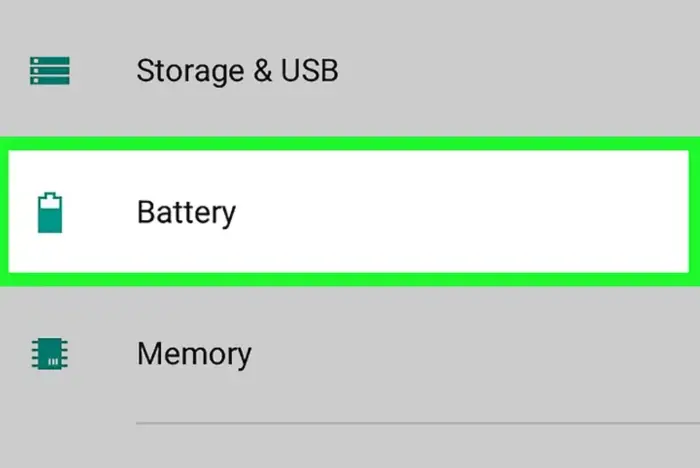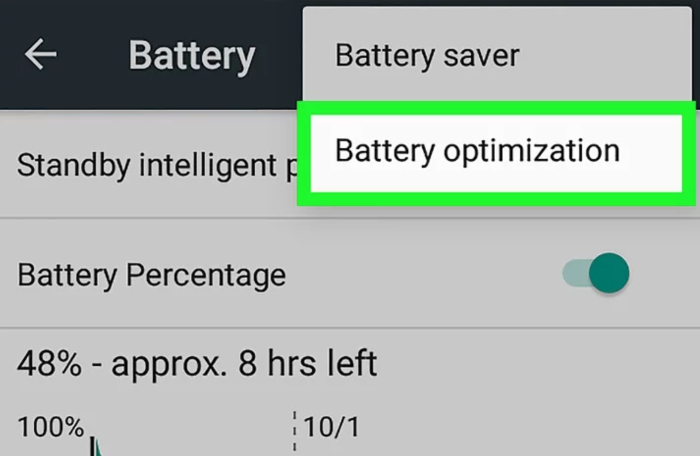We are here to answer, “How do I stop apps from automatically running on Android?” These techniques are easy to understand and don’t take much time. It would be best to keep reading the guide until the last section and eliminate this issue. Mobile phones have become a significant part of our routine and help us do multiple tasks with a single click.
If you’re looking to prevent apps from automatically starting on your Android device, you can try a few methods mentioned below:
- Enable the “Don’t keep activities” setting through Developer Options.
- Force-stop the apps you don’t want to auto-start.
- Set a background process limit through Developer Options.
- Enable battery optimization for your device.
Users can quickly download and install various apps to enhance the device’s productivity. Moreover, additional applications and tools are available on the Google Play Store. On the other hand, mobile games have large data files that require sufficient space in RAM. Therefore, Android devices must be fast and efficient to handle such applications. However, many users complain that their Android mobile is becoming slow and unresponsive. Undoubtedly, old phones tend to lose efficiency as time passes. But you must find a solution if the same happens to your almost-new mobile. The most common reason is that some apps are activated automatically. Therefore, the overall RAM usage increases, leading to the user interface’s slow response.
See Also: Developer Mode Is Disabled On This Device By System Policy- Easy Fix
Table of Contents
How Do I Stop Apps from Automatically Running on Android
As we proceed, you will learn various methods that will help to keep apps from auto-starting Android devices.
See Also: Check RAM on Android
Causes:
Some common causes of camera issues on a MacBook Pro are:
- Software glitches or conflicts with other applications running on the computer.

- Outdated or corrupt camera drivers.
- The physical camera hardware has issues, such as a damaged or loose camera cable.
- Settings or permissions that prevent the camera from accessing the necessary resources.
- Third-party software conflicts with the camera or its drivers.
- Malware or virus infections can interfere with the camera’s operation.

- Water damage or exposure to other liquids can also damage the camera components, making it malfunction.
- Problems with connecting the cable to the camera to the logic board or motherboard.
- Overheating or thermal issues can also cause the camera to shut down or malfunction.
Method #1 Disable Apps
The most effective solution is how to stop apps from running on startup Android issues. If you find any app not responding to the shutdown feature, get rid of it immediately. This application often has corrupt data files that create disturbance in the device. Moreover, you can disable the app from the Settings menu and freeze them using the technique. Hence, the app will no longer stay active on the device for a long time. The steps for the same are,
Step 1
Open the Settings menu of the Android console.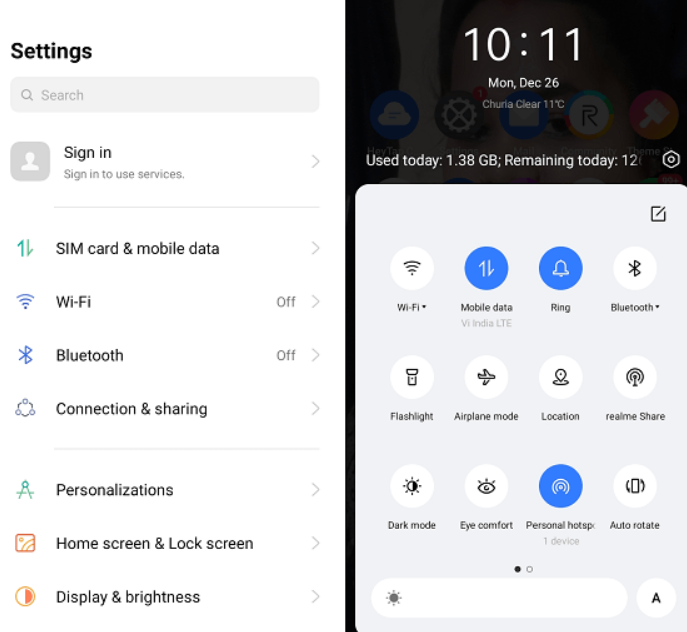
Step 2
Go to the Application Manager and look for the specific app.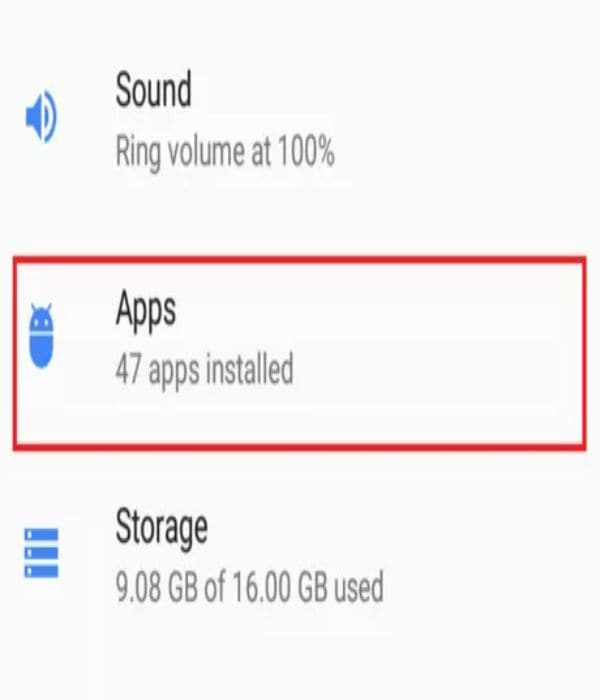
Step 3
Click on the icon and select the “Disable” option from the menu.
Step 4
Finally, you can restart the device and get the results.
Method #2 Developer Options
The following method includes some technical references, but you can do it without additional help. However, this technique only applies to devices with Android 9 or the latest. Your Android device must be in developer mode for this method to work. Users can activate the same by going to the “About Device” section of the phone. In case you don’t have much knowledge about it, kindly follow these steps,
Step 1
You need to find the Build Number of the device. It may be present in the “More” or “Software Information” option.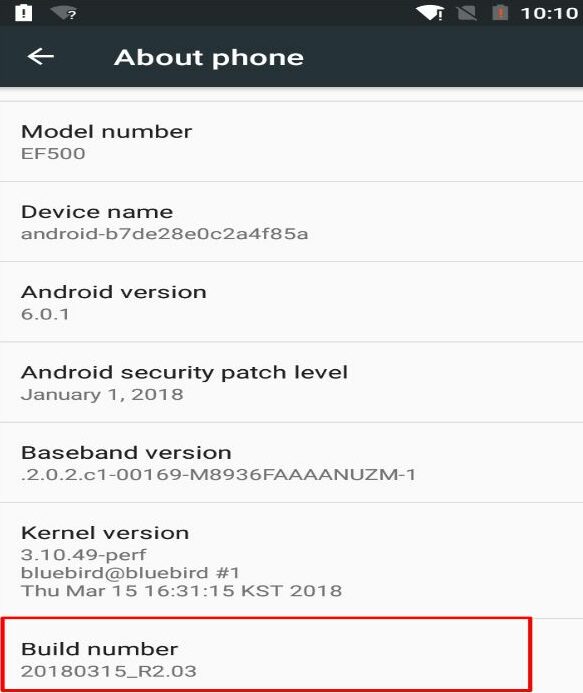
Step 2
Click multiple (7-10) times on the Build Number tab. A message will appear that you are in developer mode.
Step 3
Return to the Settings panel and scroll down to the Developer Options menu.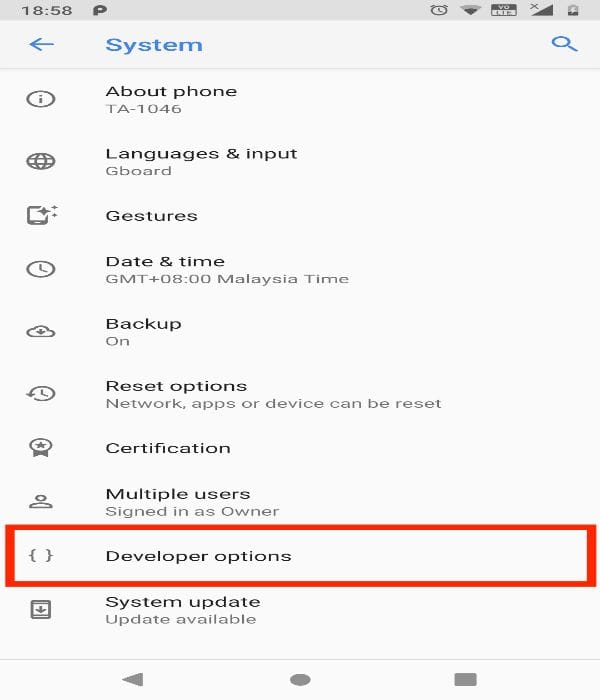
Step 4
Enter the menu and click on the Running Services option.
Step 5
Select the application that you believe is causing the issue. Finally, you can STOP the app from there. You now complete the Android autostart disable process.
Method #3 Activate Battery Saver
Every device has an in-built feature that helps in improving battery consumption. This Battery Saver can stop apps from automatically running on Android phones. Make sure you have the latest Android version for this trick. Follow these steps to activate the battery optimizer.
Step 1
First, go to the Battery option in the Settings panel.
Step 2
Click on the three dots in the top-right corner of the screen.
Step 3
You will find the Battery Optimization option on the drop-down menu.
Once you click on the icon, a list of apps will appear on the screen. These apps are currently active on the device and consume battery power.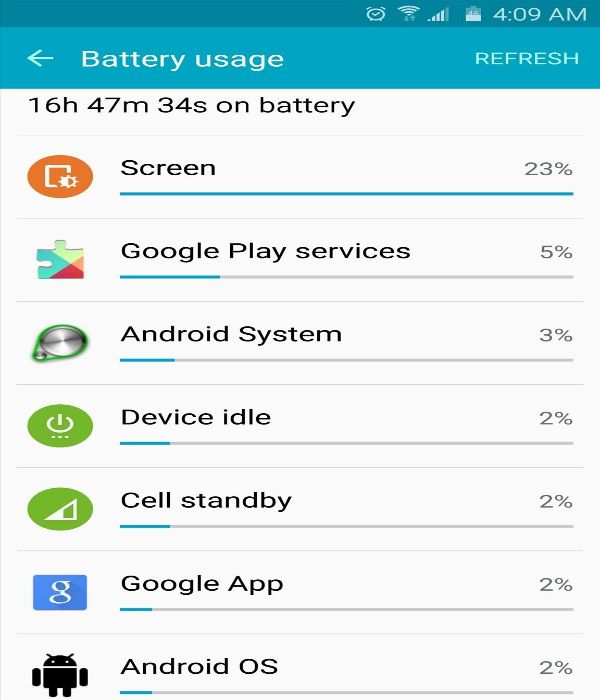
Step 5
Select the icon and click the Optimize button if you find any unwanted apps. This will eventually reduce the power supply, and the app will not start again.
Tips:
Some troubleshooting tips to stop apps from automatically running on Android:
- Check if the camera is physically blocked or covered by a sticker or tape.
- Verify the app has permission to utilize the camera by checking your camera settings.
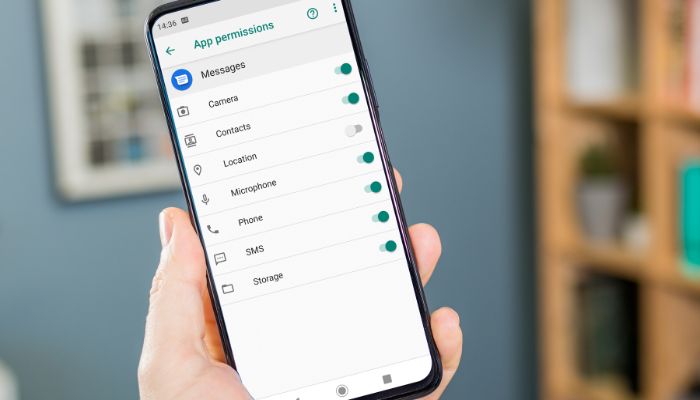
- Try updating your MacBook to the latest version of macOS.
- Reset your MacBook’s System Management Controller (SMC).
- Try resetting the camera app or switching to a different camera app.
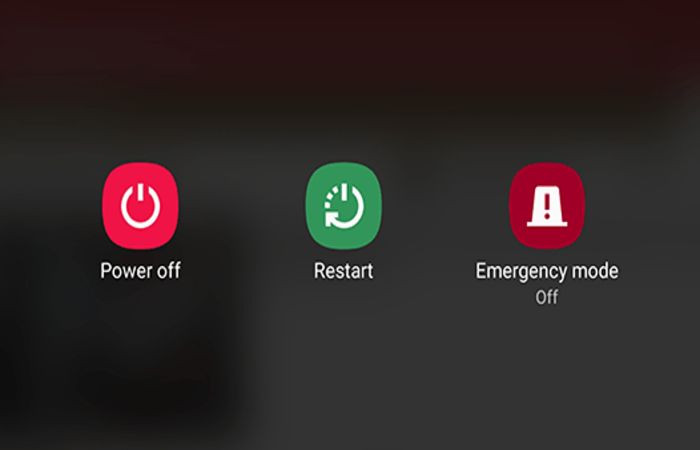
- If none of the above work, try creating a new user account and test the camera there.
- Contact Apple Support or take your MacBook to a recognized repair facility if all else fails.
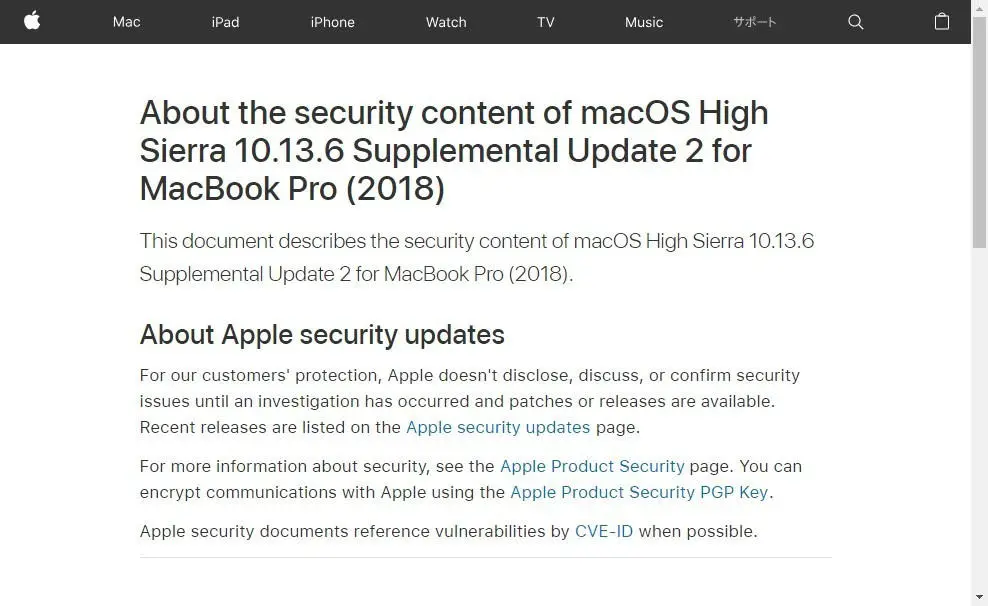
Here are some prevention tips to stop that from happening in the future again:
- Monitor your phone’s battery usage to identify apps consuming excessive power.
- Constantly update your phone’s OS and mobile apps.
- Uninstall unnecessary apps that are not used frequently.
- Use reliable antivirus software to detect and remove any malicious apps.
- Avoid downloading apps from unreliable sources or third-party app stores.
- Configure app notifications to prevent unnecessary background processes.
- Regularly clear cache and data for apps to free up space on the phone.
- Disable auto-updates for apps to avoid unexpected app launches.
Frequently Asked Questions
Now, let’s head toward the FAQ section, where you can find multiple queries from our regular readers. Also, the experts have provided feasible solutions and troubleshooters to remove the issues. Make sure to go through them and follow the instructions accordingly.
How Do I Stop Apps From Auto Starting on Android?
Most Android phones automatically start some apps when the users boot the device. You can either uninstall the program or use the methods mentioned above. It will save battery life and memory in your Android device.
How to Disable Auto Start Apps in Android?
The best alternative to disable auto-start apps in Android is by enabling third-party software. It will track any unwanted activity and turn off the app to save power. Also, users can add exceptional apps that are important.
What is Battery Optimization?
Battery Optimization is how Android device automatically detects unusual app activity. Users can quickly shut down the apps that may have autostart while turning on the mobile.
Why do apps keep opening on Android?
Apps can open randomly on Android devices for various reasons, such as incorrect app settings or aggressive background processes.
How to stop apps randomly open Android?
Go to 'Settings' > 'Apps & notifications' > choose the app that opens automatically > tap on 'Advanced' > choose 'Open by default' > tap on 'Clear defaults' to disable automatic app launching on Android.
How do I keep apps from auto starting Android?
To prevent Android random apps opening, go to 'Settings' > 'Apps & notifications' > select the app you want to prevent from auto-starting > tap on 'Battery' > select 'Battery optimization' > choose 'All apps' > choose the app you want to avoid from auto-starting > select 'Don't optimize'.
How to identify which app is opening randomly on Android?
To browse a list of recently used Android apps, tap the Recent Apps button. Close any recent open apps, then wait a moment to see if the app reopens. To see all apps, click on 'Settings' > 'Apps & notifications' > Locate the randomly opening app and force stop it.
Conclusion
We hope you get the answer, “How Do I stop apps from automatically running on Android devices?” Users must shut down unnecessary apps in their daily workplace for safety. The methods mentioned in the guide are helpful to save memory and RAM on your mobile. Also, it could immensely improve the overall battery backup you get after a single charge.
See Also: How to clear clipboard on Android.