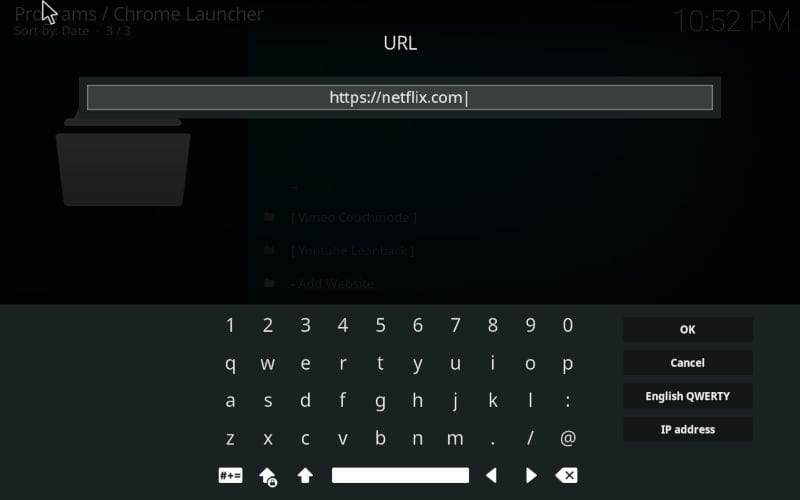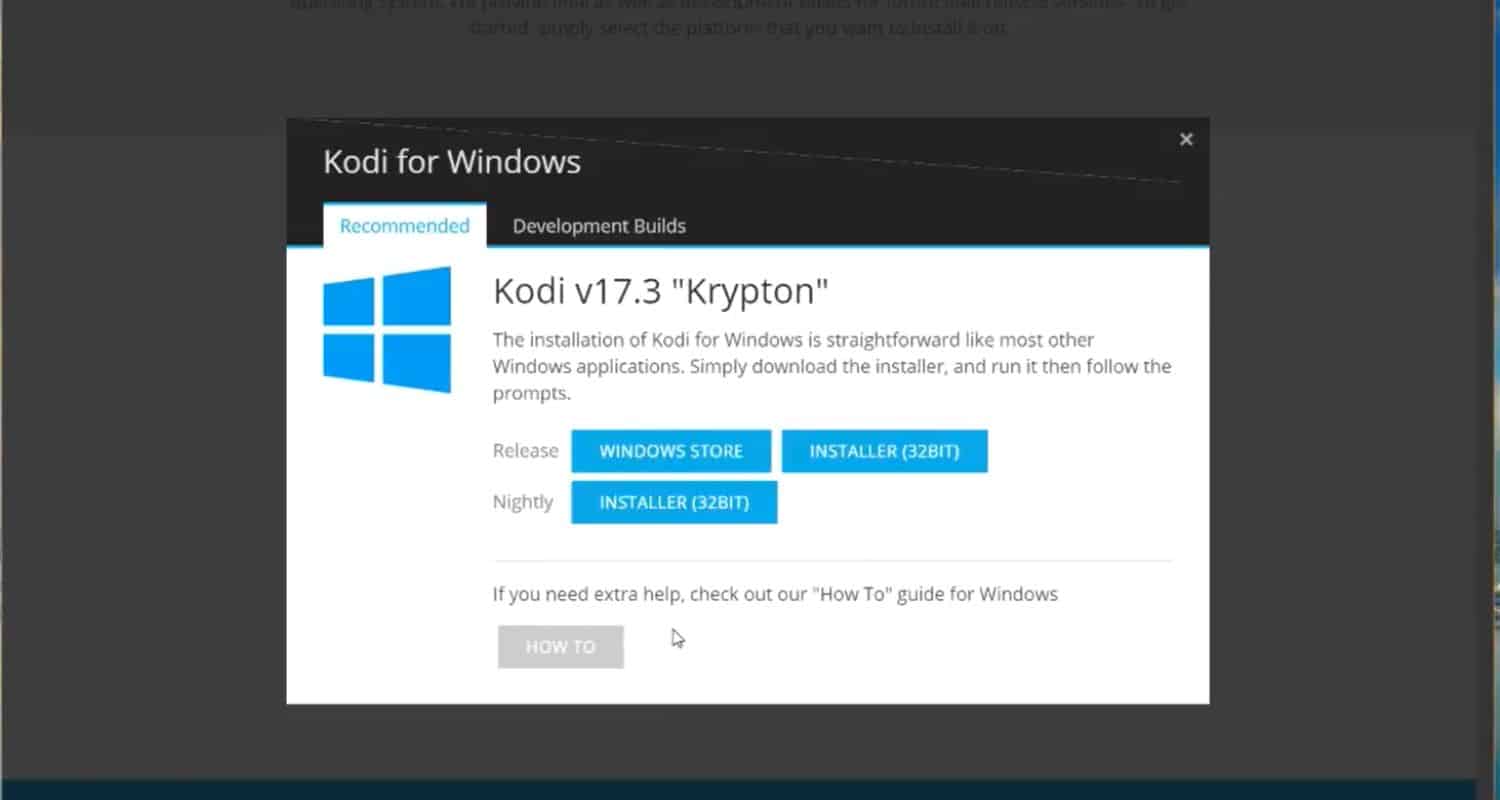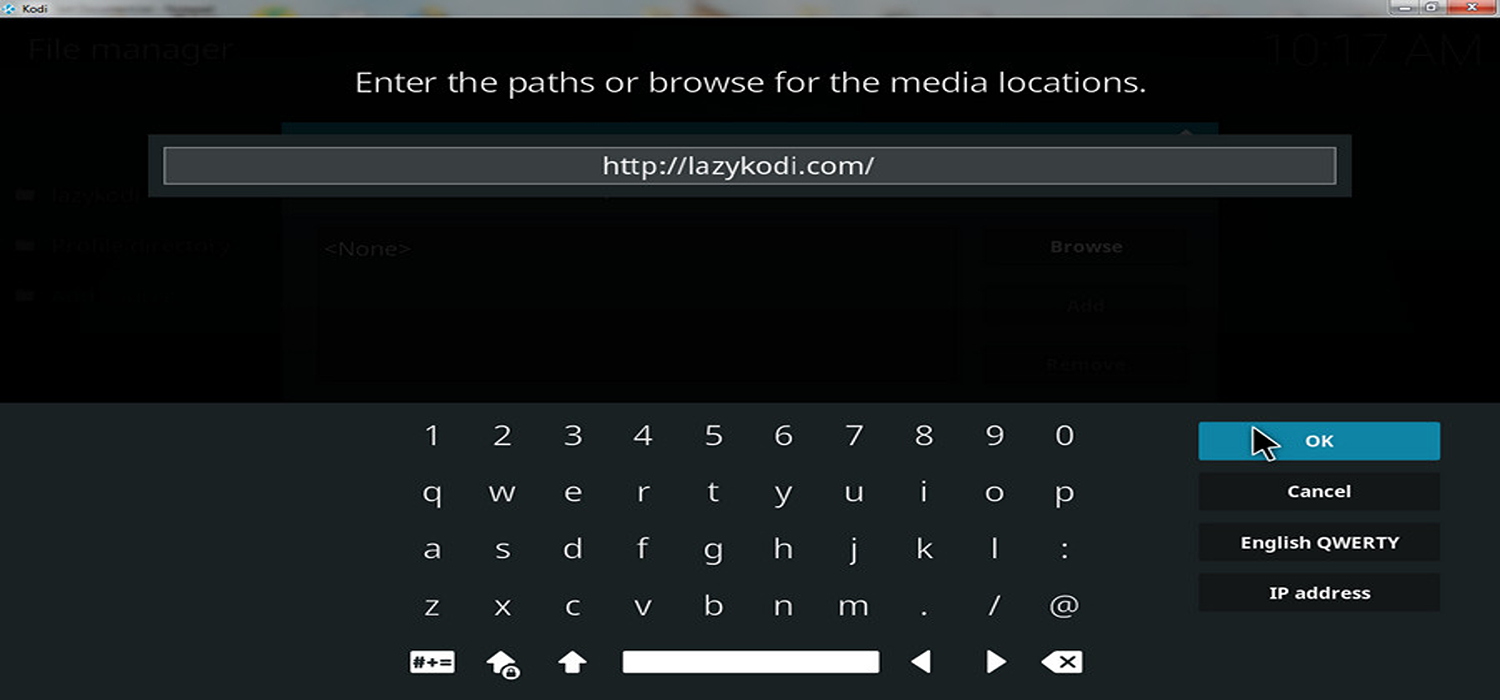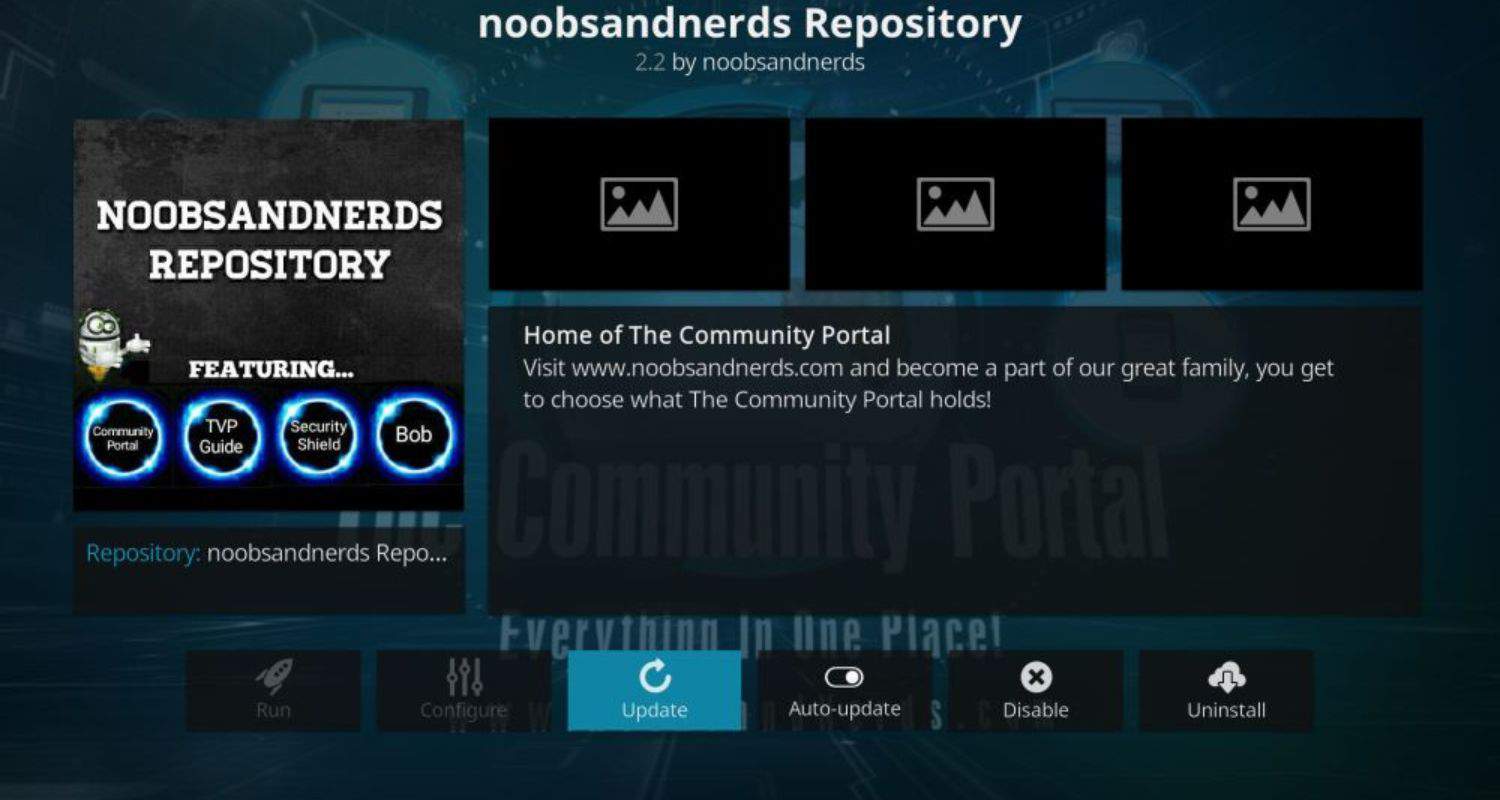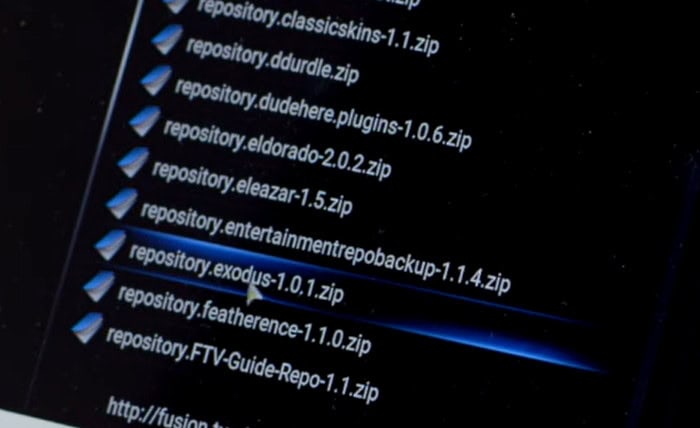Have you ever gotten frustrated with Kodi, the popular media center app, refusing to connect to its online addon repository? You’re not alone – it’s a common error many users sometimes encounter. Accessing Kodi’s library of addons can help your viewing experience. But never fear; you can try several simple solutions on how to fix ‘could not connect to repository’ in Kodi to resolve this annoying “Could Not Connect” message.
One common cause of the ‘Could Not Connect to Repository’ error is having an incorrect repository URL saved. Check that the address matches the one on the addon provider’s website. Typos or outdated URLs are a frequent reason this message appears. Updating the repository address is often all that’s needed to resolve it.
If your Kodi keeps buffering, it might be linked to the ‘Could Not Connect to Repository’ issue. Buffering can result from an unstable internet connection or an outdated Kodi version. Addressing these concerns is crucial for a seamless streaming experience. Learn more about resolving how to fix ‘could not connect to repository’ in Kodi and optimizing Kodi performance.
See Also: Kodi Genesis Not Working? Here’s How to Fix It | Best Way
Table of Contents
What exactly is the ‘Could Not Connect to Repository’ error?
The ‘Could Not Connect to Repository’ error means Kodi has trouble getting information from the addon repository. The repository is where Kodi gets addons from. It’s usually on the internet. When you see this error, it means Kodi can’t connect to the repository site for some reason.
There can be different problems that cause this error. The repository site may be down or having issues. Another possibility is there’s a problem with your internet connection.
Sometimes, the address or URL for the repository needs to be corrected or updated. This would also cause the error.
No matter the reason, the result is the same – Kodi cannot reach the repository site and get the newest addon files. So, it displays the error message to let you know there’s a connection problem.
Fixing the error usually involves checking your internet, updating Kodi, or changing the repository URL to the correct, current one. The solutions in the article can help troubleshoot what’s causing it in your case.
Just as encountering the “Could Not Connect to Repository” message can be frustrating, issues like Bob unrestricted not working on Kodi can disrupt your streaming experience.
Just as a solid internet connection resolves these problems, addressing Kodi issues involves troubleshooting connectivity or service disruptions. Patience and a systematic approach can restore seamless functionality in both scenarios.
Let us now see how to fix ‘could not connect to repository’ in Kodi.
How to Fix ‘Could Not Connect to Repository’ in Kodi
Getting an error that says “Could Not Connect to Repository” can disrupt your Kodi streaming experience.
There are some simple solutions you can try yourself to get past this frustrating message and get back to enjoying your shows and movies.
Case 1: Valid Address for the Repository is available
Let us look at case 1 on solving ‘Cannot connect to Repository’ in Kodi.
Repo Source Malfunction
If the source address of the repository itself is malfunctioning or no longer accessible, you may get this error.
Check the repository URL you have configured in Kodi and ensure it is correct and works when accessed directly in a web browser.
You may need to switch to a different AddonAddon repository source.
Proxy Settings are not correct
If you use a proxy server to access the internet, make sure the proxy details configured in Kodi Network settings match your actual proxy server address and port number.
An incorrect proxy setup can disrupt access to external repositories.
The Kodi Version is outdated
Older Kodi versions may no longer get support from certain third-party repositories, which get updated less frequently.
Try fully updating Kodi to the latest stable version to resolve potential incompatibilities.
Firewall blocking network connection
Check if your firewall rules are allowing network access for the Kodi app.
Temporarily turning off the firewall while testing the repository access can help determine if this is the issue. If so, you may need to configure Exceptions in your firewall for Kodi.
Case 2: Valid Address is not available
Let us look at case 2 on solving ‘Couldn’t connect to repository‘ in Kodi.
The device is disconnected from the internet
Check if your device is connected to the internet by running speed tests or trying to access other online services like websites and apps.
Reconnect your device to a working internet connection.
The source URL of the repository is changed
The source URL or address of the repository that Kodi is to configure with may no longer be valid if the repo maintainer changes it without an update.
Reconfigure Kodi with the new, correct source URL.
The Kodi repository is down
Certain official or third-party repositories hosted online by maintainers can temporarily go down due to maintenance or server issues.
Wait for them to recover or switch to alternate AddonAddon sources temporarily.
Alternative methods to fix the error
Nothing is more frustrating than errors when using your favorite streaming apps through Kodi. Don’t worry – you can try several simple things before completely reinstalling your System. Let’s explore some alternative fixes for common Kodi issues.
Clear the Kodi Cache
Let us look at how to clear the Kodi Cache using the EzzerMac Wixard.
- Open Kodi settings by clicking on the gear icon and go to “File Manager” in the settings.
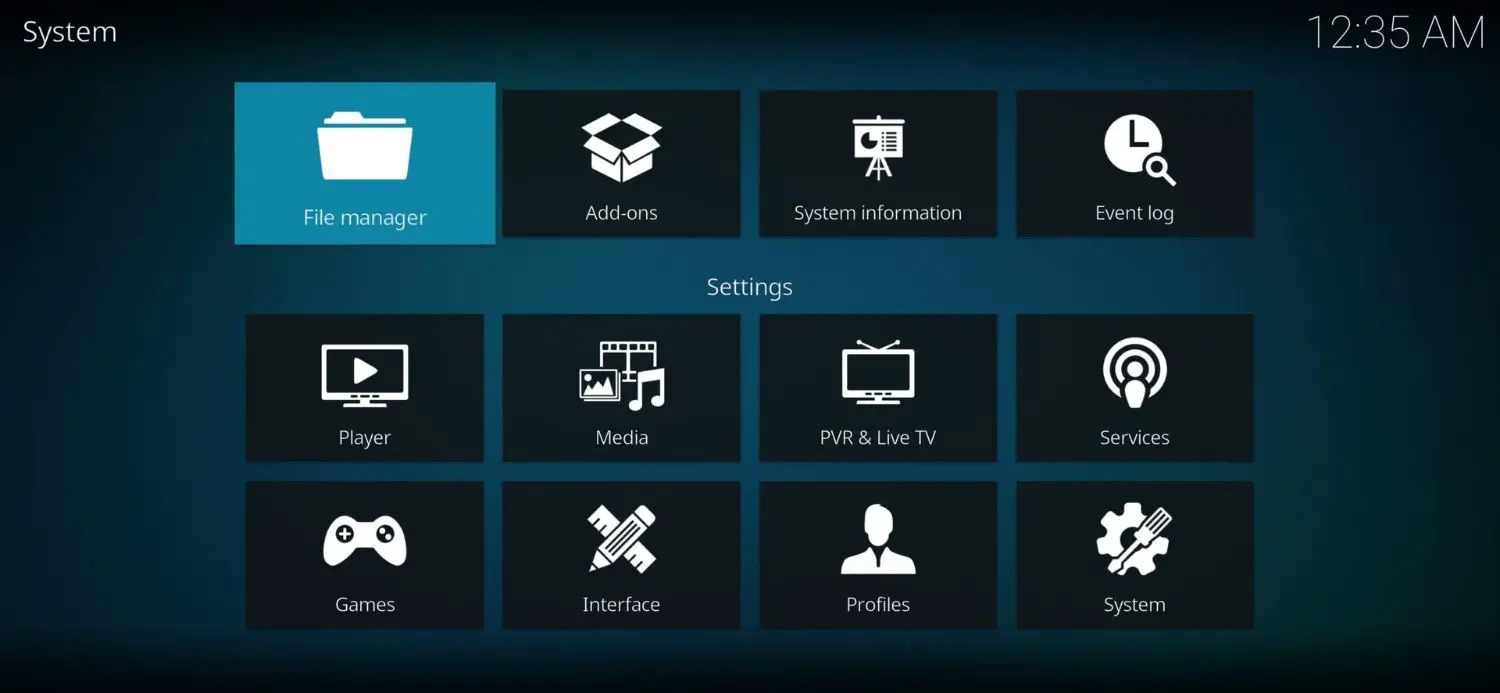
- Double-click on “Add Source” and select the <None> category.
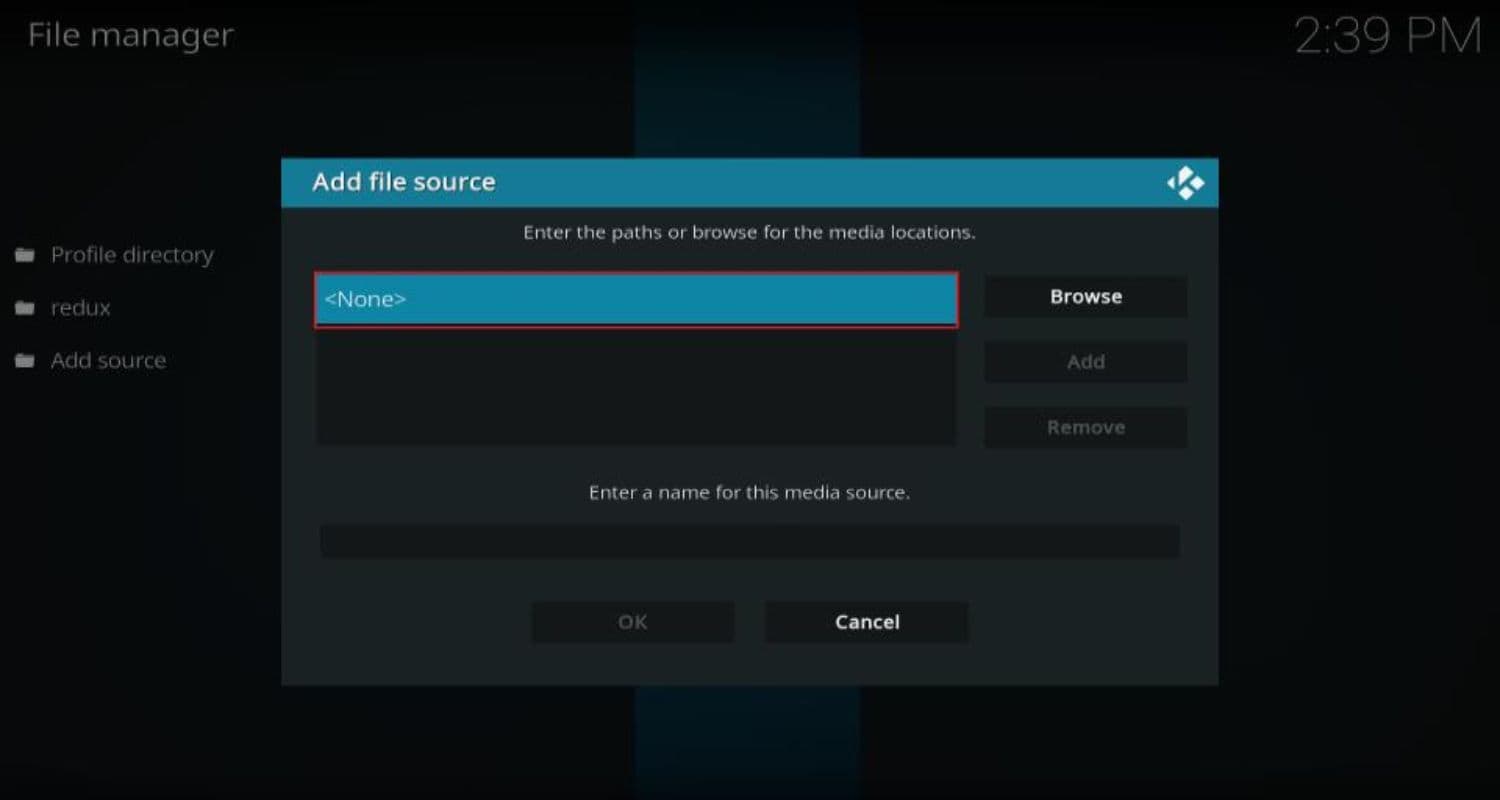
- Now, add the source link as “http://ezzer-mac.com/repo” and press Ok to save.
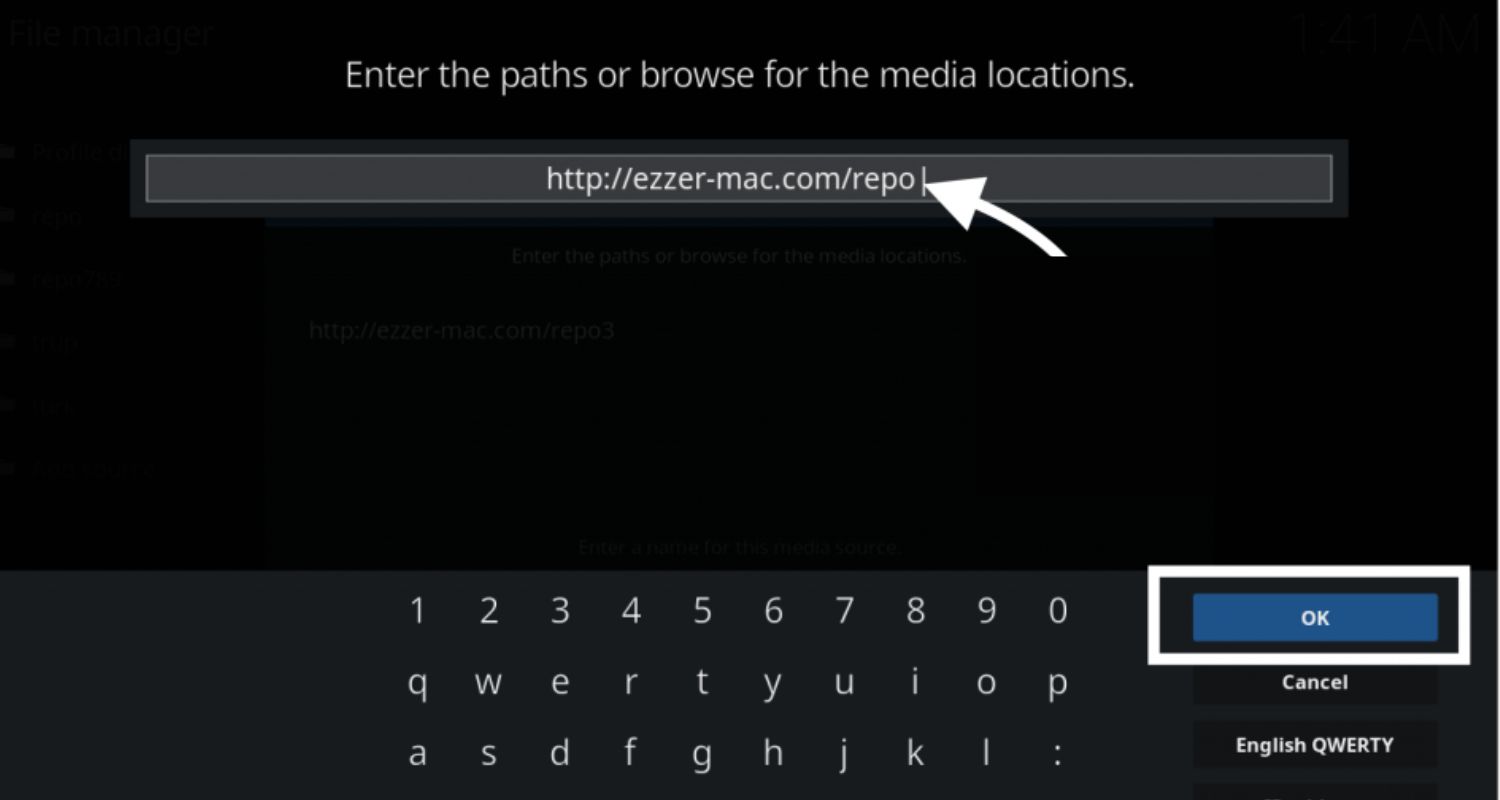
- Now enter “Ezzer” as the name for the media source.
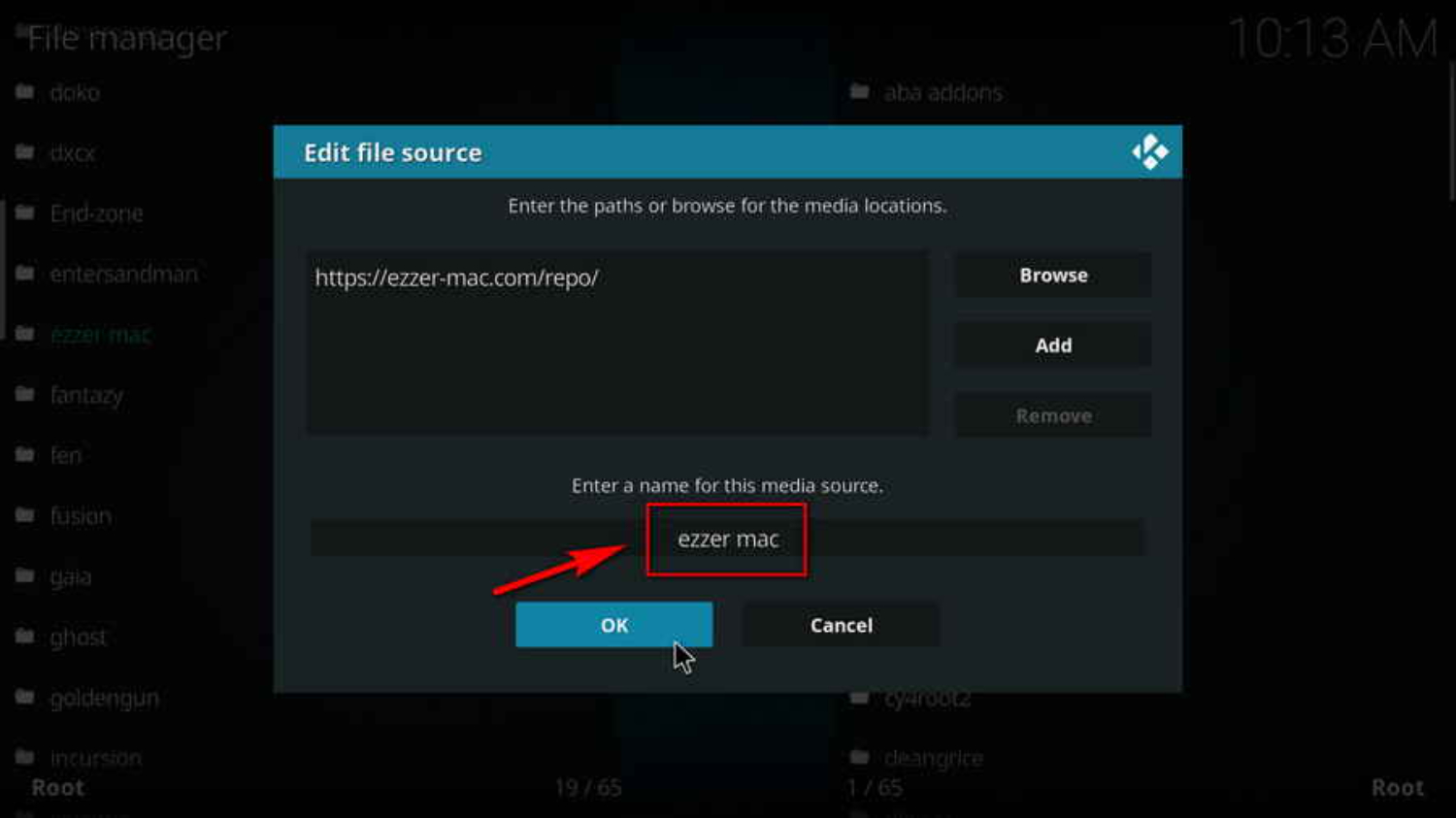
- Now go back to the Home screen and click on Addons from the left panel again and go to the Package Installer.
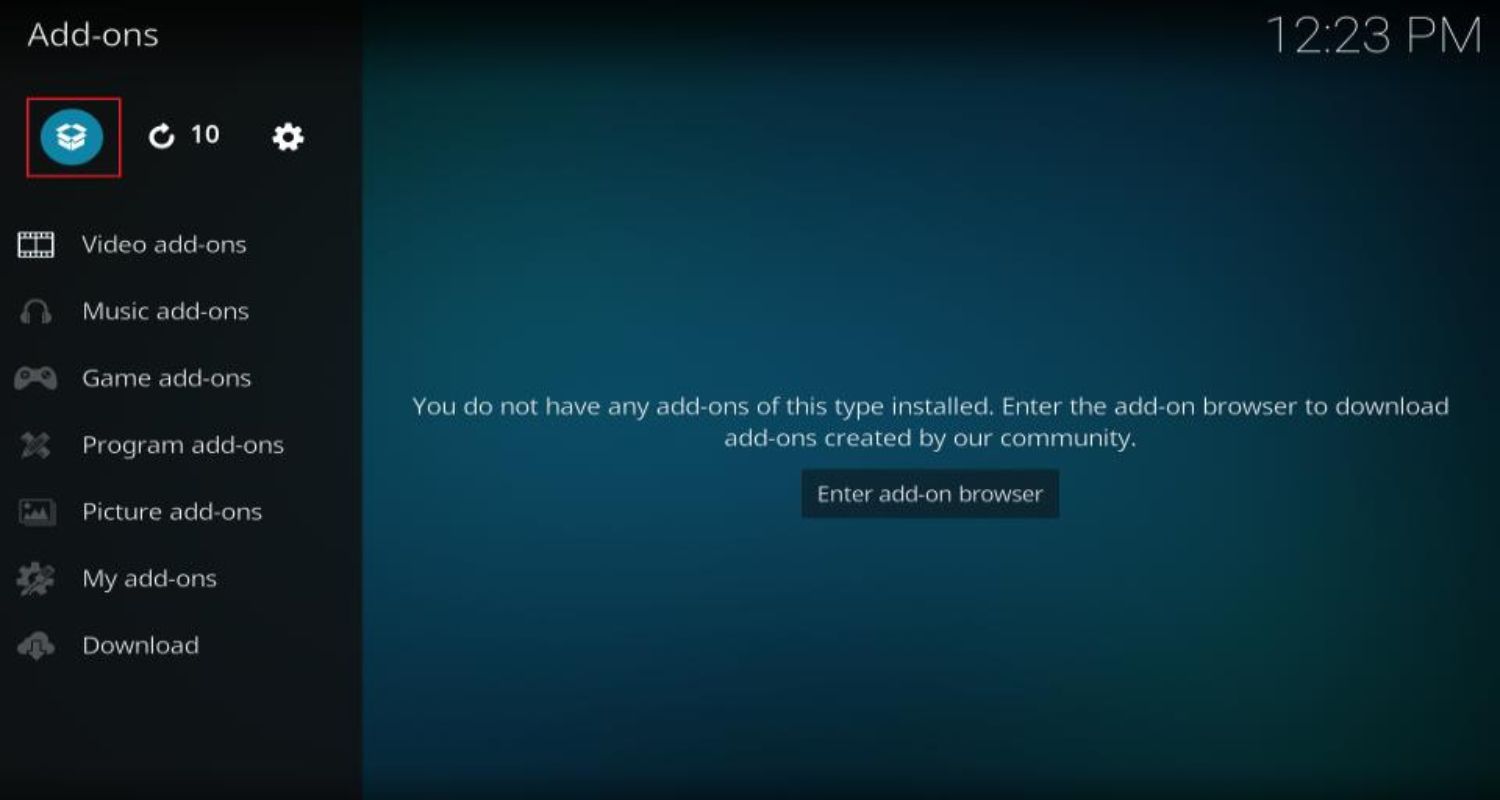
- Select Install from zip file.
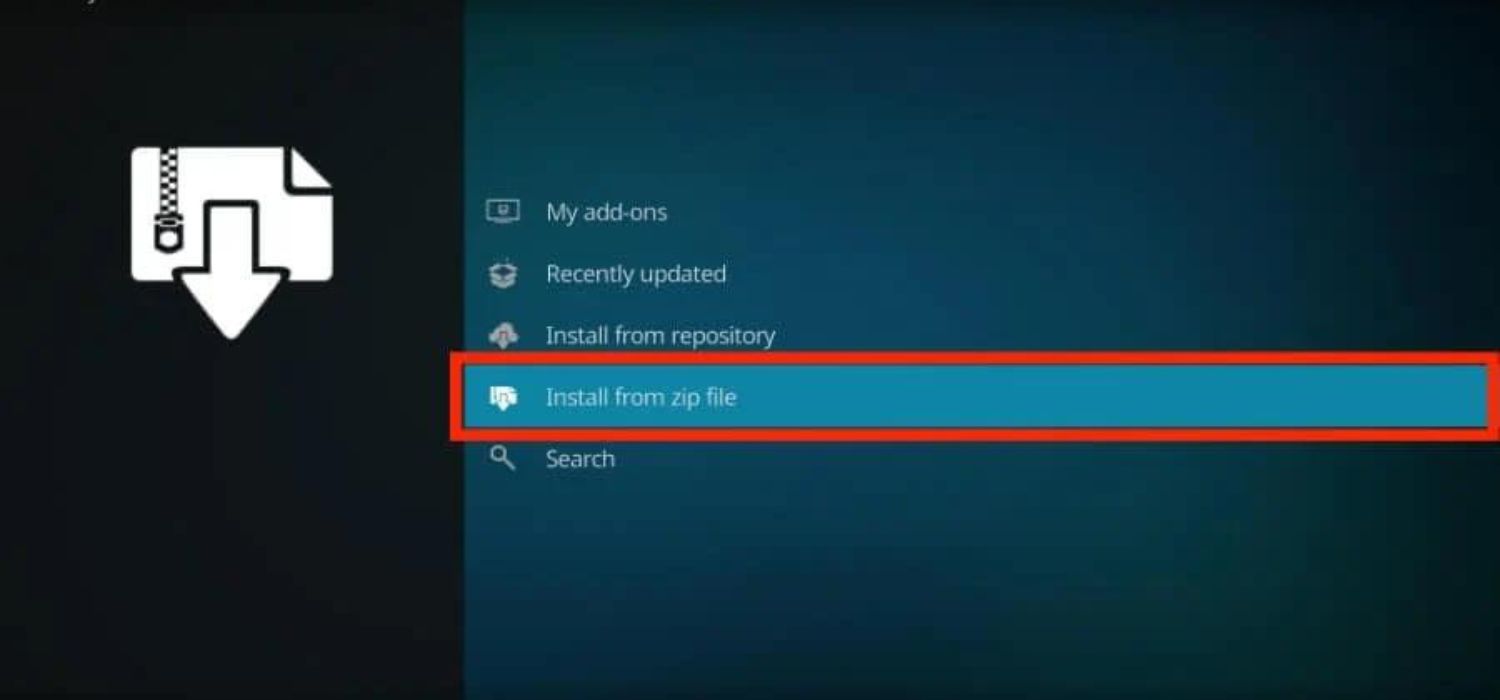
- Select the source name (“Ezzer“) from step 5.
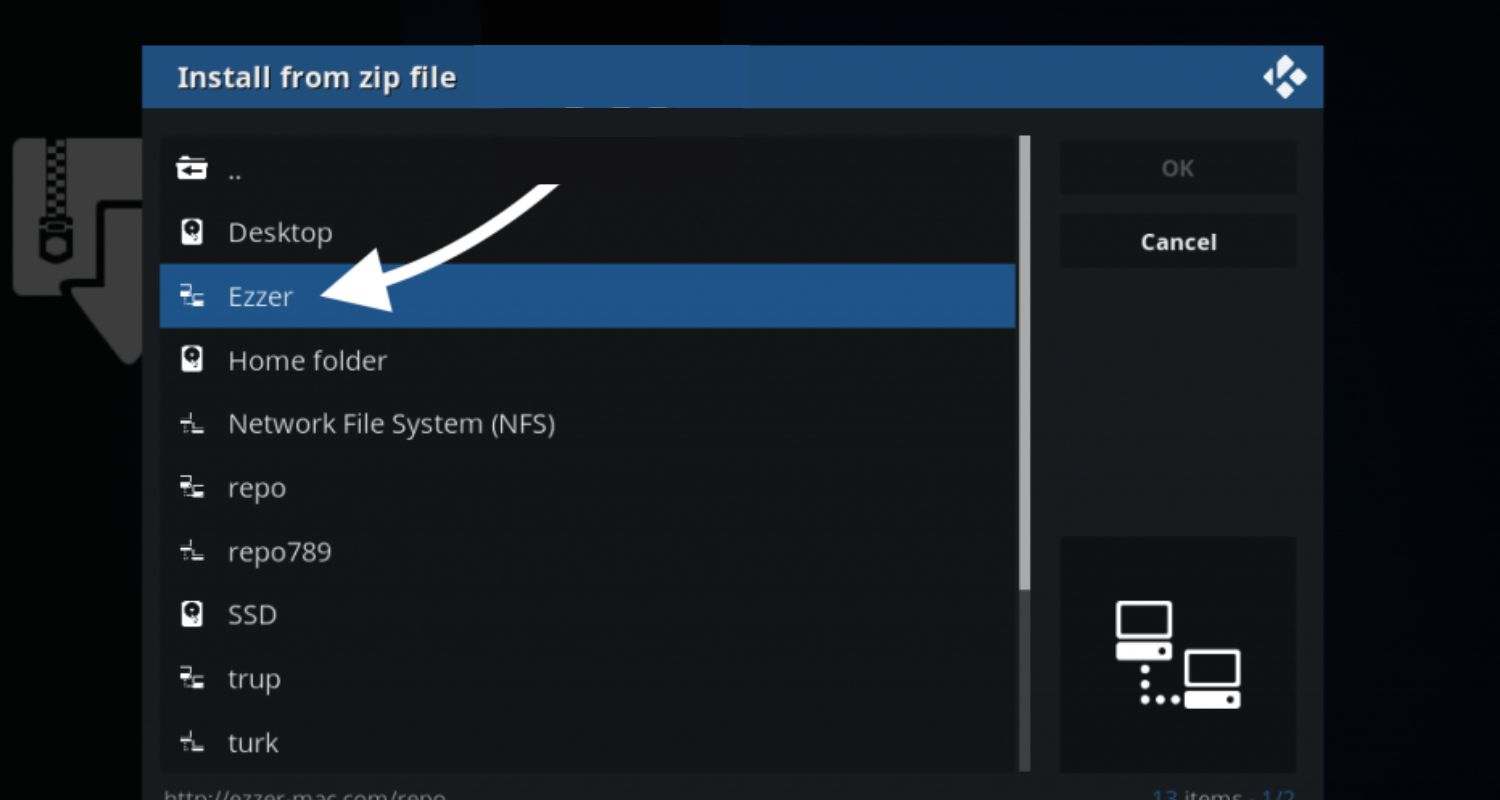
- Now select the repository with the zip file: repository.EzzerMacsWizard.zip. This should install EzzerMac on your Kodi.
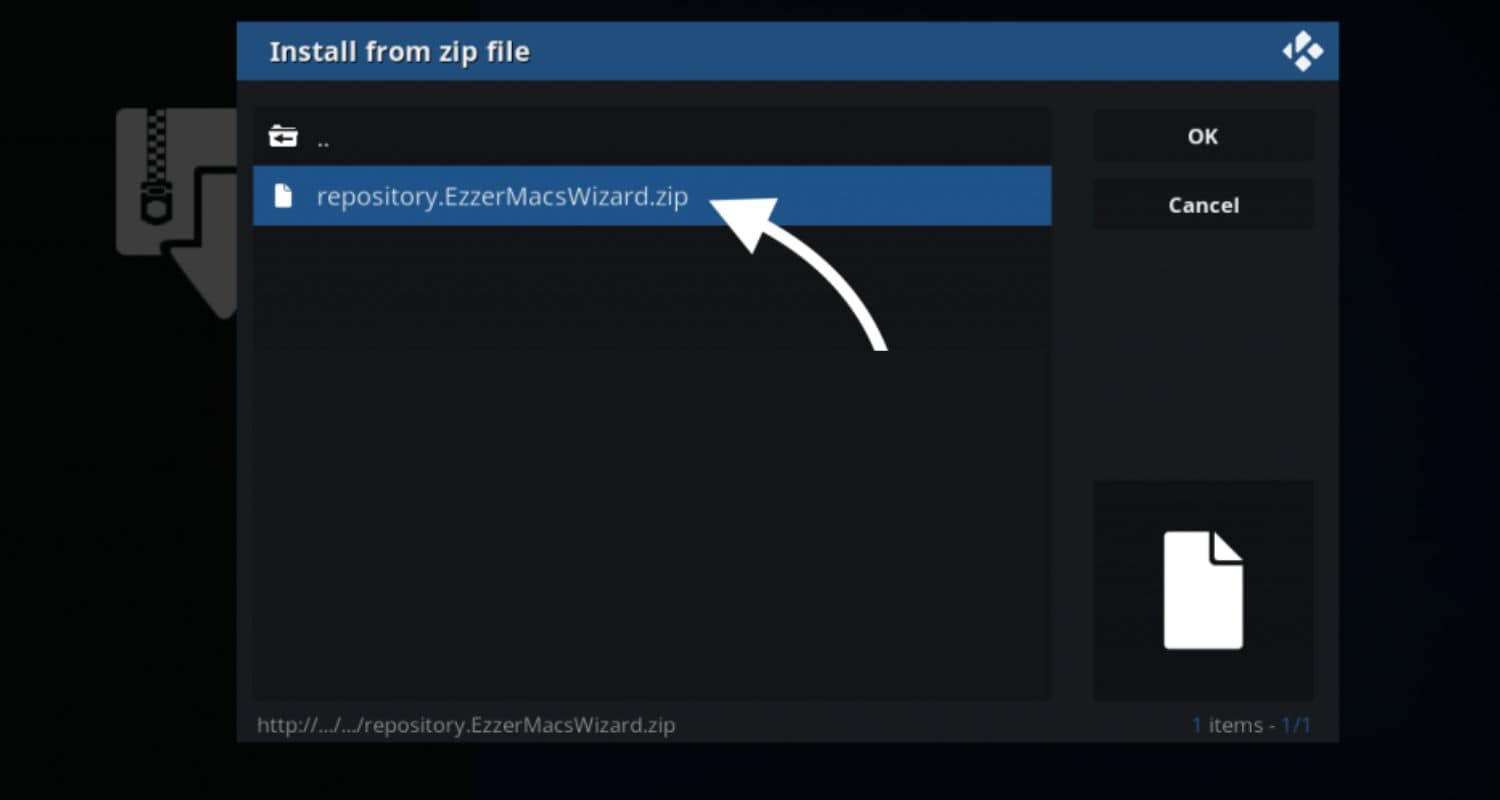
- After the confirmation notification appears, click on Install from repository.
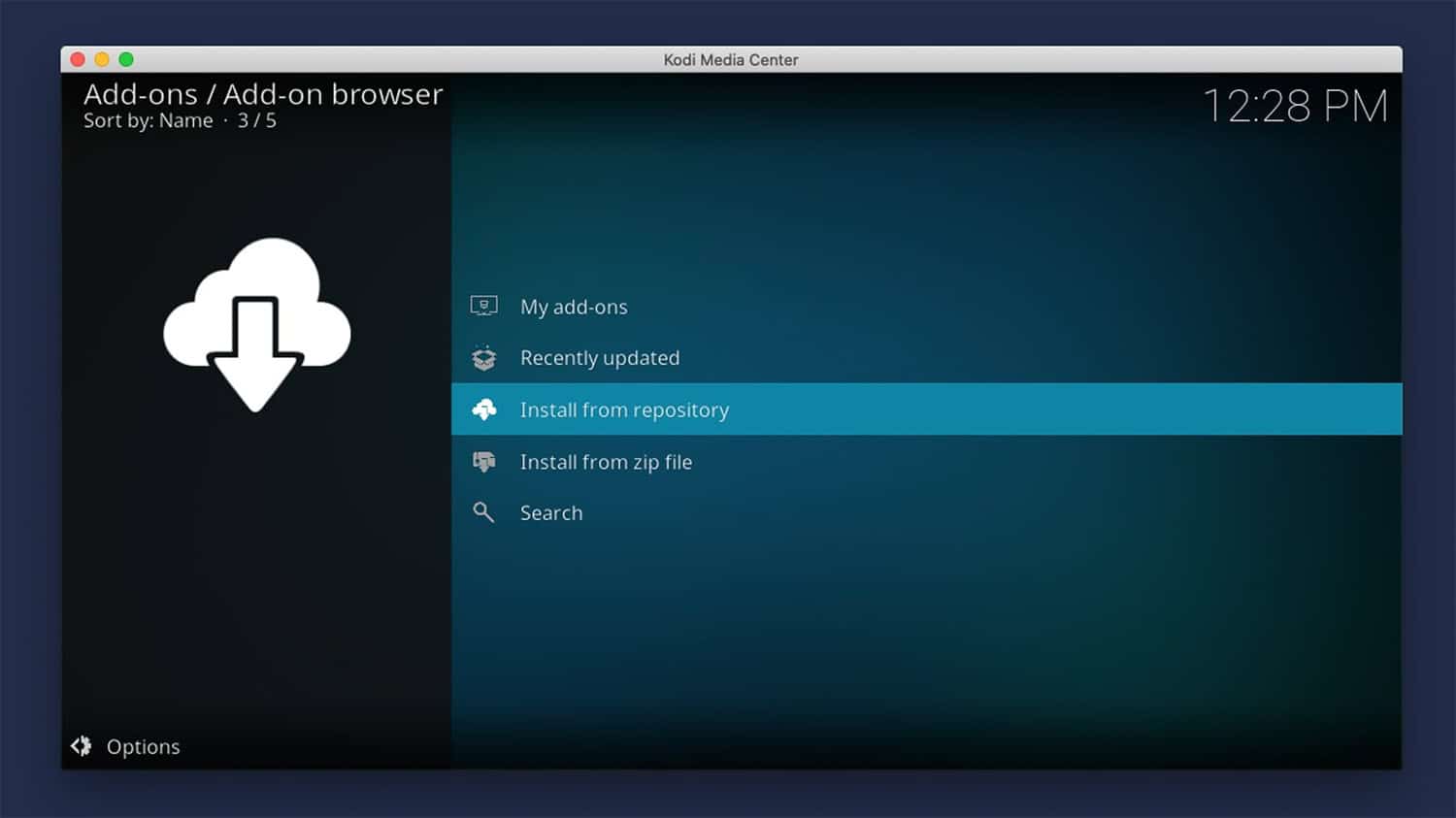
- Find the EzzerMac Wizard repository from the list and select it.
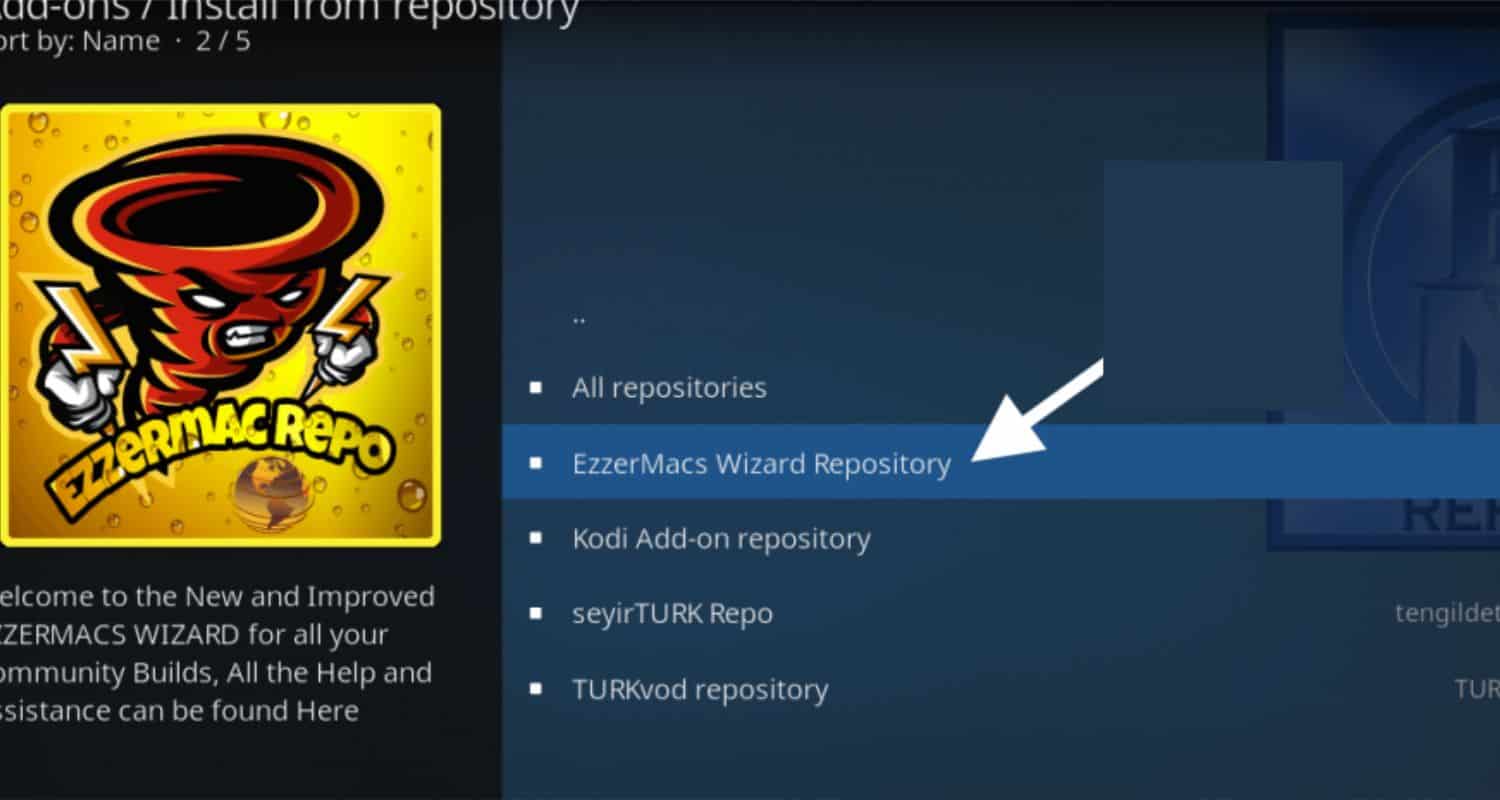
- Now select Program add-ons.
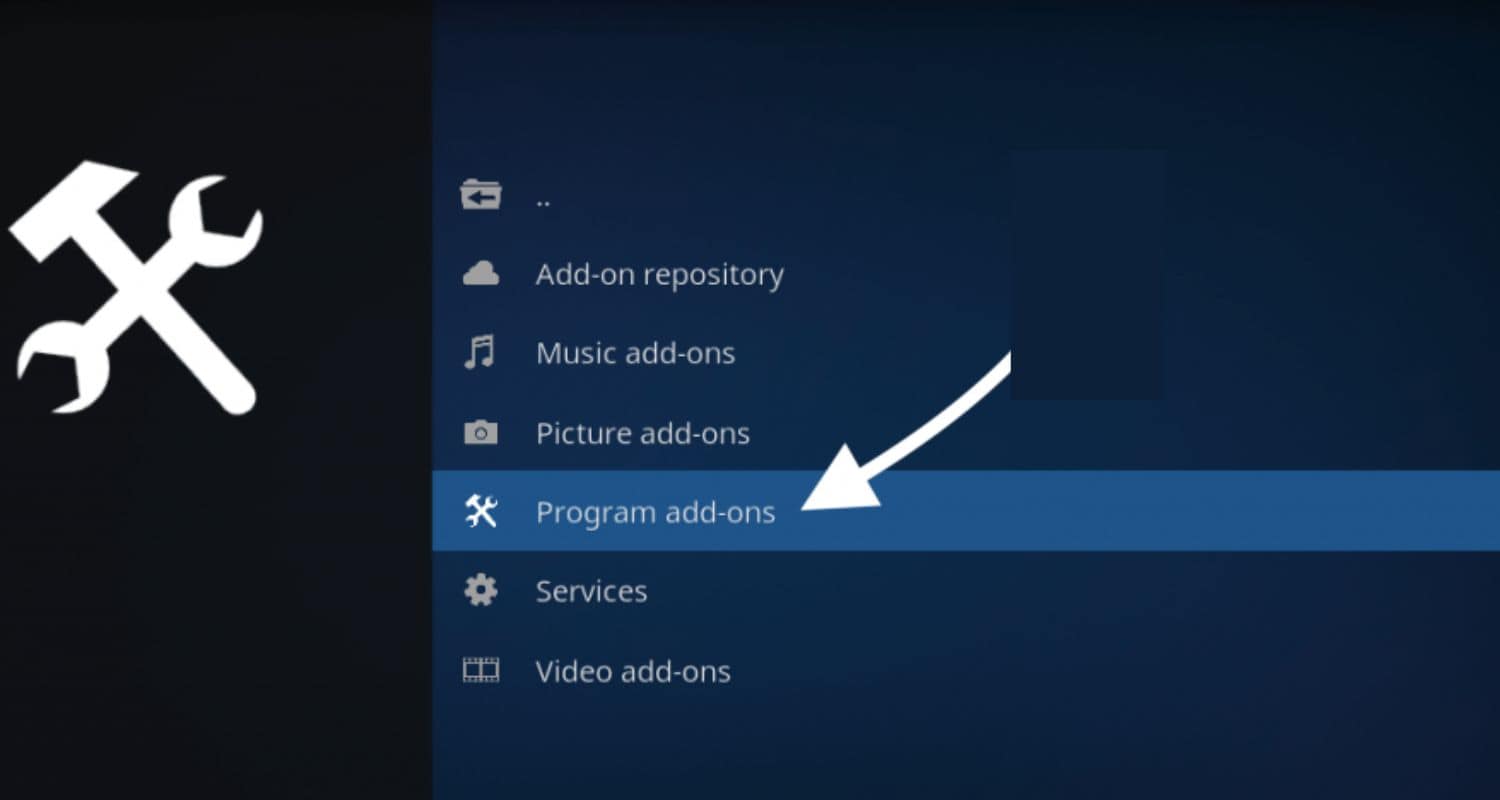
- Click on EzzerMac Wizard and install it.
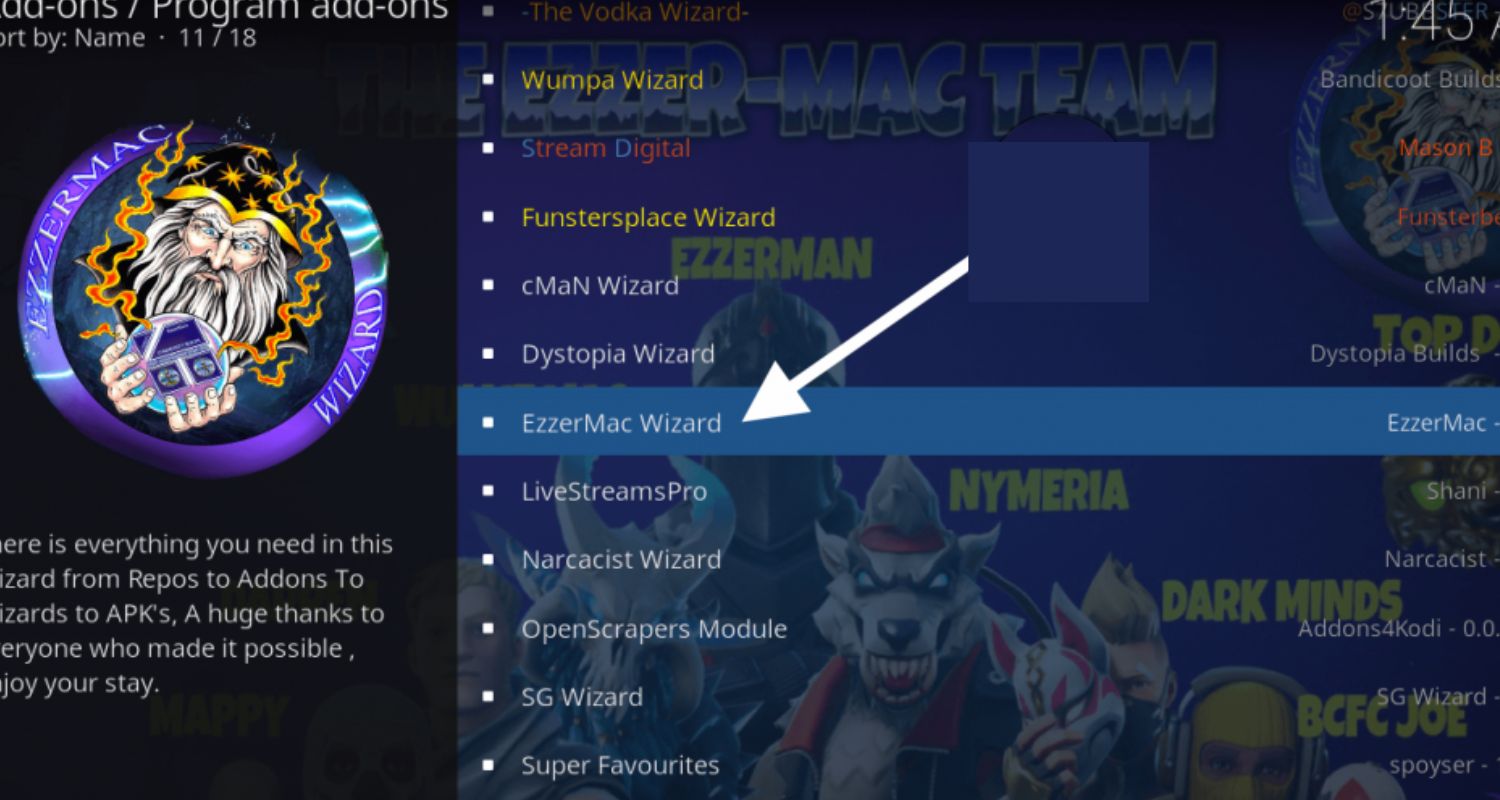
- Now, go to Home screen > Add-ons > Program add-ons and select EzzerMac Wizard to launch it.
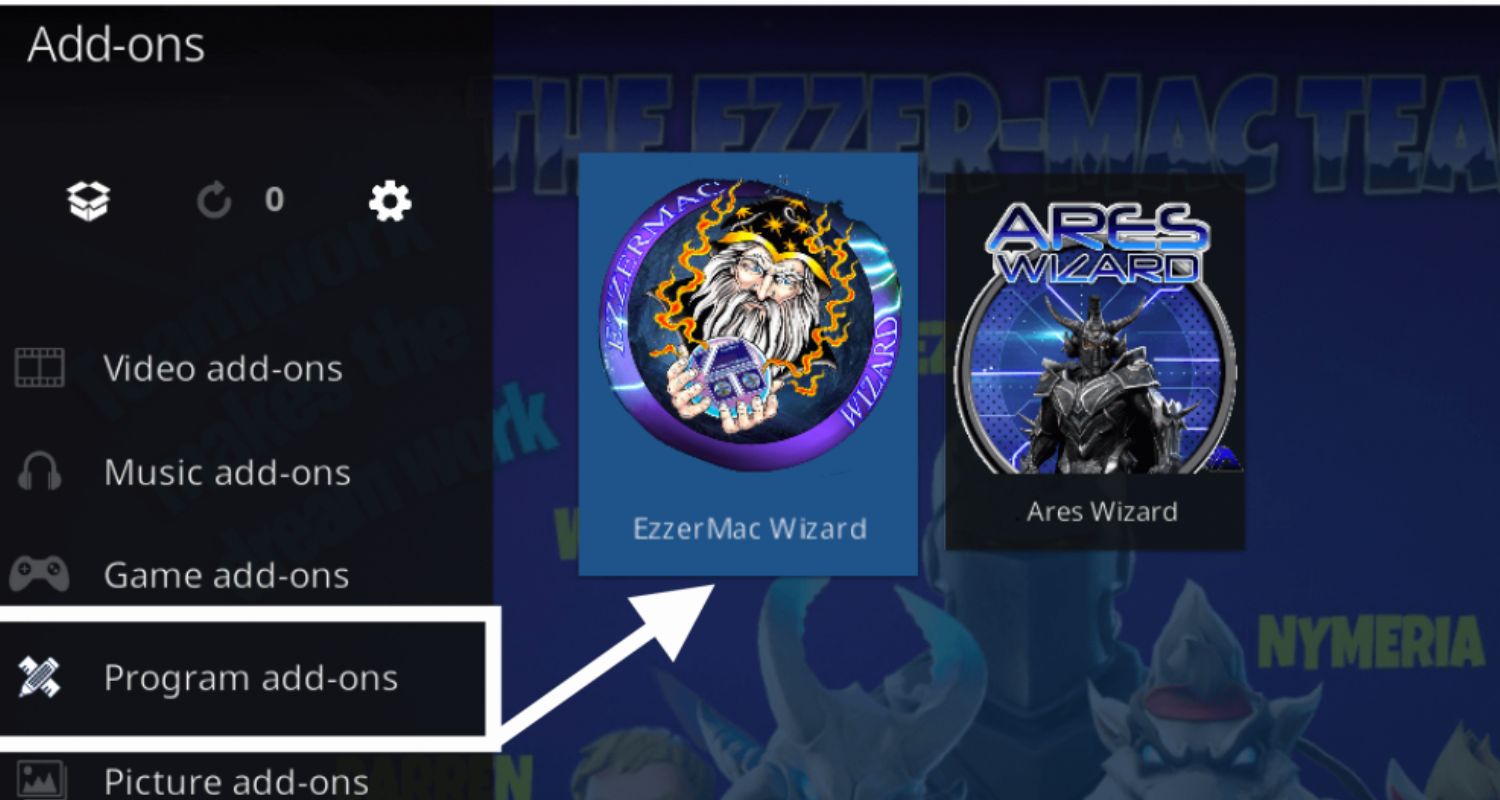
- Then go to Maintenance to see the information about your device.
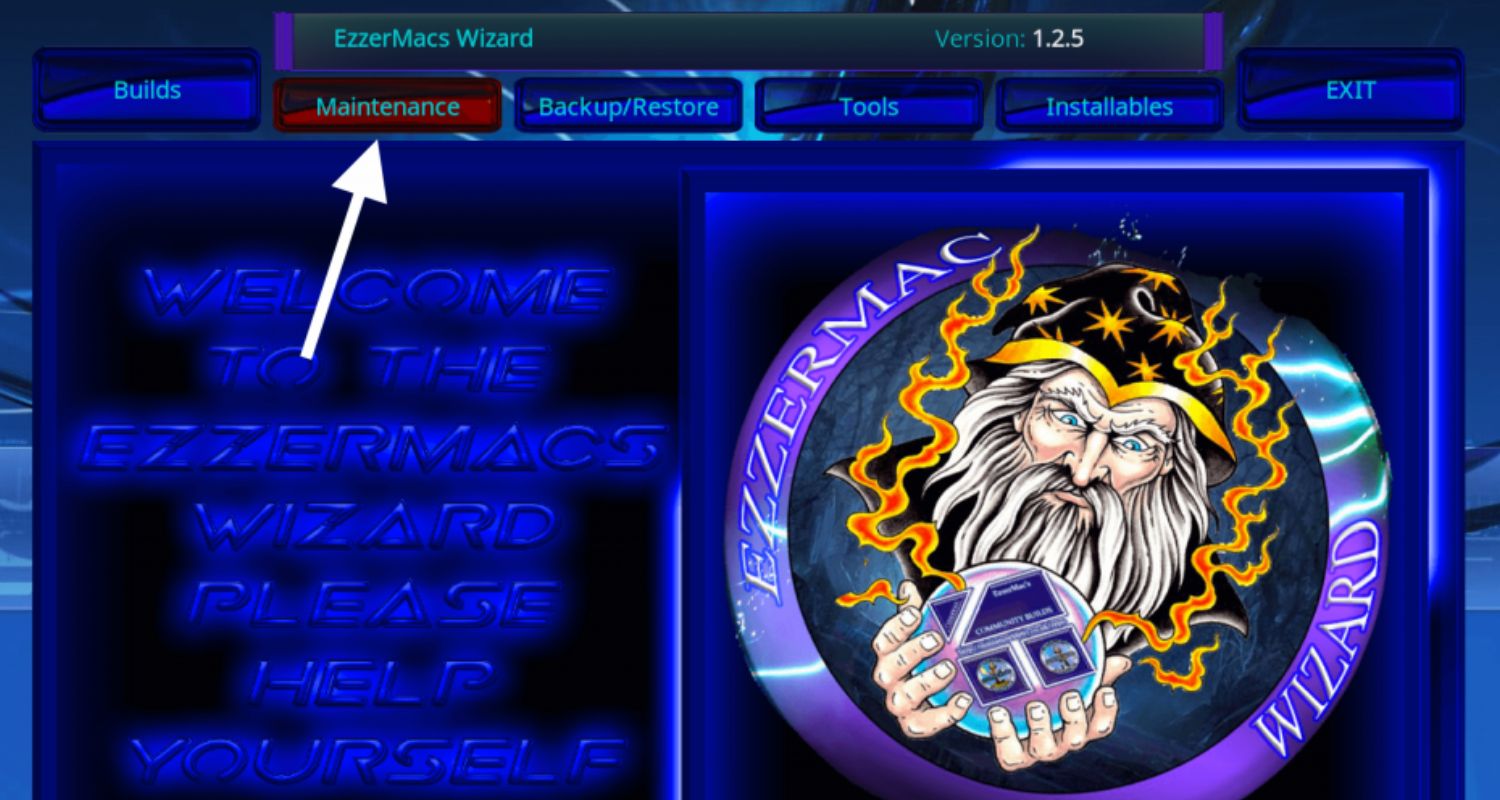
- Inside Maintenance, you will find several options like Delete Caches, Packages, and Thumbnails. From there, you just need to click on the Delete Caches to clear your Kodi Cache!
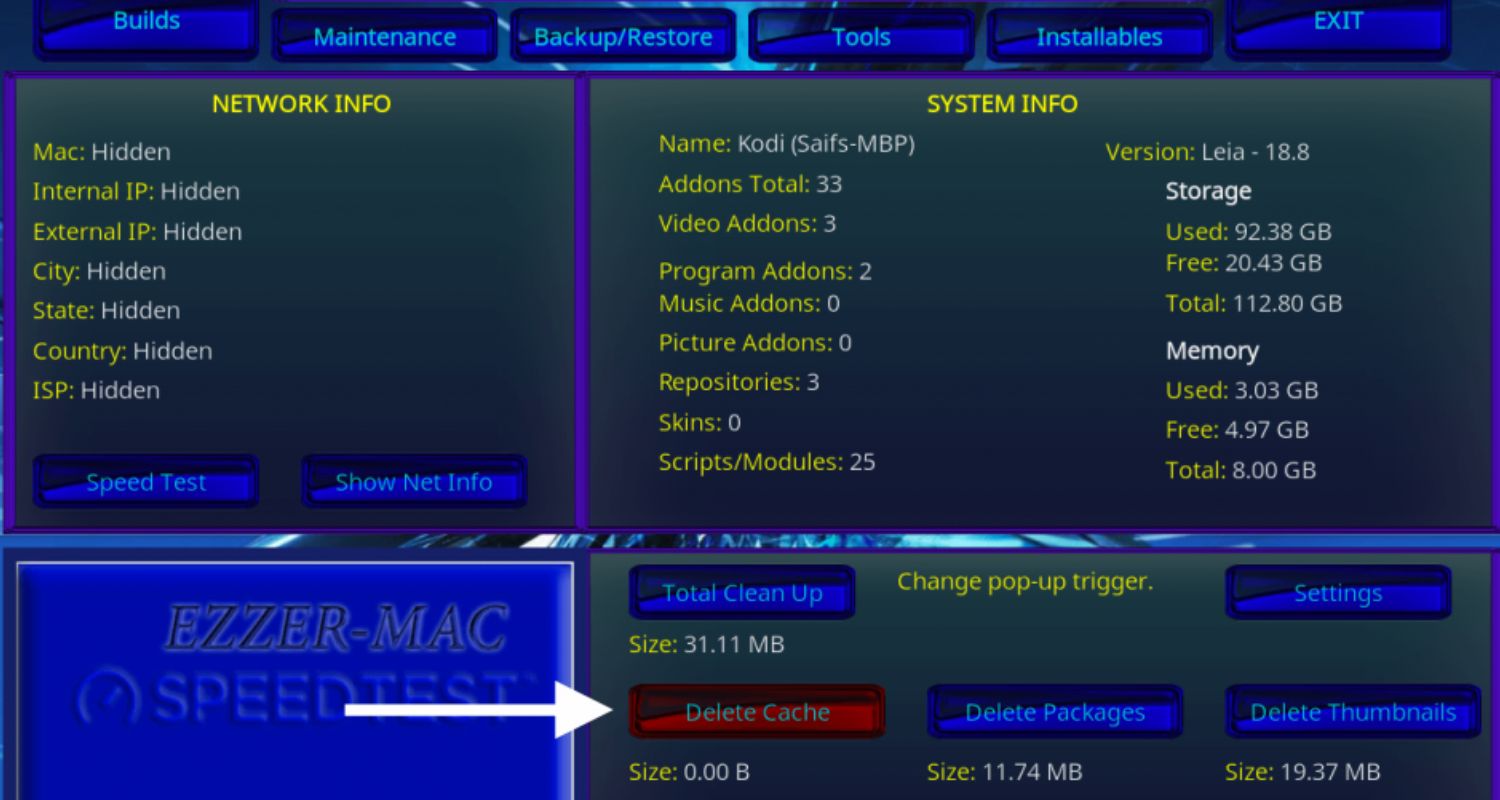
Wiping the cache will resolve any errors you are experiencing.
Try to Use a VPN
Sometimes, streaming errors can occur due to ISP throttling or connection problems. A VPN can help mask your internet traffic and access different servers to bypass these regional blocks or connection speed issues.
A VPN is also a good idea for privacy and security when streaming. Try connecting to a VPN server in a different city or country and see if that improves your Kodi experience.
Try to use an Alternate Repository
The addons and repositories you use in Kodi could cause conflicts or compatibility problems. If an error occurs after installing a new addon, turn it off or select a different repository URL.
Clear your Kodi cache again after making repository changes. Don’t forget to check for updates to your addons; an outdated version could create issues.
We hope these simple solutions help if you face streaming problems in Kodi! Let me know if any of these methods help resolve errors you encounter. So this is all about how to fix ‘could not connect to repository’ in Kodi.
See Also: Is Kodi Legal? Things You Must Know About It
FAQs
Why can't I connect to the repository?
Connecting to repositories lets Kodi access fresh addons. Issues with the internet, the repository site itself, outdated Kodi, or an invalid URL entered can disrupt this process. Do checks in these areas, like wireless connection tests or verifying the repository address, to solve connection problems.
Why does it say unable to connect on Kodi?
The 'Unable to connect' Kodi error means it has issues reaching the internet or addon repositories. This could be due to problems like a bad internet connection, outdated Kodi software, incorrect proxy settings if using a VPN, or the repository website being down. Fixing the underlying connection issue should resolve the error.
How do I connect to the Kodi repository?
To connect to a Kodi repository, first use it as a media source for Kodi; go to System> Files > Add Source. Type in the URL for the repository you want to access. Once added, it should be available to open. Check your internet connection and Kodi version, as issues can prevent connections to repositories.
How do I enable repositories?
To enable repositories you have added to Kodi, access them from the correct location within the software. Go to System> File Manager > Add Source. Here, type or paste the repository URL you want to use. Once added, the repository will be accessible through AddonsAddons for installing extra content.
Conclusion
These are typical fixes for Kodi’s “Could Not Connect to Repository” problem. We hope that these solutions on how to fix ‘could not connect to repository’ in Kodi problem will enable you to use everything that Kodi has to offer.
Please get in touch with us with any more inquiries! To fully utilize Kodi, repositories must be set up correctly. We’re certain you can easily rejoin with a little troubleshooting.
However, if you’re encountering persistent issues, such as Kodi keeps on crashing, further troubleshooting may be needed.
Delve into potential solutions for resolving continuous crashes to ensure a smooth and enjoyable streaming experience on Kodi.
See Also: How To Increase Cache On Kodi? Complete Guide 2024