The Adryanlist addon is very popular among Kodi users. Here are 4 simple methods to install Adryanlist on Kodi for those wondering how to get it. These straightforward steps on how to install Adryanlist on Kodiwill help you access a huge library of movies and TV shows on your device.
Install the Adryanlist addon using a third-party repository by accessing Kodi settings, adding the repository URL in the file manager, and then installing its addon files. Go back to the home screen, open addons, find the new repository, and select Adryanlist to initiate downloading and adding this popular streaming platform directly through the trusted external source.
Adryanlist brings together movies and TV shows from different sources all in one place, making it very convenient to find content without switching addons. It also allows browsing content by category and supports search and direct playback without downloading torrents. This highly rated addon makes discovering entertainment on Kodi more simple and enjoyable. Similar simplicity can be achieved by installing the Pyramid Addon on Kodi, enhancing your access to a diverse range of content seamlessly. Let us read on to learn more about how to install Adryanlist on Kodi.
Table of Contents
What are the Features of the Adryanlist Addon?
The Adryanlist addon provides an easy way to access movies and TV shows directly on your Kodi TV box or Firestick. Once installed, you can find it listed under movies and TV shows on the home screen.
It has content from many different sources all in one place. You don’t need to switch between other addons to find what you want to watch. It uses Torrent API, Zooqle, Rarbg, and more. This gives you a vast library of movies and shows all organized in one place.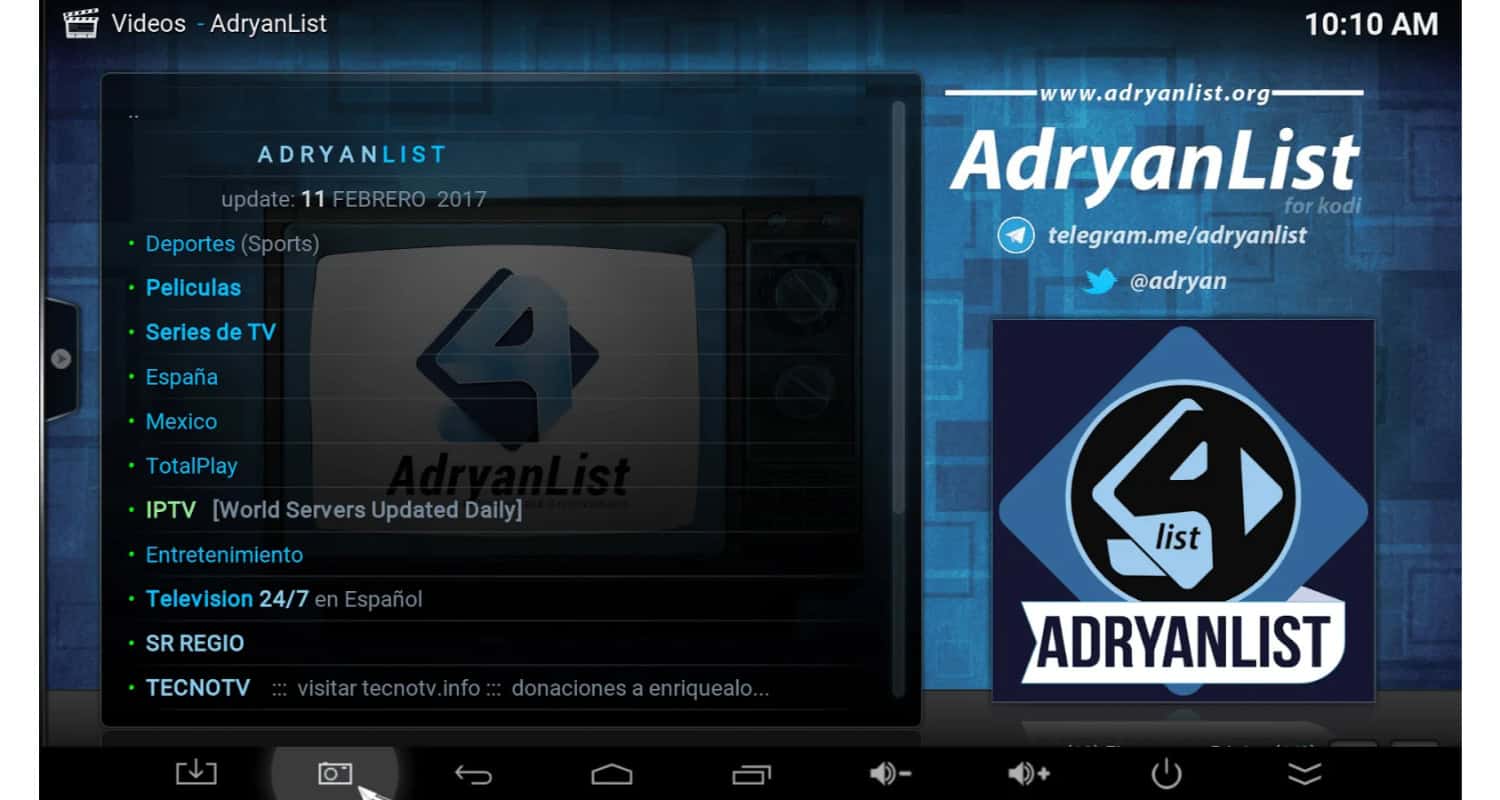
Some other useful features include browsing content by categories like genres, languages, years, and more. This helps you find what you’re looking for faster. It also supports searching, so type the name, and it will find matches from all its sources.
Adryanlist also supports direct playback of torrent and Usenet files without manually downloading torrents. This makes the watching experience seamless without any extra steps. And the best thing is it’s always updated to work smoothly on the latest Kodi versions.
Installing Aftershock on Kodi provides cord-cutters with a streamlined solution, much like the Adryanlist addon. With Aftershock, users can enjoy a diverse range of movies and TV content directly on their Kodi devices, eliminating the need for multiple add-ons or external websites. The organized interface and straightforward playback options make both Adryanlist and Aftershock valuable all-in-one solutions for enhancing the entertainment experience on Kodi.
See Also: Install Exodus On Kodi Version 16 Jarvis Version 17 Krypton
[4 Ways] How to Install Adryanlist on Kodi
The Adryanlist addon brings numerous streaming sources together, letting you easily find movies and TV. Many Kodi users swear by it.
Below are 4 straightforward ways to add Adryanlist to your setup, from external programs to direct installation. Let’s get started with how to install Adryanlist on Kodi.
Use the Third-Party Repository
Here is a guide on installing the Adryanlist addon on Kodi using a third-party repository:
- Launch Kodi and click the settings icon in the top left corner.
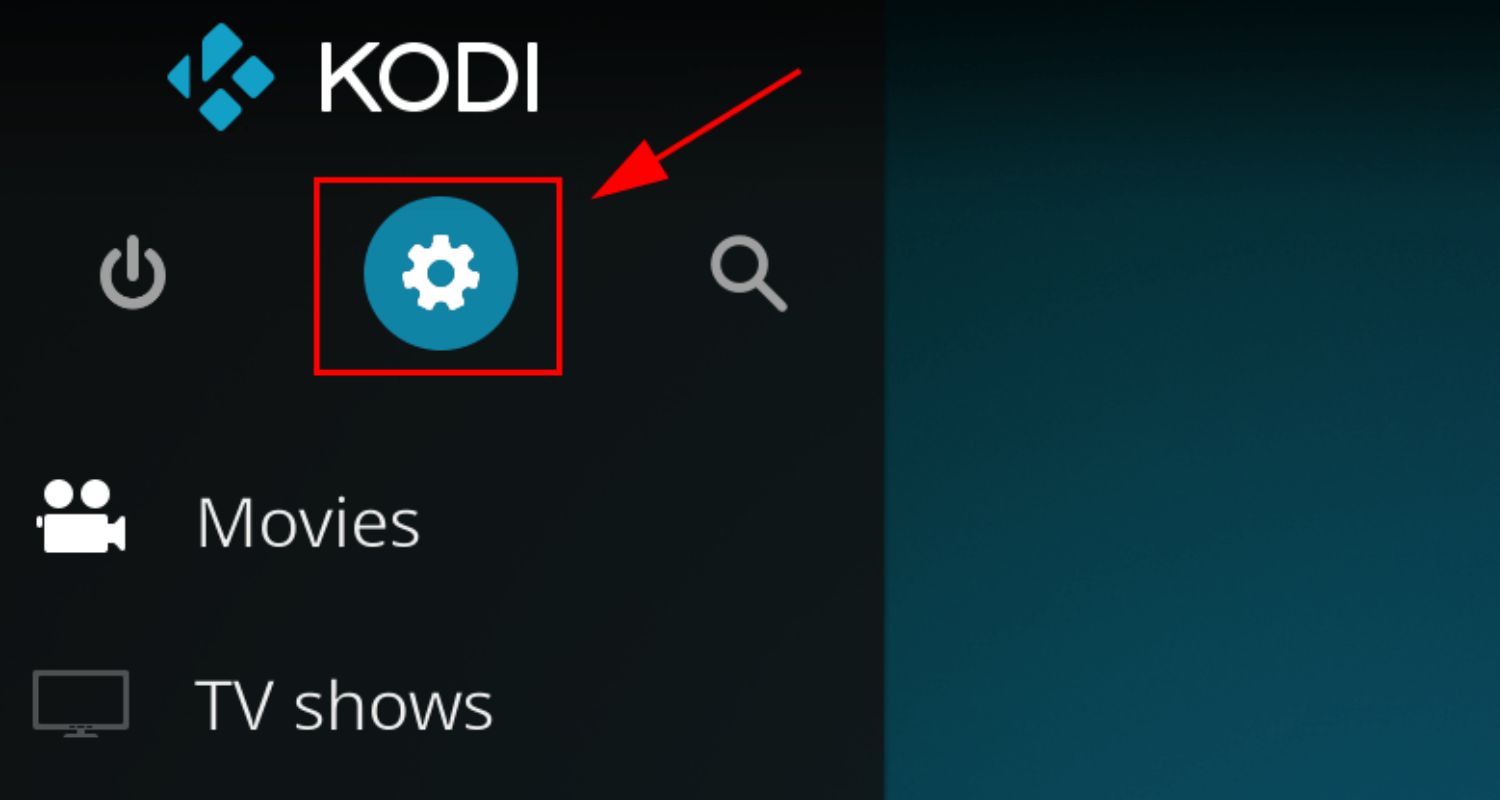
- Select “File Manager” from the list of options.
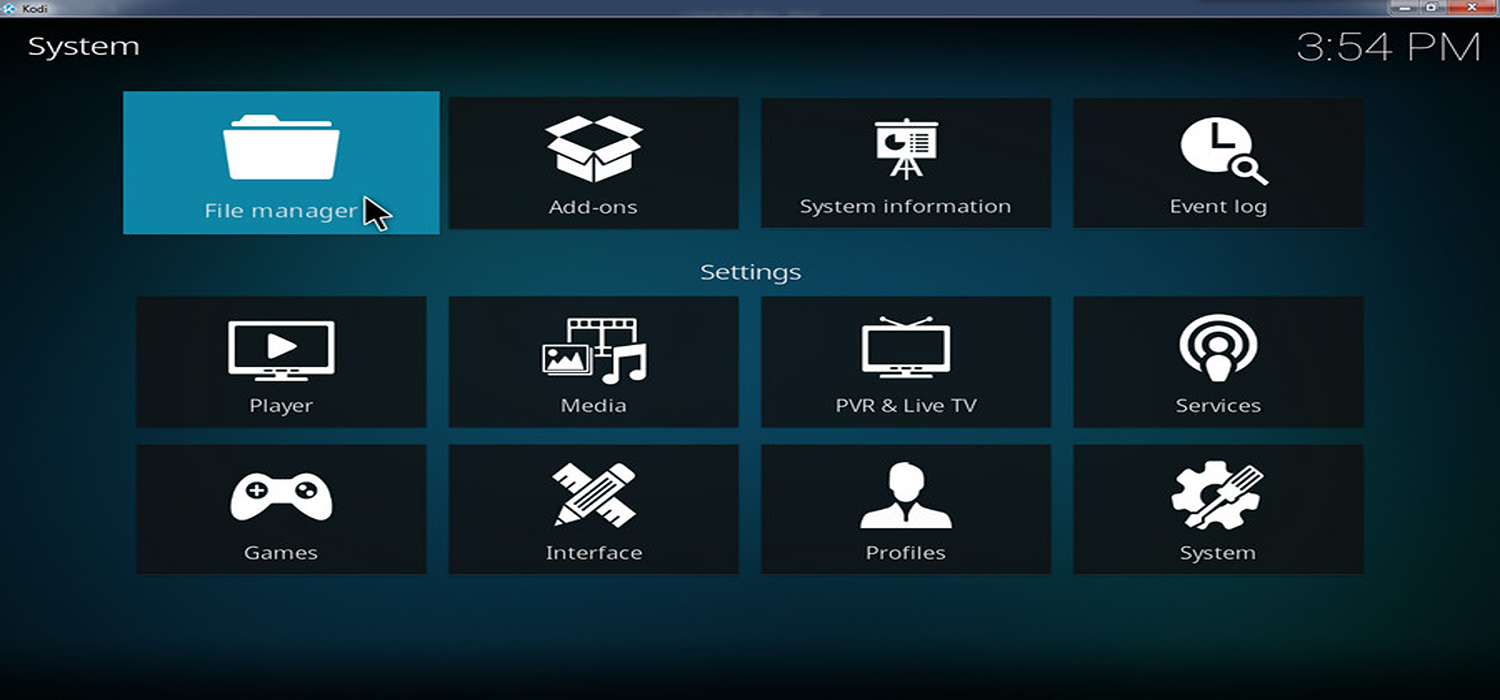
- Click on “Add source” and enter a name for the third-party repository, for example, “Adryanlist Repo.“
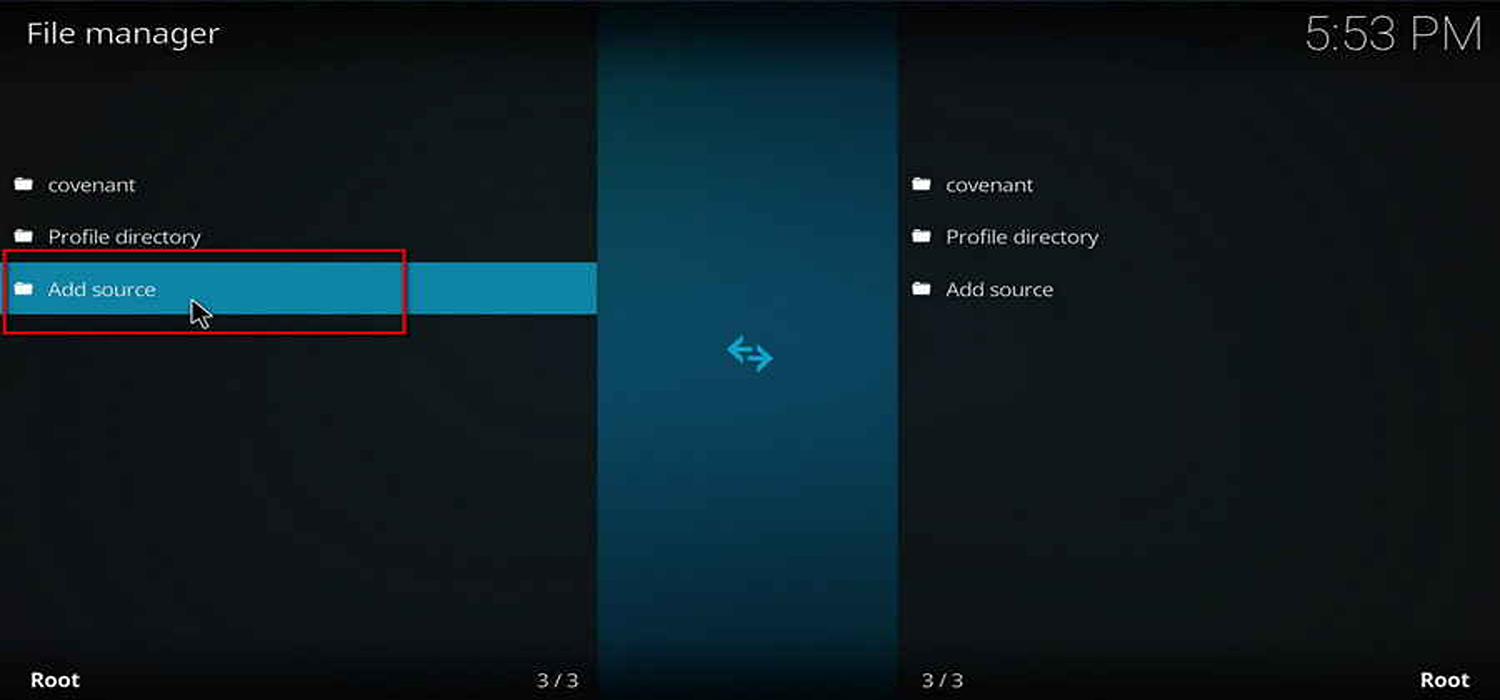
- For the location, enter the URL of the repository – https://adryanlist.github.io/repo/. Click OK to add the source.
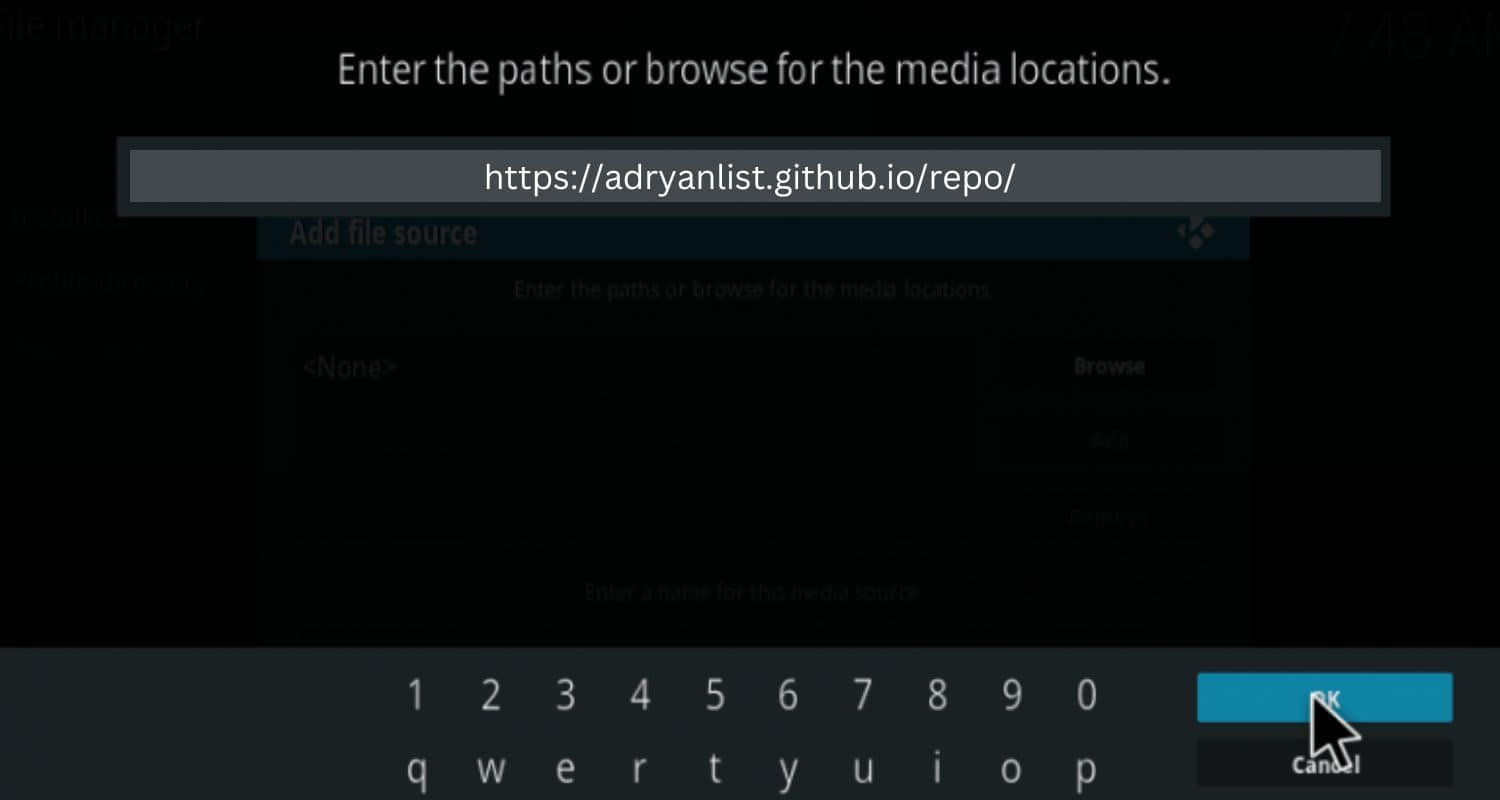
- Return to the Kodi home screen and select “Addons” from the menu.
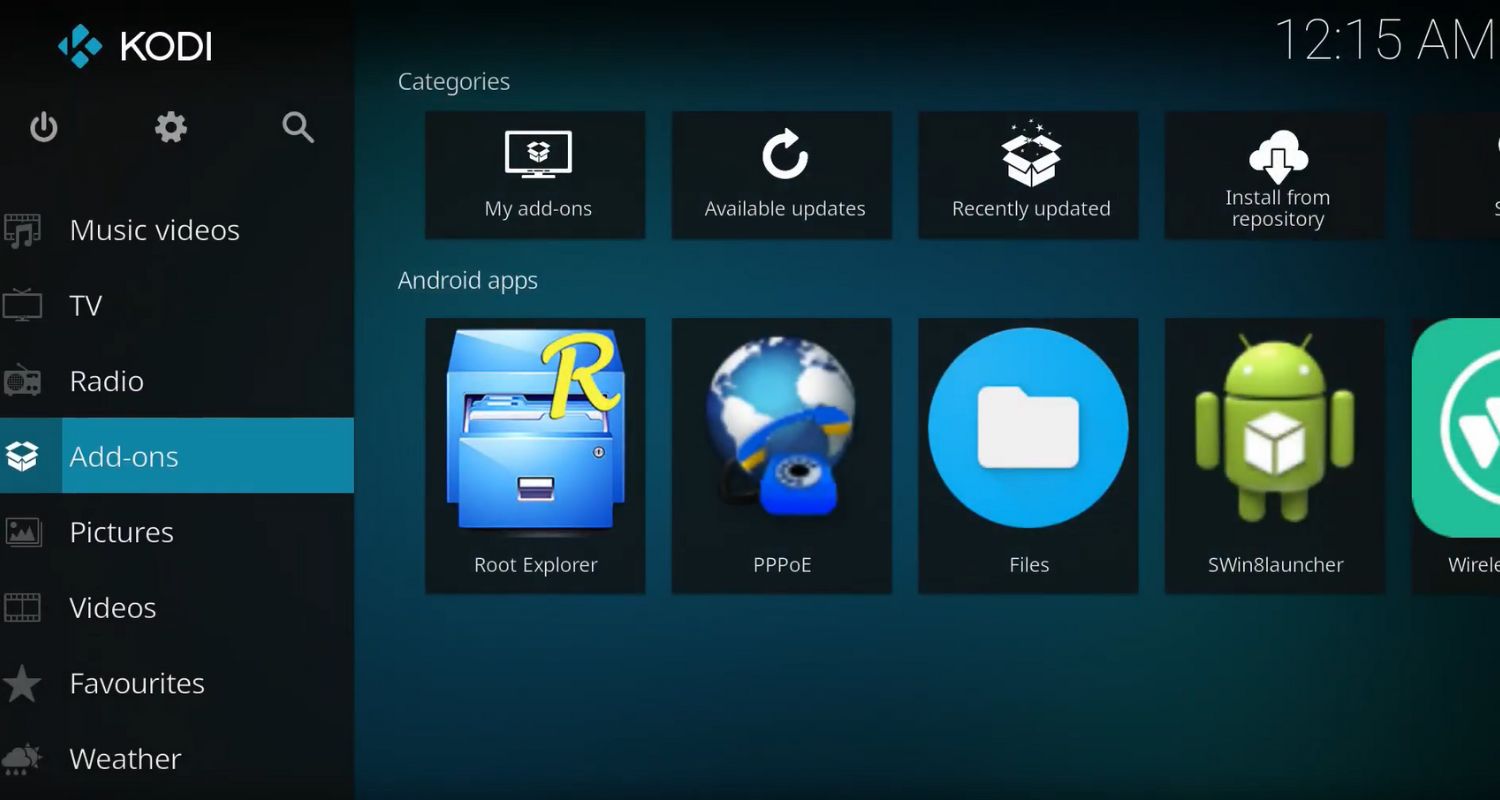
- Choose “Install from zip file” and then navigate to the newly added third-party repository
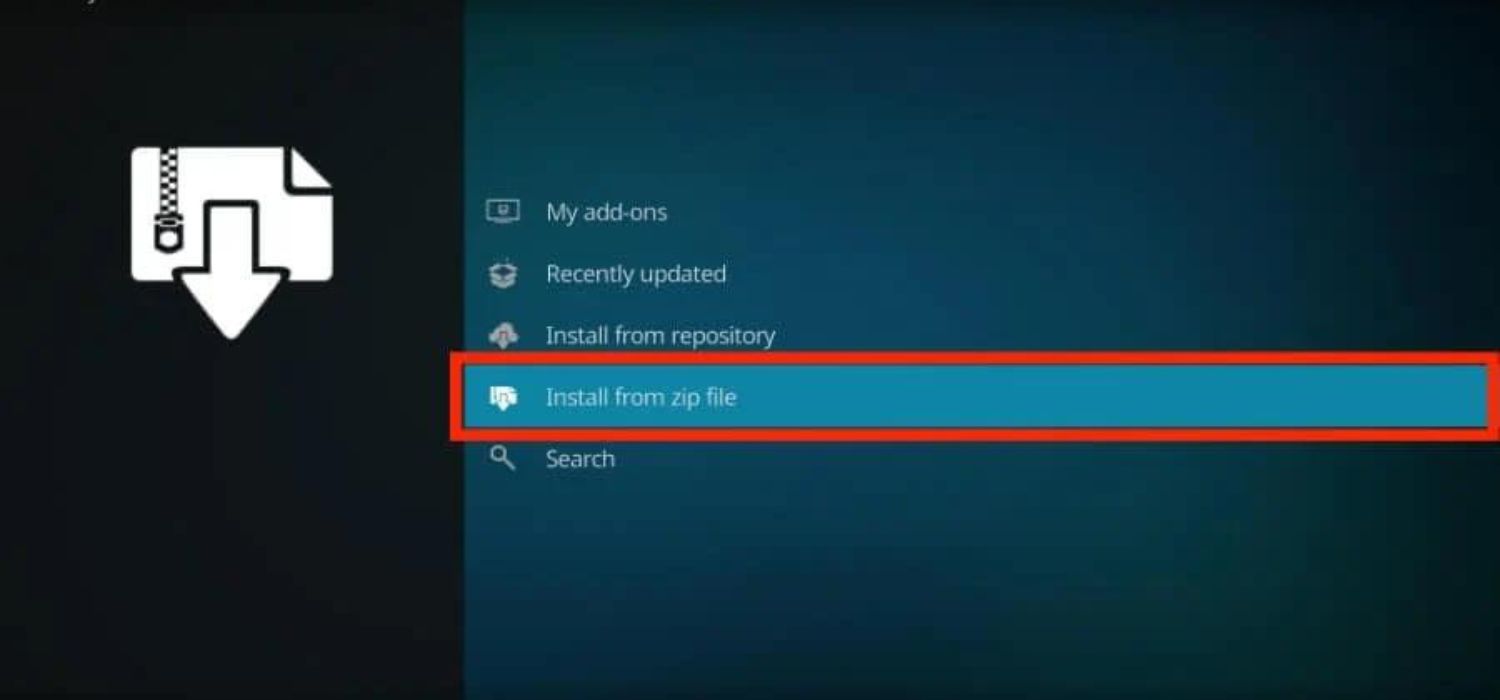
- Click on the folder “repository.adryanlist-xxx.zip” to install the repository Addon files.
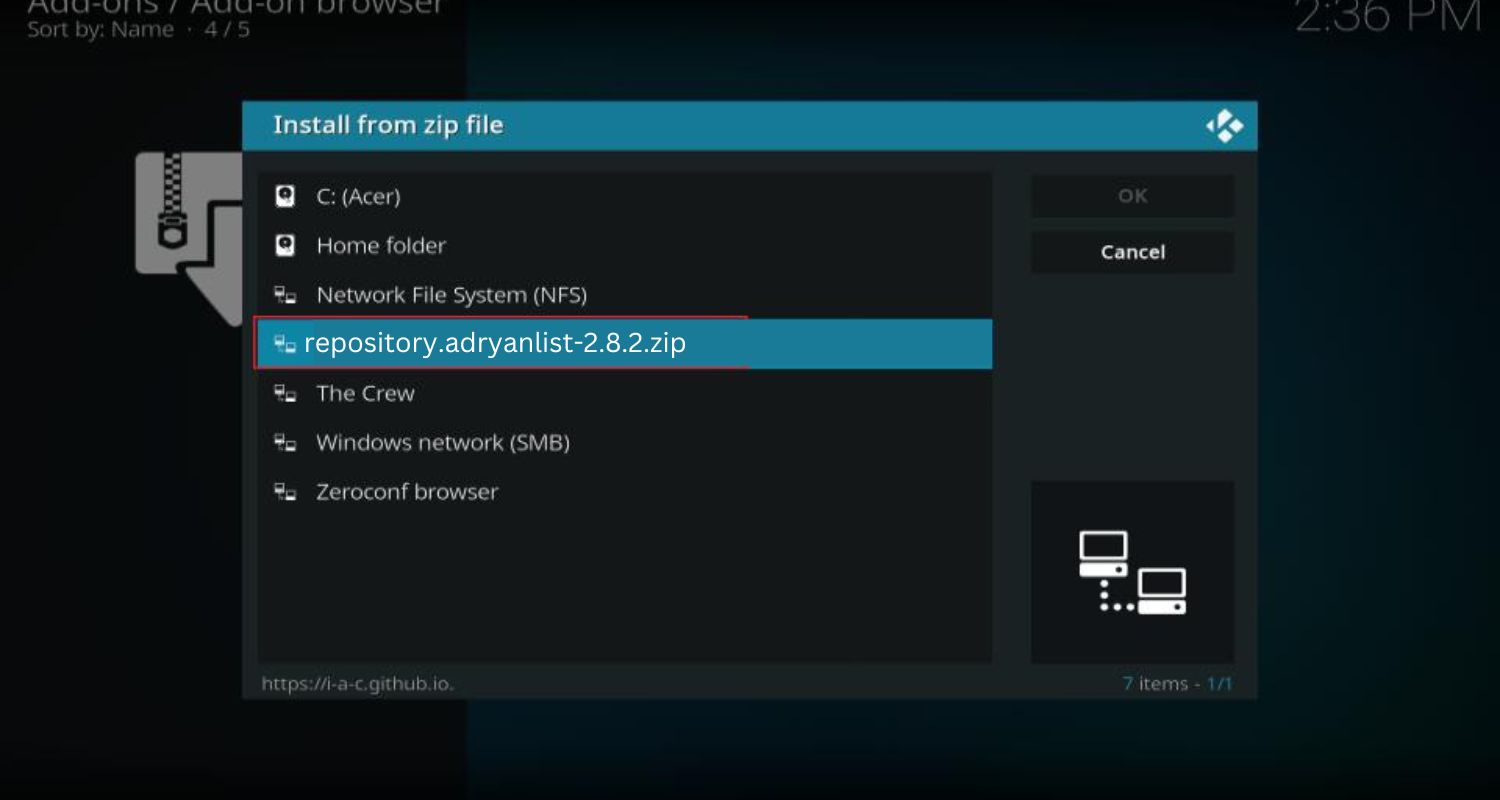
- Once installed, select “Install from repository,” and then the name of the third-party repository just added (Adryanlist Repo).
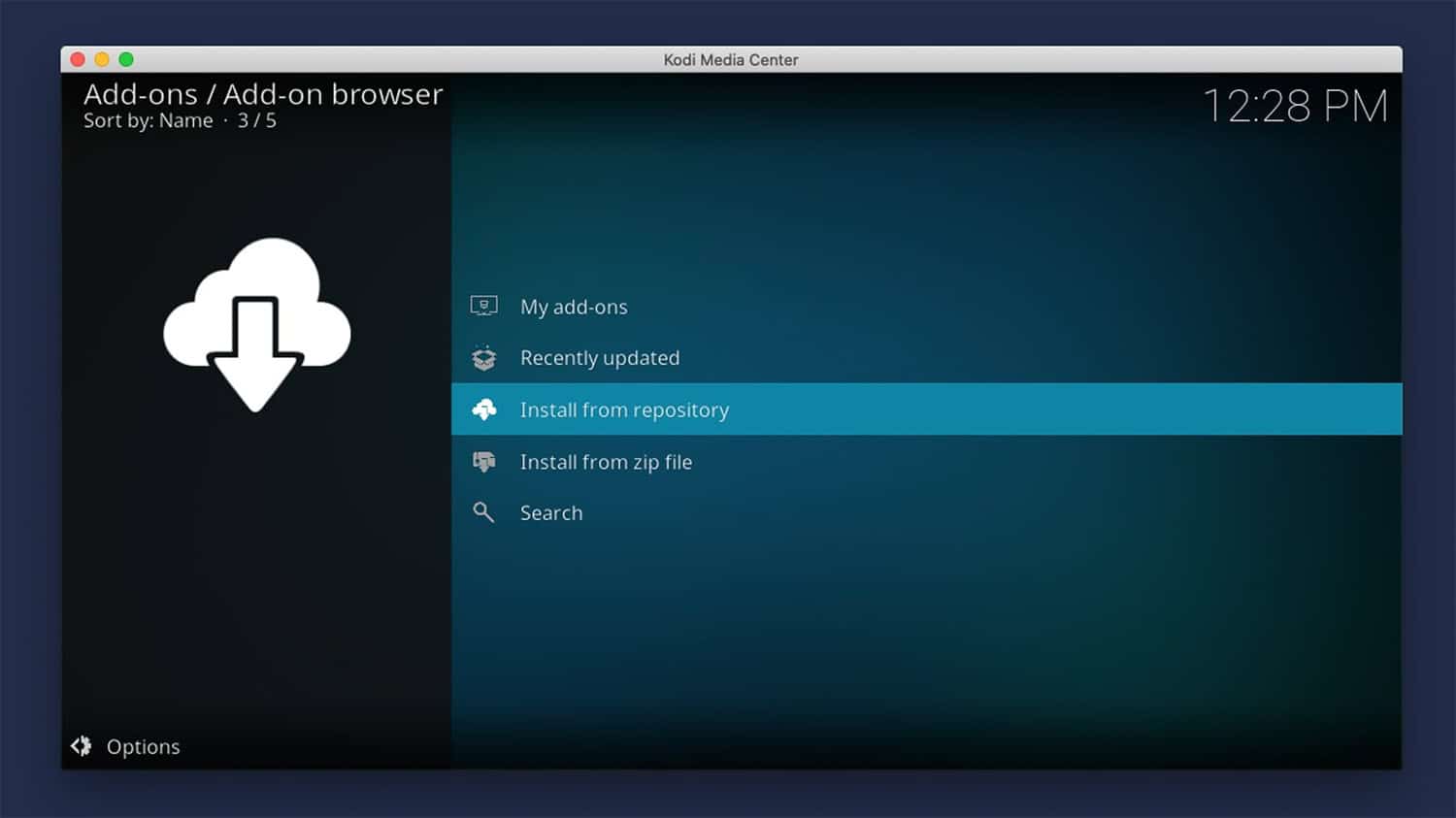
- Locate the Addon Adryanlist in the list and click on it to initiate the installation process. The addon should now be installed. You can access its content through Movies, TV shows, etc.
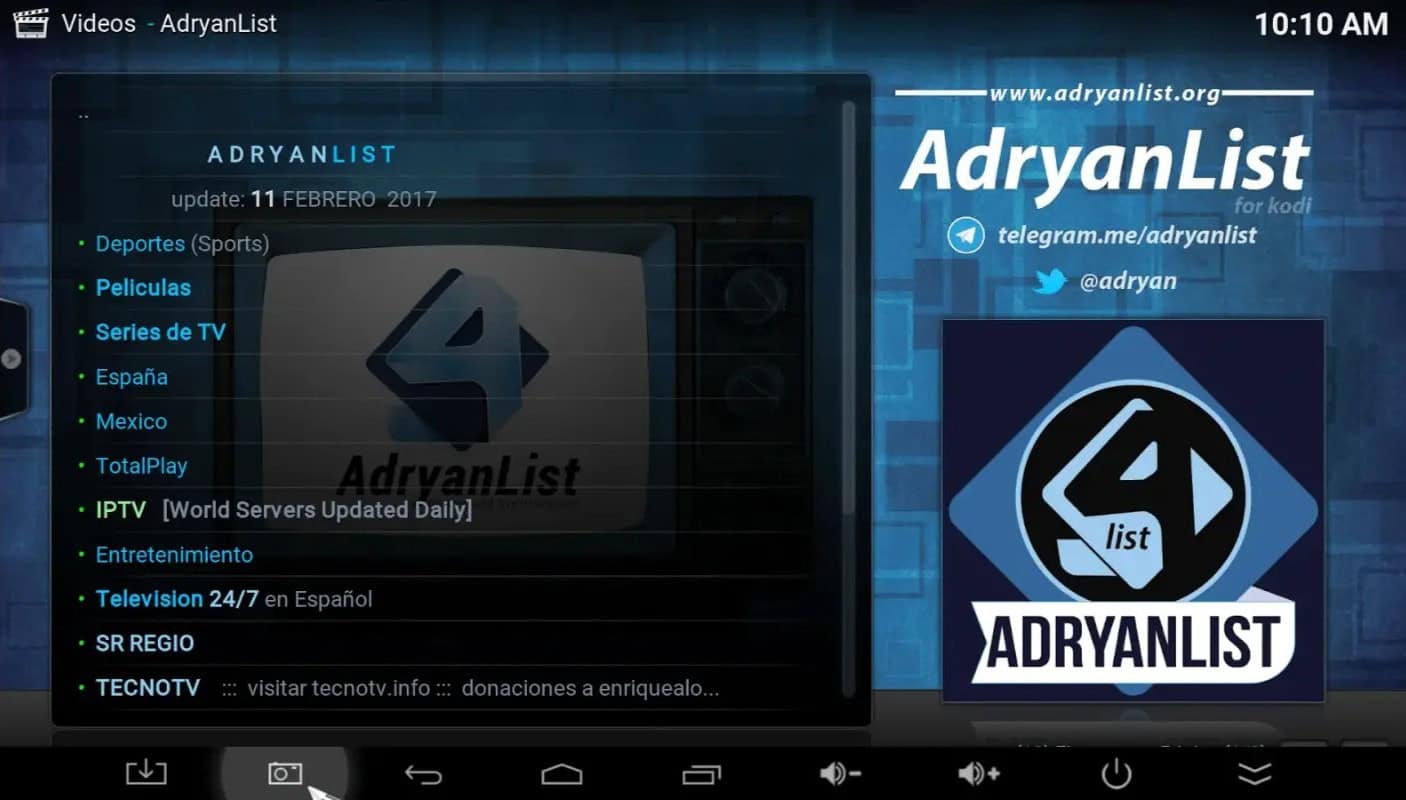
Let me know if any of these instructions need more explanation or clarification on how to install TV addons repository. We’ve provided a simple step-by-step process to help you with it.
Use Ares Wizard
Here are the steps to install the Adryanlist addon on Kodi using the Ares Wizard:
- Launch Kodi and click on the settings icon in the top left.
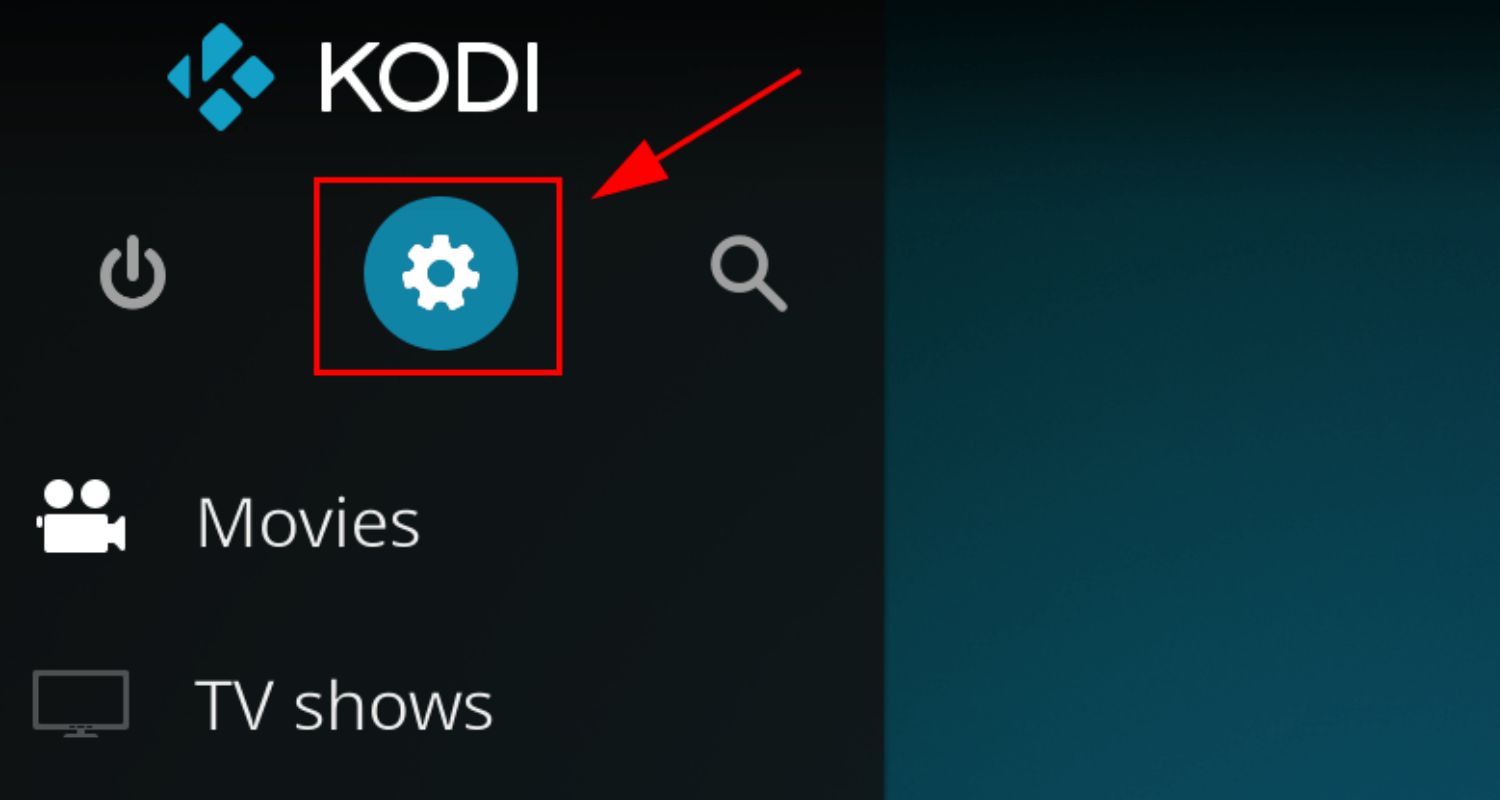
- Go to “System,” then “Addons,” and select “Install from zip file.“
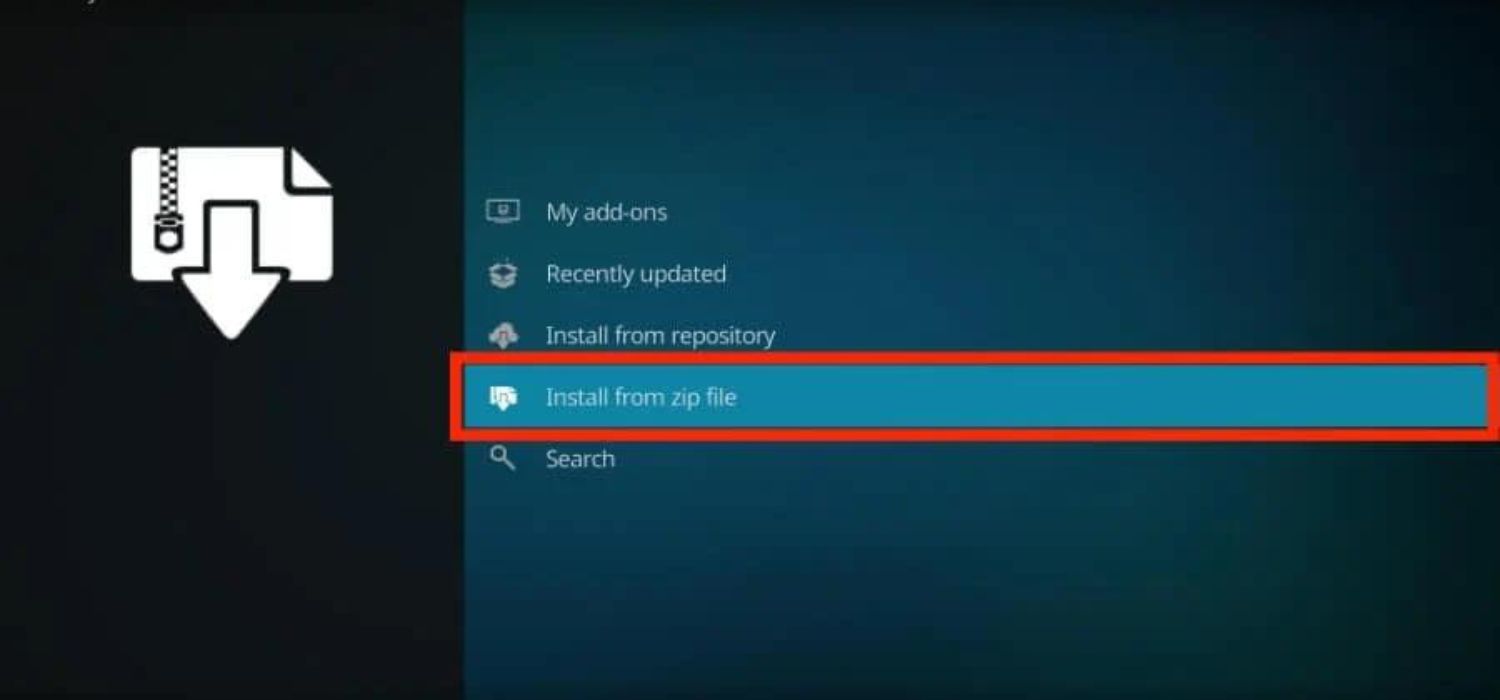
- Choose “repository.ares-project.xxx.zip” from any of the Ares Wizard repositories. Once installed, return to the Kodi home screen.
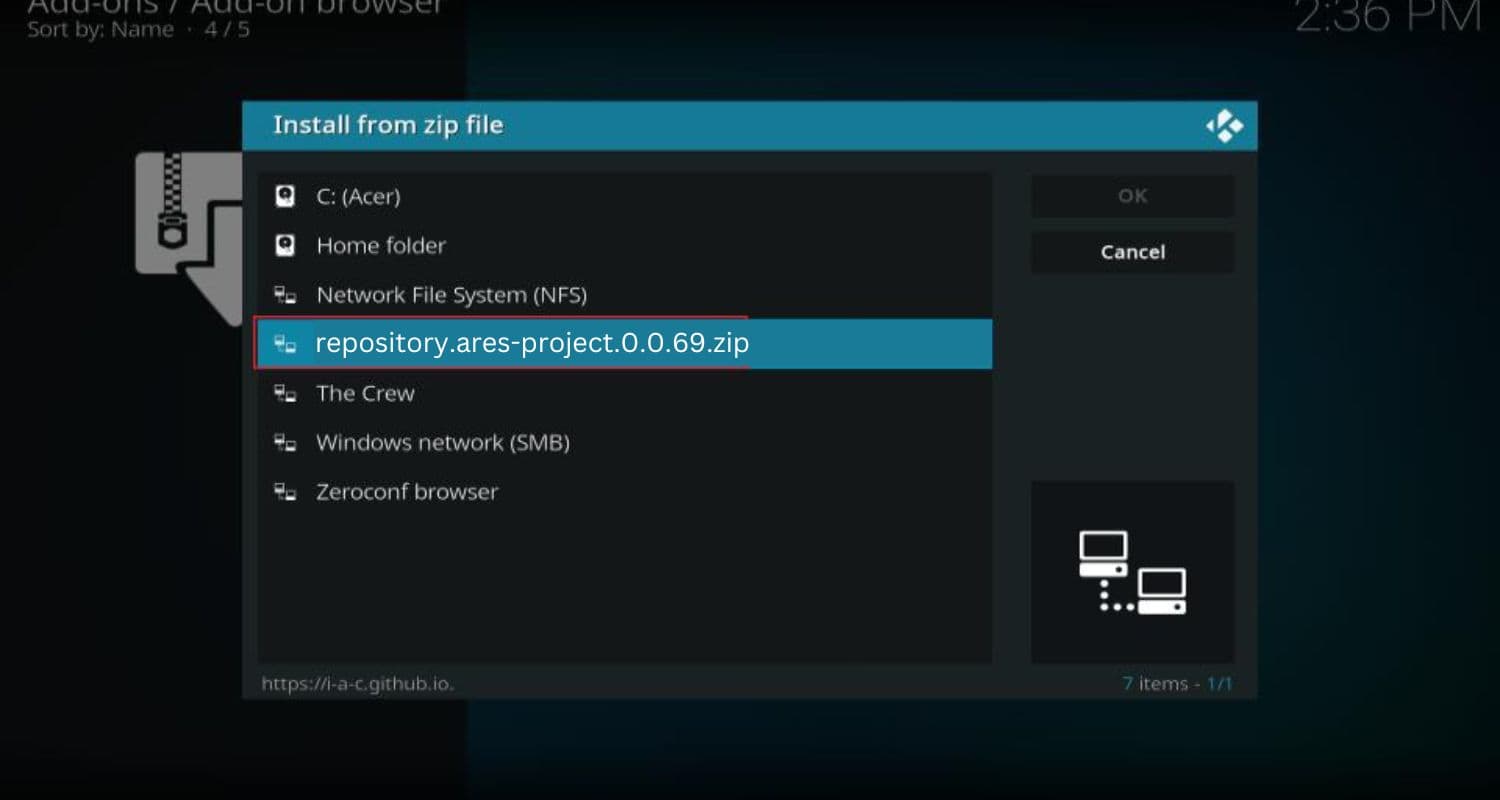
- Select “Programs” from the menu and launch the “Ares Wizard” addon.
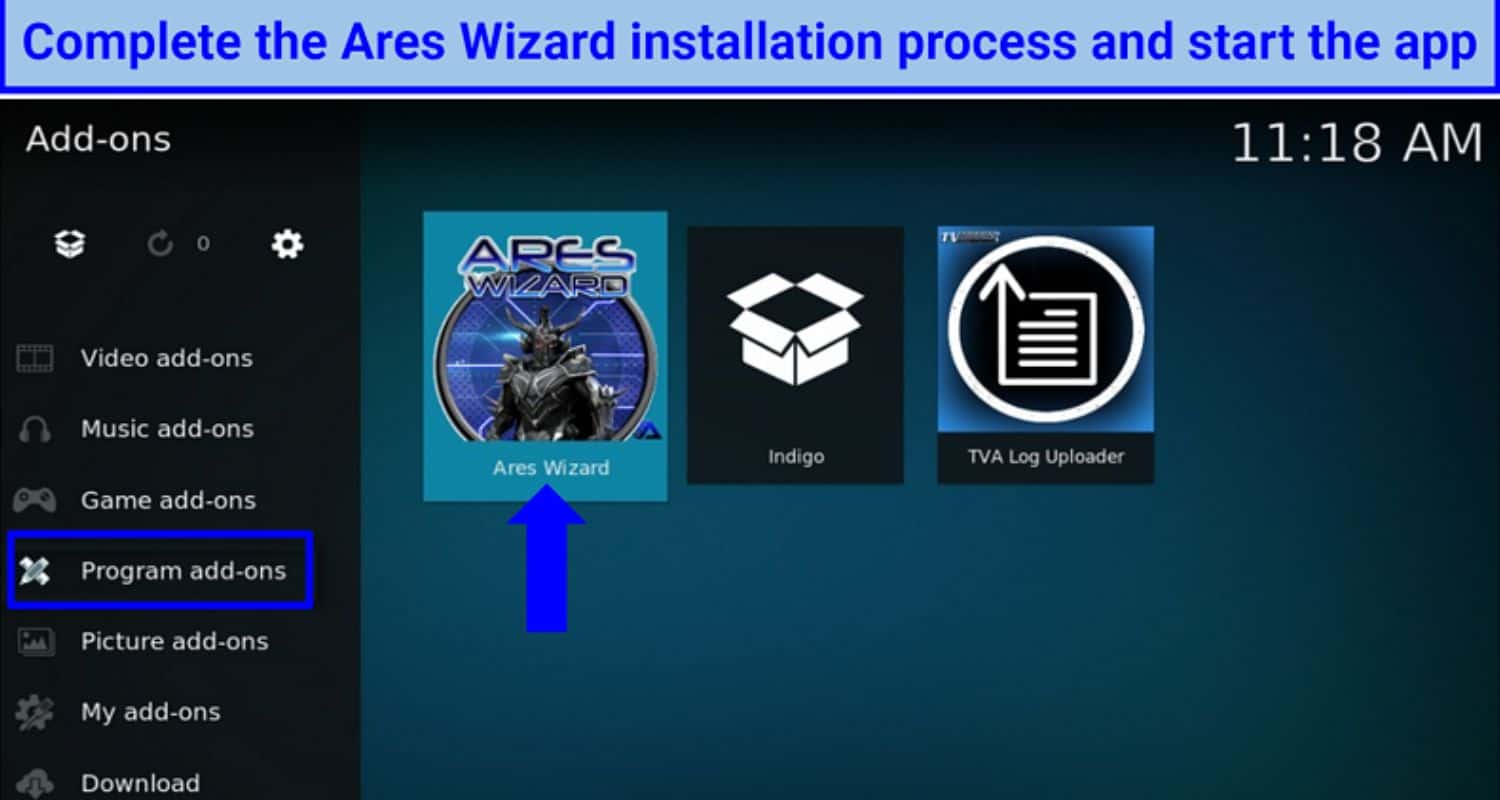
- Press the “Build Menu” button and choose “Addons” from the popup menu.
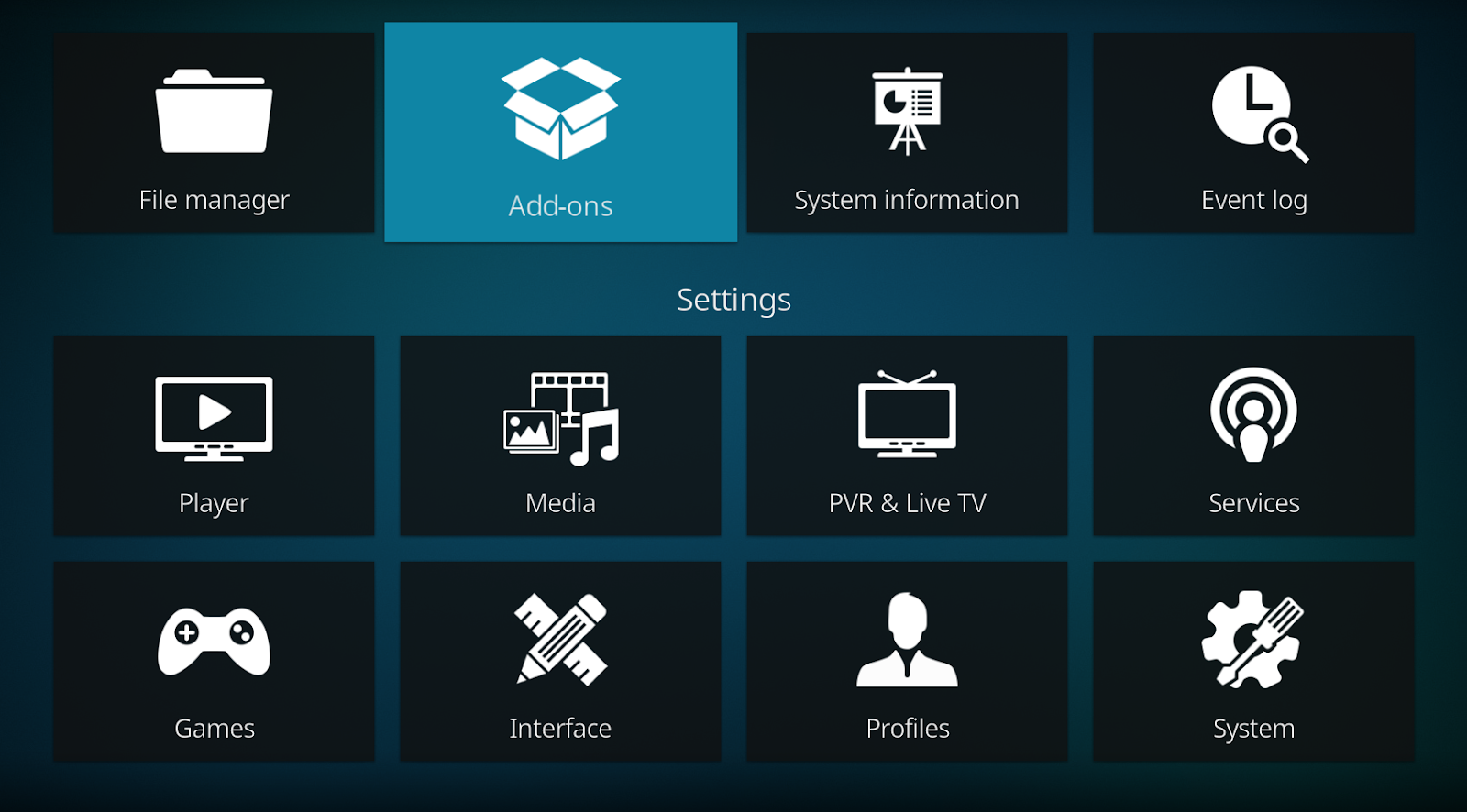
- Look for the “Adryanlist” option under the “Video Addons” section and select it.
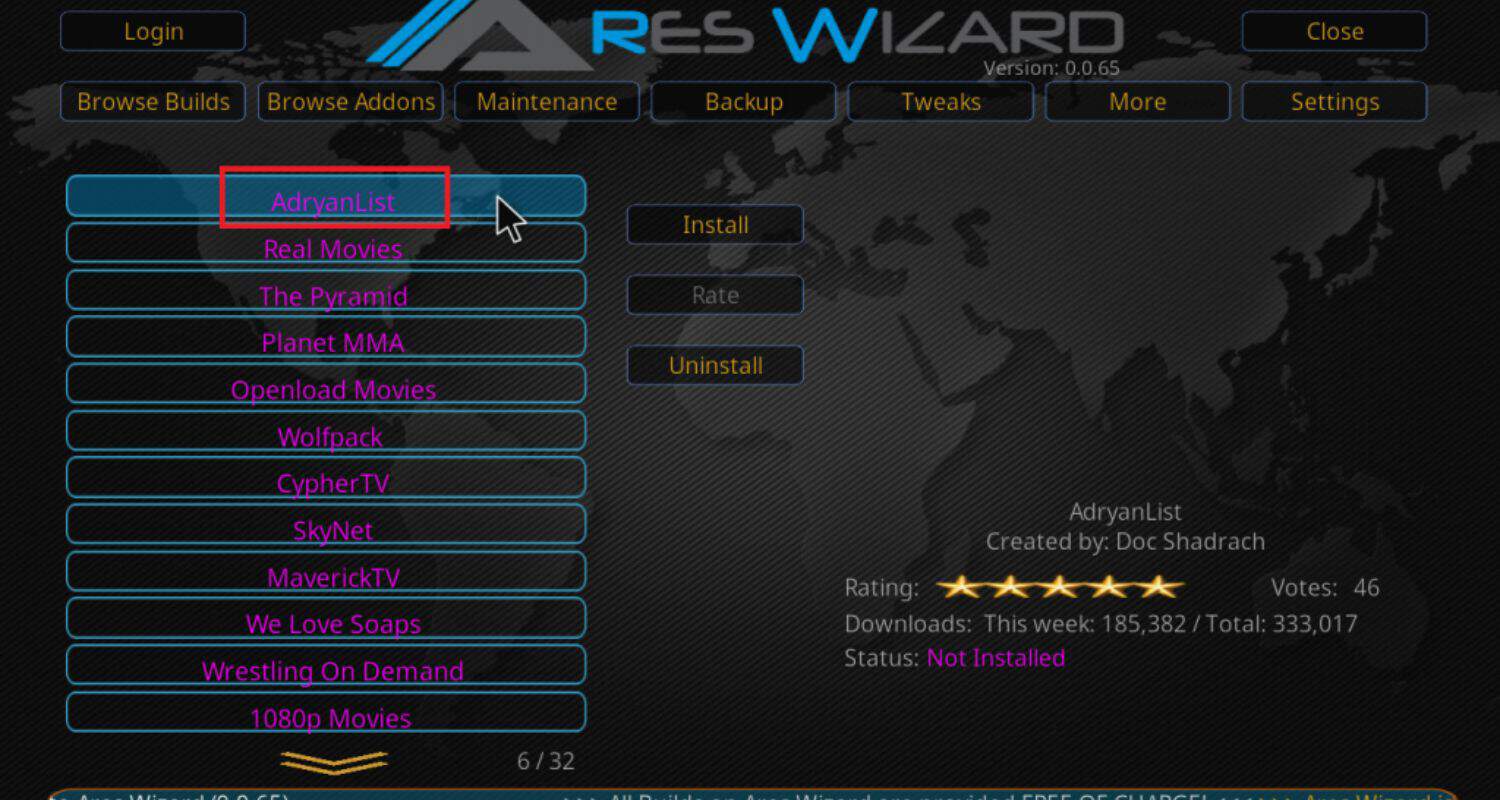
- Press the “Install” button to download and install the addon files.
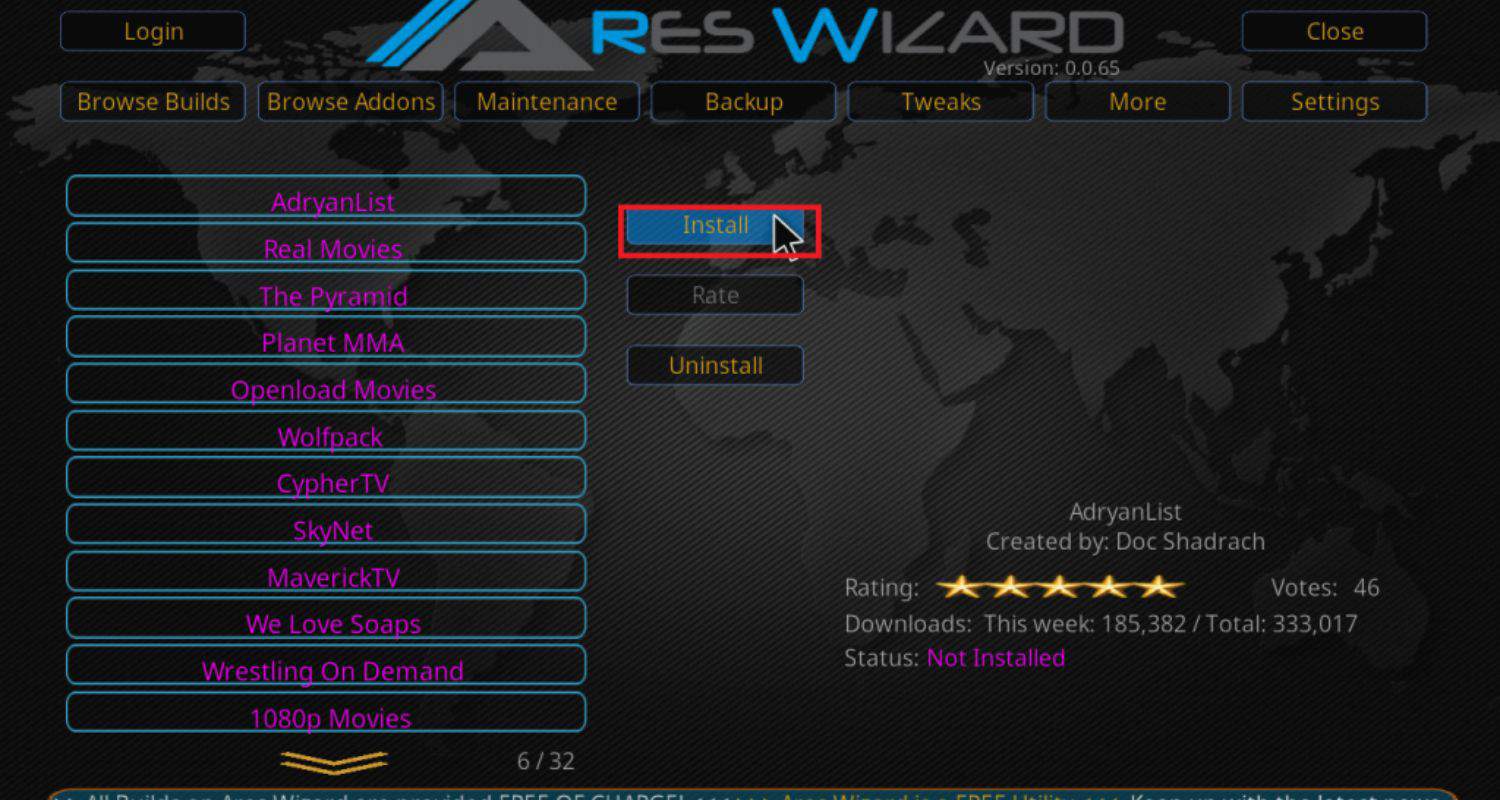
- And that’s it! Once complete, close the Wizard and watch movies/TV Shows on the Kodi home screen.
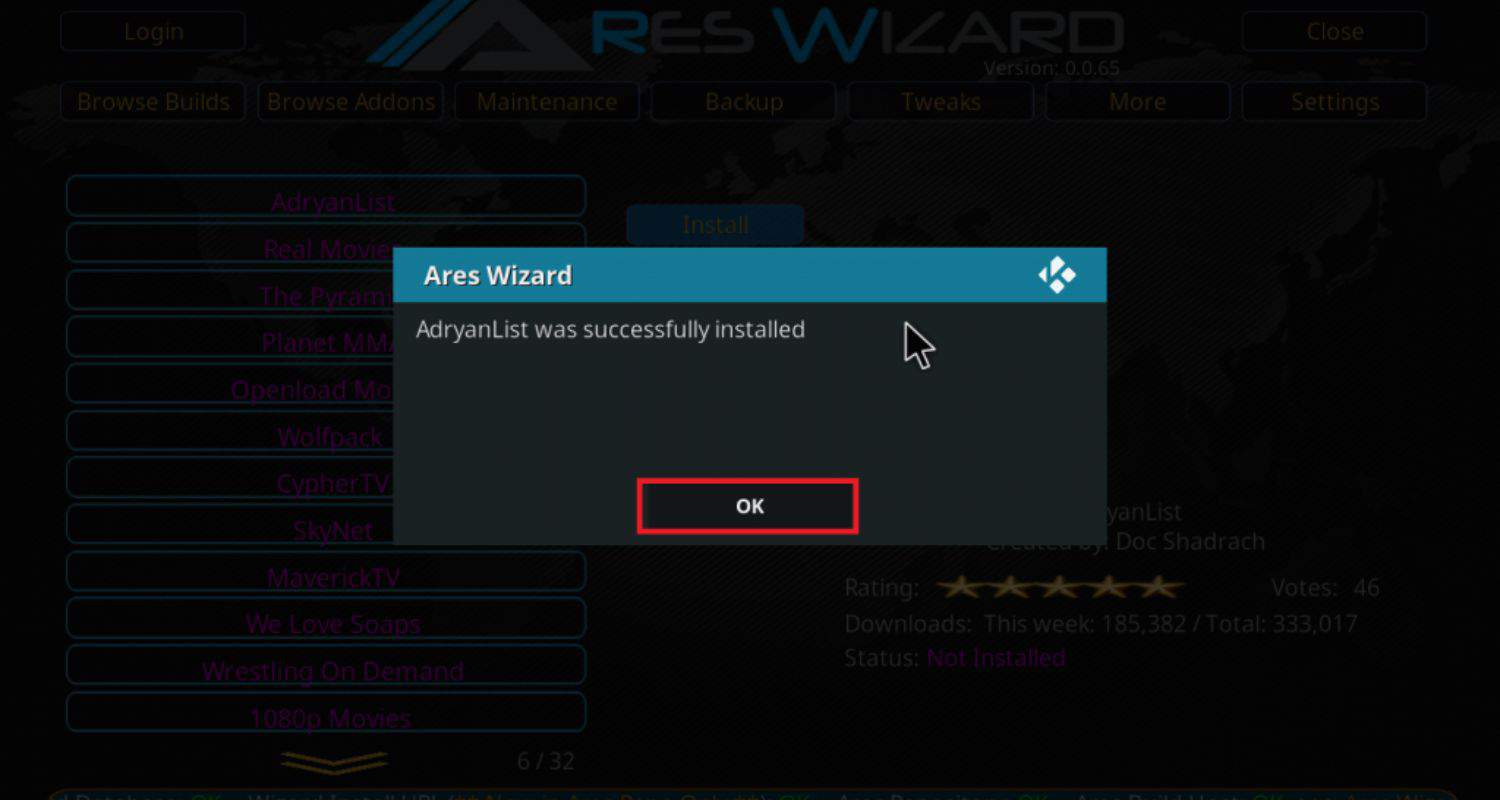
- The “Adryanlist” option should now be visible, and you can select it to access content listings.
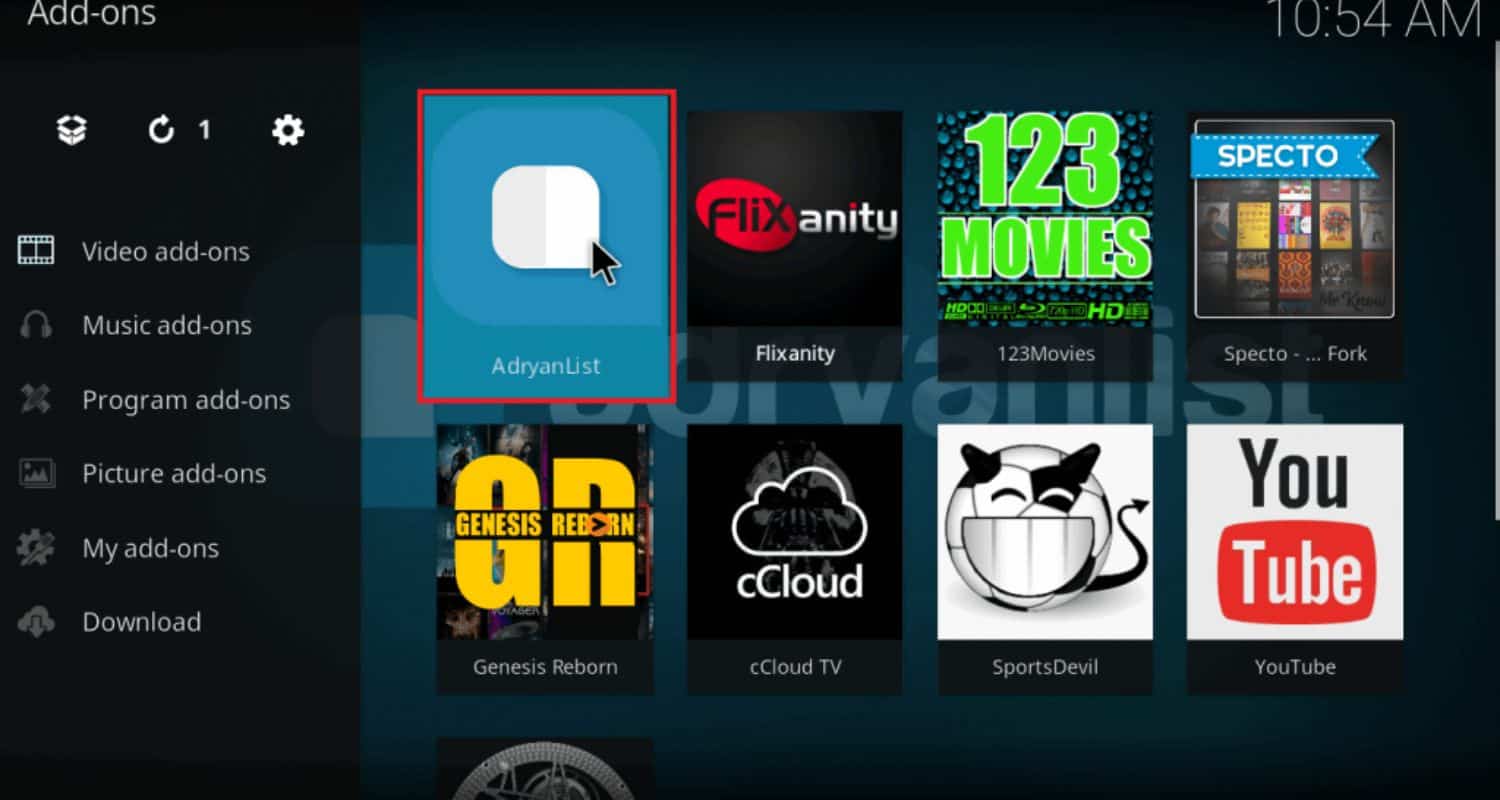
That covers the simple, step-by-step process of installing addons for Kodi using the Ares Wizard third-party program. Your Kodi device might need maintenance if you encounter issues during the Aftershock addon installation.
Enter the Indigo addon, a Kodi maintenance tool. Before proceeding, note its role in troubleshooting, backup, and add-on installations, ensuring a seamless connection between Adryanlist, Aftershock, and Indigo addons on Kodi.
Use Direct Method
Here are the simple steps to directly install the Adryanlist addon on Kodi without using third-party programs:
- Launch Kodi and click on the settings icon in the top left corner.
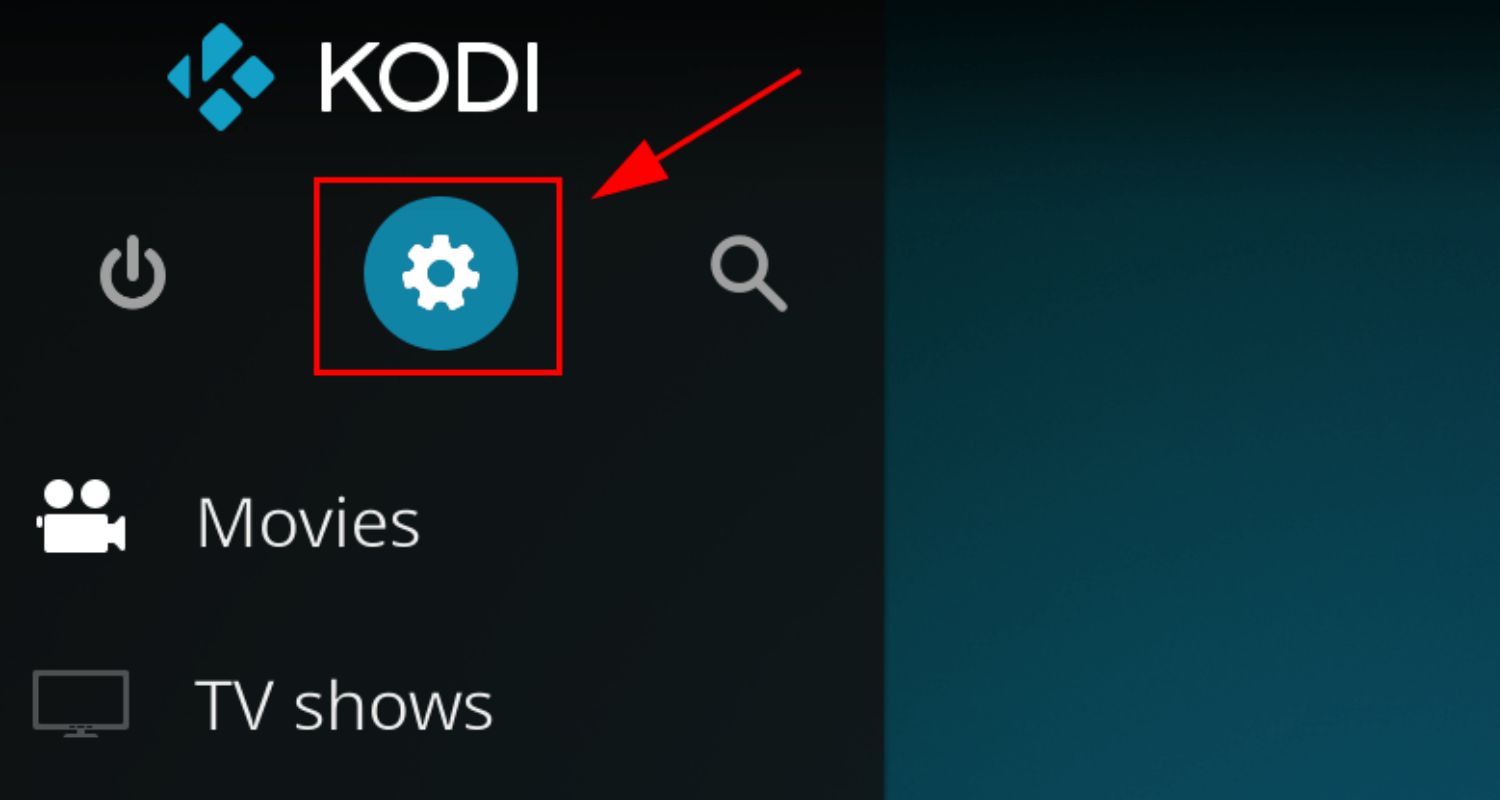
- Select “System” and then “Addons.” Choose the “Install from zip file” option.
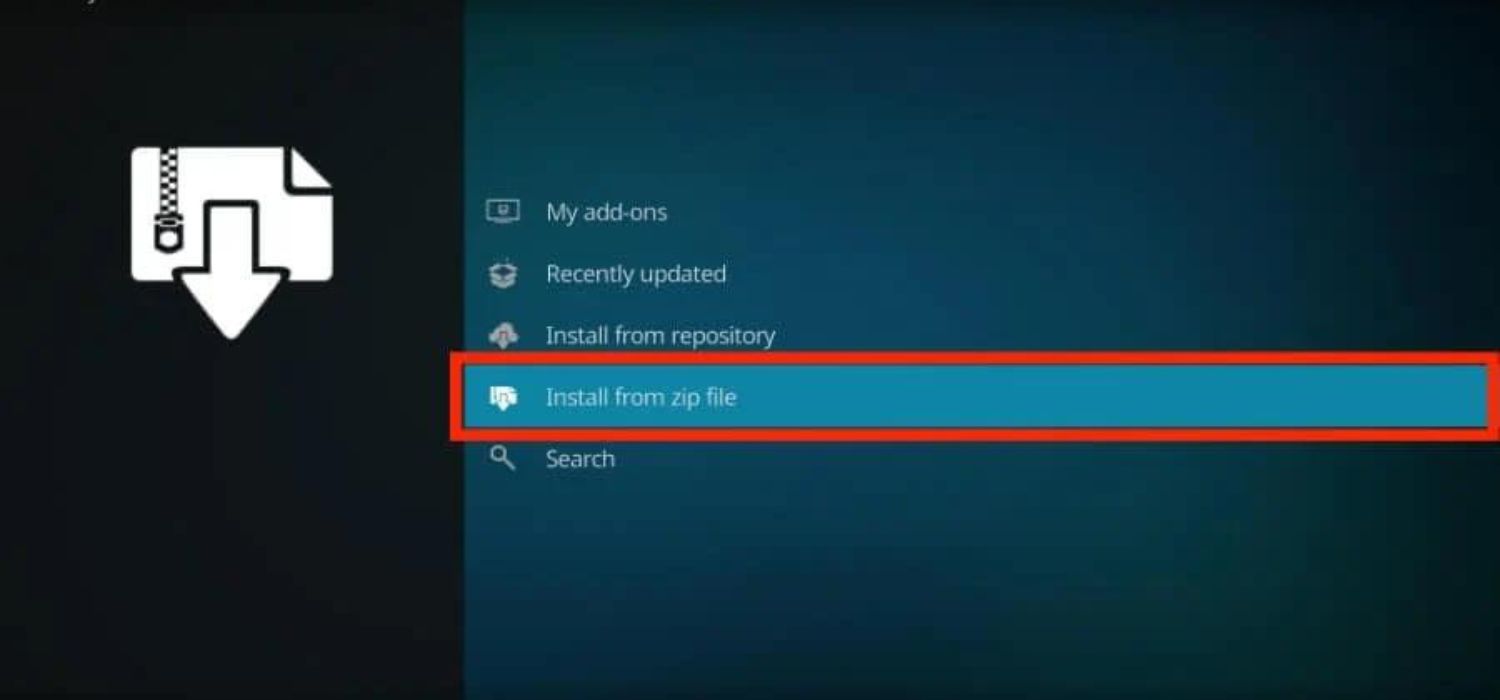
- Enter the URL for the Adryanlist repository – https://adryanlist.github.io/repo/repository.adryanlist-1.0.zip
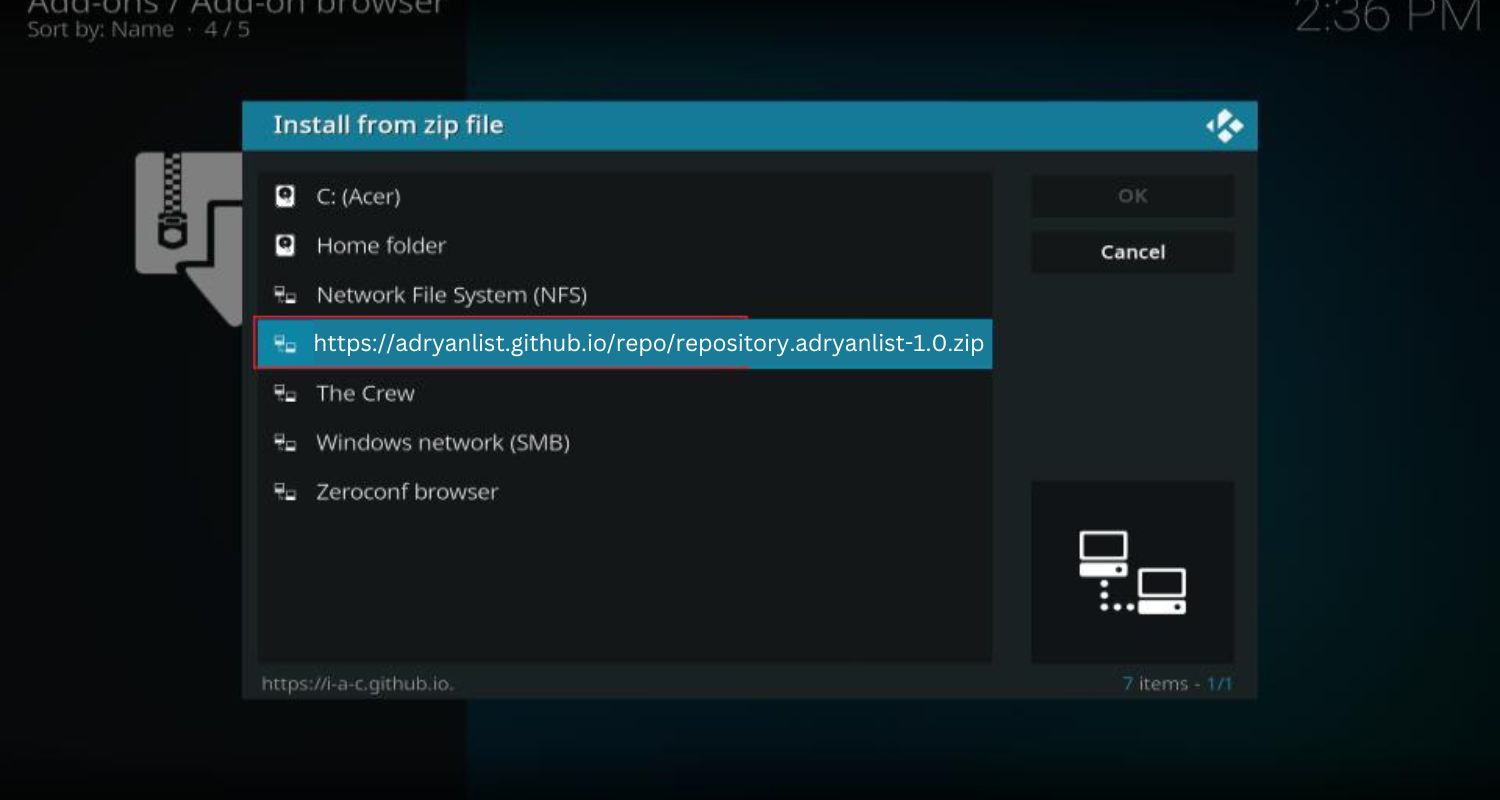
- Click OK to install the repository files. Once installed, go to “Install from repository” and select “Adryanlist Repo.“
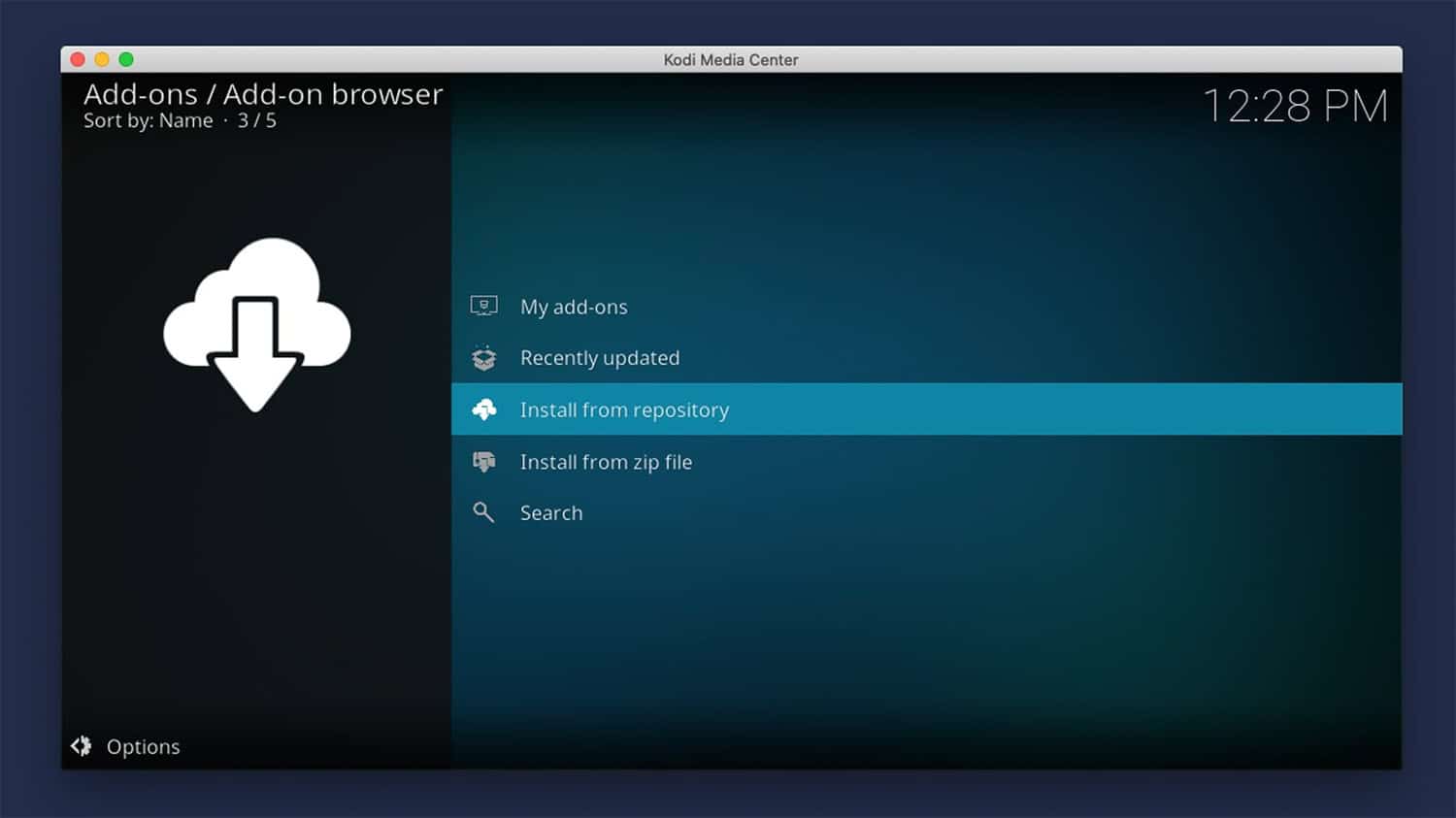
- On the Addon browser screen, look for the “Adryanlist” option. Click on it to start downloading and installing the Adryanlist addon package files.
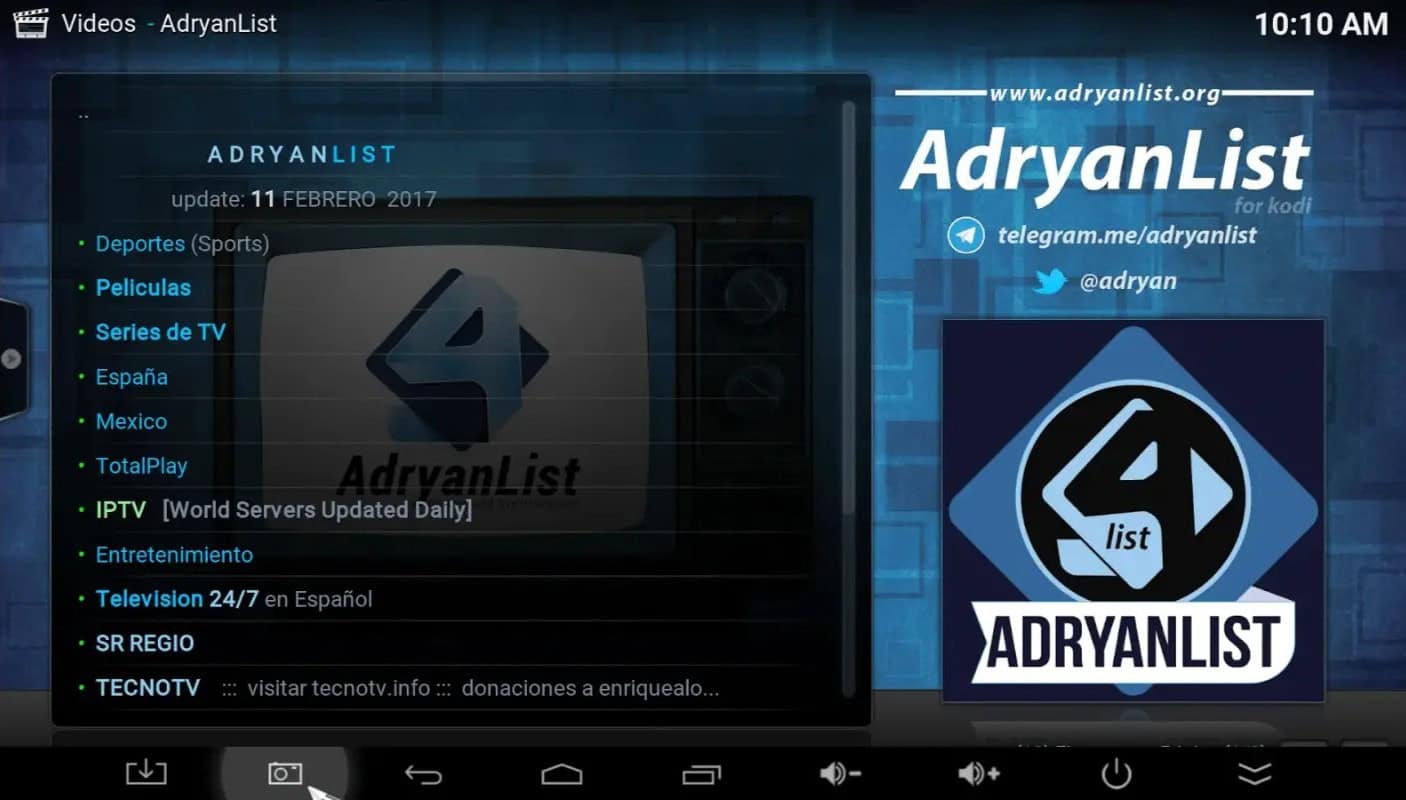
- Once the installation is completed, close Kodi and restart the program. When you go to the Movies/TV Shows sections, you should see “Adryanlist” listed. Select it to see content listings provided by this addon directly on Kodi.
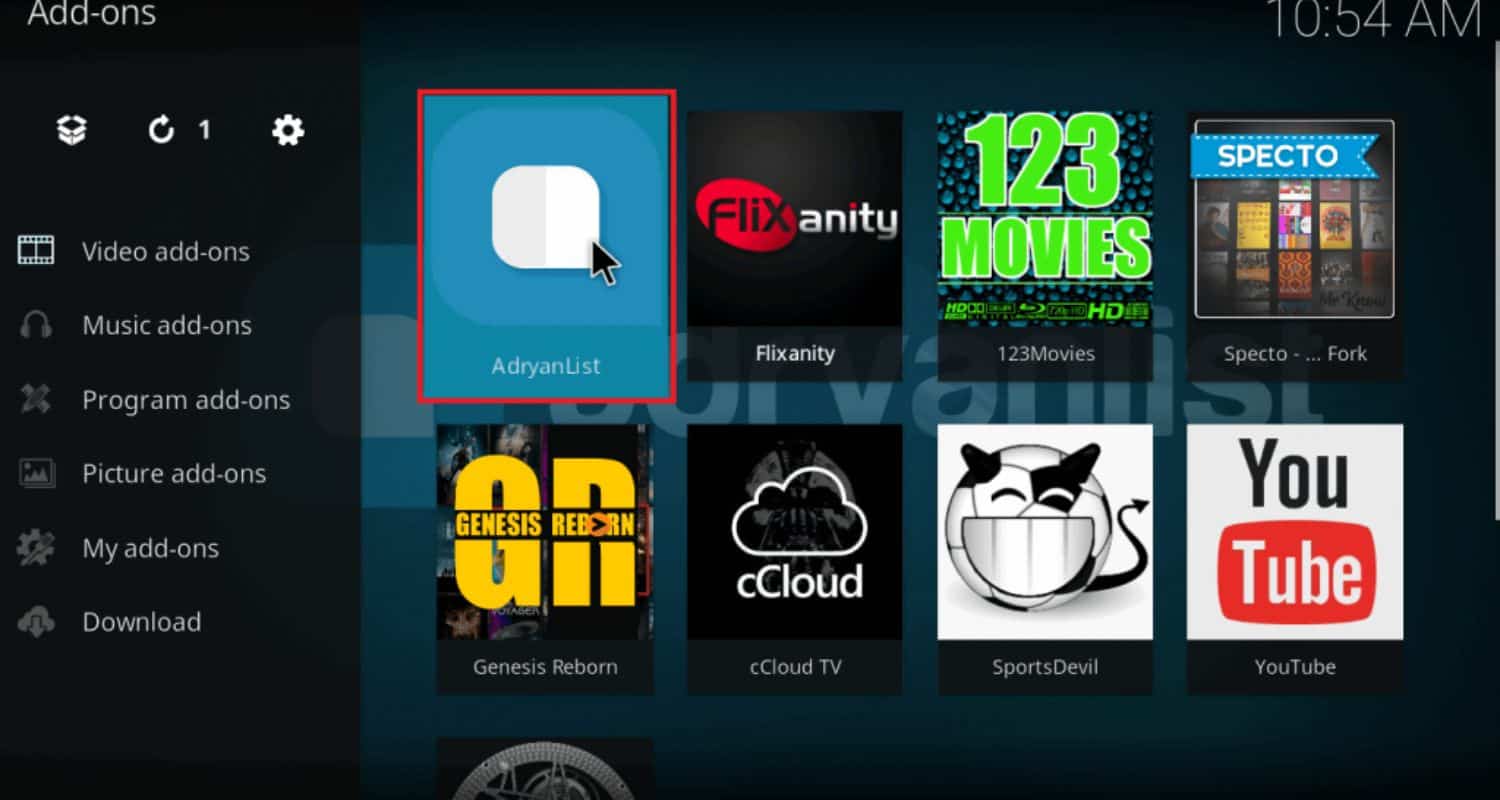
This guides you through the direct method to install Adryanlist without using any third-party program or Wizard. This is how to install addon easily.
Install on Kodi Jarvis
Here are simple steps to install the Adryanlist addon on Kodi Jarvis:
- Launch Kodi Jarvis and click the settings icon at the top left.
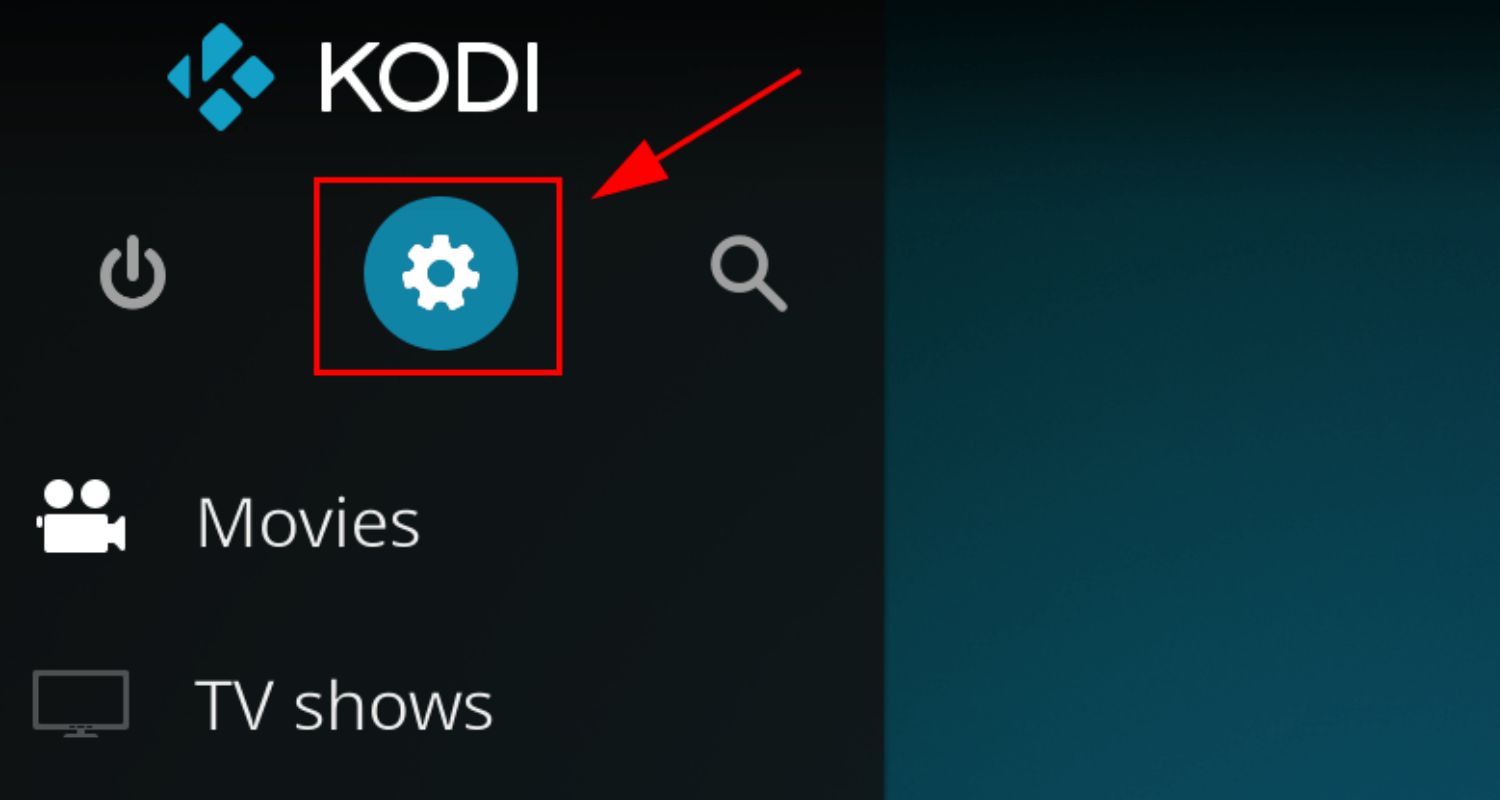
- Click “System” then “File Manager” and choose “Add source“.
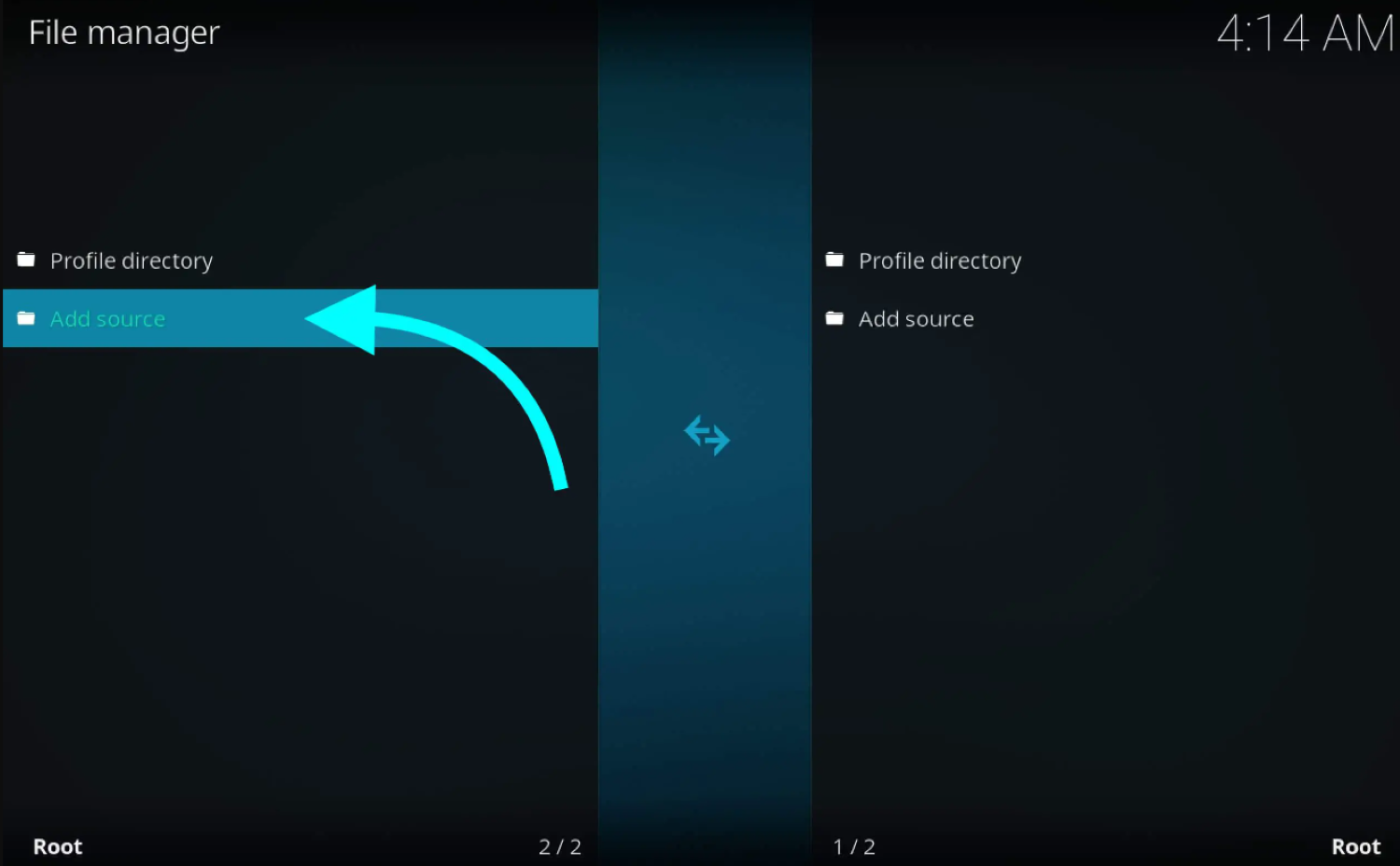
- Enter a name like “Adryanlist Repo” and the URL: https://adryanlist.github.io/repo/
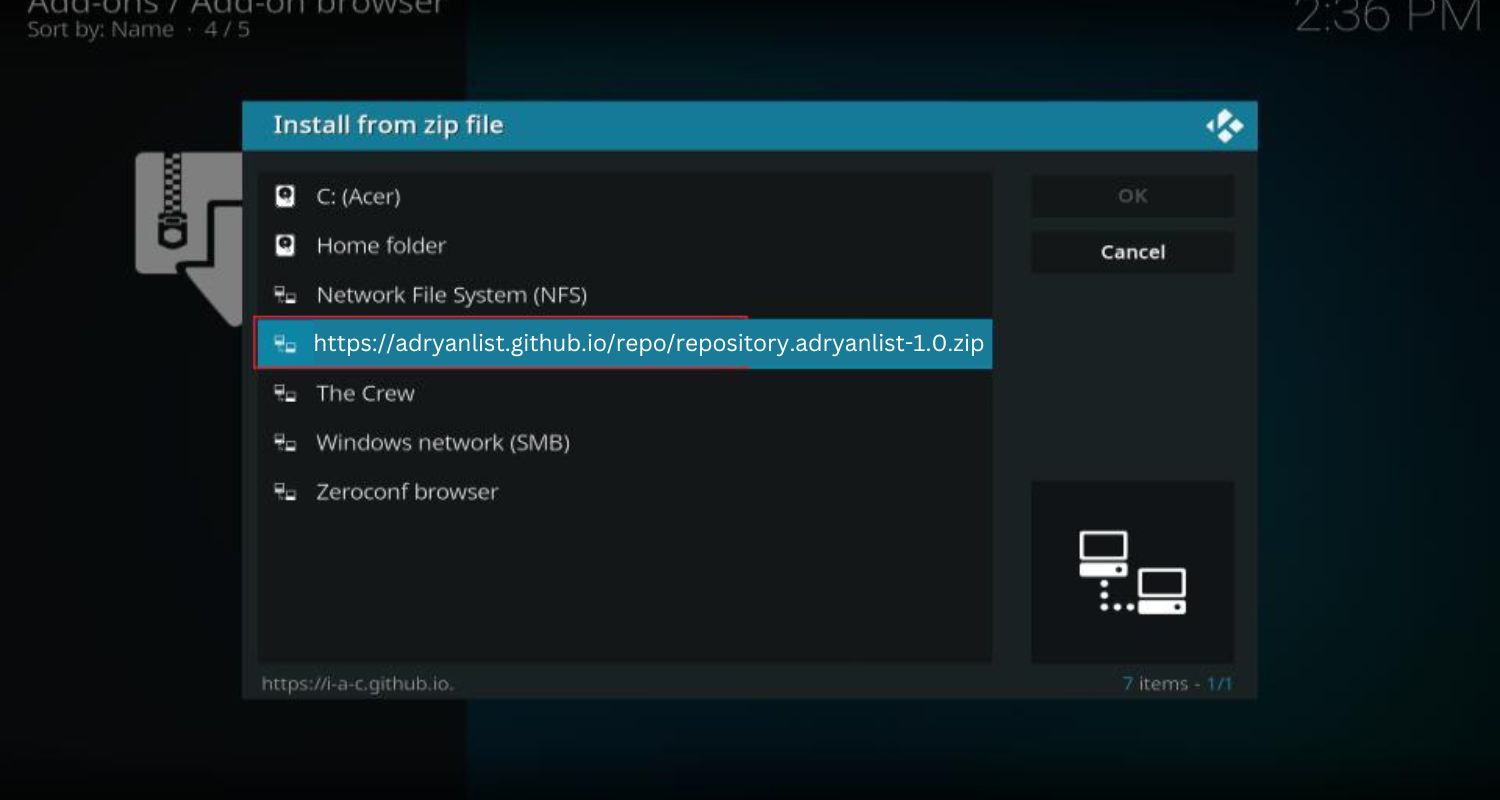
- Click OK to save the source. Go back to the home screen, choose “System,” then “Addons,” and “Install from zip.“
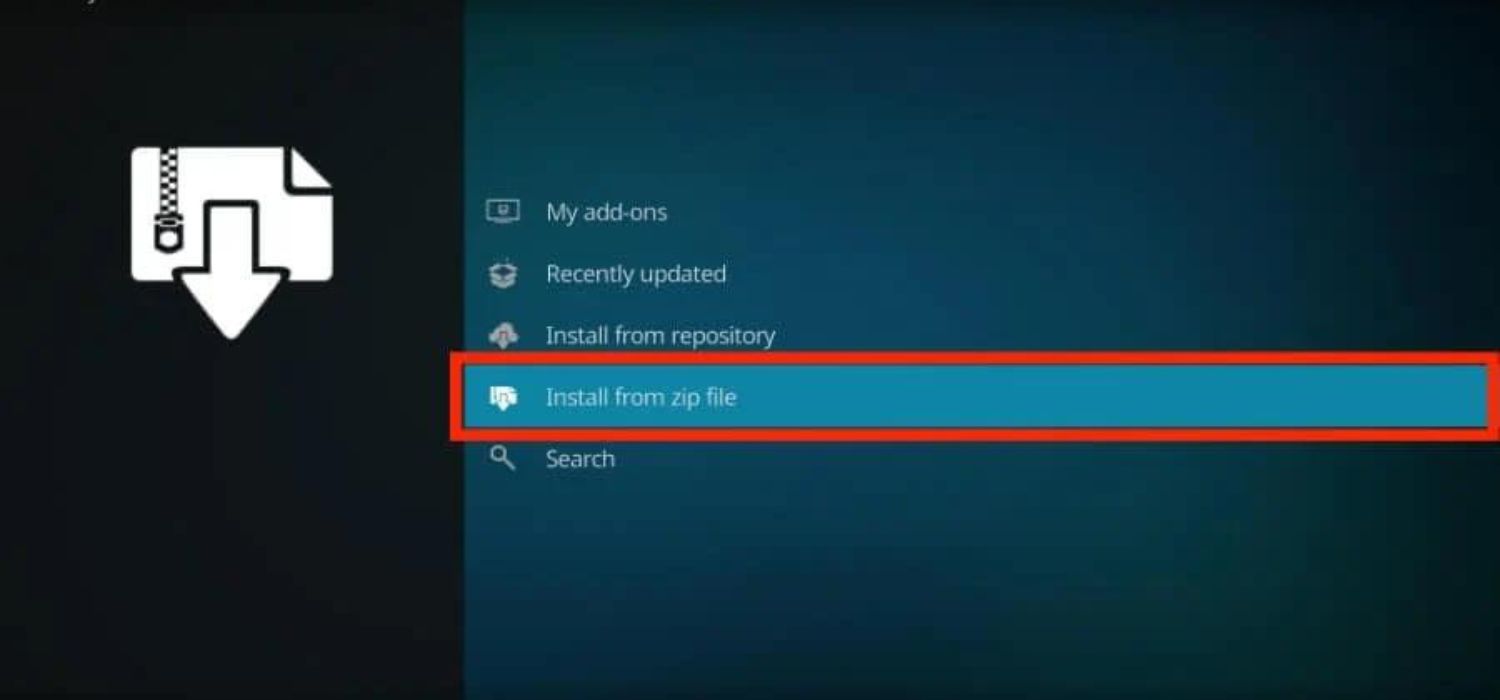
- Select the newly added Adryanlist Repo and choose repository.adryanlist-version.zip
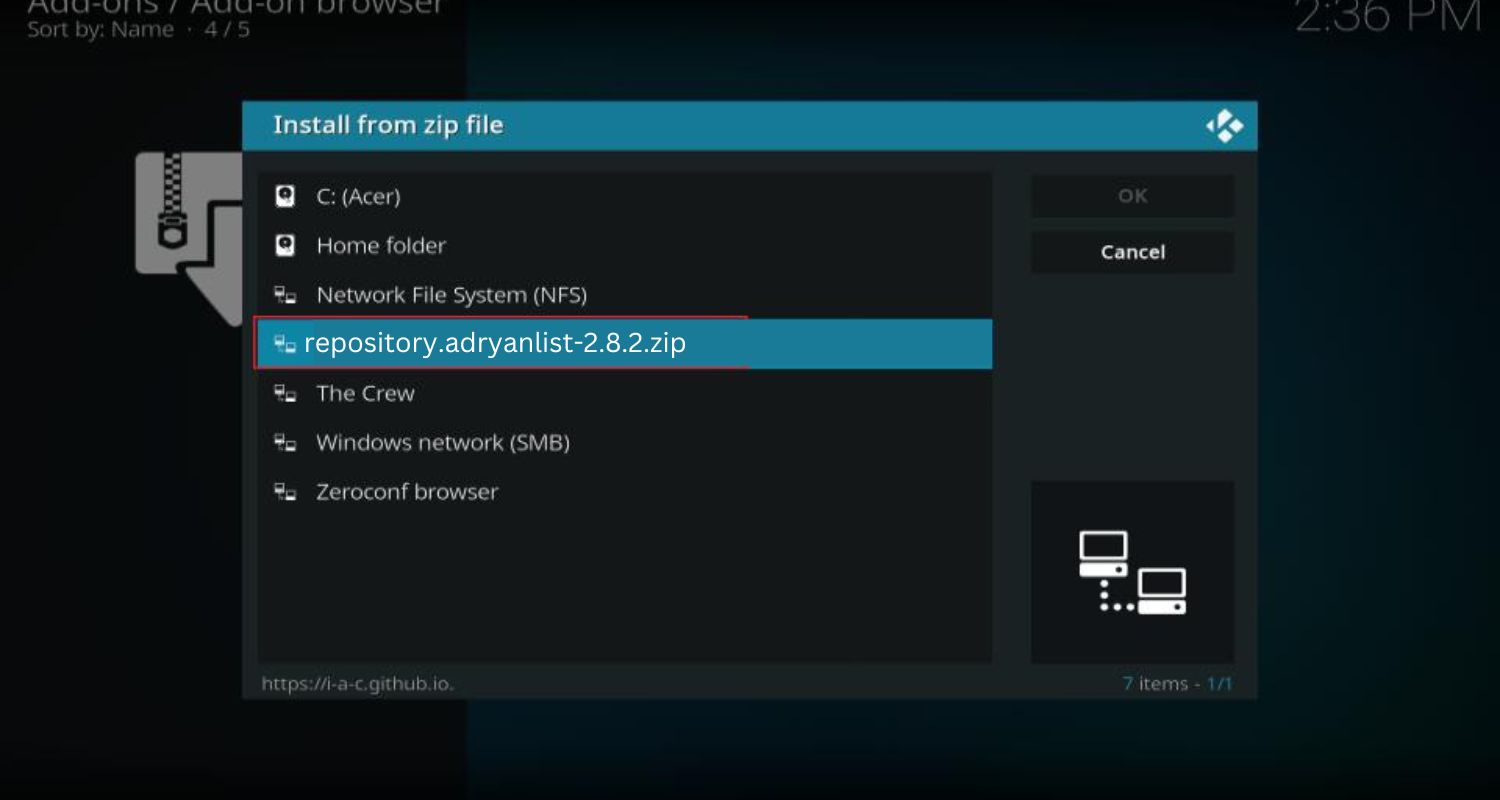
- Wait for the repository addon to be enabled, then close Kodi. Reopen Kodi and go to “System” > “Addons” > “Install from repository.”
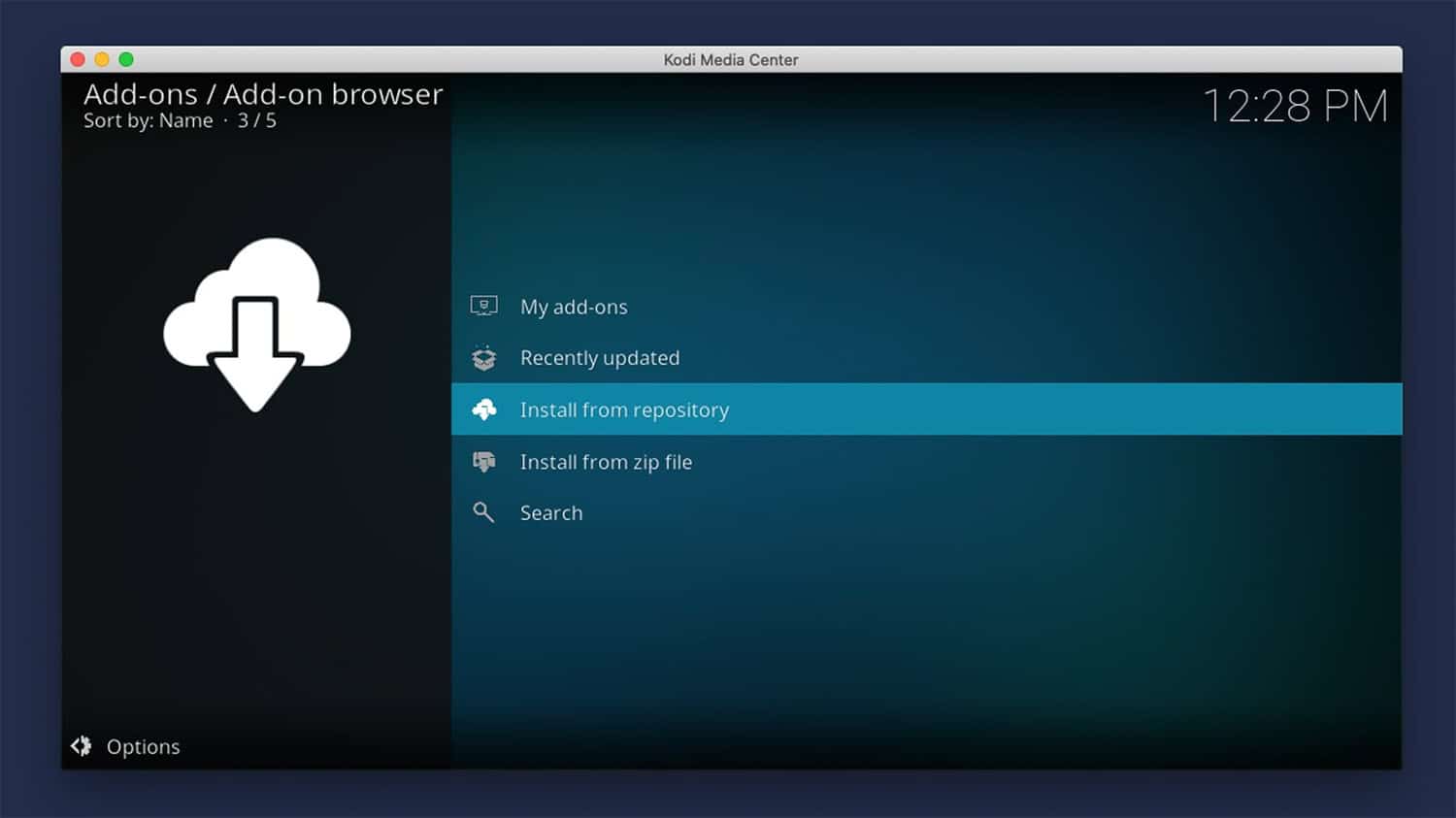
- Pick “Adryanlist Repo” and install the “Adryanlist” addon.
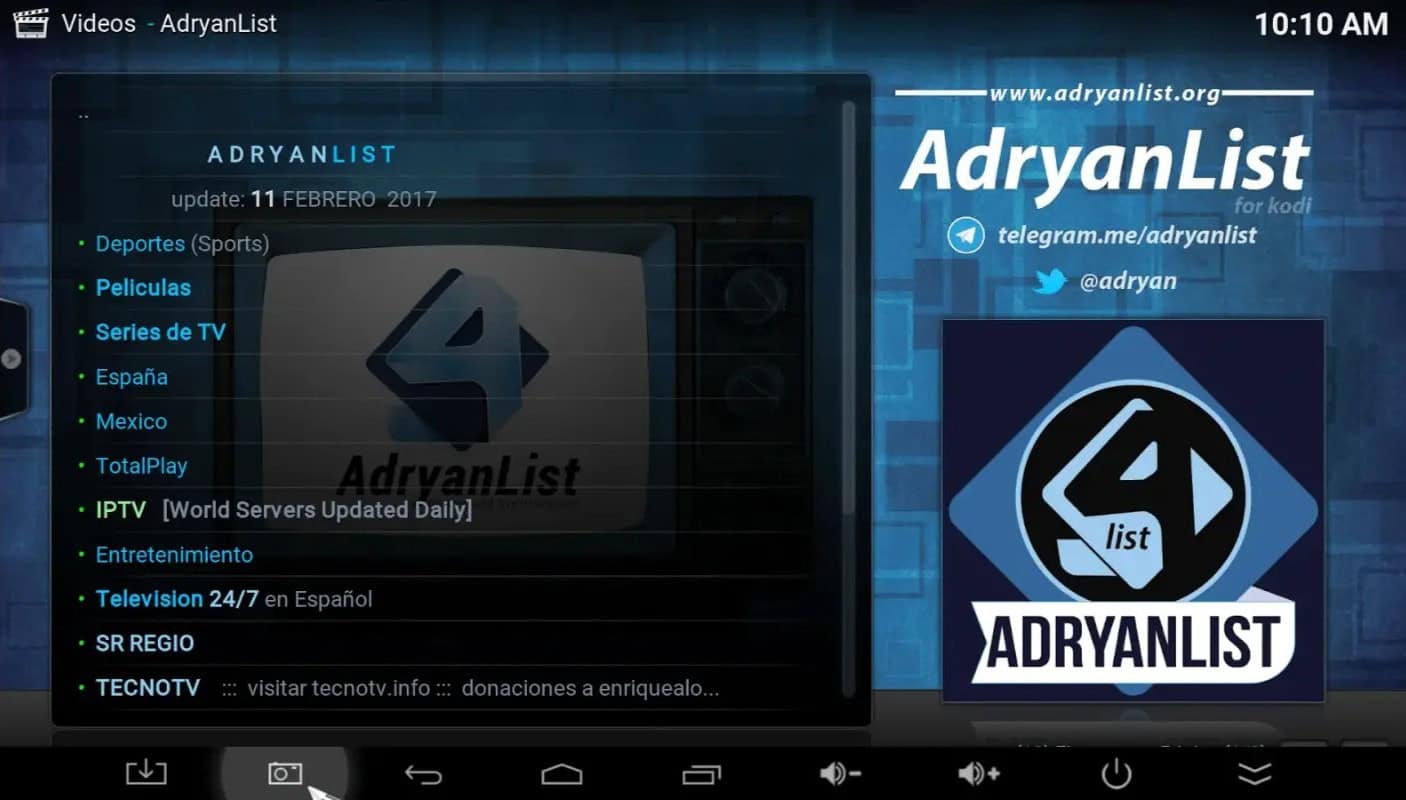
- The addon should now be installed. Go to Movies/TV Shows and find Adryanlist. Select it to access the content provided.
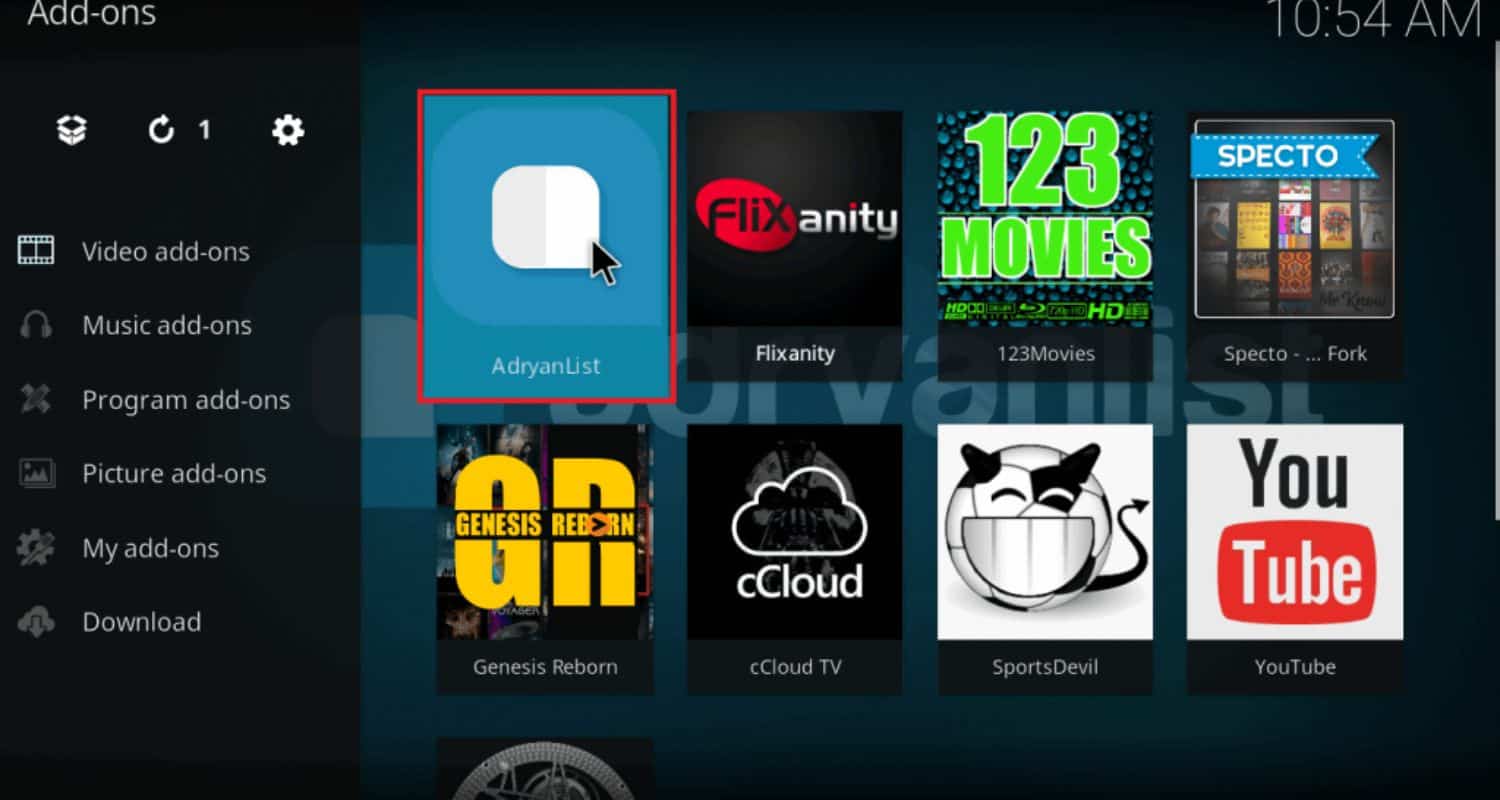
These simple steps allow direct installation of Adryanlist on Kodi Jarvis without third-party programs. So these are the methods on how to install Adryanlist on Kodi.
FAQs
What can I watch with Adrianlist?
With Adrianlist, you can access almost every recent movie or show still in theaters or recently released on DVD. It has all the newest movies, TV shows from networks like HBO and Showtime, live sports events, and documentaries on every topic. The selection is always changing, too.
Is Adrianlist safe to use?
If you only use it from trusted sources within the official Adrianlist addon, it is generally safe to stream without the risk of viruses or malware. However, remember that using unauthorized streaming addons can sometimes be in a legal gray area, depending on where you live.
How do I search for something to watch?
Once Adrianlist is installed, open the addon, and you'll see selection categories across the top, such as movies, TV shows, live TV, etc. Click on the one you want, then browse lists or use the search feature in the top right to find a specific title.
Sometimes, the streams are slow or don't work; what can I do?
Stream quality can vary depending on your internet speed and the source being streamed. If one link doesn't work well, try another one lower down on the list by clicking on it. You can also clear Kodi's cache or restart your device/router to see if that helps improve speeds.
Conclusion
You better understand the different options for installing addons like Adryanlist on your Kodi device. Whether using any of the methods on how to install Adryanlist on Kodi, following the steps outlined for each approach will allow you to add this addon and enjoy more entertainment options quickly. Speaking of you enjoying more entertainment, you may miss a movie or a show to watch. In that case, you can install a PVR addon on Kodi, which helps you record your movies and shows and lets you watch them later. Try each method to see which works best for your unique setup. Whichever installation method you use, you’ll be pleased with the new movies, TV shows, and live content available with Adryanlist!
