Think you’ve watched everything on Netflix and are tired of paying for premium channels? Learn how to expand your entertainment options for free with the Phoenix add-on for Kodi! This simple guide will show you exactly how to install Phoenix on Kodi and start streaming your favorite movies, shows, and live sports today.
This tutorial shows how to easily add the popular Phoenix add-on to Kodi for free movies and TV. It provides simple steps to install the add-on repository SuperRepo from the website http://srp.nu and then download and access Phoenix through it to start streaming free entertainment.
Phoenix is one of Kodi’s most popular and user-friendly add-ons because it provides easy access to a vast collection of free movies and TV shows that can be directly streamed. Installing Phoenix allows Kodi users to find and watch the latest entertainment without paying for expensive cable or streaming services. The add-on makes browsing, searching, and enjoying various popular movies and television shows from different countries effortless. Phoenix gives Kodi a streaming media center experience by bringing all this content directly to the user. Let us read on to know how to install Phoenix on Kodi.
Table of Contents
Phoenix Kodi Addon Overview
The Phoenix addon for Kodi is very popular for allowing users to access free movies, TV shows, live sports, and more. You can stream a vast entertainment collection directly onto your Kodi device with Phoenix.
Installing Phoenix is simple. You first need to enable unknown sources in your Kodi settings. Then, you add the Phoenix repository as a source. This gives Kodi the information it needs to install the addon. Next, you find the Phoenix addon in the repository and click install. To install Phoenix on Kodi all easy steps are mentioned step by step throughout the article.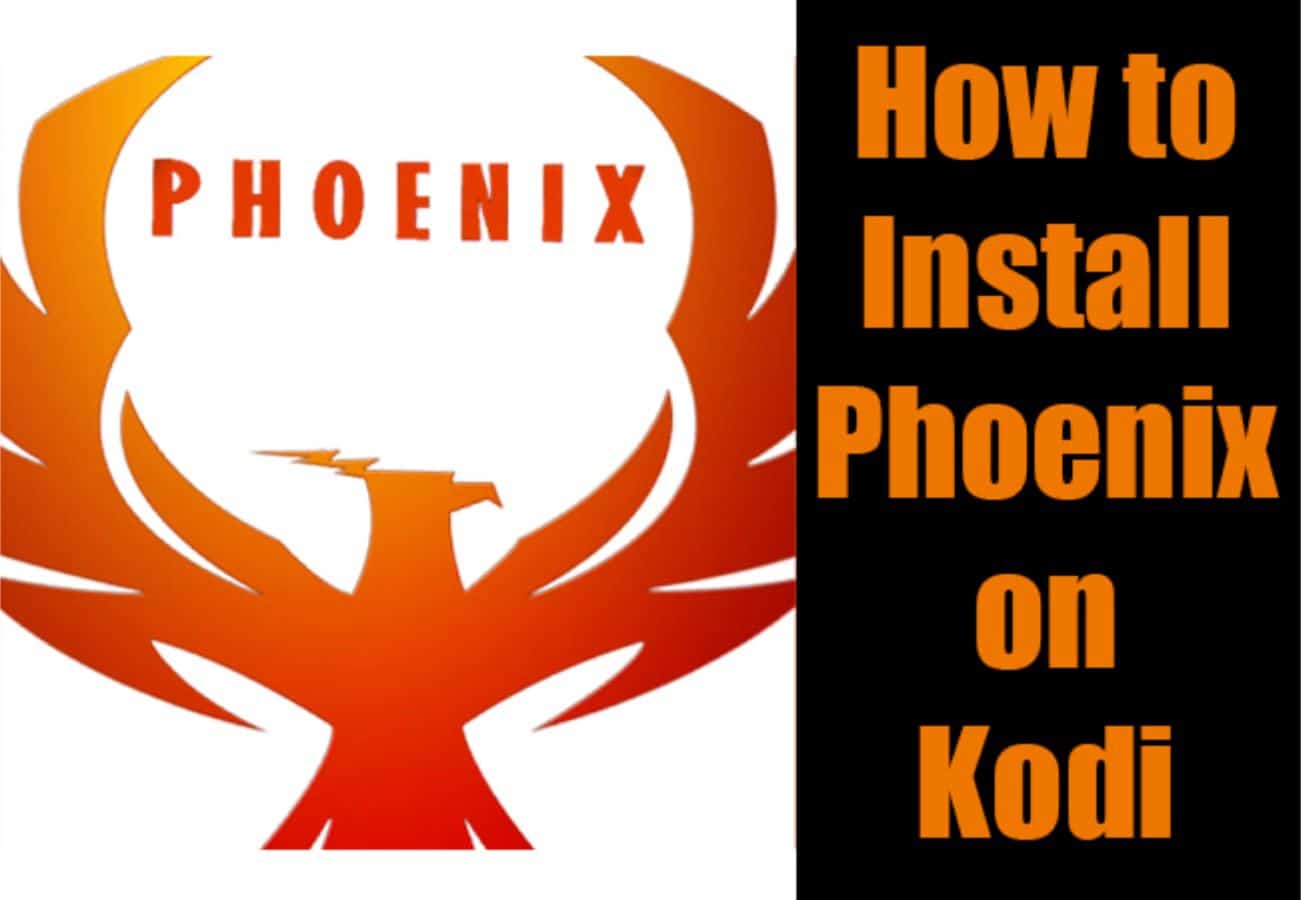
Once Phoenix is installed, you can access it through the Kodi add-ons menu. In Phoenix, you will find different categories like live TV, movies, and TV shows. You can browse through these categories to find something to watch. Phoenix also has a search option if you know the movie’s name or show you want.
Phoenix, a versatile Kodi addon, provides a wide range of content, from recent movies to classic TV episodes, and even facilitates live sports streaming. However, it’s essential to note that only some content may be available in some regions due to copyright restrictions. Despite this limitation, Phoenix remains an excellent free option for accessing diverse entertainment through Kodi, particularly with a reliable internet connection. For users interested in watching pay-per-view events on Kodi, the process is just as straightforward – follow the basic steps to get started with this popular addon and expand your viewing options to include exciting pay-per-view content and Whitecream on Kodi.
Is it Safe to Install Phoenix on Kodi?
Phoenix is one of the most popular add-ons for Kodi, allowing you to stream movies and TV shows easily. However, some are concerned about potential legal issues or security risks.
Regarding legality, using Phoenix or other third-party add-ons to stream copyrighted content without paying can put you at risk. Streaming movies still in theatres or unavailable on paid services is never fully “legal.” However, simply having the add-on installed is not illegal.
Regarding security, Phoenix poses a minor threat if you only install it from trusted sources. The official Phoenix website no longer supports Kodi, and its developers cannot guarantee safety. But if downloaded from a reputable third-party repo, it shouldn’t cause security problems.
The more significant risk comes from the content you stream using Phoenix. Links provided can sometimes lead to malicious or unsafe sites containing viruses. Make sure to only play media from reliable and trusted hosters you recognize. Also, only install Phoenix and other add-ons after ensuring your Kodi is fully updated with the latest security fixes.
So, Phoenix is reasonably safe to install from trustworthy repositories if you use it cautiously. But be aware that streaming copyrighted content without permission may violate some usage policies and laws.
See Also: How To Install Zen On Kodi? Detailed Guide 2024
How to Install Phoenix on Kodi? Step-by-step Guide
This tutorial will show you how to easily add the Phoenix streaming add-on to your Kodi media player. Phoenix is among the most popular add-ons for accessing free movies and TV shows through Kodi. Following some simple steps on installing Phoenix on Kodi, you will soon enjoy all the free entertainment Phoenix offers.
Open Kodi and Prepare for Installation
Let us follow the steps on how to use Phoenix on Kodi.
- Launch Kodi.
- Go to “Settings” and click on “System”.
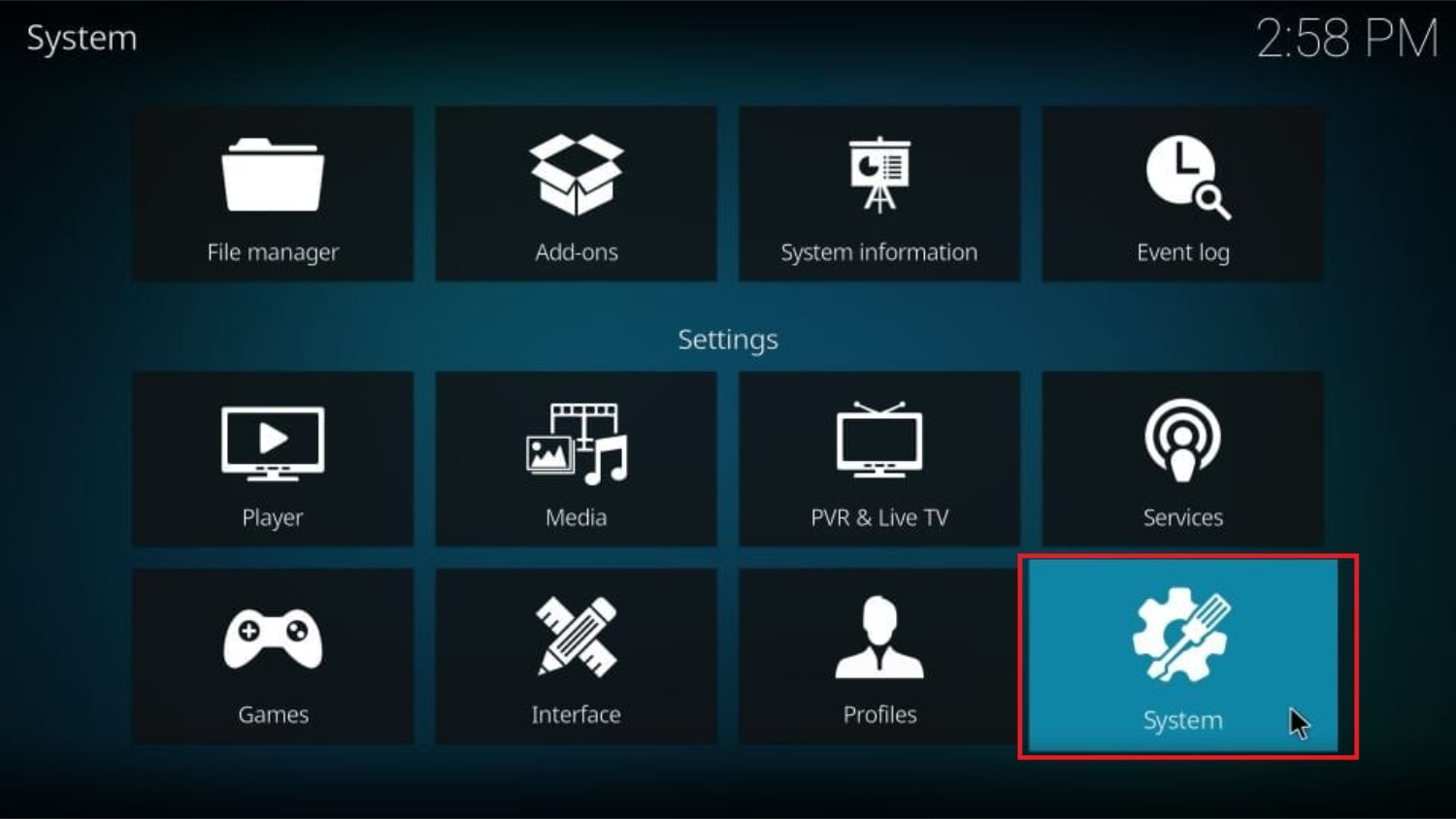
- Select “Add-ons” on the left sidebar.
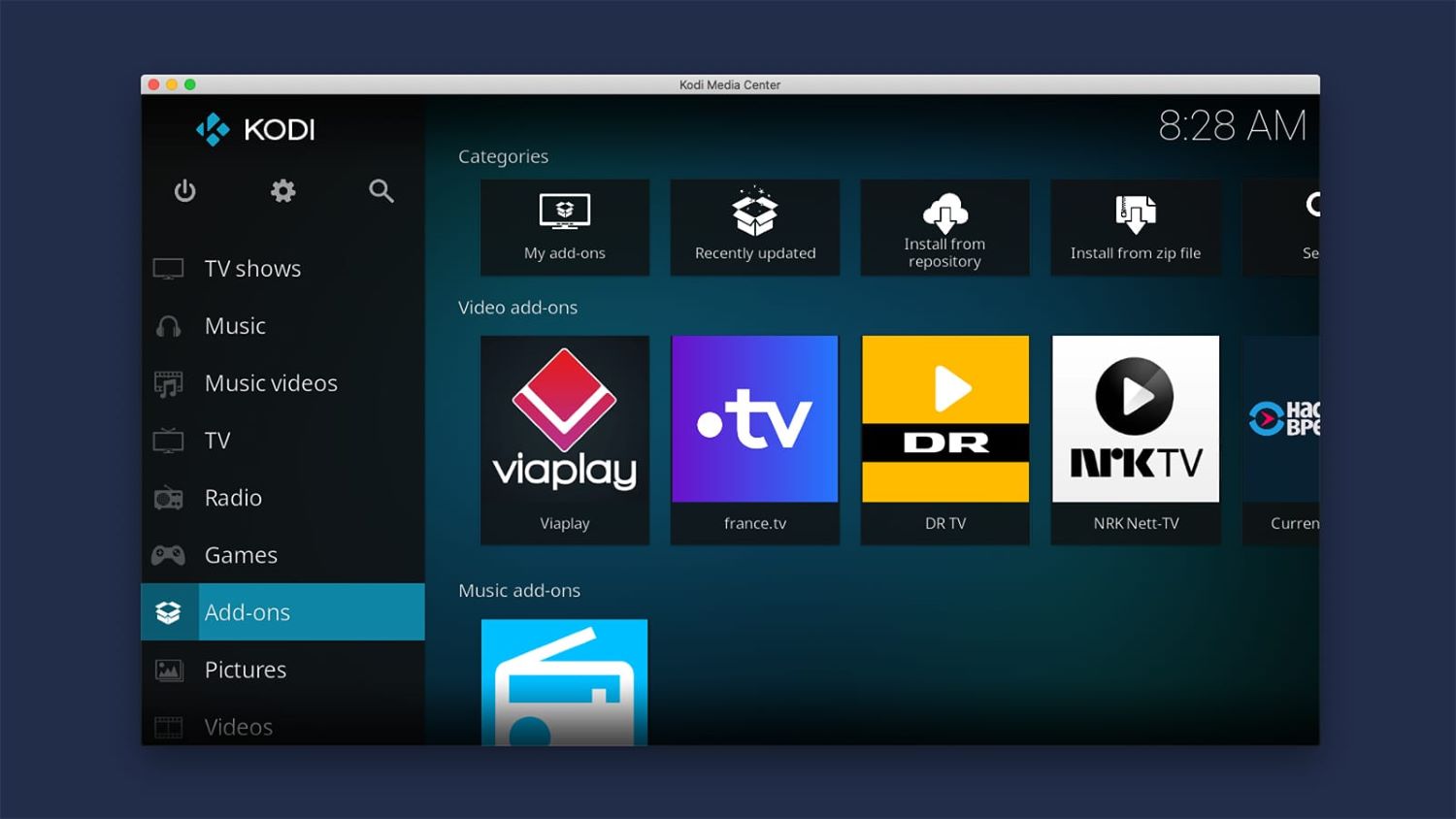
- Toggle the “Unknown Sources” option to the right, enabling it.
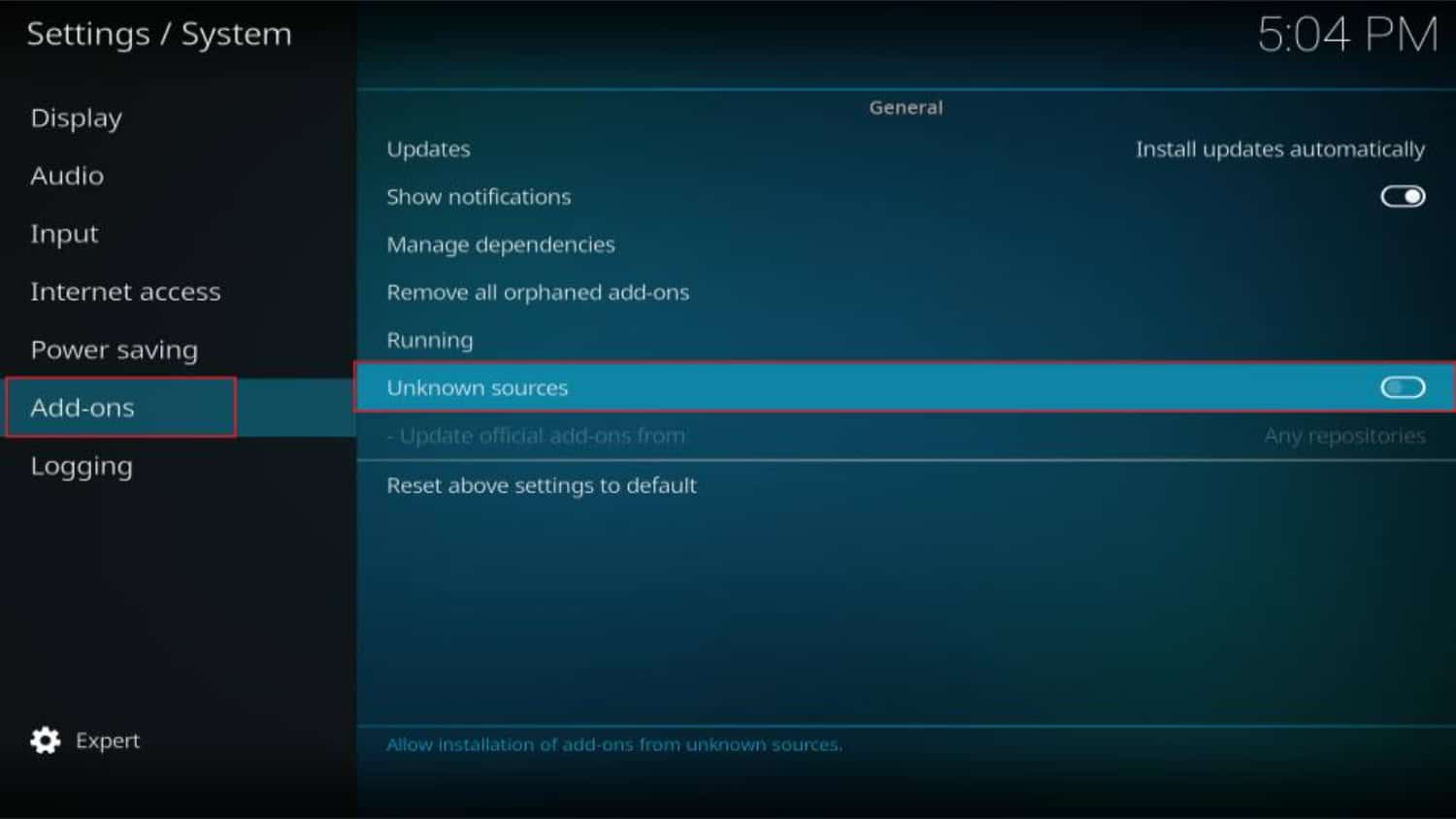
- A warning message will appear. Click “Yes” to confirm your decision.
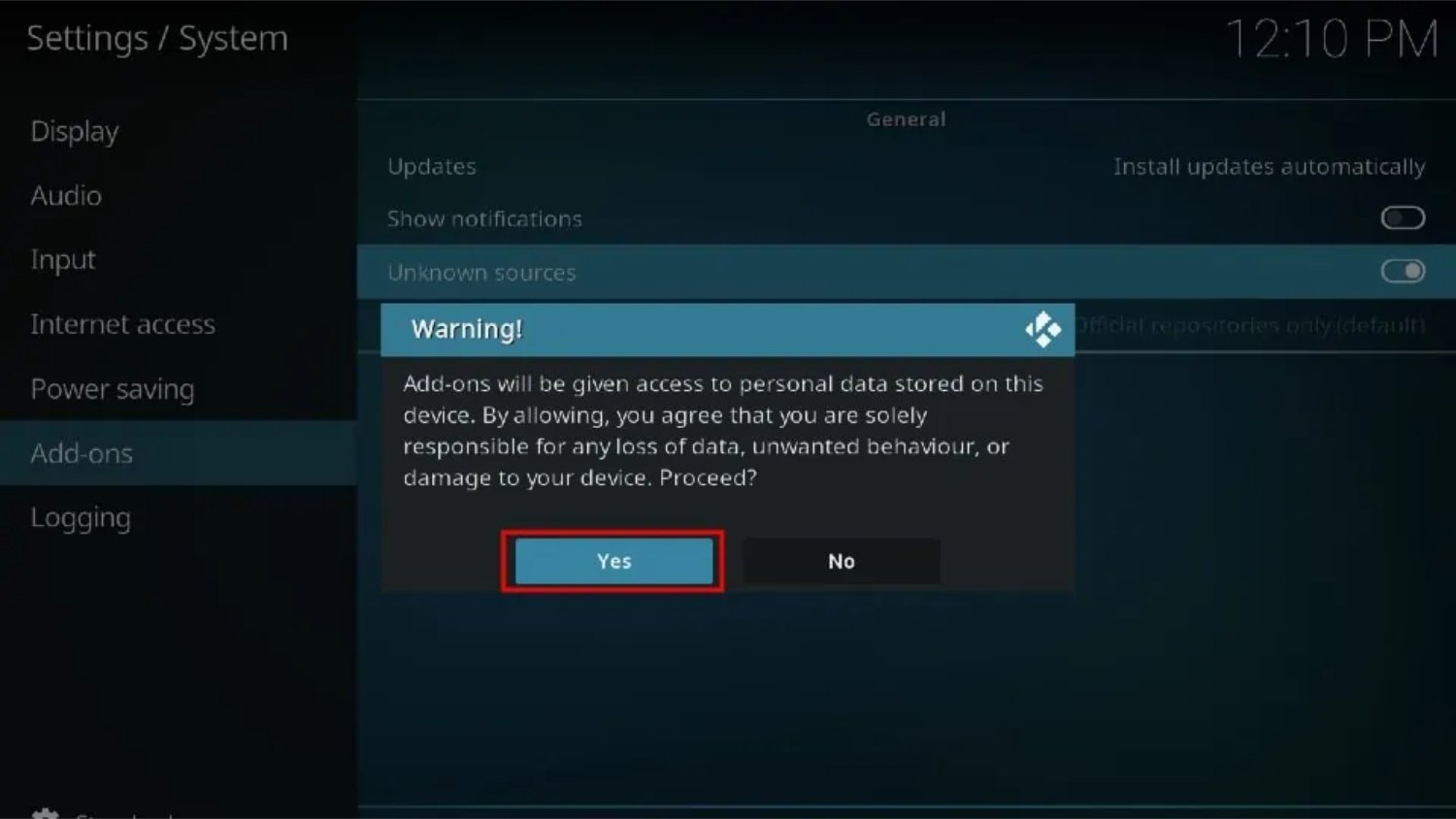
Add Phoenix Repository
Let us follow the steps for installing Phoneix on Kodi:
- Navigate to the “System” tab on the Kodi home screen.
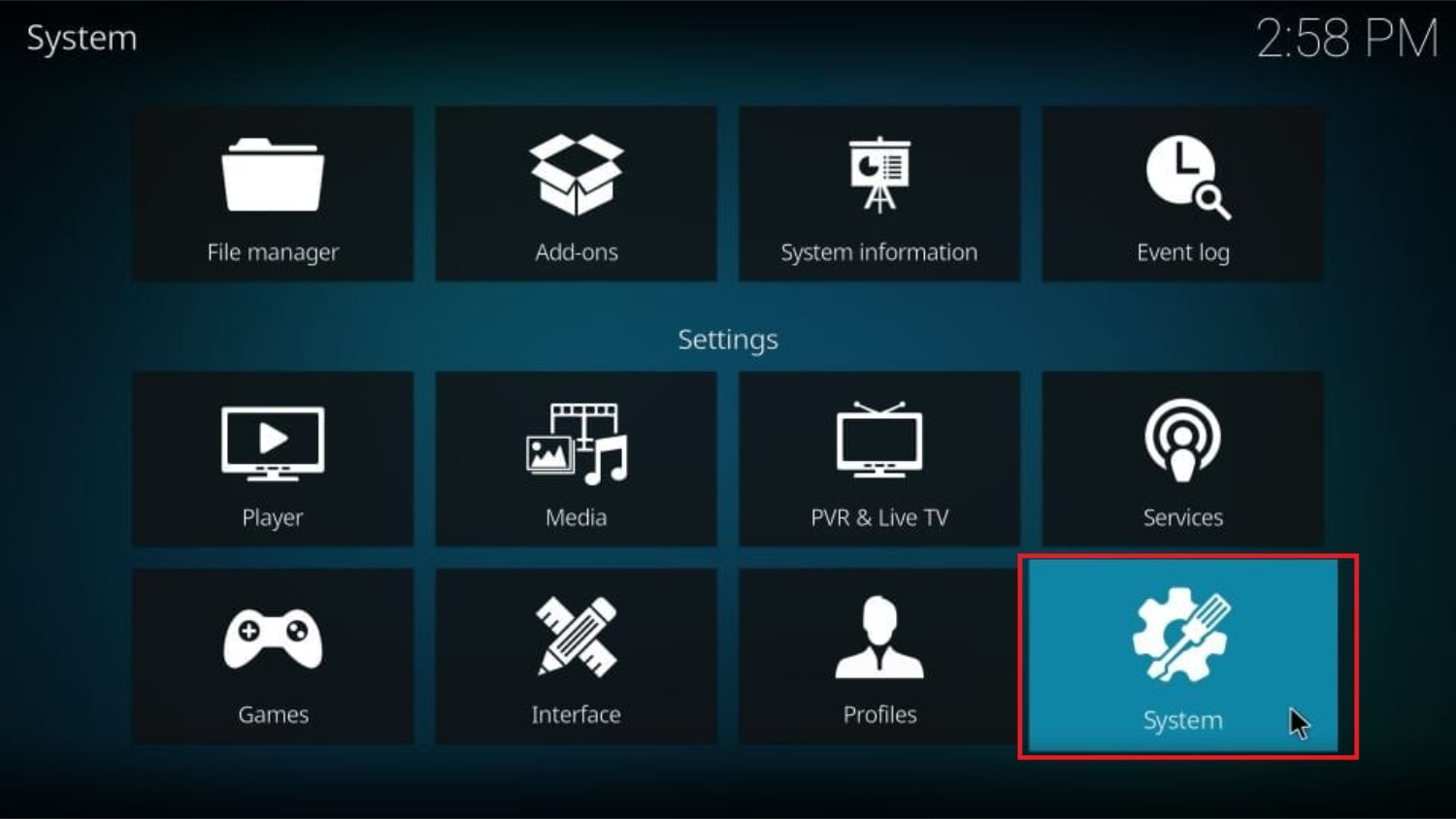
- Click on “File Manager.”
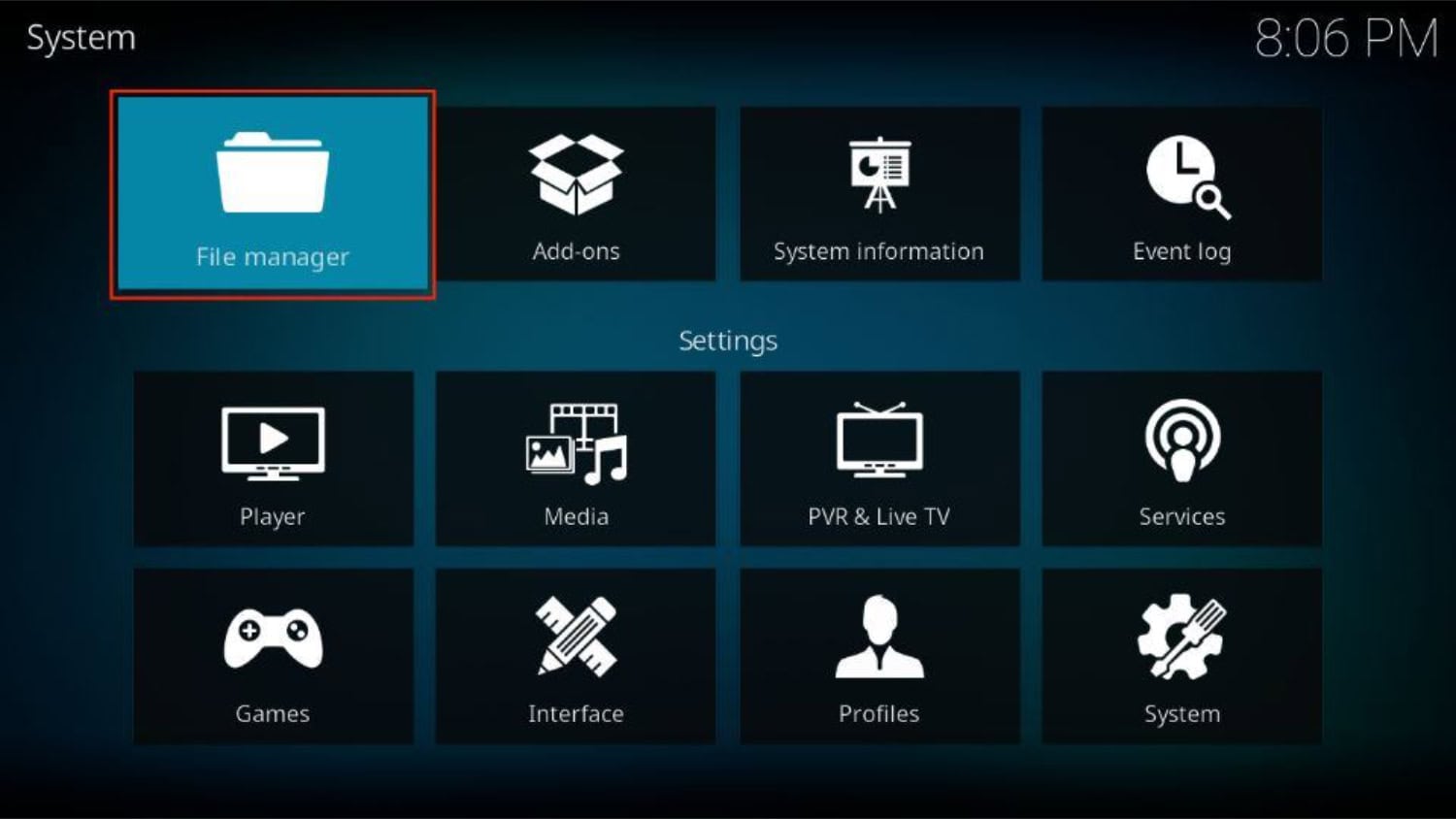
- On the left-hand side of the screen, select “Add source.”
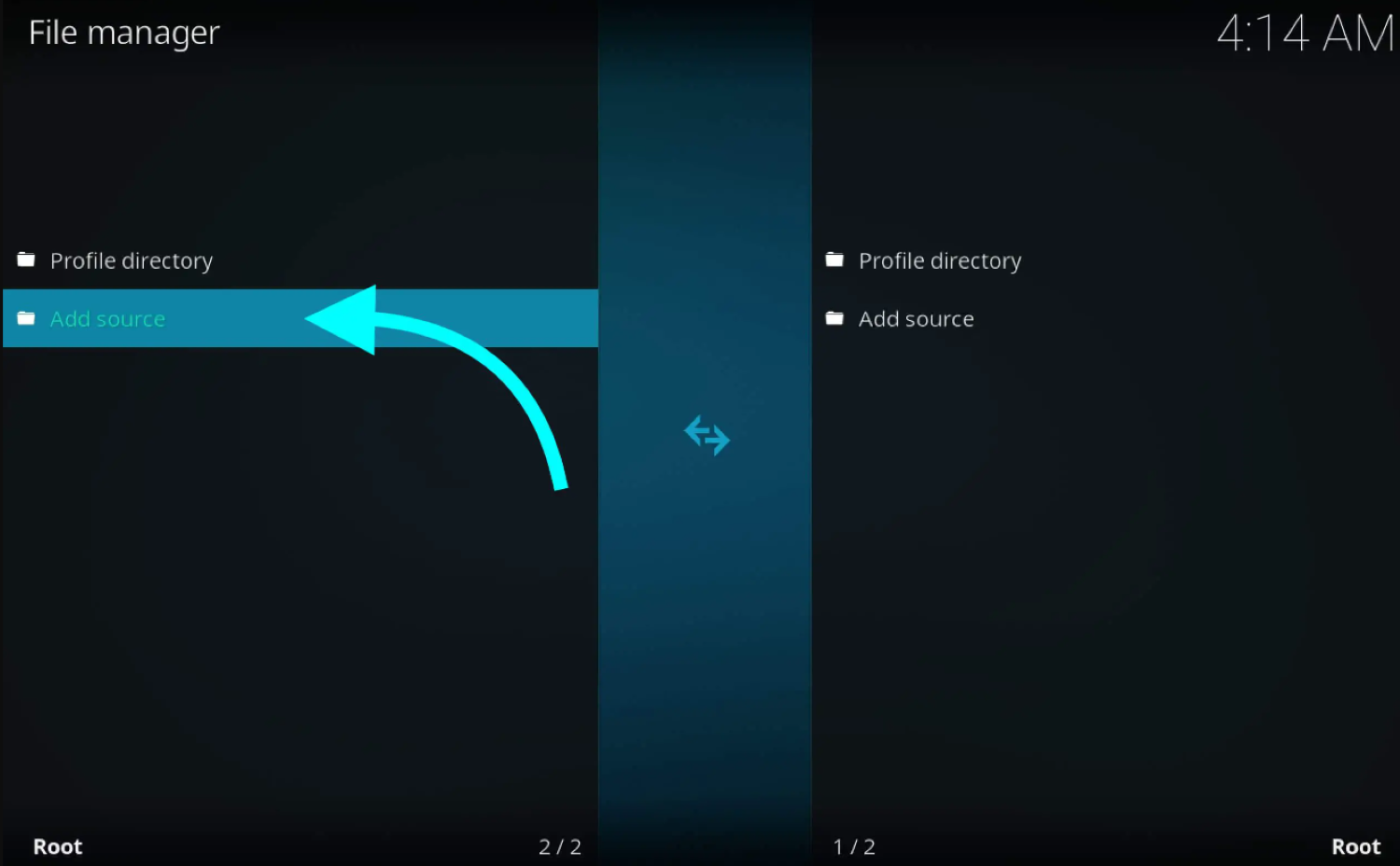
- Choose the text box “<None>,” and an on-screen keyboard will appear.
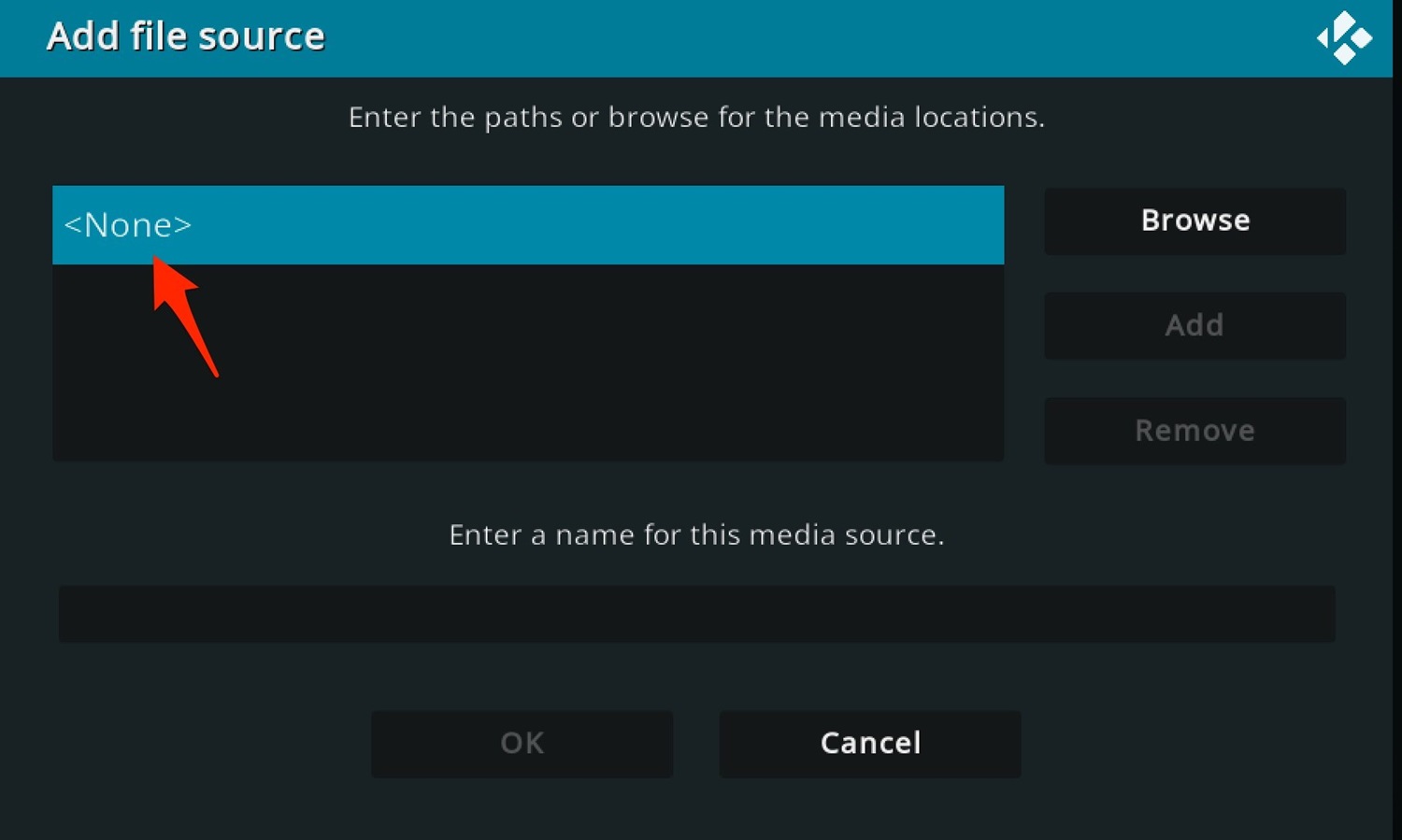
- Type in the following web address: http://srp.nu
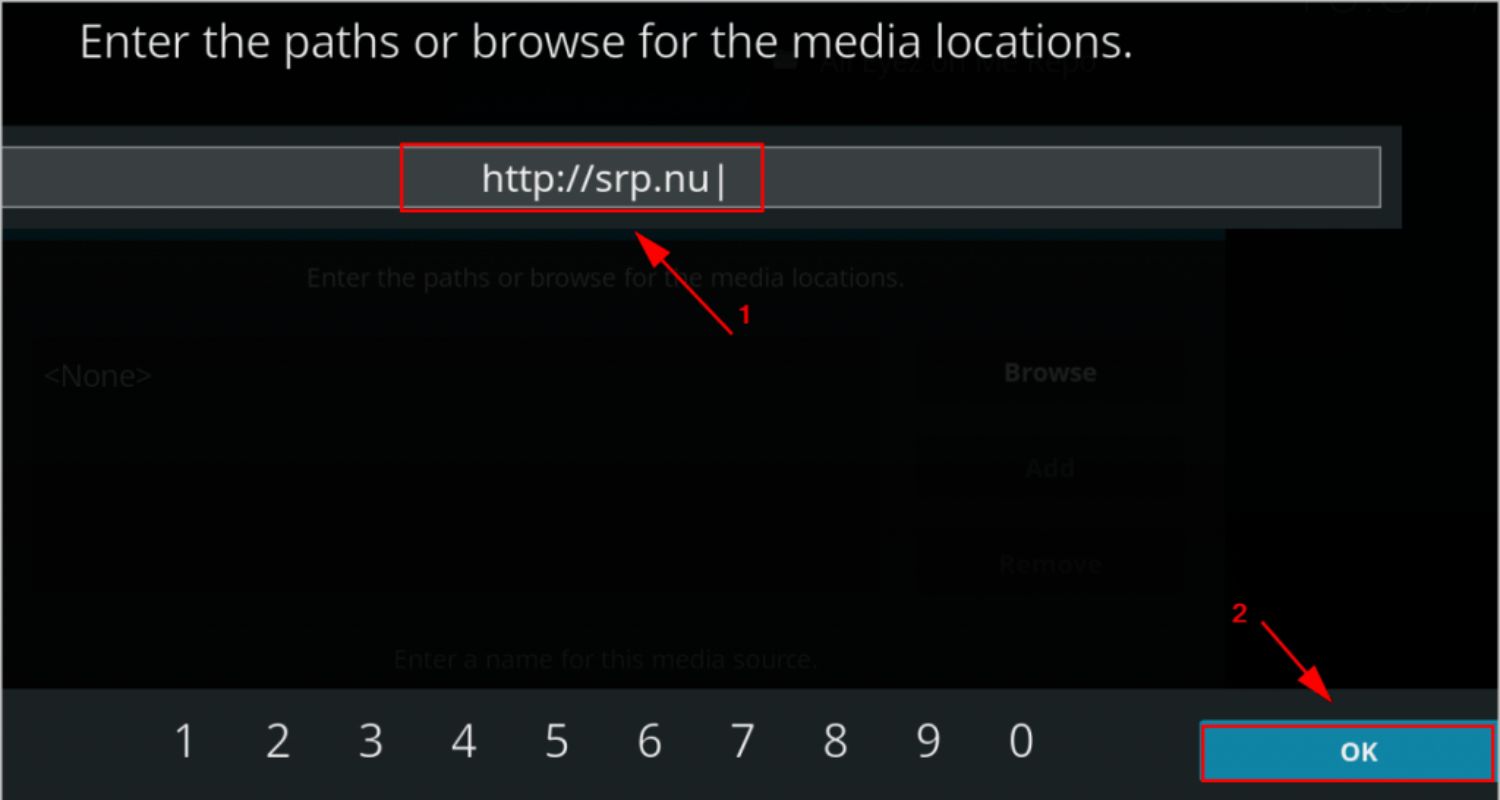
- Click on the “Done” button.
- In the text box at the bottom of the screen, enter a name for this media source, such as “SuperRepo.”
- Click the “Done” button again.
Install the Repository
Let us follow the steps to install Phoneix on Kodi:
- Go back to the Kodi home screen.
- Select “System” and click on it.
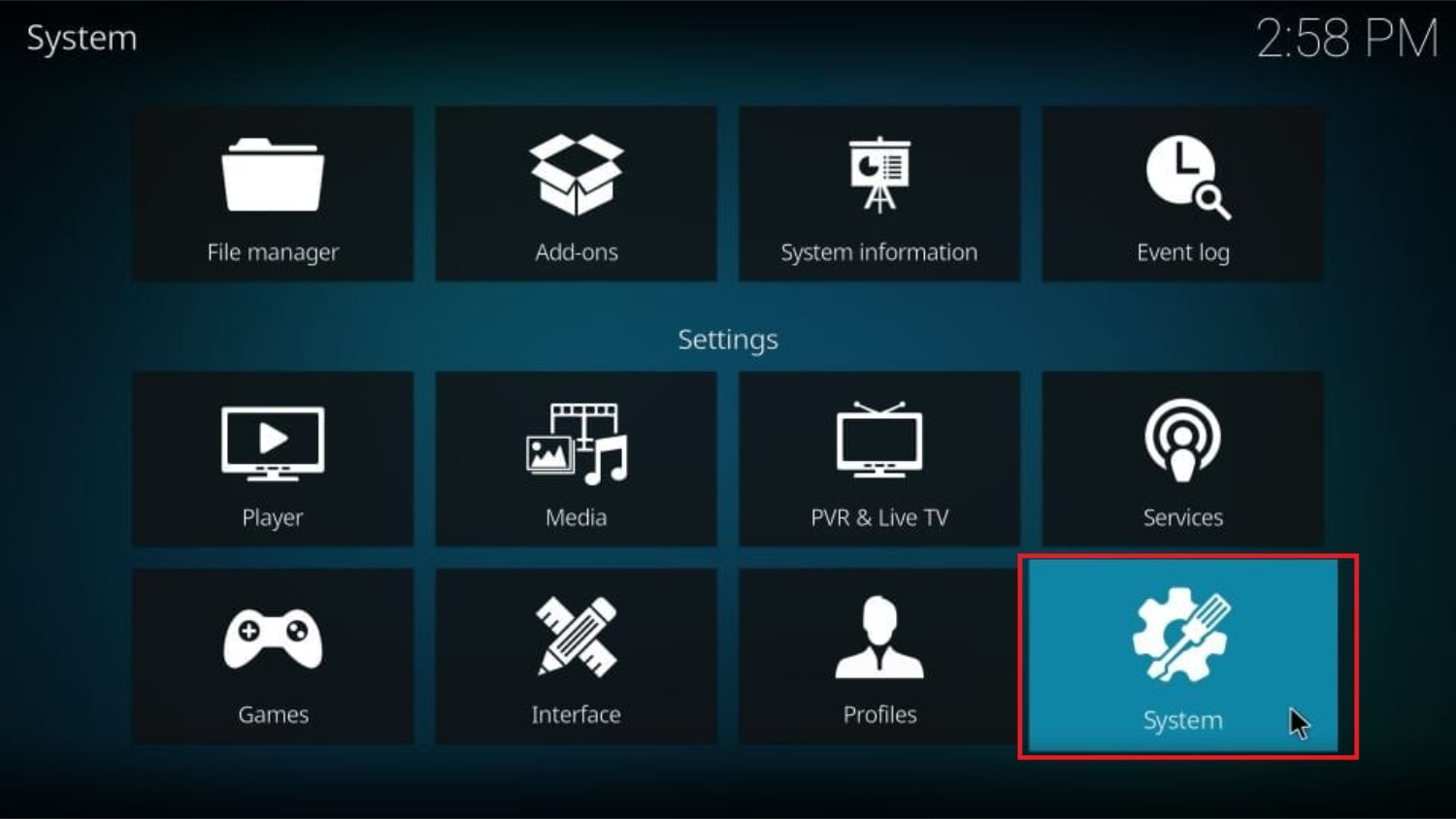
- Navigate down to “Add-ons” in the left panel.
- Choose “Install from zip file.”
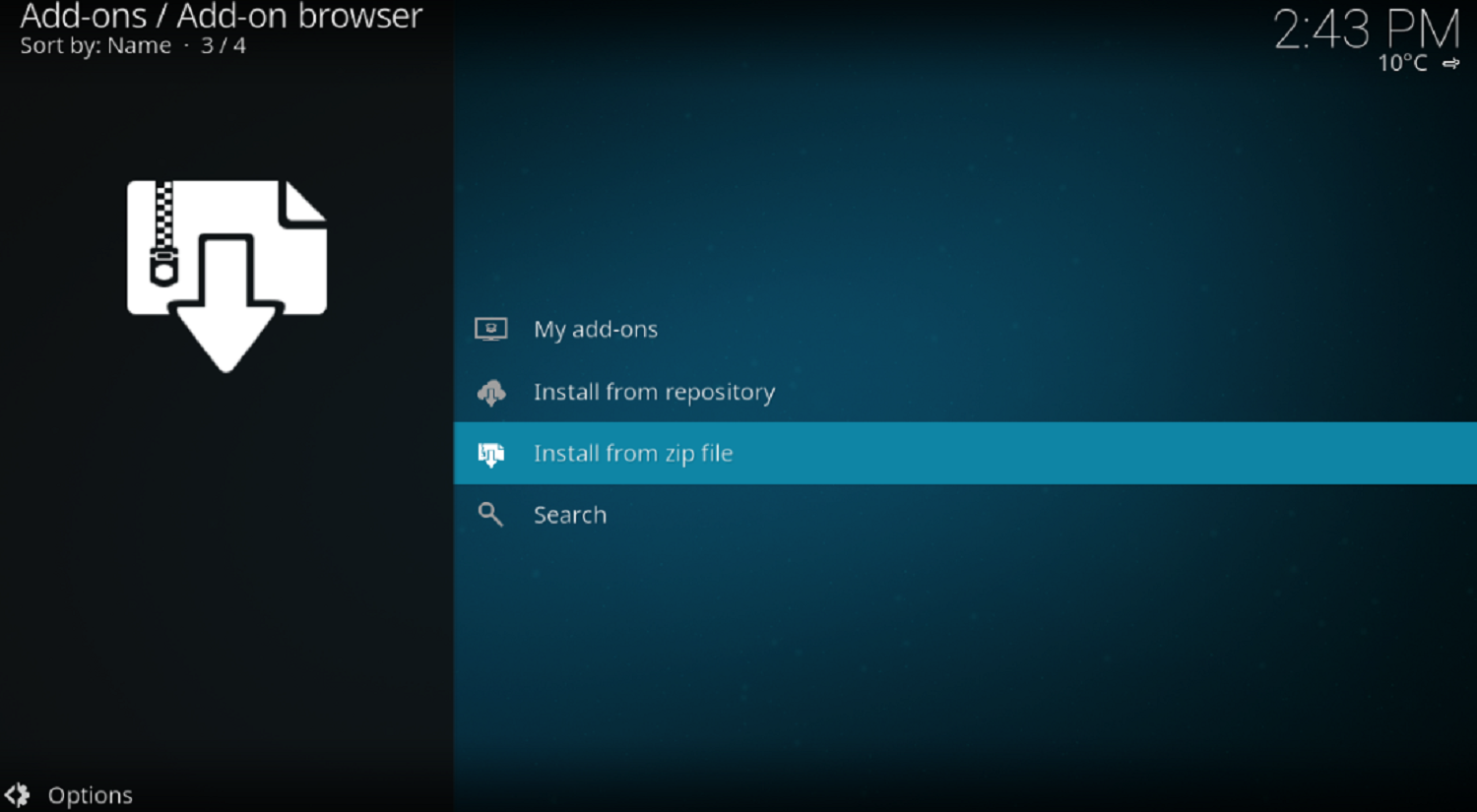
- Select the SuperRepo drive icon.
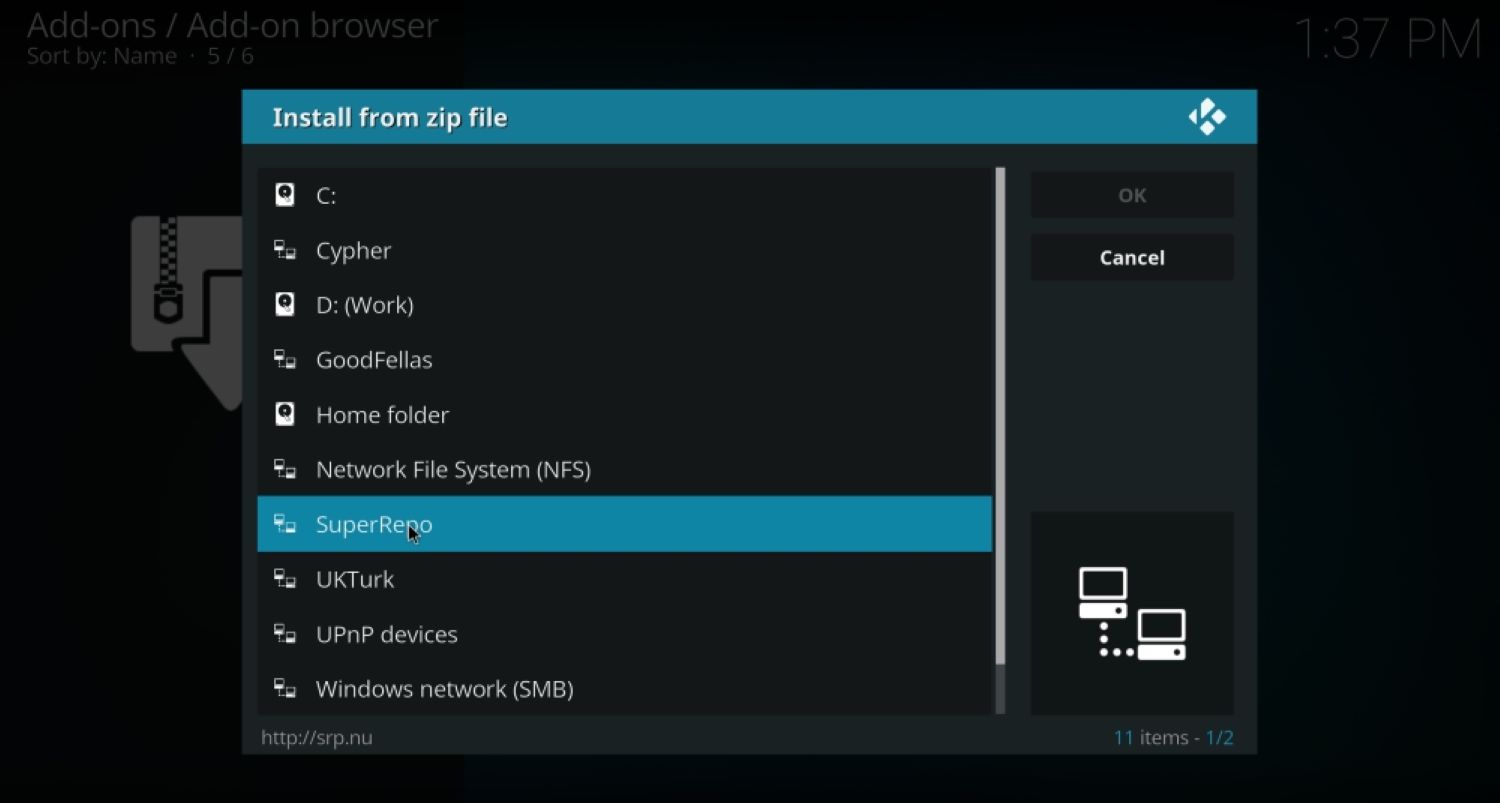
- Then, choose the appropriate KODI version (Helix, Isengard, or Jarvis) based on your installation.
- Click on the zip file to install it.
- Select whether you want to install “all” repository add-ons or just the “video” category, where the Phoenix add-on is located.
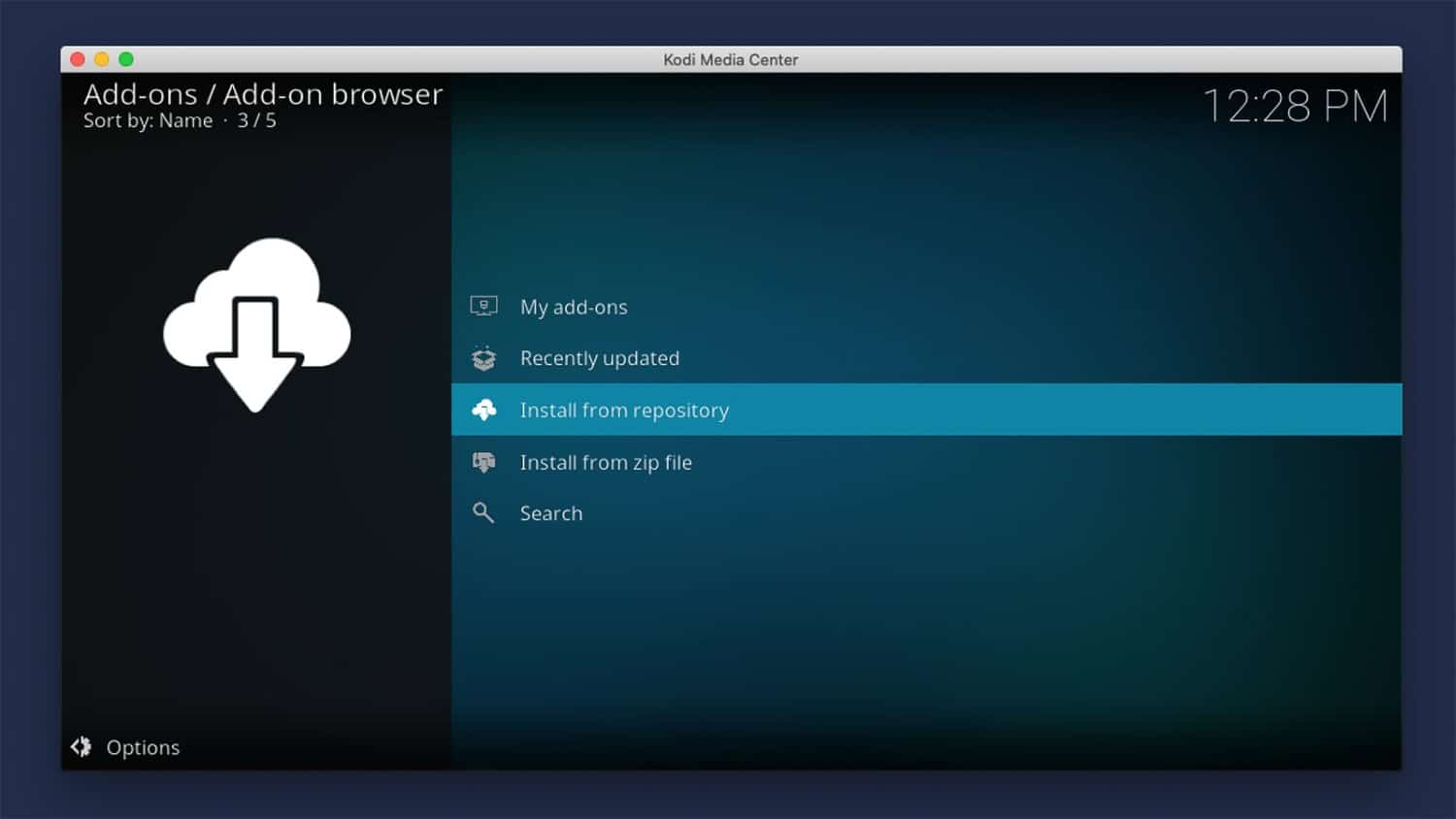
- Double-click the zip file to add the repository.
- Wait for the “SuperRepo add-on enabled” notification in the screen’s lower right-hand corner.
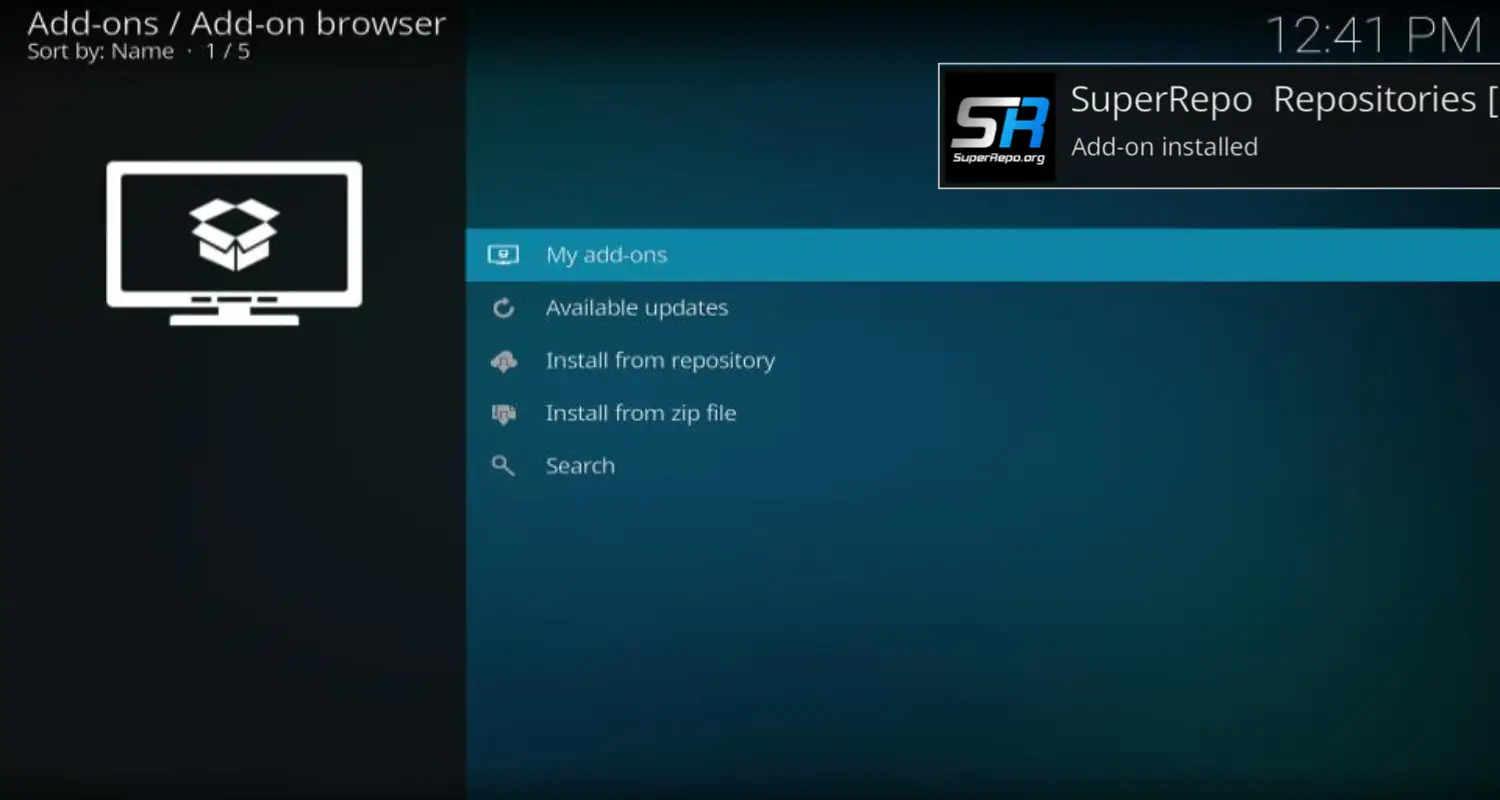
Install Phoenix Addon from the Repository
Let us see the steps for adding Phoenix addons for Kodi further.
- Return to the Kodi home screen.
- Thereafter, go to “System” > “Add-ons” > “Get Add-ons” > “All Add-ons.”
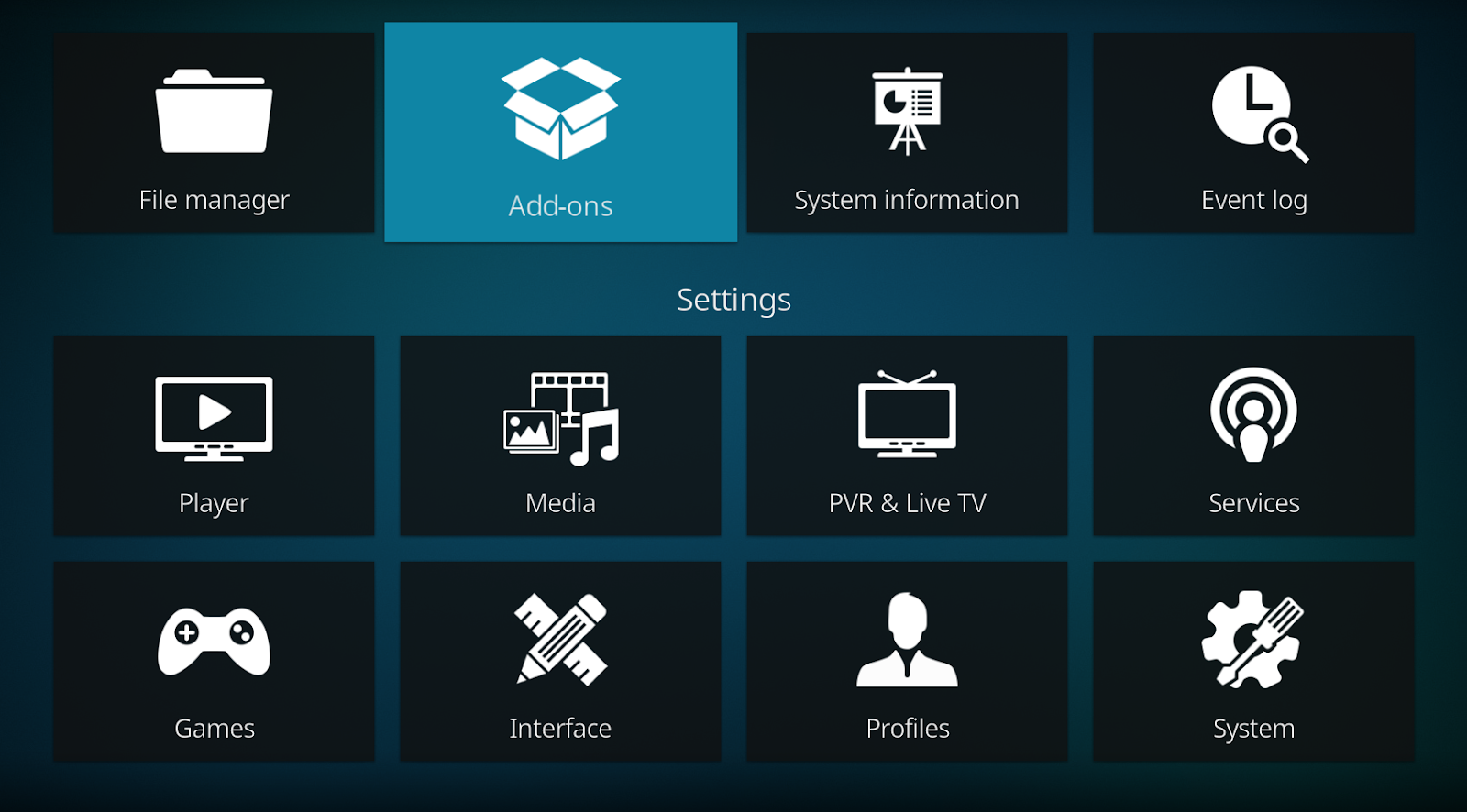
- Look for Phoenix in the add-on list.
- Click on Phoenix.
- On the next screen, click the “Install” button.
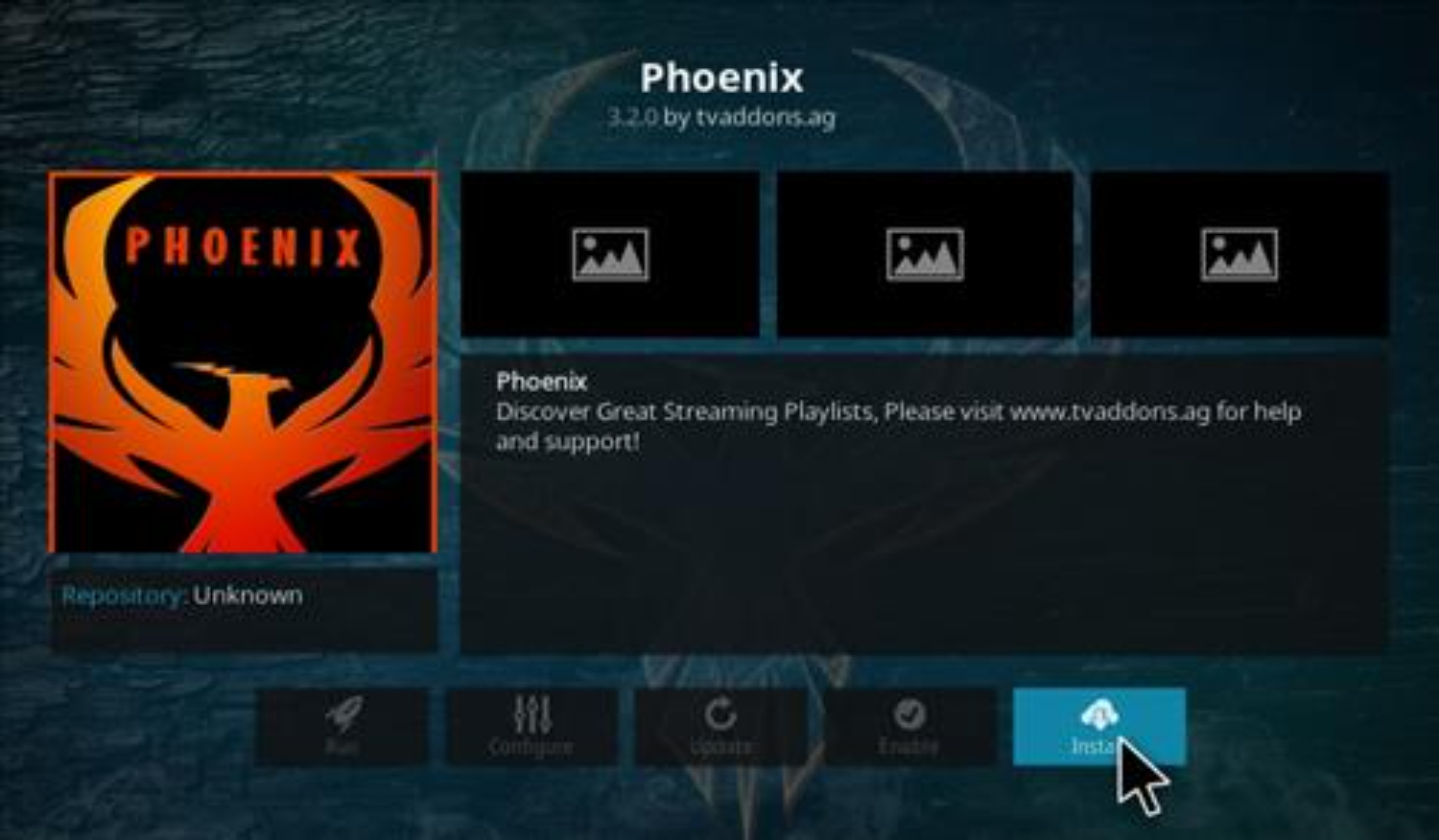
- Lastly, wait for the notification that says Phoenix has been successfully installed.
Access Phoenix Addon
Let us follow the steps further on how to Install Phoenix for Kodi.
- Now that Phoenix is installed, you can access it from the Kodi home screen.
- Navigate to “Videos” and select “Add-ons.”
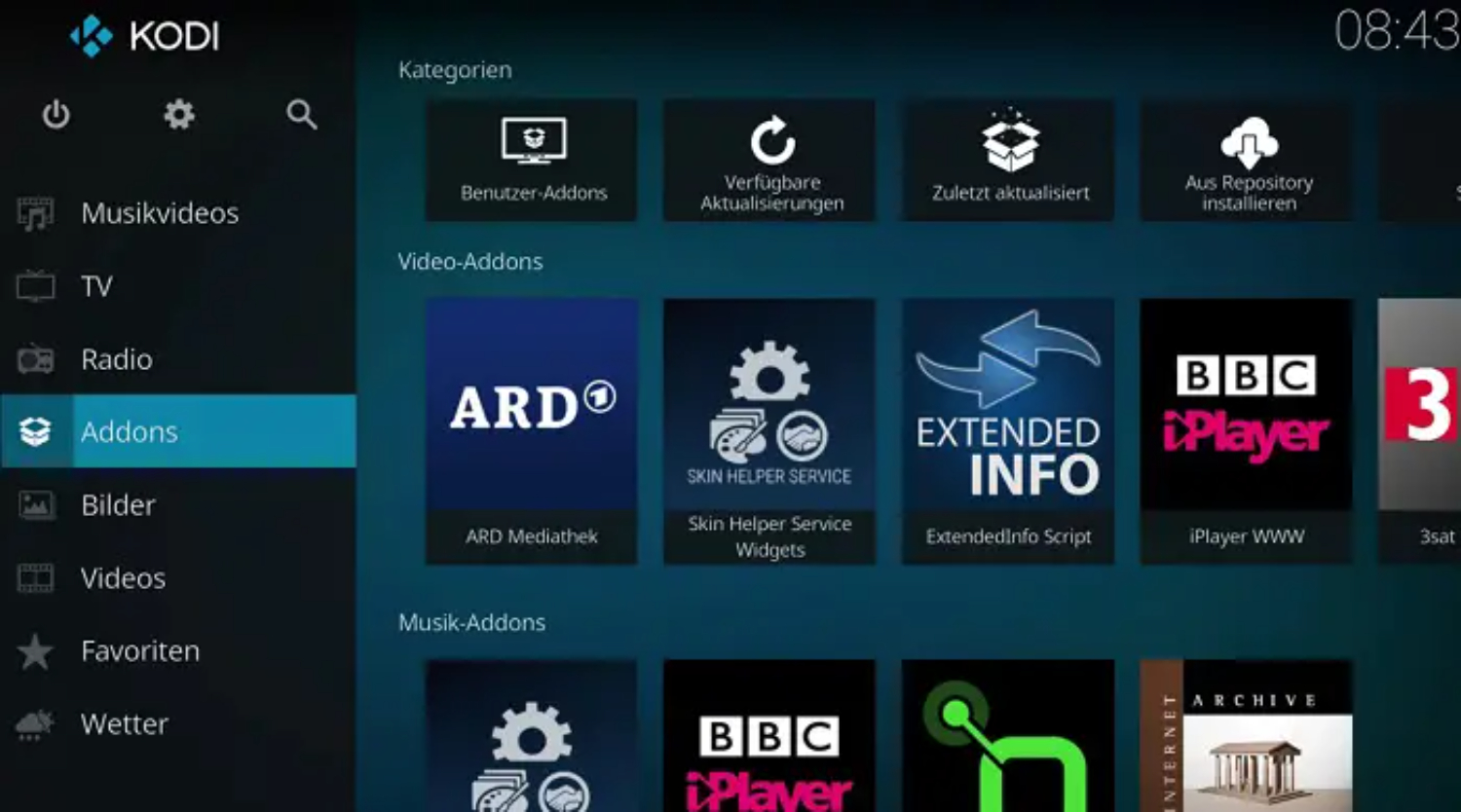
- Scroll through the list of installed add-ons until you find Phoenix.
- Click on Phoenix to open it and start enjoying its features.
That’s it! You have successfully installed the Phoenix add-on on Kodi. You can now use Phoenix to access various content and enhance your media center experience. So that is how to install Phoenix on Kodi.
See Also: How To Install Bennu On Kodi? | [ Complete Guide ]
Troubleshooting Common Errors
Some of the common errors while you are trying how to install Phoenix on Kodi Krypton:
- The repository was not found- This error means the entered repository URL is invalid or not working. Go back and double-check the exact URL that was used – http://srp.nu. Try a different repository if needed. This could be one of the reasons why Phoenix for Kodi is not working.
- Add-on installation failed – The add-on could not be installed properly due to issues connecting to the Phoenix repo Kodi or incomplete/corrupt files. Check the internet connection and try reinstalling the repository and Phoenix add-on.
- Authentication required – Some repositories require logging in. Go through any authentication steps, like creating an account on the website.

- Unknown sources warning – This warning appears for security reasons. Enable “unknown sources” in settings and continue the installation.
- Version mismatch – The repository selected does not match the Kodi version installed. Choose the correct repository for Helix, Isengard, or Jarvis Kodi.
- Outdated Kodi – The installation may need to be updated and compatible with newer add-ons. Update to the latest Kodi version to fix issues.
- Add-on disabled – Phoenix could be disabled after installation. Go to add-ons and double check it is enabled after installation.
- Missing dependencies – Other required add-ons may not be installed. Install any dependencies listed to resolve this.
Lastly, checking these common trouble areas can help fix installation problems for the Phoenix add-on on Kodi. Let me know if any other issues arise with how to install Phoenix on Kodi!
FAQs
How do I install addons on Kodi?
Go to System > Settings > Add-ons. Select 'Install from repository' or 'Install from zip file,' depending on the add-on location. Search the available repositories or install one first before installing the add-on.
How do I install a repository on Kodi?
Navigate to System > File Manager > Add source. Enter the repository URL, give it a name, and select Done. Then go to System > Add-ons > Install from zip file > select the new repository to install its add-ons.
How do I install Kodi Live TV add-ons?
Live TV add-ons allow you to watch channels like regular TV. You need an IPTV/multicast subscription. Search the addon repositories for add-ons like TiviMate and TVHeadend. Install & authorize with your subscription details.
How do I install Magic Dragon addons?
Magic Dragon is a 3rd party Kodi repository with various video/music addons. Go to System > Add-ons > Install from zip file > enter the URL
Conclusion
In conclusion, we can add after successfully installing Phoenix on Kodi using the easy, step-by-step instructions provided in this tutorial, users can access a vast library of free movies and TV shows and unlock the capability to watch live TV seamlessly. With Phoenix, Kodi transforms into an excellent free streaming media center, offering a comprehensive entertainment experience. In case of any issues during installation, users should refer to troubleshooting tips. Overall, Phoenix proves to be a valuable addition for any Kodi user looking to enhance their entertainment, including the ability to watch live TV effortlessly. Using these steps mentioned above we hope that you will be able to Install Phoenix on Kodi.
Installing Kodi can enhance your entertainment experience on your PS5 or PS4.
