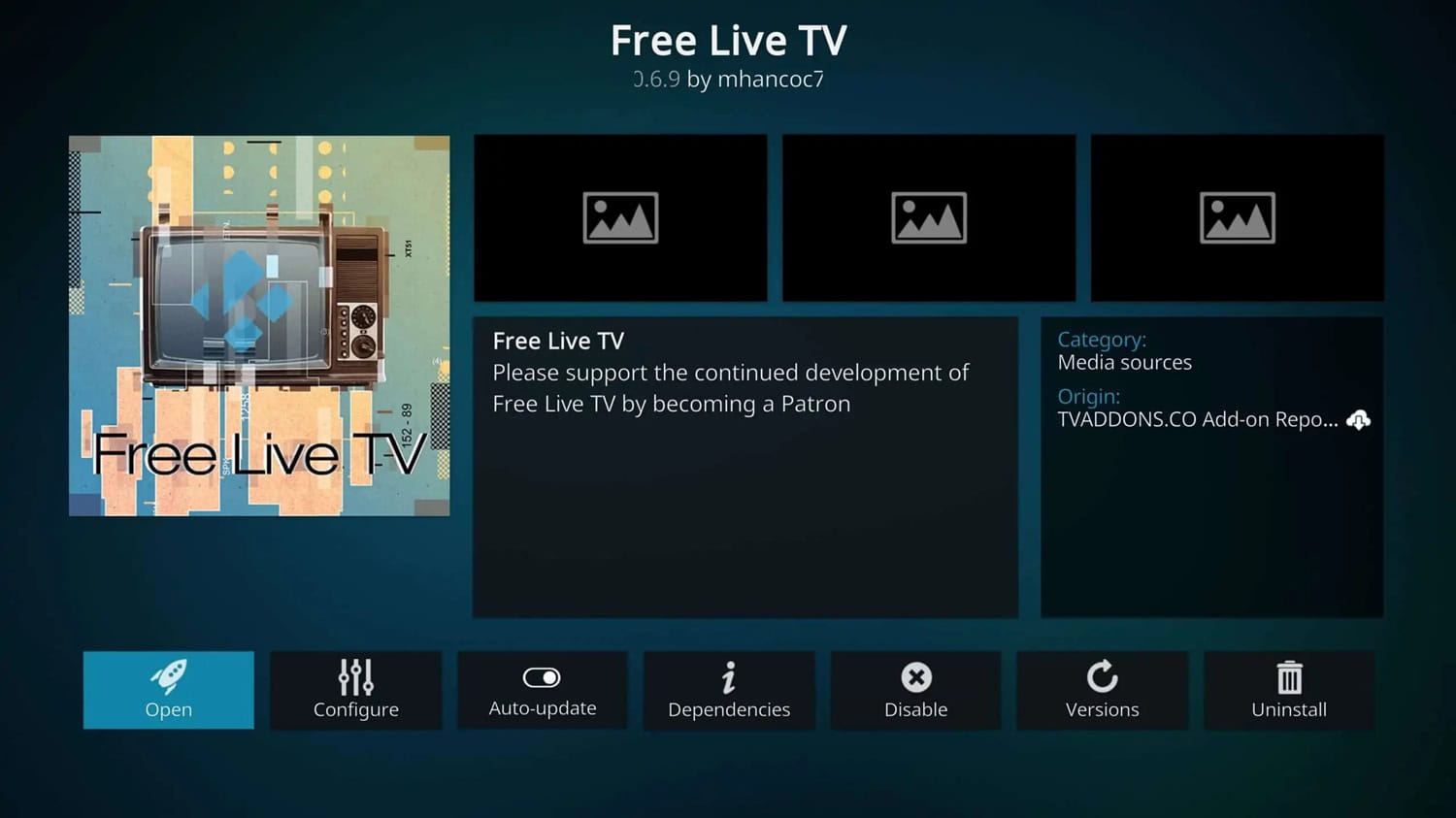Looking to transform your Kodi experience and indulge in more of your favourite TV shows and movies? This guide aims to walk you through various options for streaming content directly through the Kodi platform. Whether you’re contemplating cutting the cord or enhancing your current subscription lineup, such as by mastering the art of how to watch Pay Per View on Kodi, we’ll lead you through simple methods to configure Kodi for optimal TV viewing. Eager to get started? Continue reading to discover how to watch live TV on Kodi
Kodi lets you ditch cable TV using handy free addons or IPTV subscriptions to stream live channels. Just install Kodi, then add TiviMate or IPTV addons. Sign up for an IPTV service and log in to watch live shows, sports, and movies from your device without a cable box contract. It’s a budget-friendly option! To know more, keep on reading!
Kodi simplifies your access to diverse TV content directly from your device, providing options for both free addons like YouTube and Pluto TV for live streaming and subscription-based apps like Netflix and Hulu. Furthermore, it connects with your existing streaming devices, offering a unified interface for watching TV. Now, let’s explore how to watch live TV on Kodi in this article.
See Also: How To Set Up Kodi? Complete Step-By-Step Guide
Table of Contents
3 Methods on How to Watch Live TV on Kodi
Kodi provides many simple ways to watch your favourite TV series and movies on your device, regardless of whether you desire to reduce your reliance on cable or increase your streaming selections. If you have enabled parental controls for your kid’s safety, then make sure to turn it off.
Discover some of the most well-liked methods for using Kodi to view streaming media lawfully and effortlessly.
Method 1: Use a Live TV Addon
Using Kodi to watch live TV is a handy way to cut the cord and ditch your expensive cable subscription. In this post, we’ll walk you through how do you get live TV on Kodi.
- Firstly, make sure you’ve got the latest Kodi version installed. Visit the Kodi website, get the right version for your device (laptop, Roku, Fire TV Stick, etc.), then launch and install it.
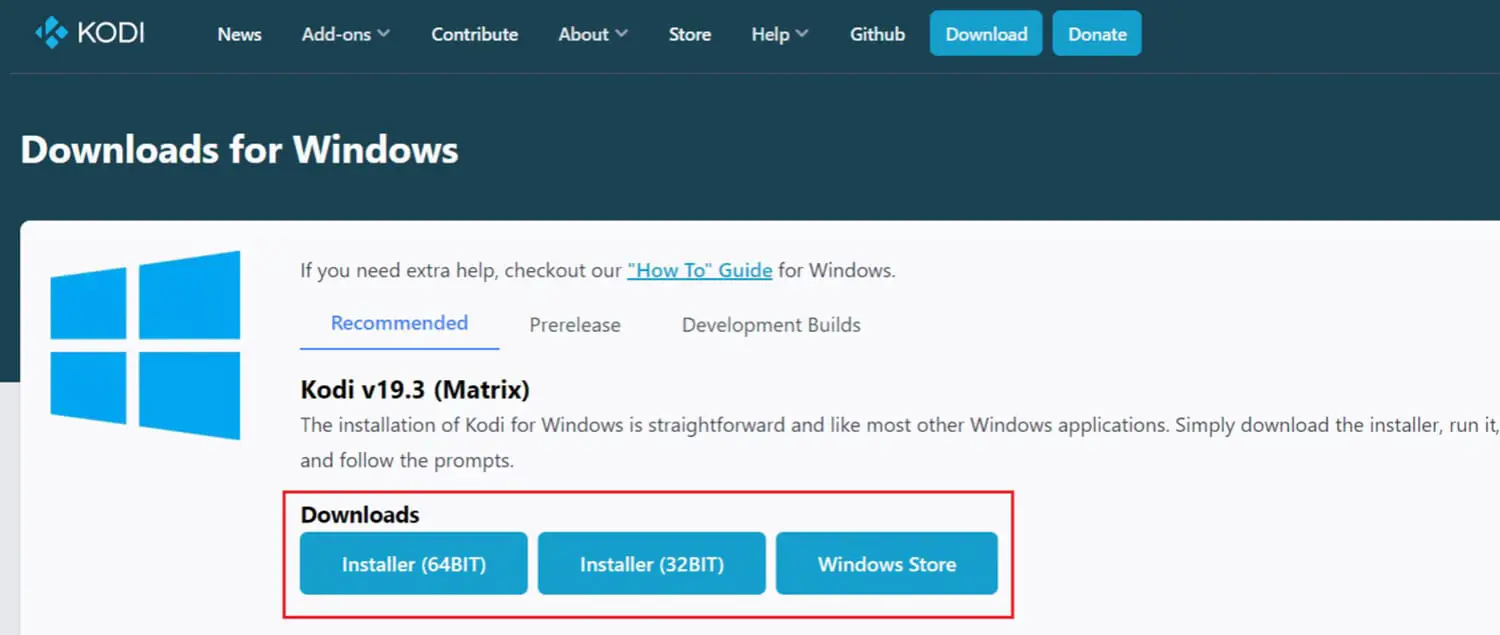
- Go to Install from the repository and then select Addons. This will bring up the list of available addons you can install. Look for one that says Live TV or IPTV in the name. Click on the one you want, and sometimes you need clarification choosing between Kodi Genesis vs Exodus, select the one that suits you, and then select Install.
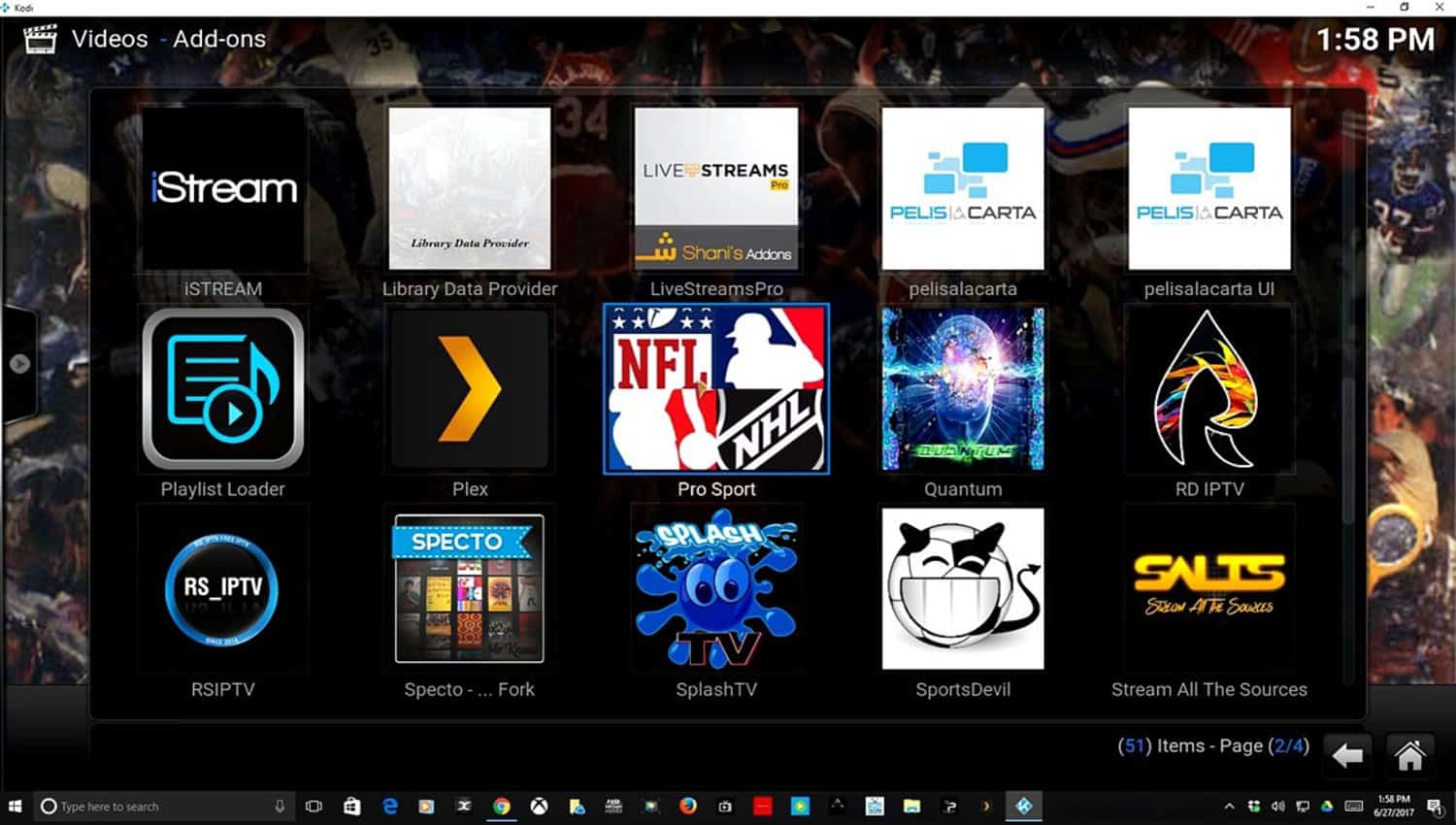
- After it’s installed, you’ll need to set it up. Most live TV addons require you to sign up for a paid IPTV service to access all the live channels. You can google “IPTV services Kodi” to read reviews and find one with a good channel lineup. Once paid, they’ll provide login credentials to enter the addon’s settings.

- Start using the Live TV addon. Once you’ve entered your login info, you can open the addon from Kodi’s home menu. Then browse through categories like USA, UK, Sports, Kids, etc, to find what you want to watch. Click a channel to begin streaming.
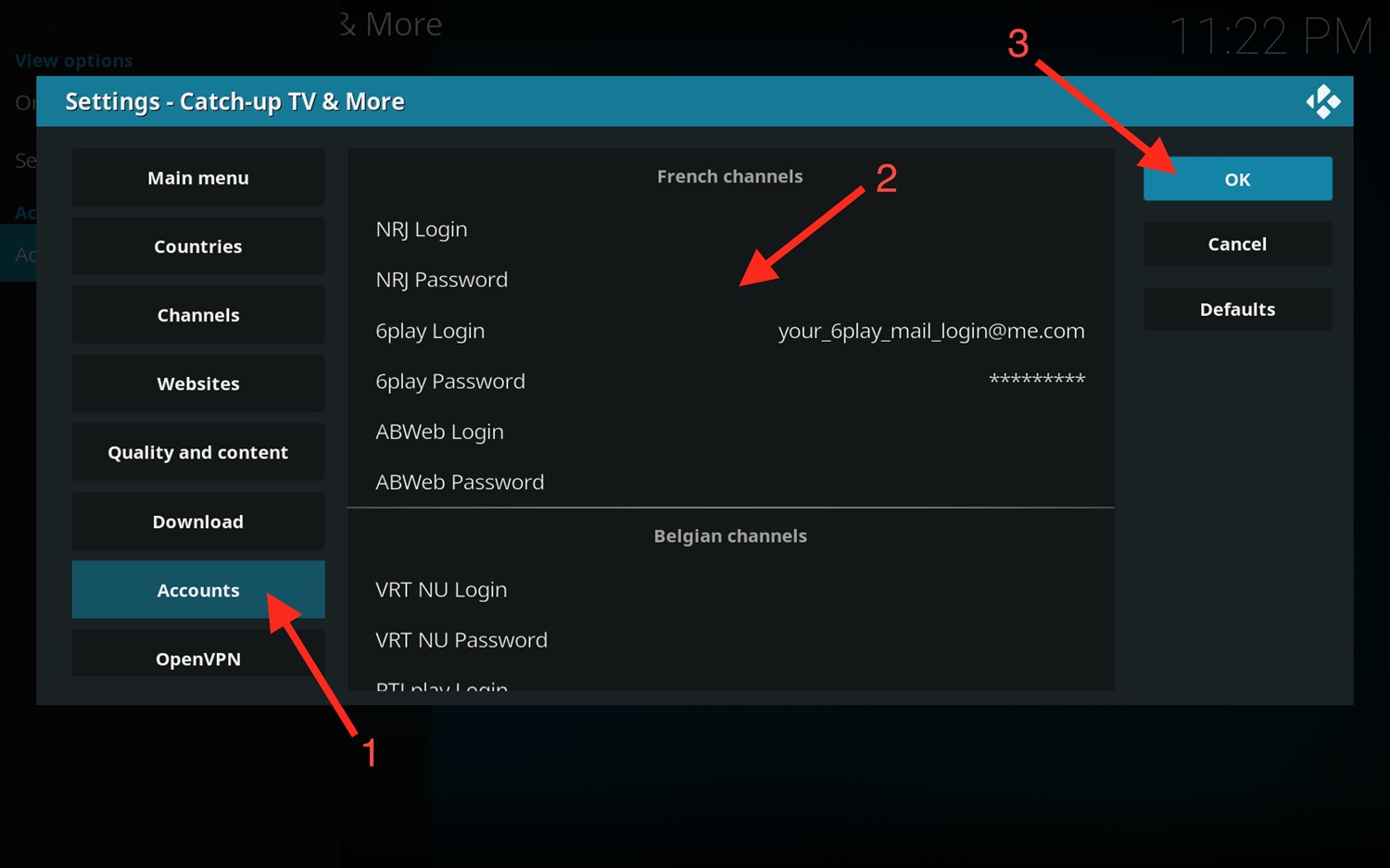
- Enjoy live cable TV without a cable subscription! Browse channels and switch between them like a regular cable box. You can now easily watch live sports, news, shows, and movies.
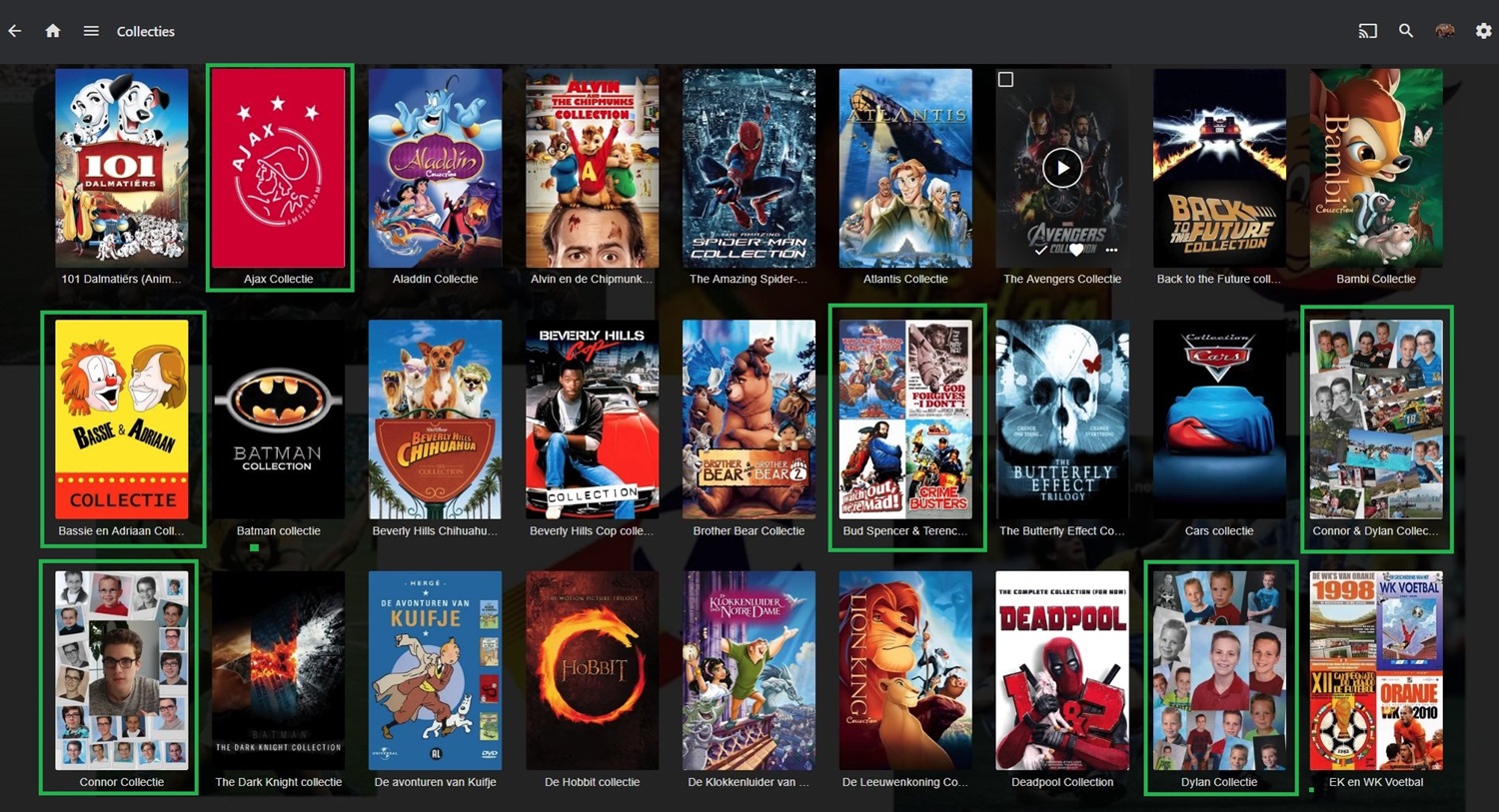
This guide on how to watch live TV on Kodi has helped simplify setting up Kodi for live viewing. And if you’re looking to expand your streaming options, discover how to install Maverick TV addons for additional content and features.
Method 2: Use Google Chrome
Streaming live TV directly from your computer is a simple way to view your favourite shows whenever you want. Here are the simple steps on how do you watch live TV on Kodi.
- Firstly, ensure that Kodi is downloaded and installed using the most recent version on your device. Ensure that any applications or addons you may have previously used for live TV are turned off for now.
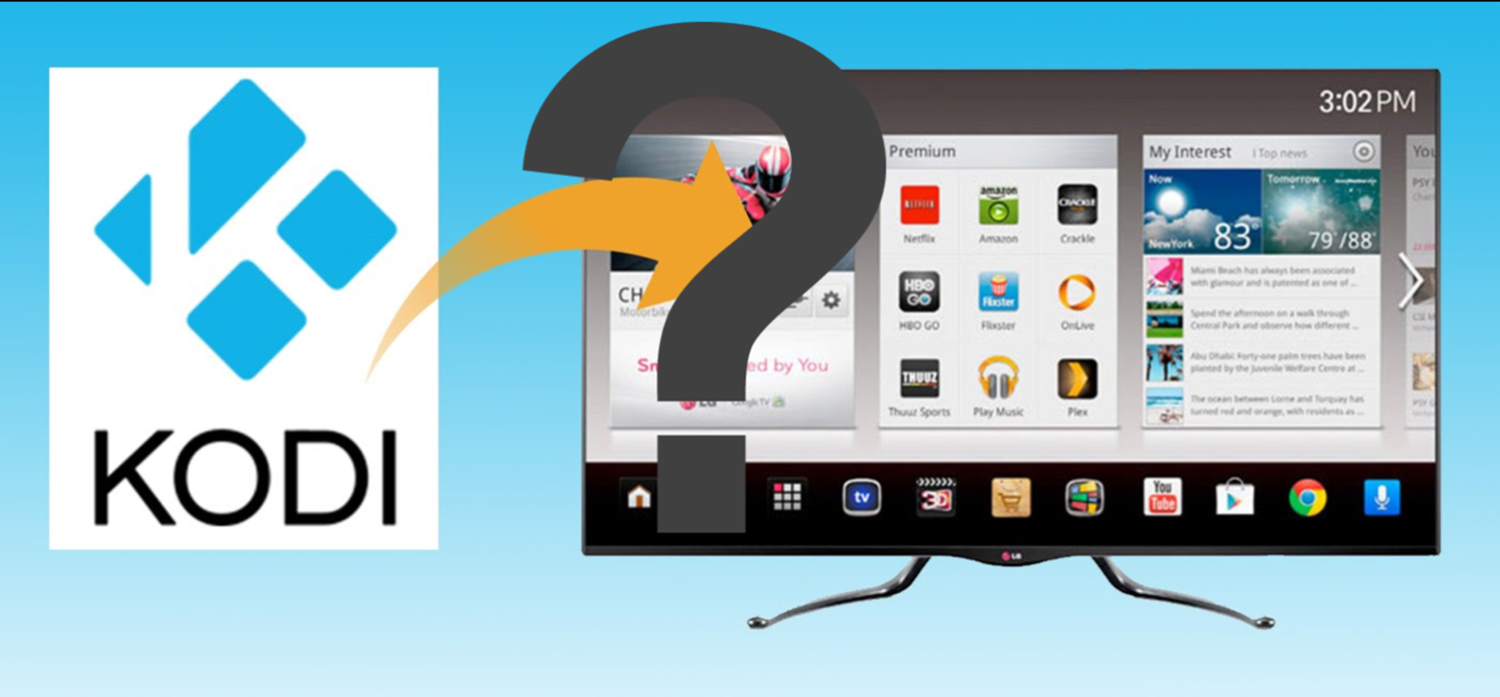
- Next, launch your PC or mobile device’s Google Chrome browser. Then, type “Kodi. tv/getting-started/web-interfaces” in the address box and press Enter. This will launch the instructional page for Kodi’s web interface.
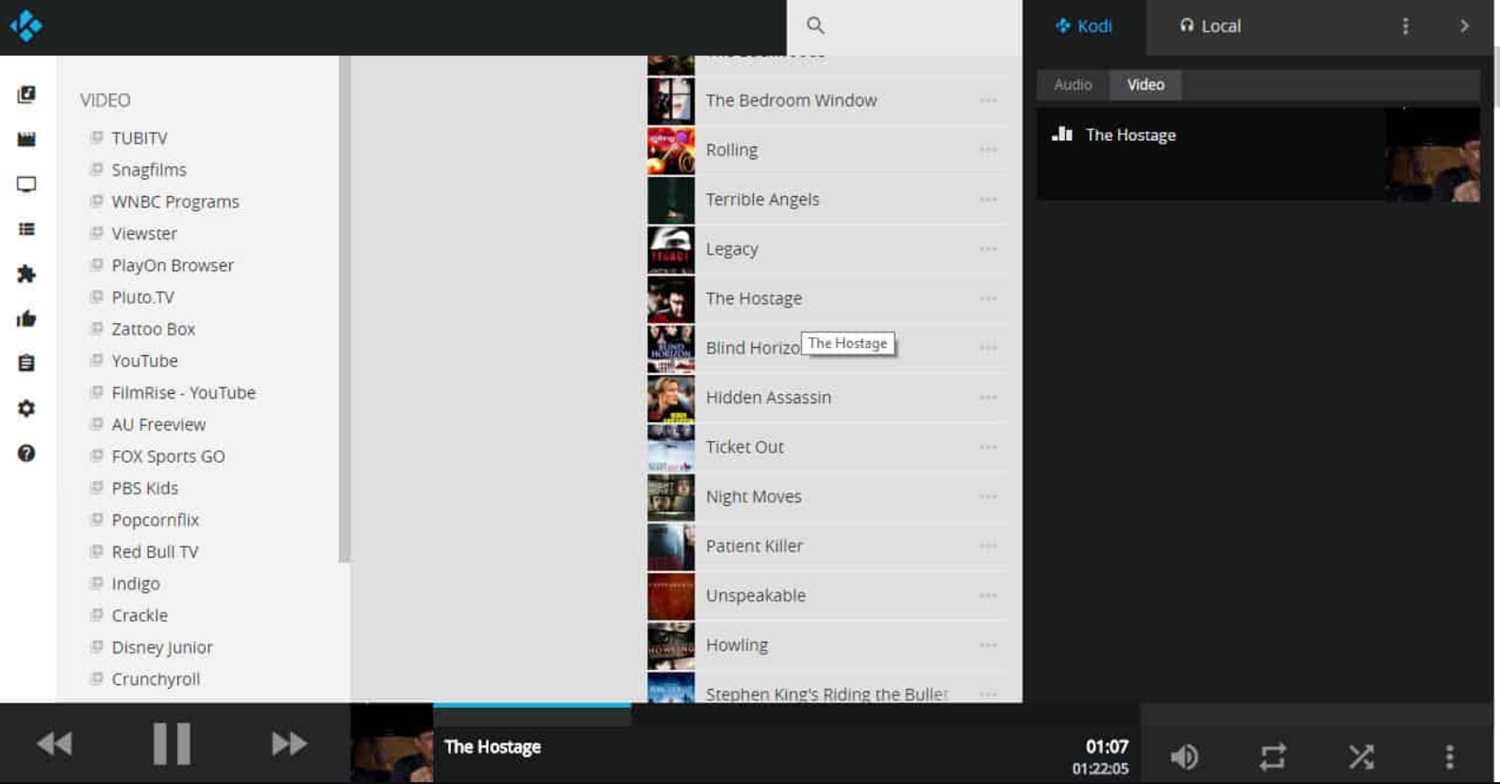
- Scroll down to view the “Setting Up a Web Interface” section. Press the “Enable Remote Control” button in blue. This will create a unique URL for your Kodi library that you may visit with your browser automatically.
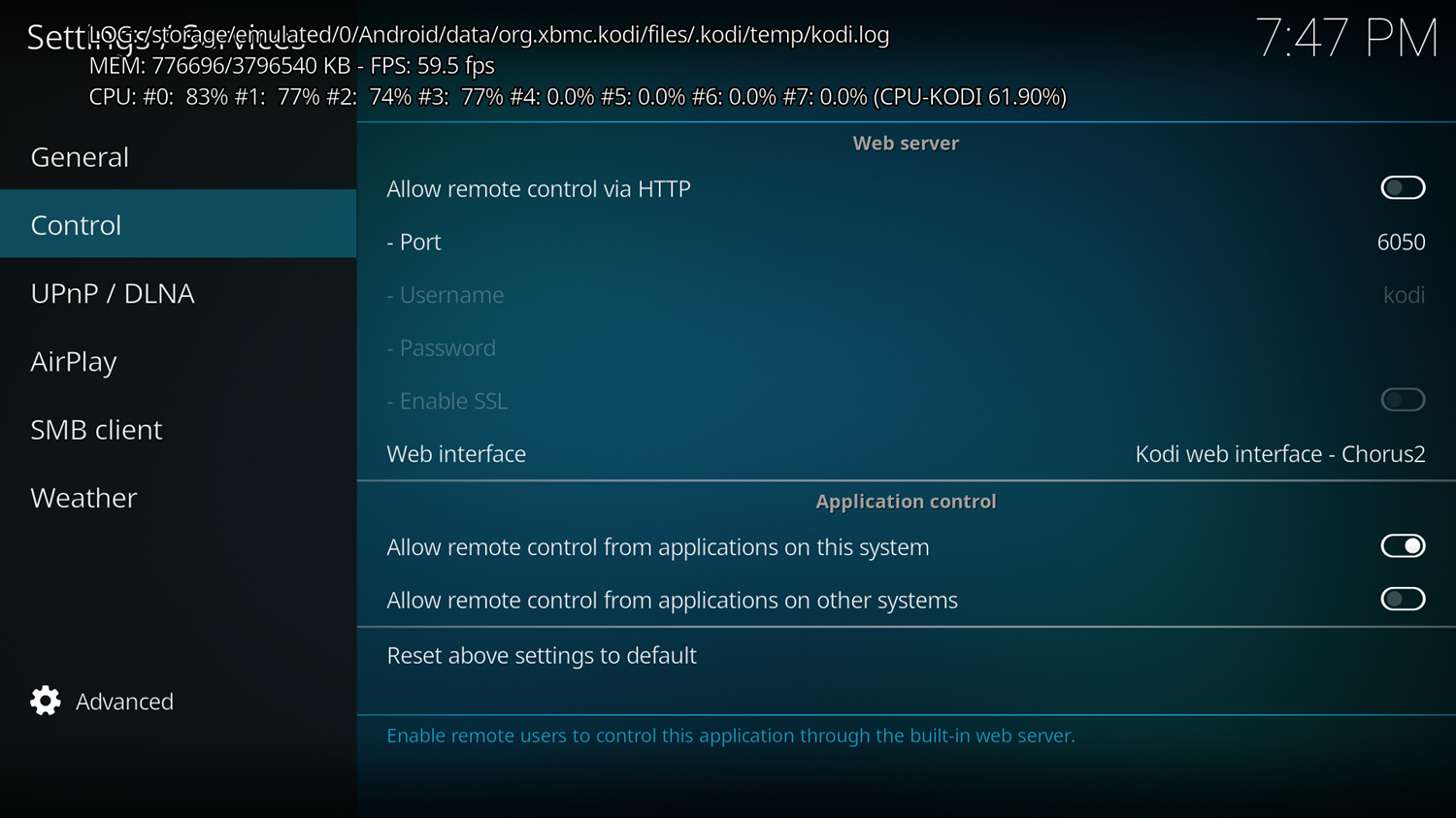
- When you return to the website, your Kodi URL will be visible. Save the entire address in a copy for later use. Paste your URL into the address bar of a newly opened Chrome tab.
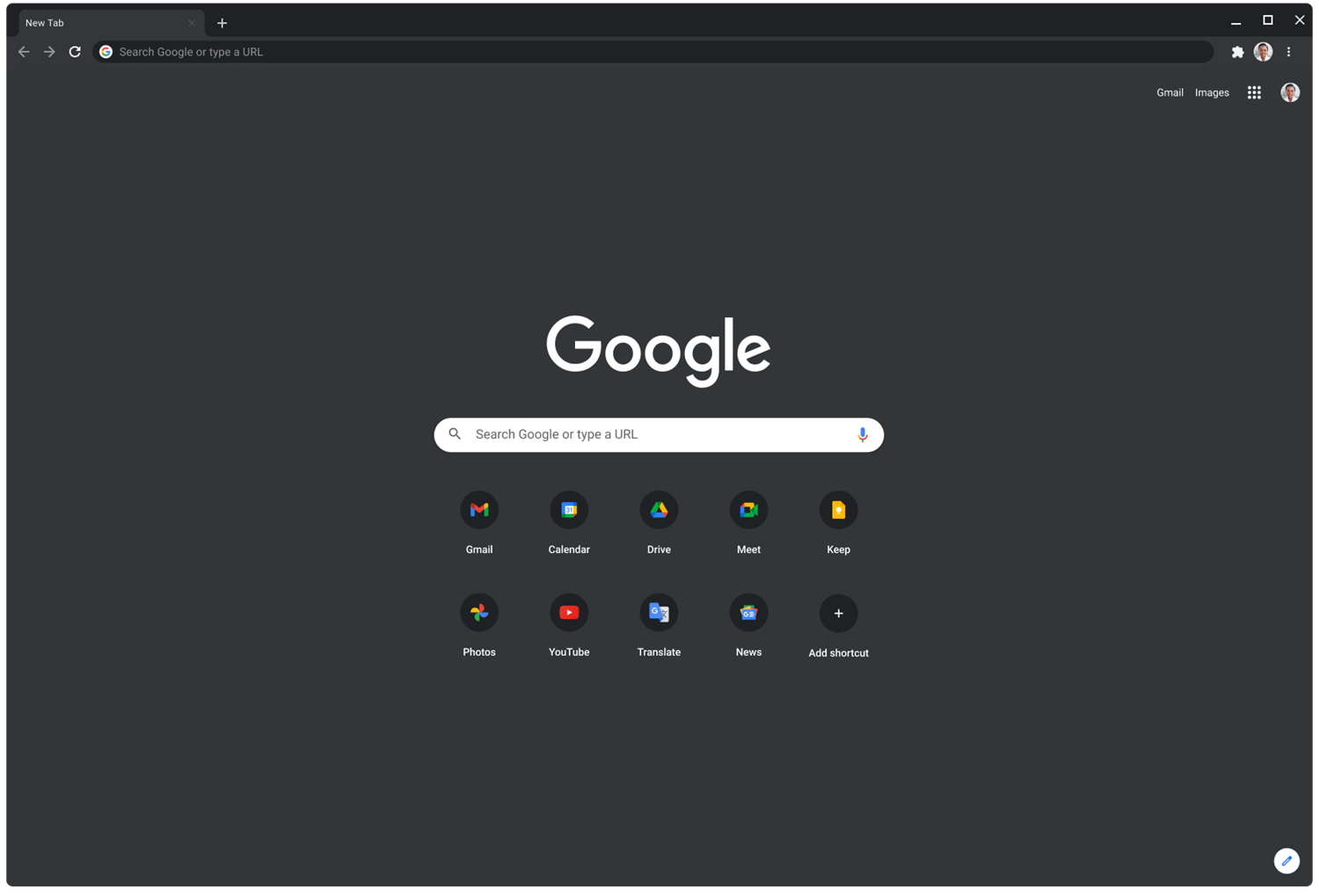
- Now, your browser ought to be loaded with Kodi! To explore various menus such as Live TV, Videos, Addons, etc., use the navigation buttons on the left side of the screen.
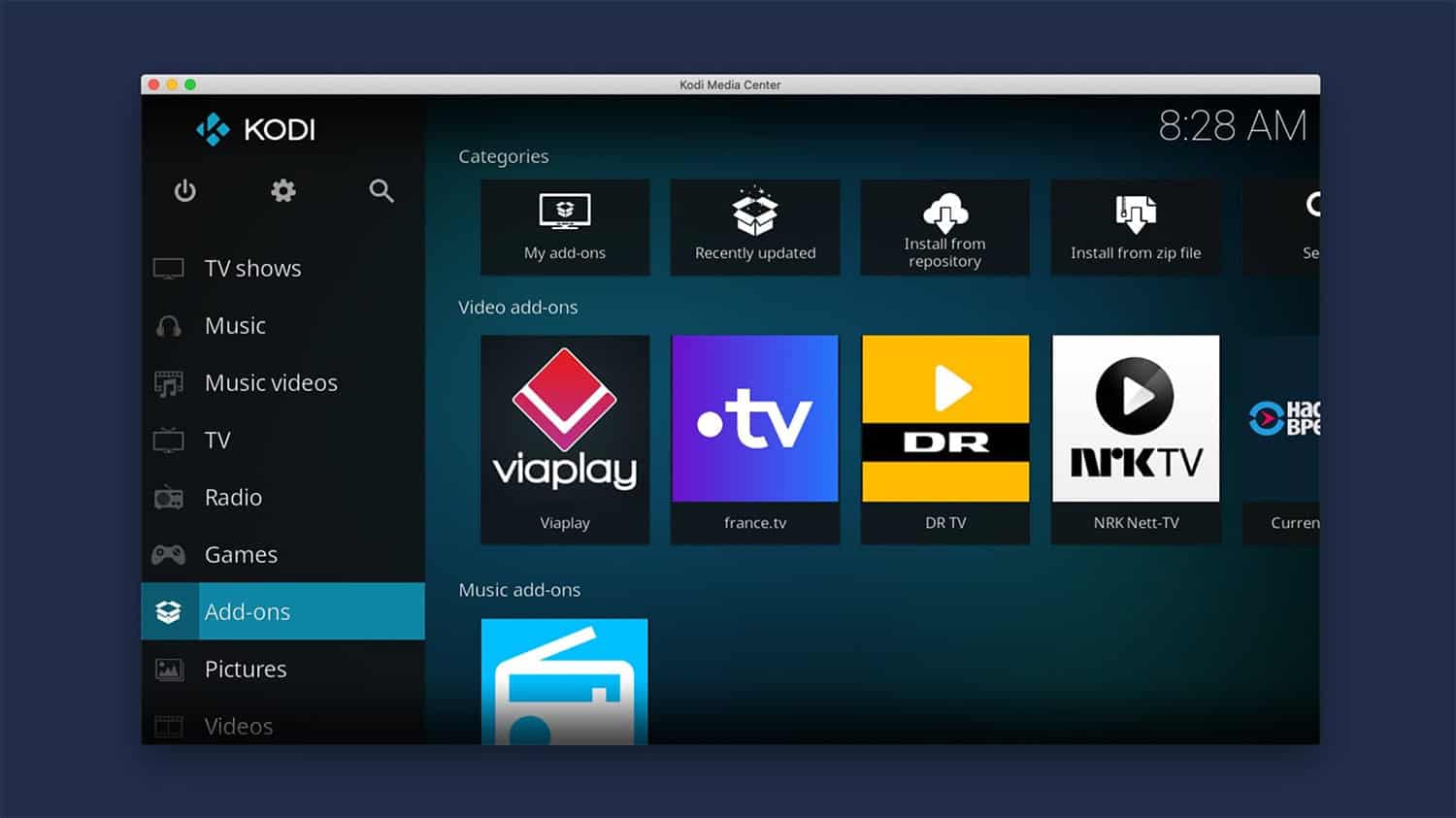
- Click the Live TV menu button to view live TV channels. Next, choose a subcategory such as Sports, USA, or UK to view the channel listings. Click on your name to stream a channel directly in your browser.
- Chrome now allows you to watch TV on any device, including your phone or laptop, when you’re not home. Just open Chrome and start streaming! So, it is that easy to start on how to enable live TV on Kodi.
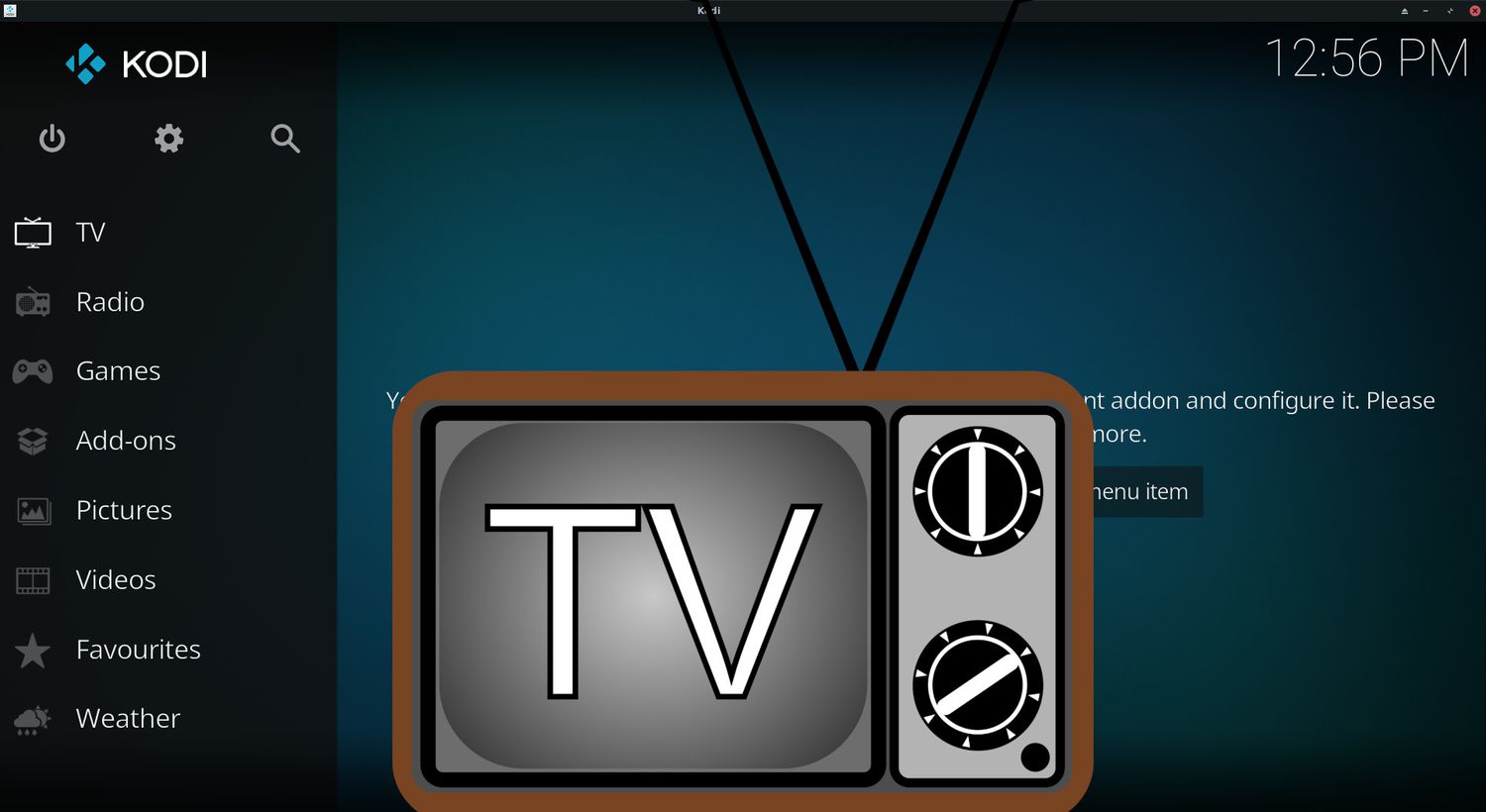
- Firstly, ensure that Kodi is downloaded and installed using the most recent version on your device. Ensure that any applications or addons you may have previously used for live TV are turned off for now.
We hope these steps helped you get started on how to get live TV on Kodi.
Method 3: Use PVR
Here are the steps to use PVR (Personal Video Recorder) to start with how to get live TV with Kodi:
- Install a supported PVR addon. Some popular ones are DVBViewer, TVHeadend, HDHomeRun DVR, and NextPVR. Each supports sources like DVB tuners, HDHomeRun devices, and IPTV services. Then, find the one that matches your setup.

- Once installed, open the addon’s configuration menu. Then, you’ll set up your PVR’s location and credentials here. Then, Point it to your IPTV Service URL and enter login details if needed.
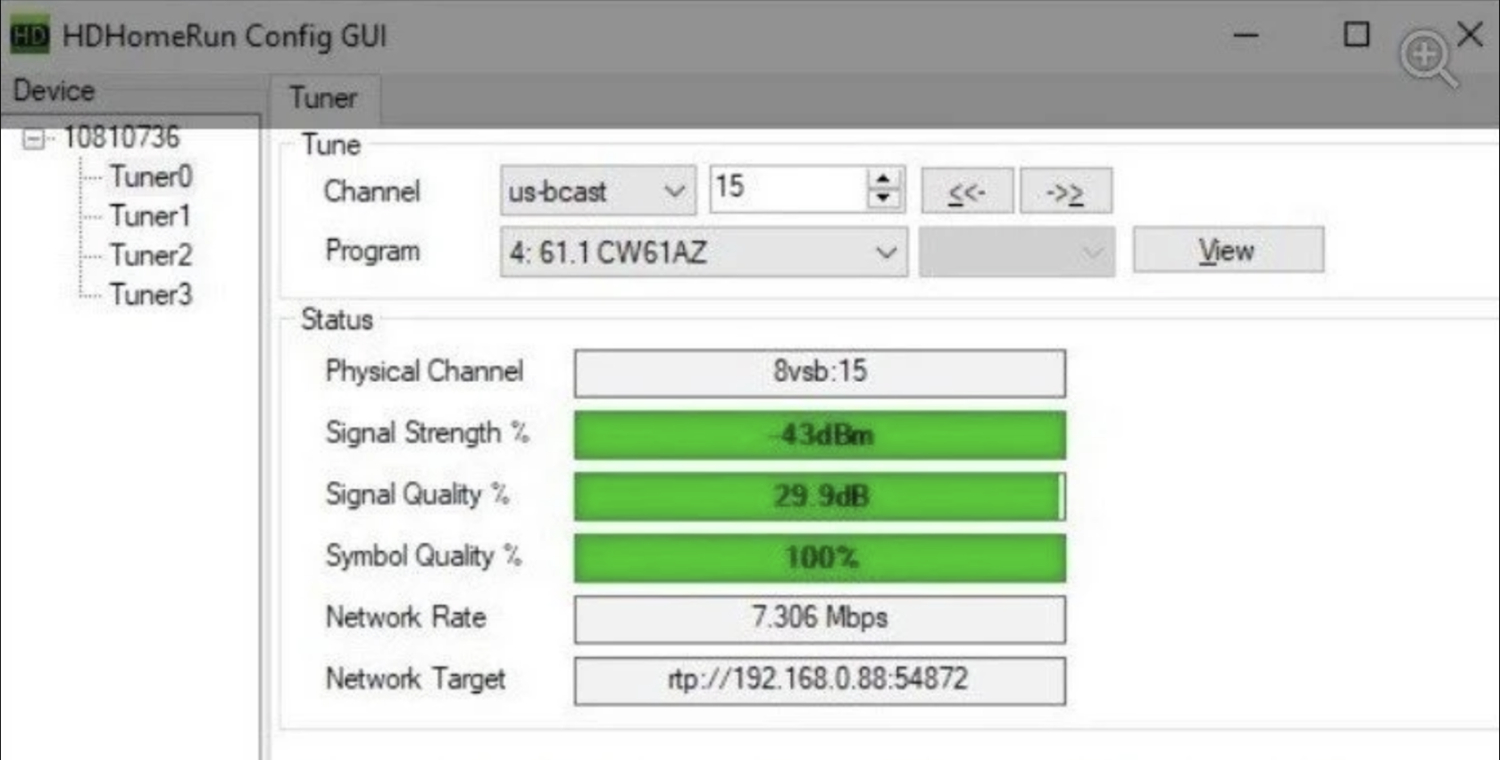
- Link your PVR with Kodi by going to System > Settings > PVR. Here, you can enable the addon and integrate it seamlessly into Kodi.
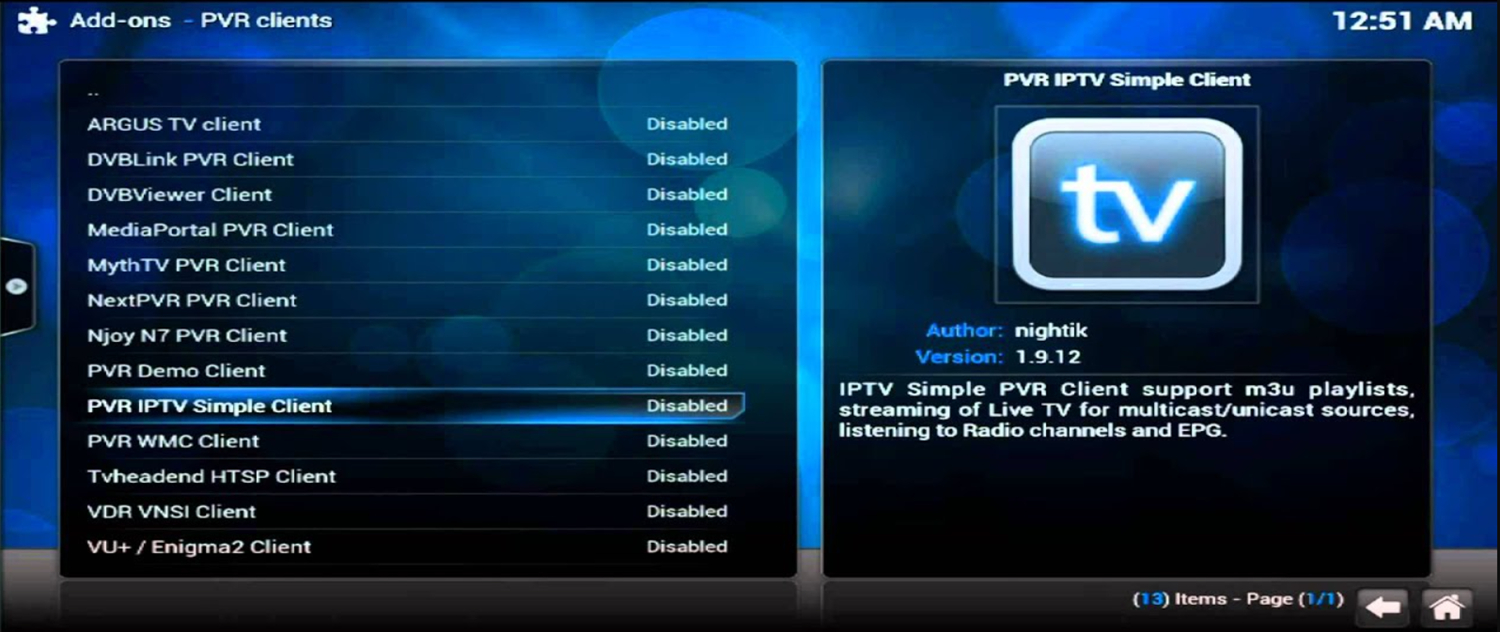
- Now jump into the Live TV section within Kodi. You should find your PVR channels are detected and sorted into different categories like genre and channel name.
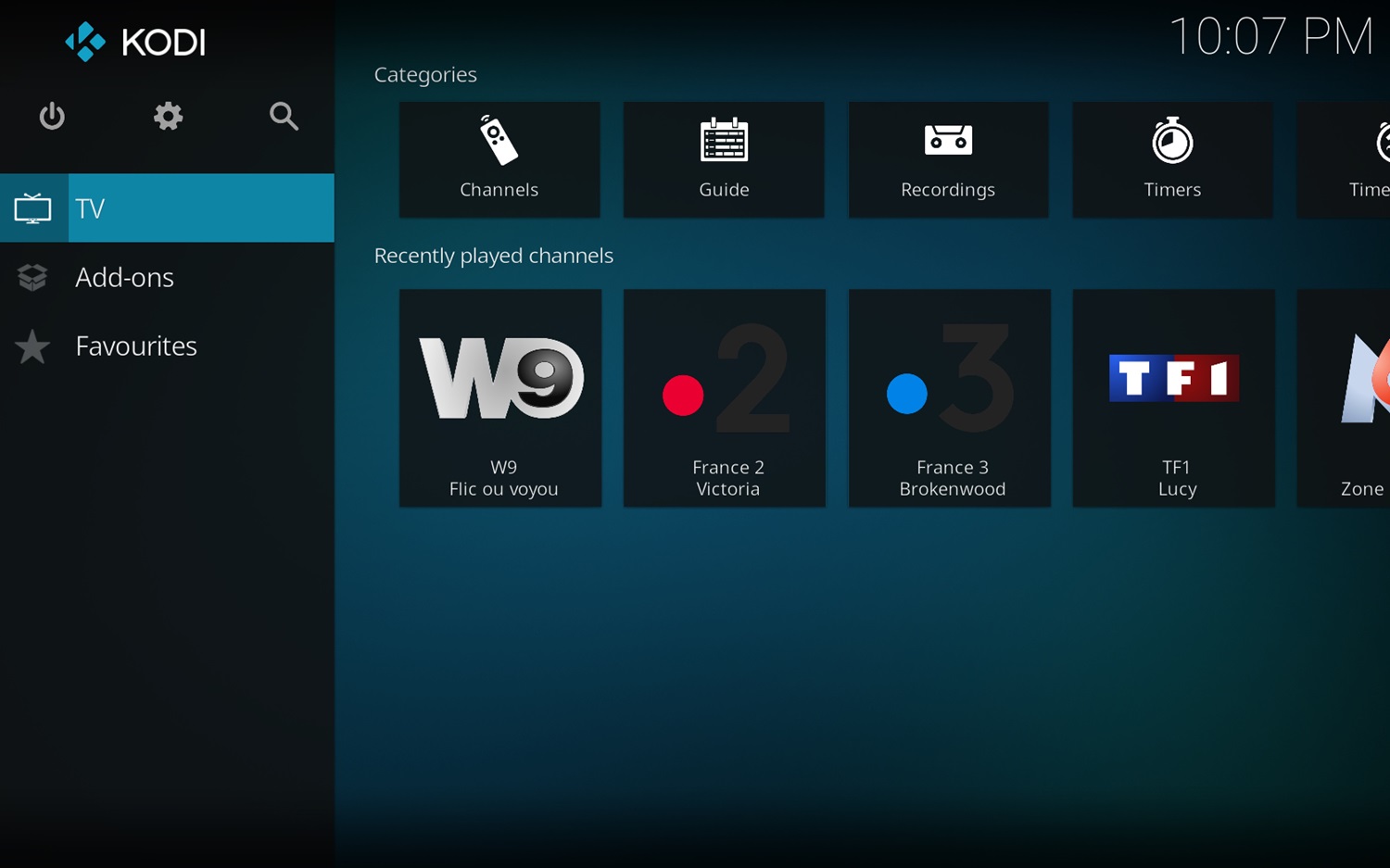
- Browse the programming guide using the up/down arrows to see what’s on now and later. Then, select a show to start playback immediately, like regular cable. Channels change live as they would on TV.
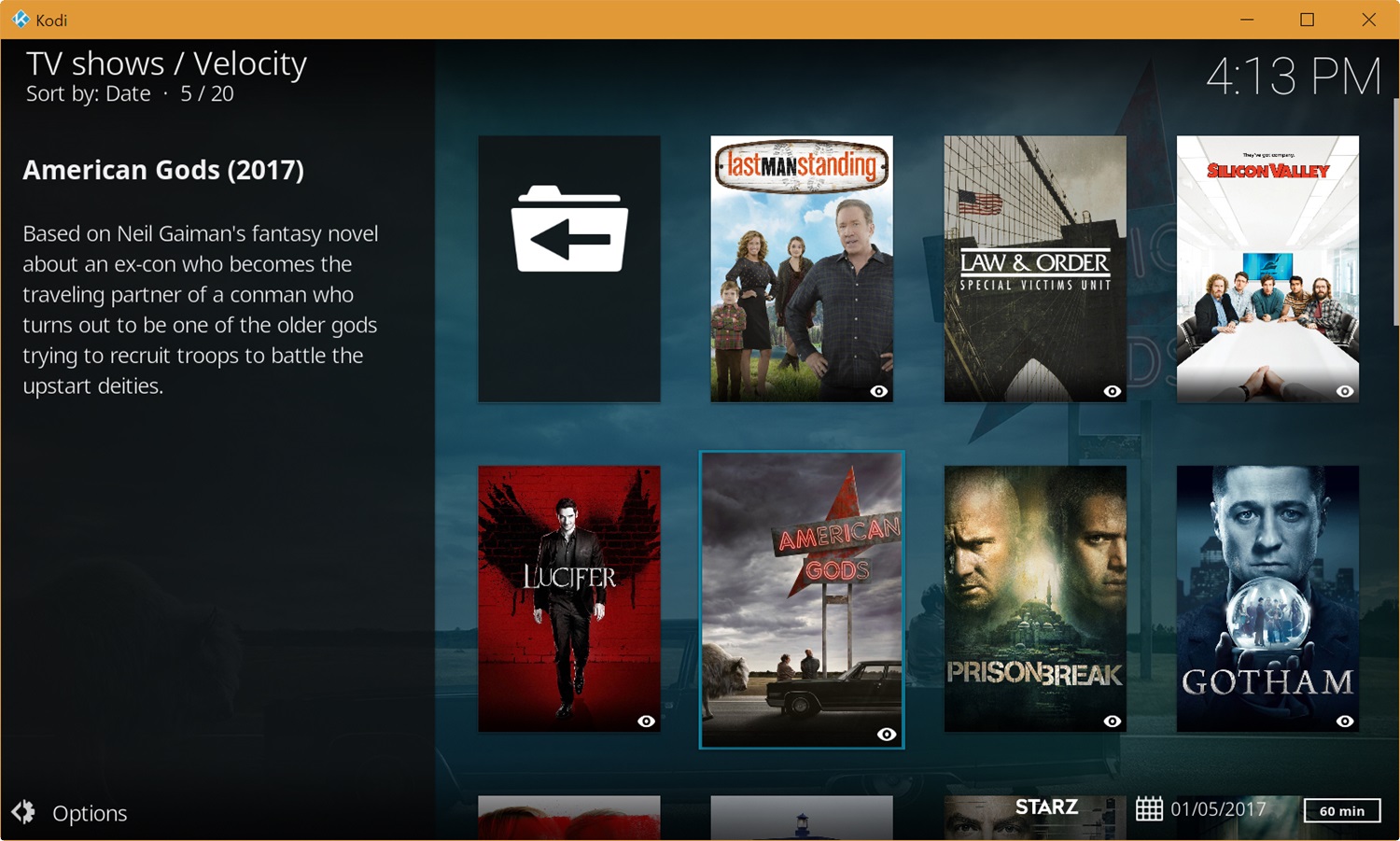
- Use DVR functions to pause, rewind, and replay live TV. The PVR also records your favorites automatically so you can watch episodes later.
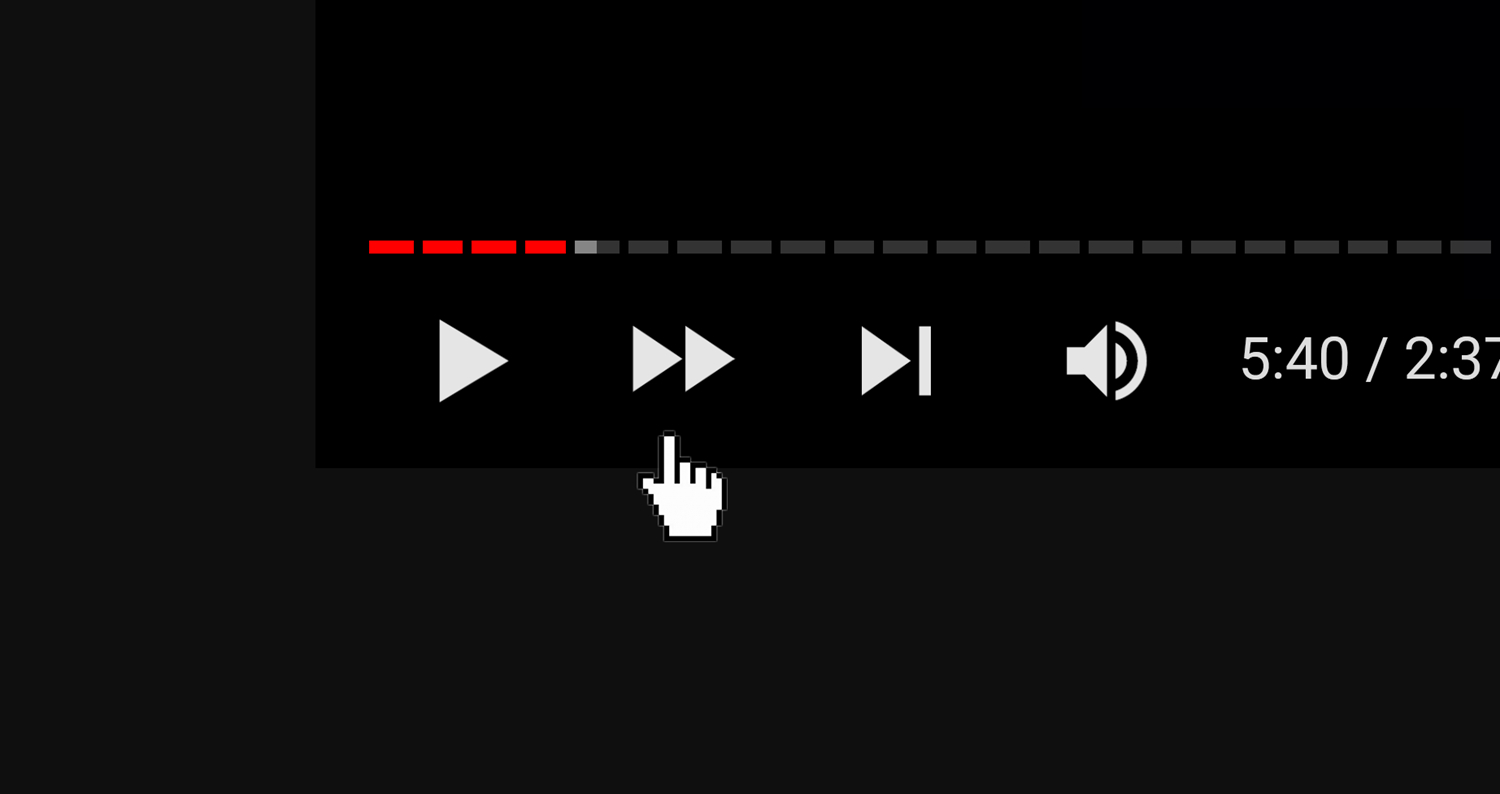
- The guide lets you search and filter content by name. You can set series recordings and manage all tapes from within the PVR addon.
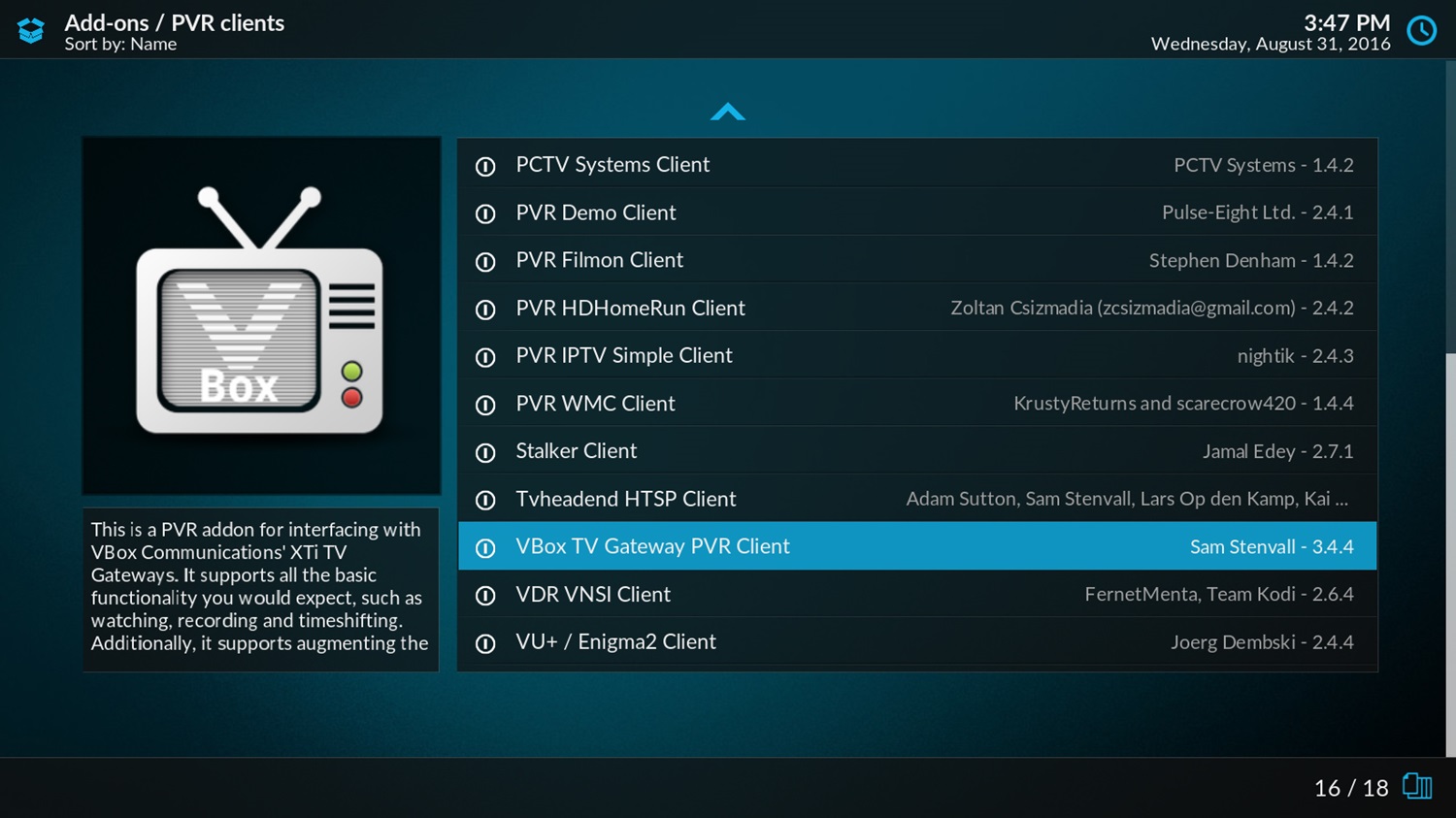
That’s the basic setup! Your PVR transforms Kodi into a full-fledged cable box. Start and stop playback anywhere, even skipping commercials. It’s the best way to get fully integrated live and recorded TV. So that’s all in how to watch live TV on Kodiarticle.
See Also: How To Install Release Hub On Kodi? Easy Guide 2024
FAQs
Will Kodi Work Without The Internet?
Kodi needs an internet connection to run IPTV and VOD add-ons. You can watch your media without the internet, but live TV features require a current connection.
Is Kodi Free?
The Kodi software is free to download and use on your personal media library. Some IPTV services require a monthly subscription fee but offer thousands of live channels for a low price.
What Is An IPTV Service?
IPTV stands for Internet Protocol Television. These third-party services provide access to live streams you can view through Kodi add-ons for a monthly fee, saving cable costs.
How Can I Get Local Channels On Kodi?
Many IPTV providers offer packages with regional US channels, too. Watch streaming antennas like HDHomeRun for over-the-air local reception if your area is not covered.
How to Watch Live TV on Kodi: Conclusion
Unlocking a realm of diverse viewing options without a cable subscription, live TV streaming on Kodi is a game-changer. Whether you crave local channels, nationwide networks, or international content, pairing the right IPTV provider with a seamless addon makes cable seem like a distant memory.
Thus, this guide streamlines how to watch live TV on Kodi, ensuring you enjoy your cord-cutting setup to the fullest. Don’t hesitate to reach out if you have any questions. For Android users seeking an enhanced Kodi experience, discover the best Kodi fork for Android to elevate your streaming journey. As you love watching various content in Kodi, You can also try some best Spanish kodi builds, to elevate your binging experience to the next level.