Do you know how to set up kodi? Kodi is a powerful media center software that enables you to stream content from various sources, including local storage, network storage, and the Internet. Still, if you are unsure of the steps to set up Kodi, we are here to help!
- It is recommended to use a jailbroken iDevice running iOS 6.0 or higher, but iOS 8.0 or higher is also compatible.
- To operate an iDevice, it must have iOS 6.0 or later, while a Mac must have Xcode 7 or higher.
See Also: How To Watch Pay-Per-View On Kodi?
Here’s How To Set Up Kodi And Start Watching Your Favorite Content
Transform your TV into a media hub with Kodi. Download, install, and follow our comprehensive guide for seamless setup. Ensure compatibility, enable unknown sources, and add a repository to unlock the full potential of Kodi.
Connect your device to your TV using HDMI or wireless for a personalized experience, including exploring the capabilities of recording in Kodi to unlock even more possibilities. Read more to discover the limitless possibilities of Kodi.
See Also: Best Kodi Boxes To Buy Right Now [Top 11 Updated List]
Follow This Step-By-Step Process On How To Set Up And Use Kodi
- Download and install Kodi on your device: Kodi is available for multiple platforms, including Windows, macOS, Linux, Android, and iOS. You can download the latest version from the Kodi website.
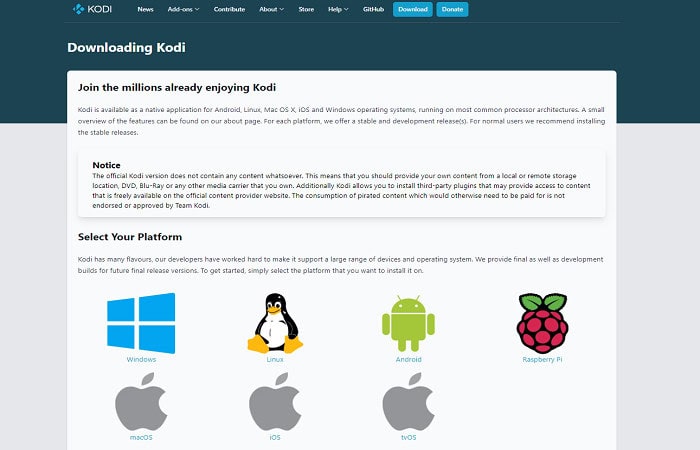
- Launch Kodi: Launch Kodi from your device’s app list after installation.
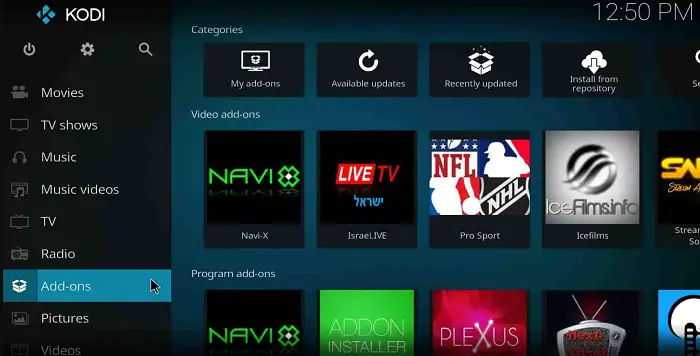
- Customize the interface: You’ll be taken to the default Estuary skin when you launch Kodi. You can change this to a different skin if you prefer. Go to “Settings,” “Appearance,” then “Skin,” and select the skin of your choice.
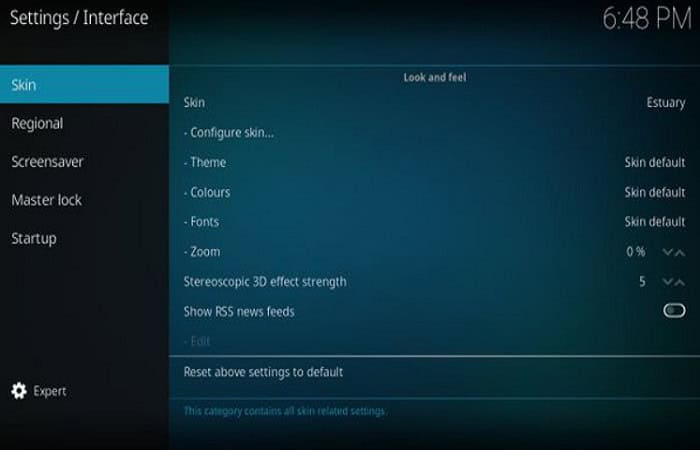
- Add media sources: To add media to Kodi, tell it where your media files are stored. Go to “Files” in the main menu, then “Add Videos” or “Add Music.”

- Install addons: Addons are apps that provide additional functionality to Kodi. You can find them in the Kodi repository or from third-party sources. To install an addon, go to “Addons” in the main menu, then “Download,” and select the addon you want to install. Also, if you want to remove add-ons from Kodi, You can definitely do that with ease.

- Start streaming: Now that your Kodi setup is complete, you can stream media from your device. Go to “Videos” or “Music” in the main menu, select the source you want to play from and start streaming!
With these steps, you should know how to set up and use Kodi and be ready for all your streaming needs. Also, learn how to Turn Off Parental Controls On Kodi. Enjoy!
See Also: How To Install Project M Addon On Kodi {Updated Guide}
How To Use Kodi?
To start with Kodi, you must download the software onto your computer or device.
Once you have downloaded it, you can add your content’s sources. These could be streaming services such as Netflix or Amazon Prime, cable TV providers, or websites like YouTube.
You can browse the content once these sources are added and watch whatever you like. Kodi also allows you to customize the interface to your preferences and add plugins to extend its functionality.
With a bit of practice, you can become a Kodi expert quickly!
Checking Device Compatibility For Kodi: A Detailed Guide
After understanding how to set up Kodi and how to configure Kodi learn about device compatibility. Before using Kodi, ensuring your device meets the system requirements is essential.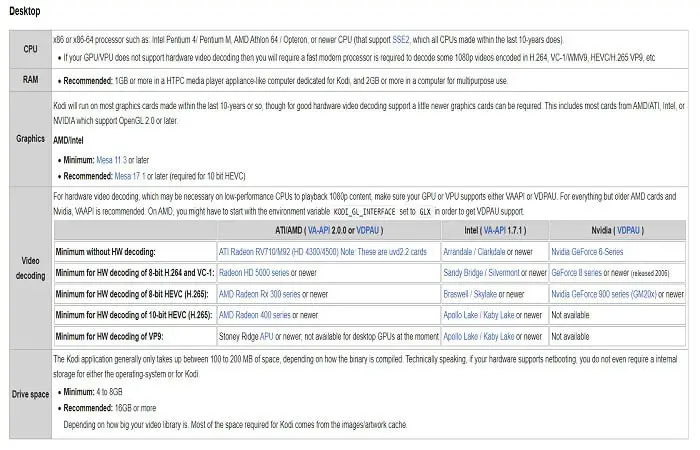
Failing to meet the requirements can result in poor performance, freezes, and other issues. Here’s a complete guide on how to check if your device meets the system requirements for Kodi.
See Also: 10 Kodi Alternatives For PC That You Need To Know
Check The Kodi Website
The first step is to check the Kodi website (Kodi. tv) for the system requirements. Check your device’s compatibility before installing Kodi. Go to the “System Requirements” page, select your OS, and review the minimum processor, RAM, graphics card, and other requirements.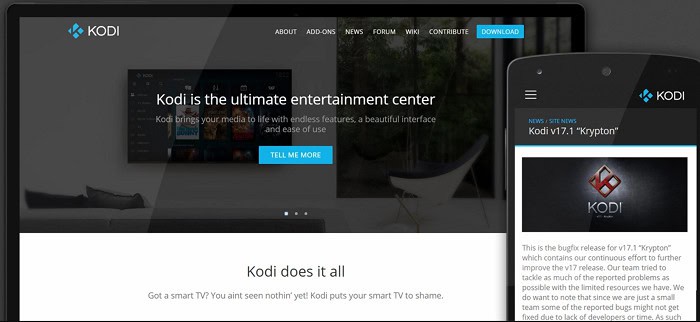
Ensure your device meets the standards for a seamless Kodi experience.
Check Your Device Specifications
Once you have reviewed the system requirements on the Kodi website, it’s time to check the specifications of your device. You can find this information in your device’s “About” or “System Info” section. 
These will give you the information you need to compare it with the requirements listed on the Kodi website.
Compare The Specifications
Now that you have the specifications of your device. It’s time to compare it with the minimum requirements listed on the Kodi website. Make sure that your device meets or exceeds all the listed requirements if your device meets the requirements.
Then you should be able to run Kodi without any issues, as mentioned in the Kodi instruction manual.
See Also: How To Install Specto Fork On Kodi Krypton 17 & Jarvis 16
Consider The Performance
After you know how to set up Kodi, consider the performance. It is essential to meet the minimum requirements. But it is equally important to take into account the device’s performance. If your device has lower specifications than recommended, it may perform poorly with Kodi.
 In this case, consider upgrading your device or using a different device for Kodi.
In this case, consider upgrading your device or using a different device for Kodi.
Check For Updates
Lastly, ensure your device is running the latest operating system version. These will ensure that you have the latest security updates and bug fixes and that your device is optimized for running Kodi.
These will ensure that you have the latest security updates and bug fixes and that your device is optimized for running Kodi.
See Also: Kodi Keeps Crashing? Here’s How To Fix It (4 Methods)
FAQs
What is Kodi, and what does it do?
Kodi is a free and open-source media player software that allows you to play and organize digital media files on multiple devices.
What devices support Kodi?
Kodi is supported on various devices, including Windows, Mac, Linux, Android, iOS, and Raspberry Pi.
Do I need to pay for Kodi?
No, Kodi is free and open-source software.
How do I download and install Kodi on my device?
You can download Kodi from the official website (Kodi. tv) and follow the instructions to install it on your device.
How do I add media files to Kodi?
You can add media files to Kodi by creating a library and adding sources (folders on your device where media files are stored).
Can I install addons on Kodi?
Yes, you can install addons on Kodi to add additional functionality and access more content.
What are the risks of installing addons on Kodi?
Some addons can be unsafe and potentially harm your device. It is essential only to download addons from trusted sources.
Conclusion
In conclusion, setting up Kodi is a straightforward process. This complete guide gives you all the information you need to get started. Just remember to check your device’s system requirements before diving in. With a correctly set up Kodi, you can enjoy a world-class streaming experience at your fingertips. So, why wait? Get started and start streaming like a pro today! Click here! To learn how to install Aftershock on Kodi.
