Do too many add ons occupy too much space on your Kodi home screen? Do you want to remove that annoying add ons from Kodi that keeps crashing? To proceed and learn How to remove add ons from Kodi, we’ll walk you through the process in a few easy steps.
To remove add ons from Kodi, open the add ons menu and find the one you want to remove. Click on it and select “Uninstall.” Once it’s uninstalled, go into your files and remove (or delete) any leftover files, too. This ensures it’s completely gone from your device.
You may need to remove Kodi add ons for a few reasons, such as outdated ones causing issues, abandoned add ons that no longer work properly, or add ons engaging in sneaky activities like tracking your viewing habits. Removing these problematic add ons can protect your privacy and ensure a smoother Kodi experience. Once you’ve cleaned the house, you can explore the best addons available for Kodi Krypton, further enhancing your setup.
Table of Contents
How to Remove Add Ons From Kodi Safely
Let us see How to remove add ons from Kodi safely:
Step 1) Through the Kodi interface
Follow the steps:
- Open the Kodi application on your device. You can find the Kodi icon just like any other app.
- Once Kodi opens, click on the “Add-ons” option on the left side of the menu.
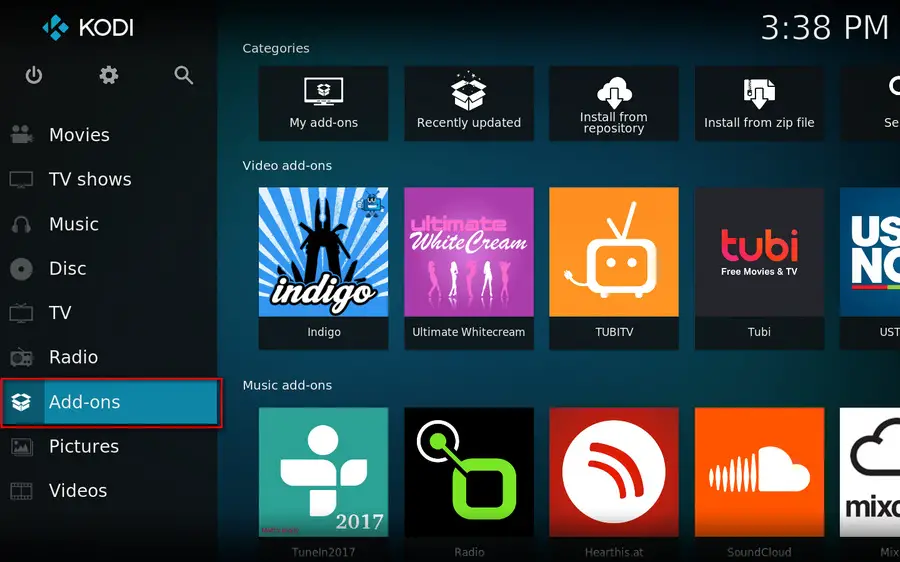
- Then select “My Add-ons.”
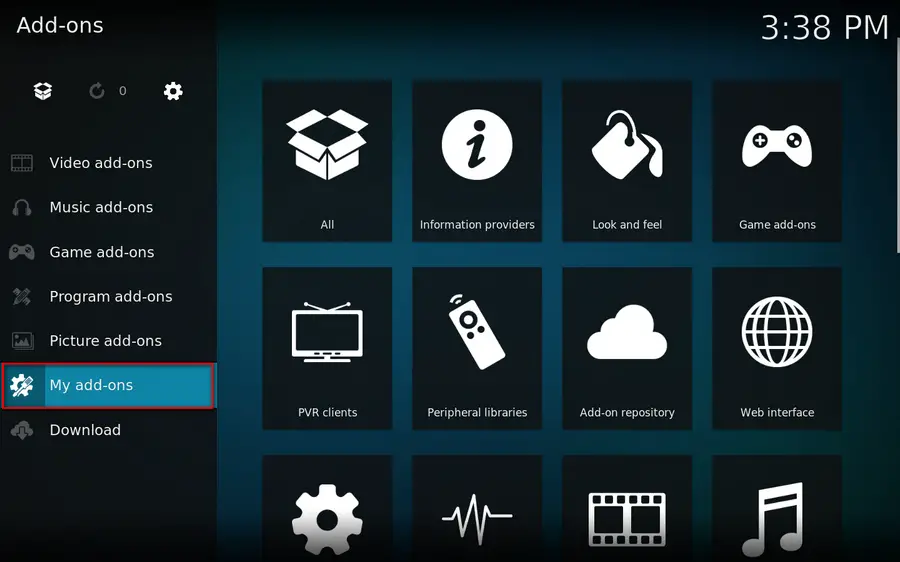
- Here, you will see different add ons, such as video and audio. Choose the category of the Kodi add ons you want to remove.
- Locate the Kodi add ons you want to remove or uninstall. Click on it once.
- A menu will now appear on the right side of the screen. Click on the “Information” option.
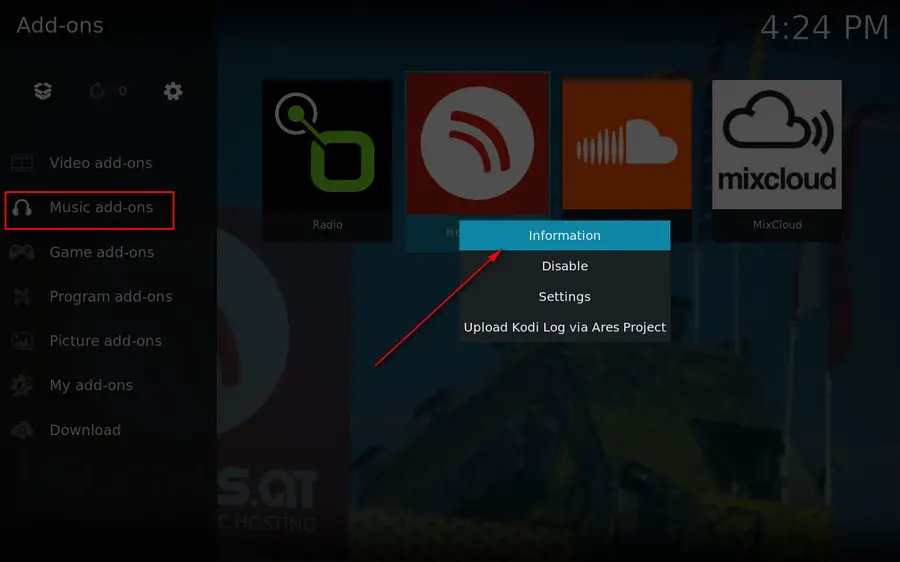
- On the information window, click on the “Uninstall” button.
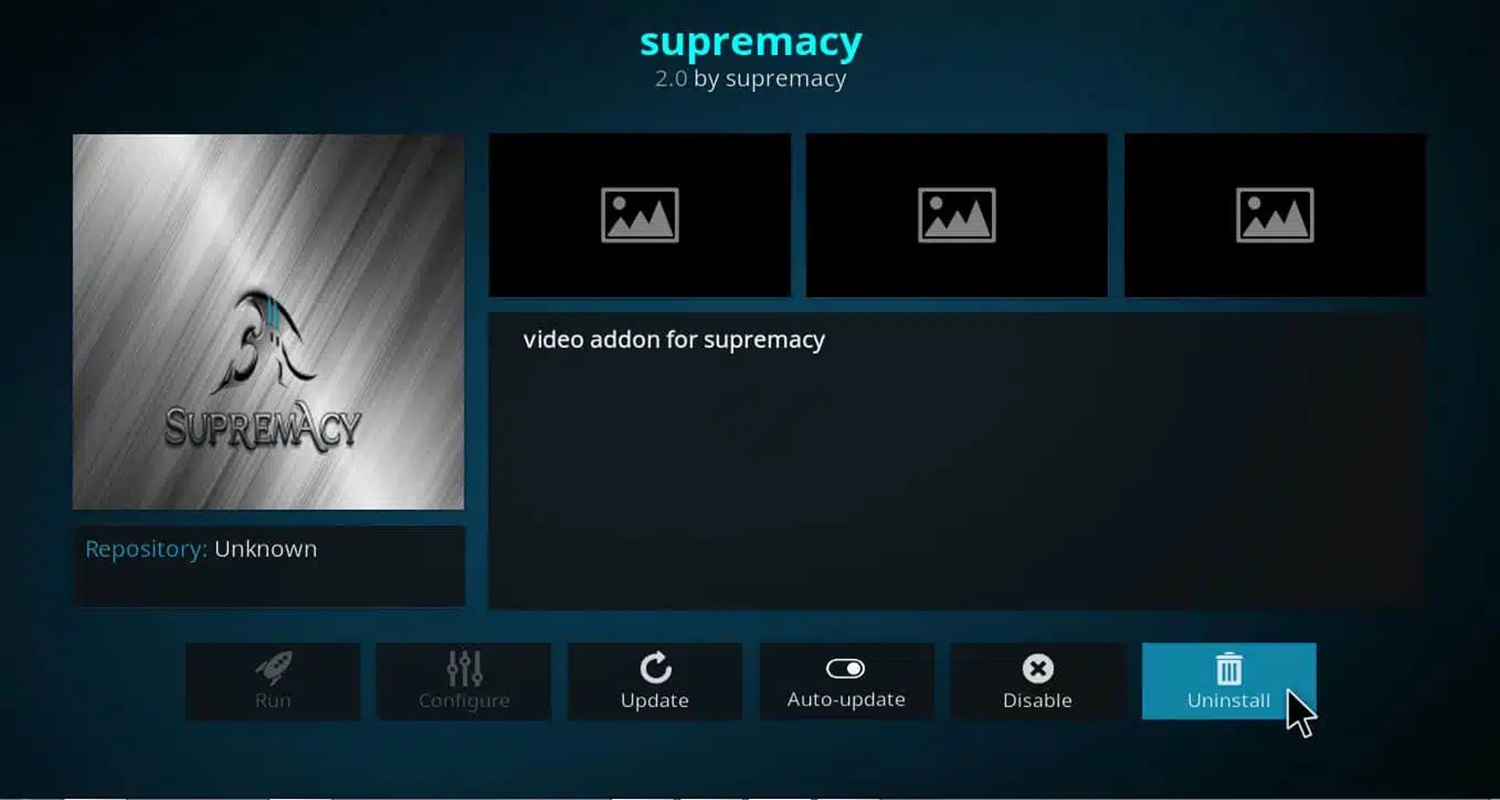
- Kodi will show a confirmation message. Click “Yes” to obliterate the add ons.
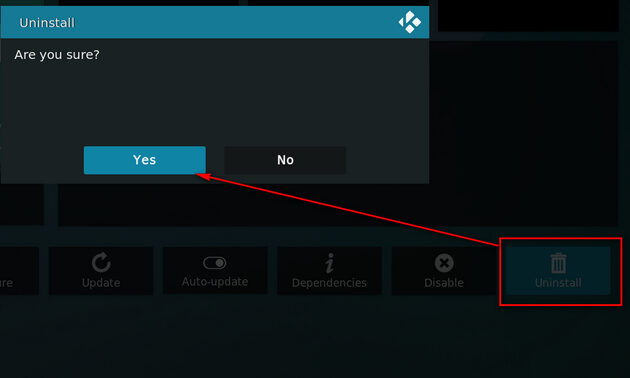
Step 2) Deleting leftover add-on data.
Follow the steps to further move on How to remove add ons from Kodi:
- Open Kodi and go to “Add-ons”.
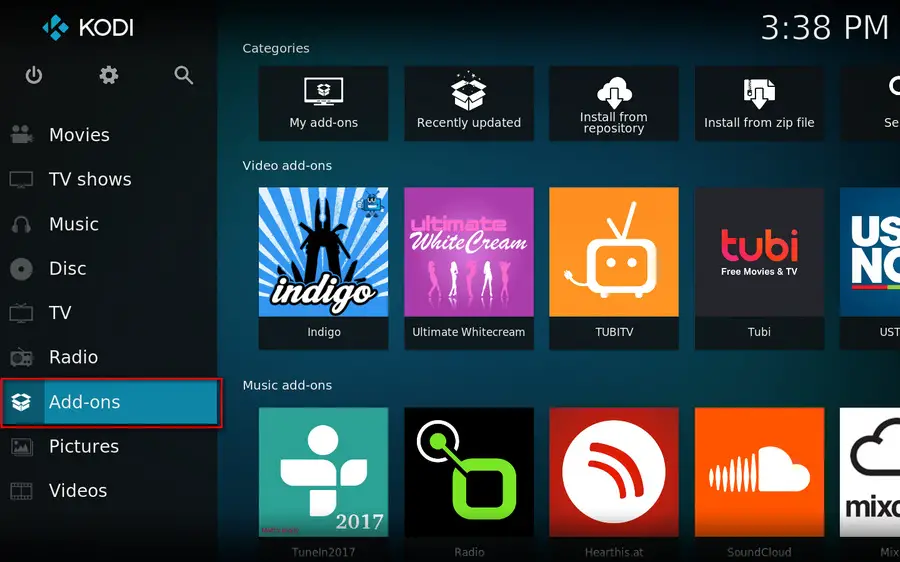
- Then, go to “My Add-ons.”
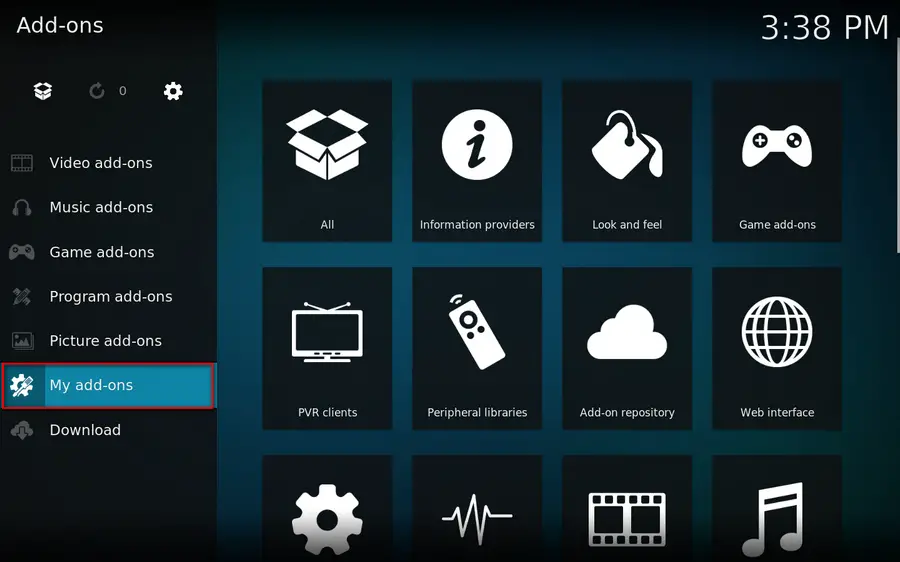
- Select the category and locate the uninstalled add ons.
- Right-click on it and select “Information.”
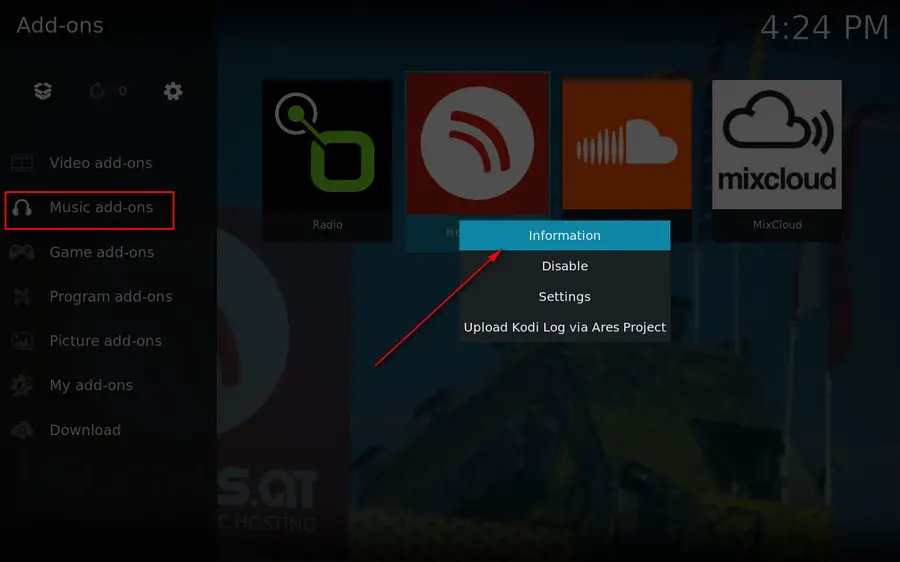
- Now click the “Clear Data” option to remove (or delete) leftover files and cache.
- Confirm by clicking “Yes” when prompted
- With the data cleared, right-click again and select “Uninstall” to remove the add ons from Kodi entirely.
Step 3) Removing Kodi repositories and sources
Follow the steps :
- Launch Kodi and navigate to “Settings.”
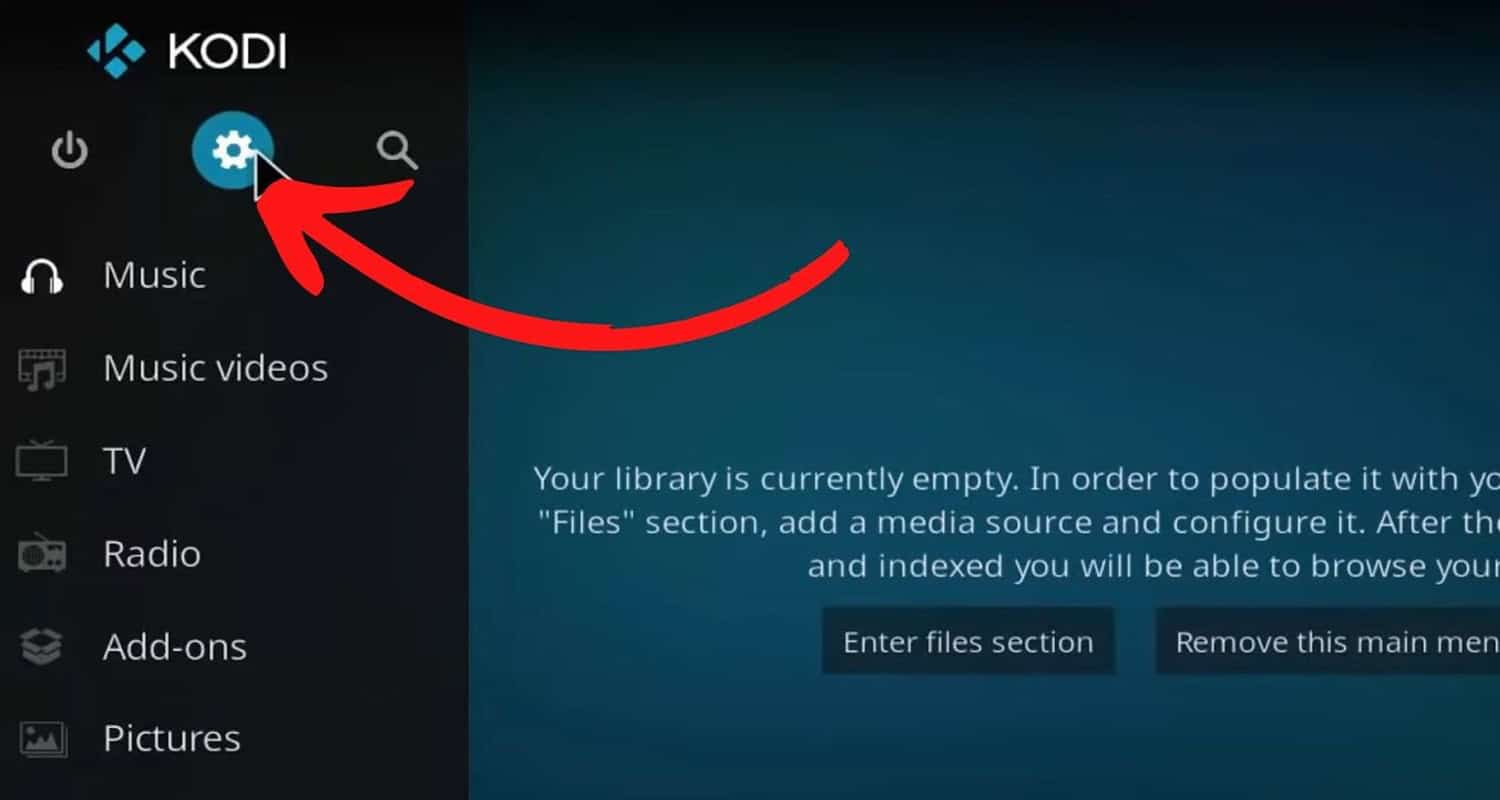
- Click on “File Manager”.
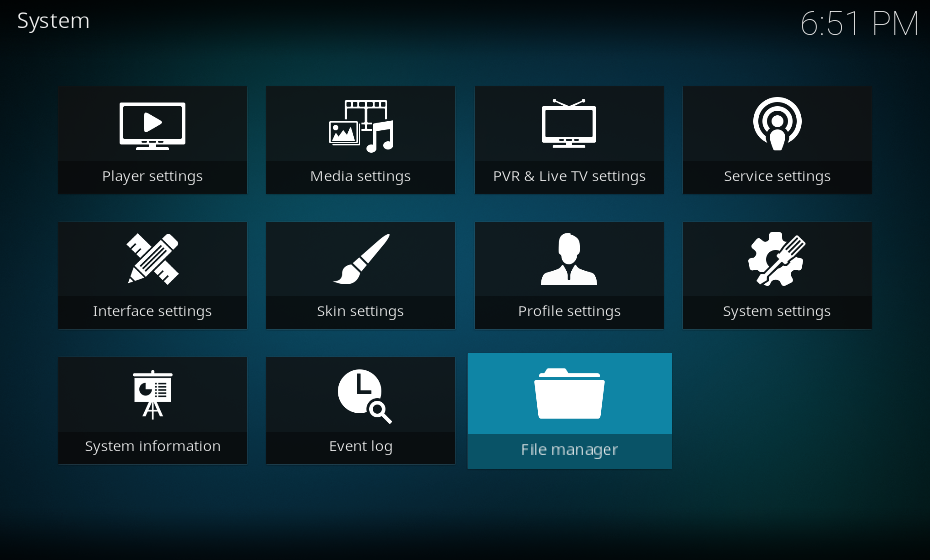
- Locate the repository or source you want to remove or delete under the list.
- Right-click on it and select “Delete” or “Remove Source.”
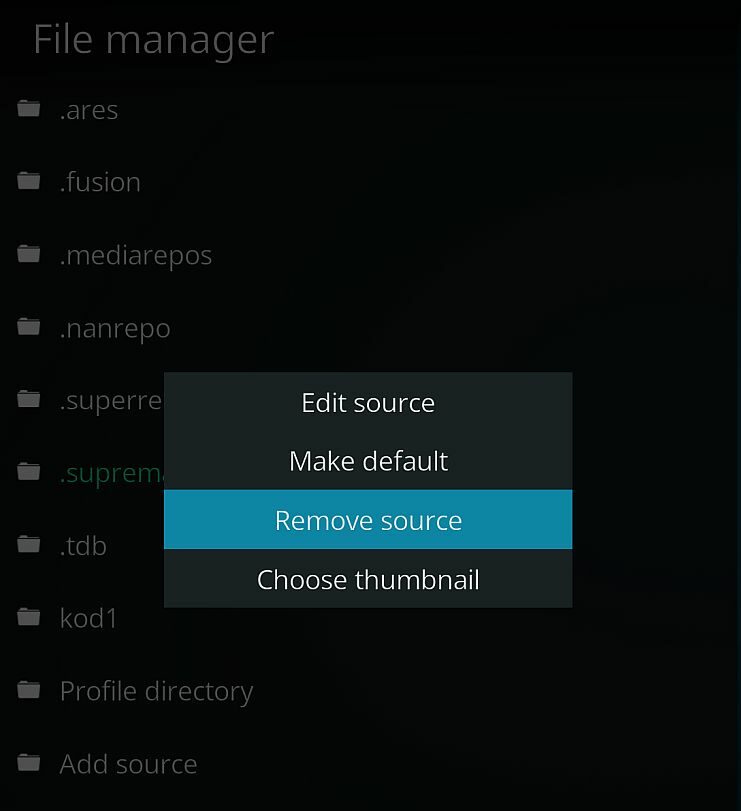
- Confirm the deletion by clicking “Yes.” So that is all for How to remove add ons from Kodi.
See Also: How To Add TV Add-ons To Kodi: Complete Guide For Beginners
FAQs
How do I get more add ons on Kodi?
To get more add ons on Kodi, add external sources. Install add-on repositories that offer a wide range of add ons. Find popular repositories online and install them using Kodi's 'Add-on Browser' option. Repositories enable you to browse, install, and update numerous add ons from Kodi.
How do I clear my cache on Kodi?
To clear cache in Kodi : Go to Settings > Select System > Click on Clear Cache >Select 'Yes' to clear all cached data and free up storage space > Clearing the cache regularly can improve Kodi's performance.
How do I automatically update Kodi add ons?
You can enable automatic updates for add-ons in Kodi. This ensures your add ons on Kodi stay up-to-date without manual intervention: Go to Settings > Select Add-ons > Click on 'My Add-ons' > Select the add ons you want to auto-update > Click on Information and enable 'Automatic Updates.' > Kodi will then automatically download and install updates for that add ons.
Why use add ons on Kodi?
Add ons expand Kodi with live TV, movies, and more. Stream media within Kodi; no other apps are needed. Easy to install, enhancing the all-in-one entertainment experience.
See Also: 16 Best Sports Add-ons For Kodi [Updated List]
Conclusion
You should now feel confident on how to remove add ons from Kodi setup which are unwanted or problematic. Keeping your add-on library clean helps ensure the best experience, and with add-ons removed, you have space to try new ones.
Top live TV add-ons worth checking include The Crew, Titanium, and IPTV. Each provides access to different live channels from around the world. Installing is simple—find, download, and enable. So finish your cleanup with this guide on how to remove add ons from Kodi and explore the tremendous live TV options to enhance your Kodi experience!
