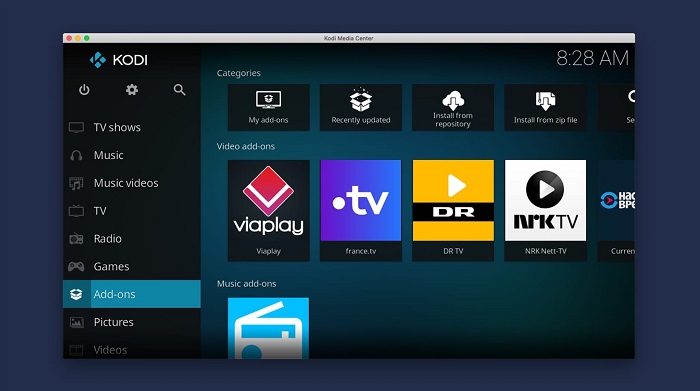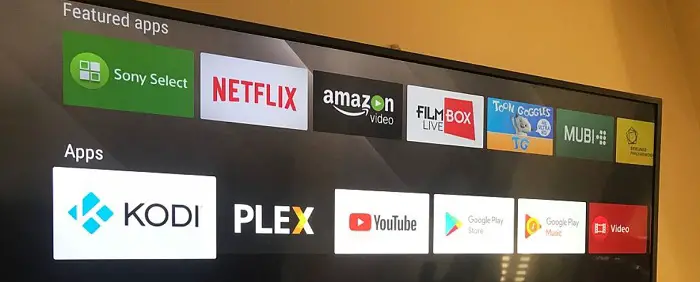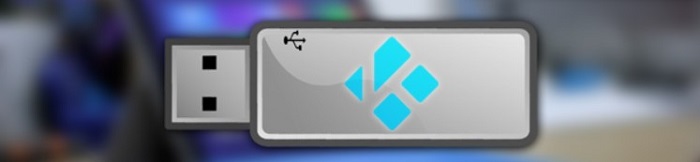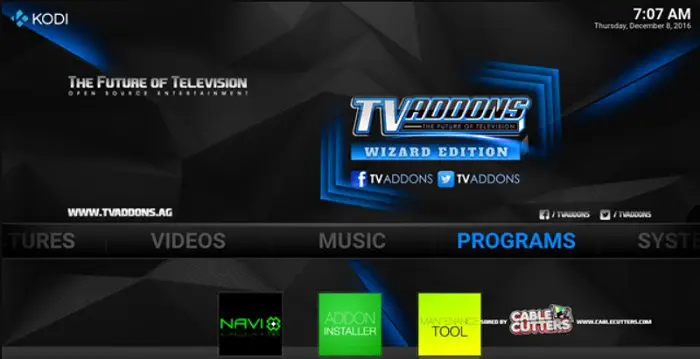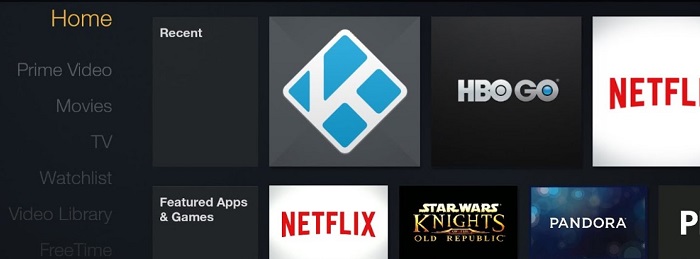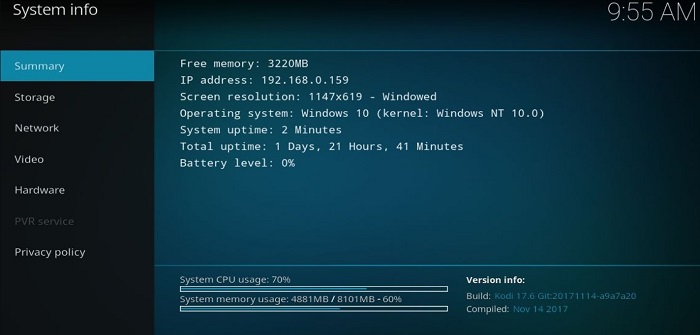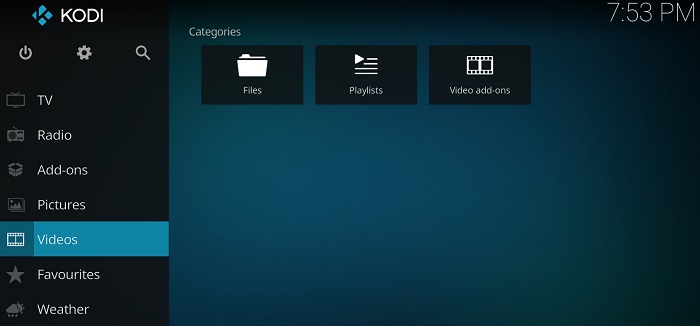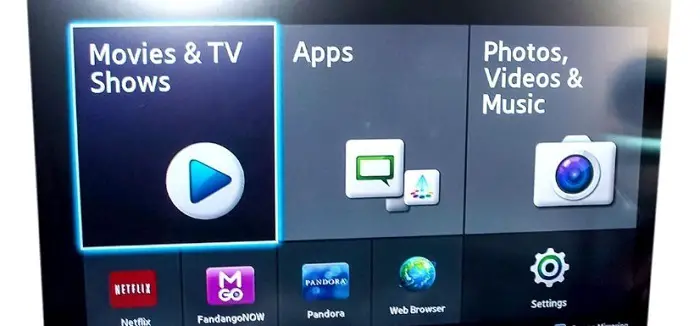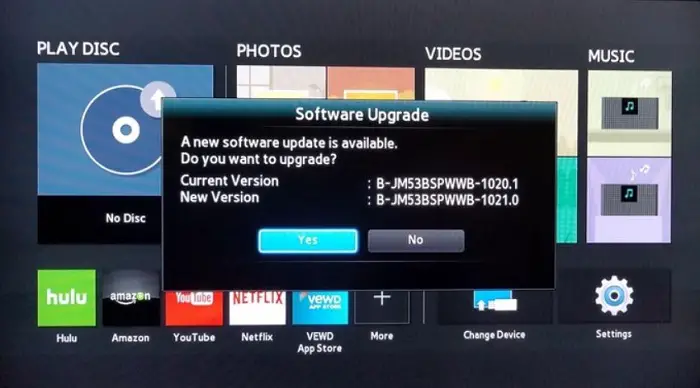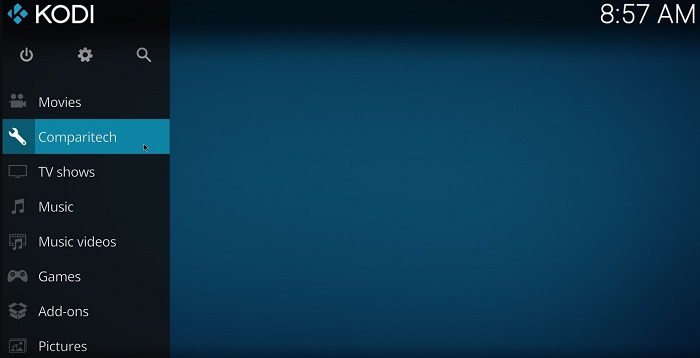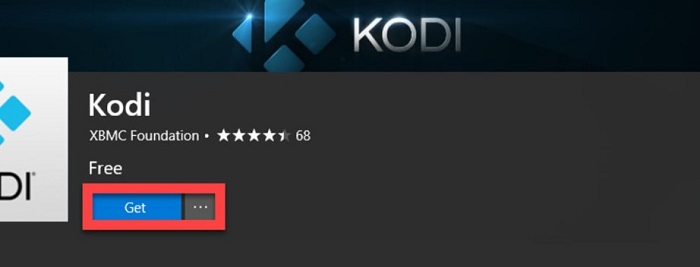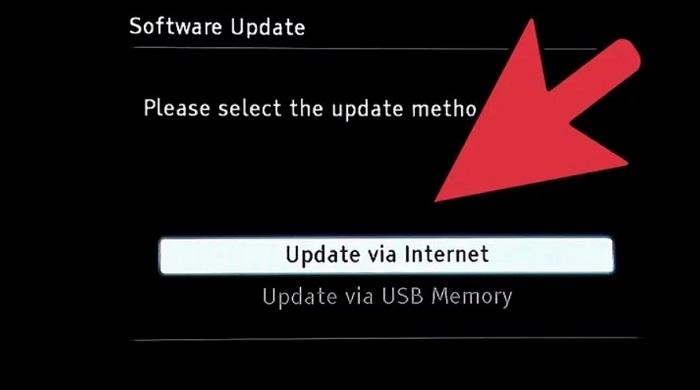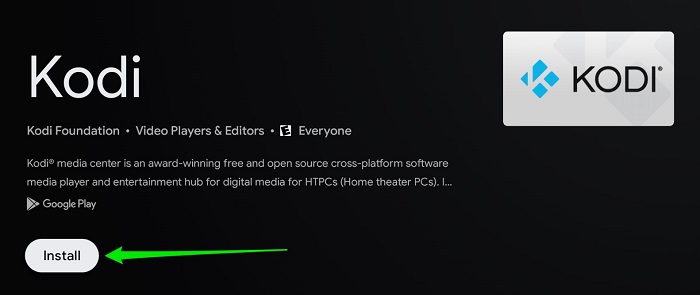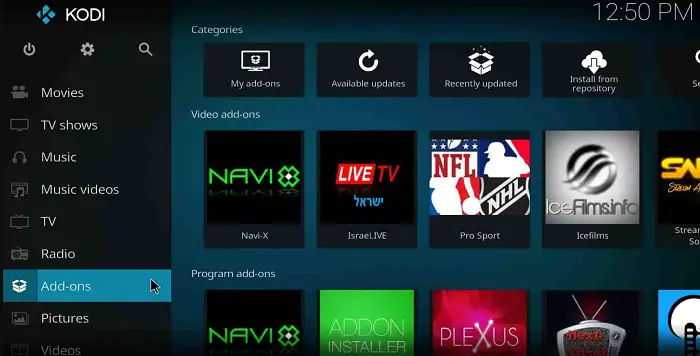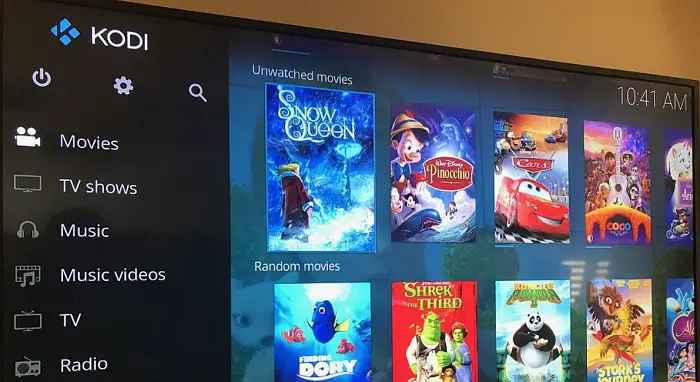Kodi’s open-source, free media player lets users watch and manage their digital media. One of the many things it may be placed on is a Blu-ray player. This post introduces the step-by-step guide on how to install Kodi on a Sony Blu-ray player.
Install the Blu-ray Addon for Kodi to Play Blu-ray
- Launch Kodi.
- On the following screen, click File Manager.
- To add the repository file, click Add source.
- Double-click on None in the dialogue box that appears on the following screen.
- Add the URL for the http://srp.nu repository.
- Give the repository file the name you want.
 Before moving further, it is crucial to remember that the installation procedure may differ based on the brand and type of your Blu-ray player and the firmware version it is running. You can install Kodi on Blu Ray Player using USB, network, third-party firmware, and intelligent TV installation.
Before moving further, it is crucial to remember that the installation procedure may differ based on the brand and type of your Blu-ray player and the firmware version it is running. You can install Kodi on Blu Ray Player using USB, network, third-party firmware, and intelligent TV installation.
Reading about How to install Kodi on a Sony Blu-ray player will help you ensure that it is compatible, receive step-by-step instructions, solve problems, comprehend customization choices and add-ons, reduce risks, and learn techniques and hacks to make the most of the software.
See Also: 14 Best Webcam Software For Windows 10 (Free And Paid)
Table of Contents
What is a Blu-ray player Kodi add-on?
In addition to Blu-ray players, Kodi is a free and open-source media player that can be loaded on various devices. A Blu-ray player can run Kodi and access its features and content by installing the Kodi software, referred to as adding Kodi to a Blu-ray player.
After installing Kodi on a Blu-ray player, users may utilize the app’s user-friendly interface to access various materials, such as movies, TV series, live TV, music, and more. The settings of Kodi can also be altered by users, who can create add-ons and stream media from different sources.
How to install Kodi on a Sony Blu-ray player
You should refer to the player’s user manual for more specific instructions because the steps mentioned above differ depending on the brand and type of your Blu-ray player. Before installing any software, it’s also wise to back up your data or settings. Verify Kodi’s compatibility with your Blu-ray player.
The Kodi website lets you download the installation file for your exact Blu-ray player model. Some players are limited to using the software. Verify that the download you make is the appropriate one for your player.
Using a USB installation
- Incorporate a USB drive with your PC.
2. The Kodi installation file should be copied to the USB drive.
3. Your Blu-ray player’s USB port should now accept the USB drive.
4. Go to the “Settings” or “Options” menu on your Blu-ray player after turning it on.
5. Either choose “Software Update” or “Firmware Update.”
6. Install Kodi on your Blu-ray player by following the on-screen instructions.
7. Your Blu-ray player should have a menu choice for Kodi once the installation is finished.
8. After installing Kodi, you can change its settings, add add-ons, and start streaming media.
Using third-party firmware installation
A third-party firmware installation of Kodi on a Blu-ray player can be trickier and riskier than other ways, and it may void the player’s warranty. Here is a general description of what happens:
- Check if Kodi and third-party firmware are compatible with your Blu-ray player. The program might not be compatible with all players.

- Find a trustworthy third-party firmware alternative that offers Kodi installation as an option or that contains Kodi.
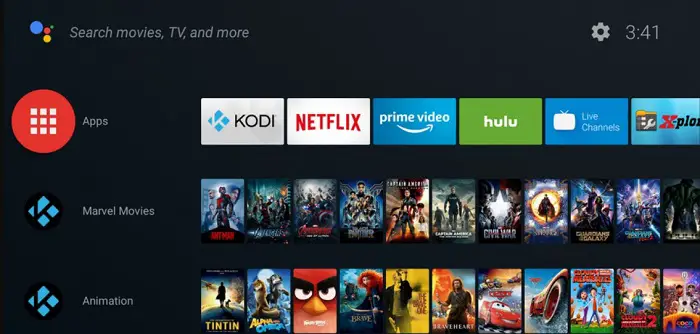
- If it’s not already included in the firmware package, download both the Kodi installation file and the firmware installation file to your PC.
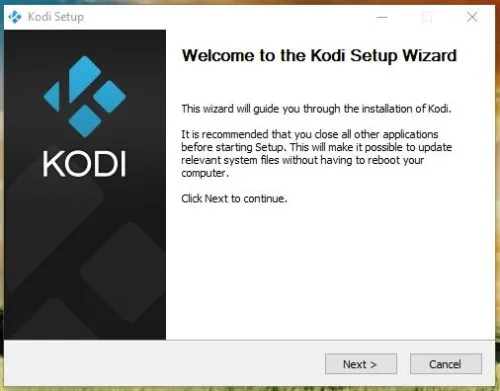
- Utilize a USB cable to link your Blu-ray player to your computer.
- Transfer the Kodi installation files and firmware to the player using firmware flashing tools like WinSCP.
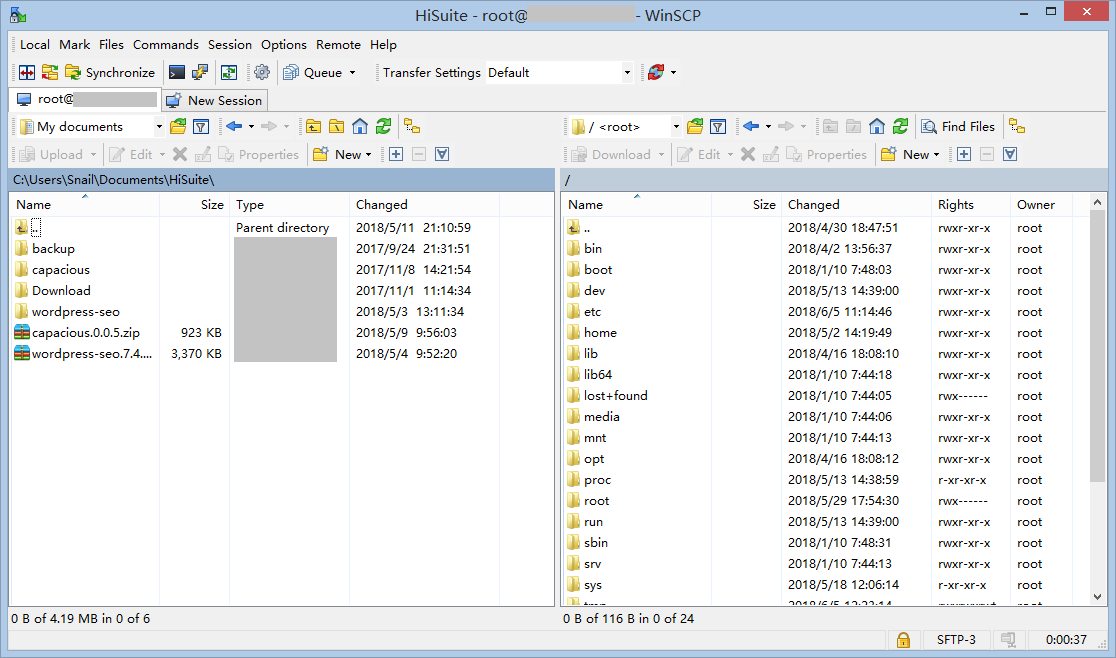
- Installing the firmware on your player is as simple as following the flashing software’s instructions. If the Kodi installation option is offered, be sure to choose it.
- Your Blu-ray player should have a menu choice for Kodi once the firmware and the software have been loaded.
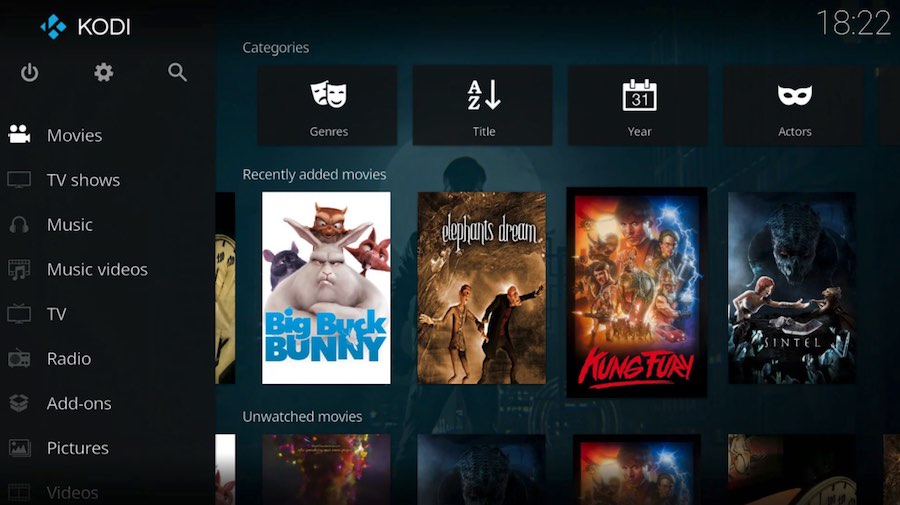
- After installing Kodi, you can change its settings, add add-ons, and start streaming media.
See Also: 10 Best Paid DVD Burning Software | Top Picks 2023
Using Smart tv
How to install Kodi on a Blu-ray player on a Smart TV? Here is a step-by-step tutorial for setting up Kodi on a Blu-ray player with Smart TV compatibility:
- Check to see if Kodi is compatible with your Blu-ray player. It’s possible that certain players won’t be able to utilize the app.
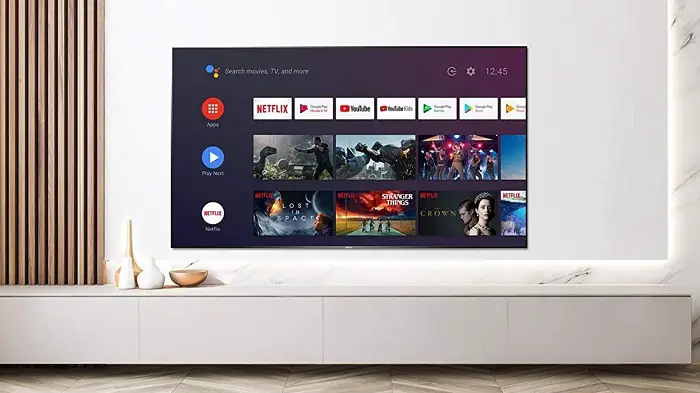 2. Go to the “Settings” or “Options” menu after turning on your Blu-ray player.
2. Go to the “Settings” or “Options” menu after turning on your Blu-ray player.
3. Choosing “Software Update” or “Firmware Update” will be your next step.
4. Your player should be online.
5. Visit the app store on your player or the Google Play store.
6. Pick the official Kodi app after searching for it.
7. The installation procedure will start after you click the install button.
8. After the installation, your Blu-ray player should have a menu choice for Kodi.
9. Once Kodi is set up, you may alter its settings, add add-ons, and begin streaming media.
See Also: 5 Best DVD Burner Software For Windows/Mac (Free & Paid)
Using Network Installation
To install Kodi on a Blu-ray player with network functionality, follow these simple steps:
- Verify Kodi’s compatibility with your Blu-ray player. Some gamers can only use the software.
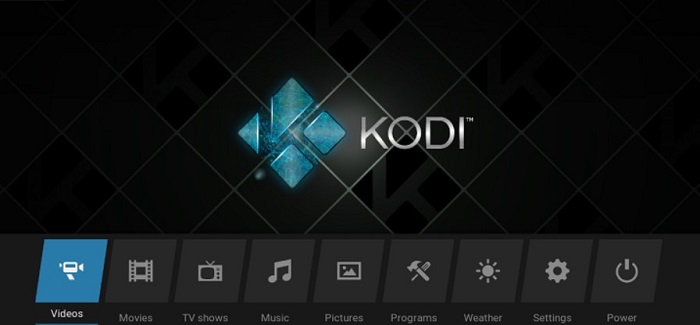 2. The Kodi website lets you download the installation file for your exact Blu-ray player model. Verify that you download the appropriate version for your player.
2. The Kodi website lets you download the installation file for your exact Blu-ray player model. Verify that you download the appropriate version for your player.
3. Go to the “Settings” or “Options” menu on your Blu-ray player after turning it on.
4. Choose “Software Update” or “Firmware Update.”
5. Obtain a home network connection for your player.
6. Utilizing the network connection, install Kodi by following the on-screen instructions on your Blu-ray player.
7. Once the installation is complete, a menu option for Kodi should be available on your Blu-ray player.
8. After installing, You can alter Kodi’s settings, add-ons and start streaming media.
See Also: 5 Most Effective Ways To Download YouTube Playlist In 2023
Is installing Kodi on a Blu-ray player a good decision?
Installing Kodi on a Blu-ray player is wise, depending on the user’s requirements and tastes. When determining whether to add Kodi to a Sony Blu-ray player, take into account the following benefits and drawbacks:
Pros
- Access to various materials is provided by Kodi, including movies, TV series, live TV, music, and more, through its simple interface.
- Kodi is open-source. Kodi is adaptable; users can apply add-ons to access more features and content.
- Thus, using and customizing it are both free.
- Kodi can replace expensive cable or satellite subscriptions.
Cons
- Kodi installation can void a Blu-ray player’s warranty.
- Kodi allows you to access copyrighted content, which is illegal in many countries.
- If you use Kodi to access unauthorized add-ons, your device may be in danger.
- Kodi may not be as stable as using the built-in apps because all OEMs do not officially support it.
Installing Kodi on a Sony Blu-ray player is brilliant if you want to access different content and personalize your streaming experience. Using it responsibly, legally, and with awareness of the risks involved is essential.
See Also: The 6 Best Kodi Builds You Need To Try Today
FAQs
Are all Blu-ray players compatible with Kodi?
Though not all Blu-ray players work with Kodi, many do. Before attempting to install the software, it's vital to look at the Kodi website for a list of compatible hardware or refer to the player's user guide.
Is it possible to get copyrighted stuff using Kodi?
While Kodi is lawful on its own, some add-ons from third parties might give users access to copyrighted material, which is prohibited in most nations. To use Kodi safely and legally, you should avoid using any add-ons that offer copyrighted content.
Can a smart Blu-ray player have Kodi added to it?
You can download Kodi from the Google Play Store or the App Store and install it on smart Blu-ray players.
If I install Kodi on my Blu-ray player, will that breach the warranty?
Reviewing the user manual or getting in touch with the manufacturer before installing Kodi on a Blu-ray player is vital because doing so might void the equipment's warranty.
Conclusion
Adding Kodi to a Blu-ray player can greatly increase its functionality and stream various materials. Several techniques, including USB installation, network installation, third-party firmware, and intelligent TV installation, can work for Installing Kodi on a Sony Blu-ray player. How to install Kodi on a Sony Blu-ray player is displayed correctly above. Depending on your Blu-ray player’s precise make and type, each approach may have different advantages and disadvantages. After knowing How to install Kodi on a Sony Blu-ray player, you should also be aware that It’s crucial to check your player’s compatibility with Kodi before attempting to install it. Go to the player’s user manual or the Kodi website for detailed instructions and compatibility information. Before installing any software, creating a backup of your data or settings is also advised.