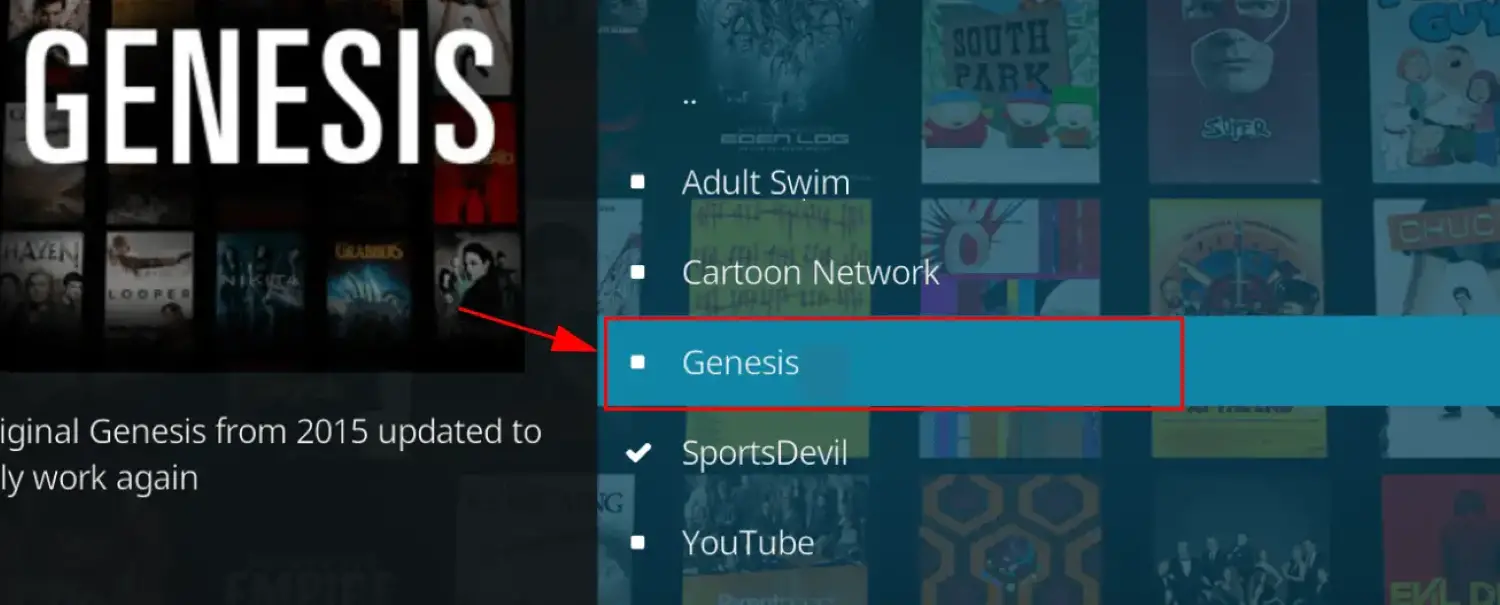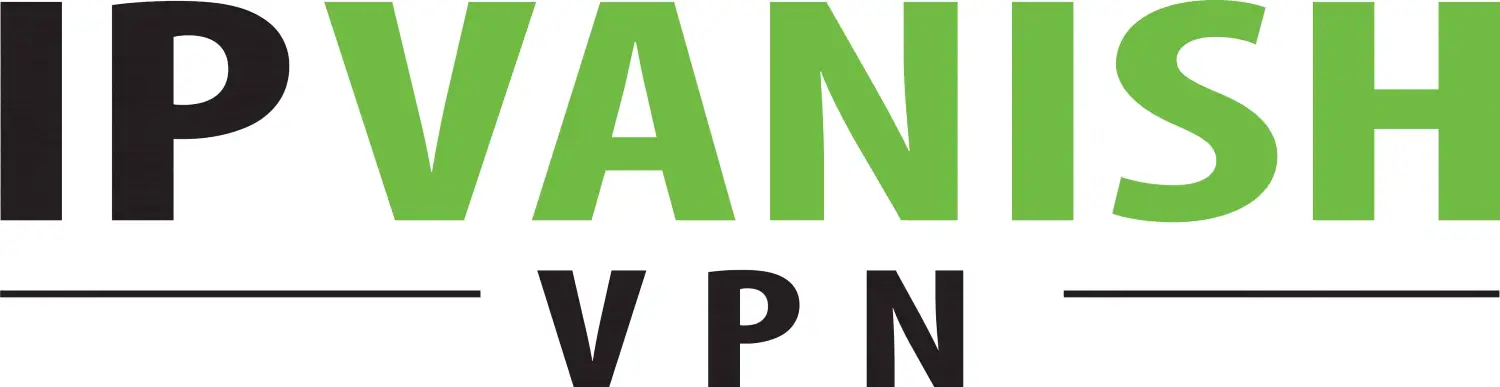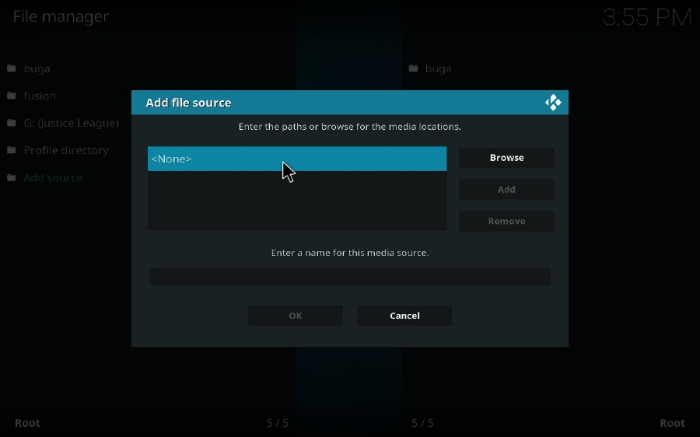Kodi is a software media center with an open-source license that allows you to access all kinds of content, including music, home video releases, and many others. It can be used on any device, including your laptop, TV, phone, tablet, etc. This article briefly explains installing Specto Fork on Kodi Krypton 17 & Jarvis 16.
The steps to install a Specto Fork add-on from the repository in Kodi. To do this,
- Navigate to “Settings” and select “File Manager,” then click on “Add Source” and select “None.”
- Enter “http://filmkodi.com/repository/” in the field provided and confirm by clicking “OK.”
- Return to the main menu and select the Add-on browser, which resembles an open box icon.
- Select “Install from a zip file” and locate your saved file.
- Select “repository.filmkodi.com” and choose “repository.filmkodi.com-x.x.x.zip” to install.
Kodi has a unique UI and works with local and network storage services but doesn’t come with content. There are third-party add-ons to enhance the Kodi experience, such as installing Evolve or Nemesis on Kodi. Read on to find a step-by-step guide to installing Specto on Kodi.
See Also: How To Install Netflix On Kodi | Best 3 Methods In 2024
❗❗Attention, Kodi Users!
Kodi Addons and builds let you stream unlimited content, but could also expose you to legal risks if you're caught streaming copyrighted material. Currently, your IP is visible to everyone. We strongly recommend using a VPN to hide your identity, bypass geo-restrictions, and avoid ISP throttling for a smoother streaming experience.
I personally recommend Surfshark, one of the fastest and most secure VPNs. It's incredibly easy to set up on any device, including Amazon Fire TV Stick. With our special offer, you get 80% off and 2 months free on Surfshark's plans. Plus, Surfshark offers a 30-day money-back guarantee. If you're not satisfied, getting a refund is easy.
Table of Contents
Features Of Kodi Krypton
These are the following features of the Kodi Krypton:
- It is digital media.
- Kodi Kryptons are award-winning home theater pcs.
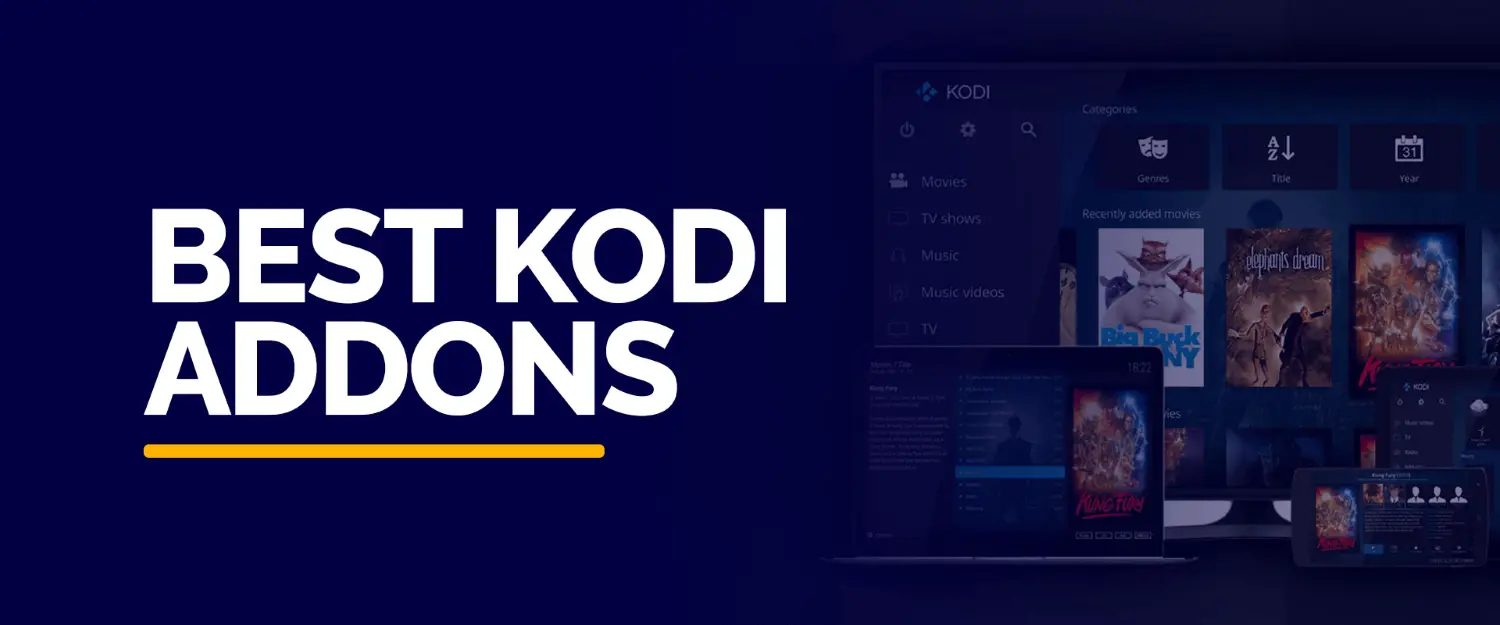
- Install it once and watch your favorite movies and tv shows on the big screen.
See Also: How to Install Fusion on Kodi Krypton & Jarvis
About The Add-ons
Genesis is one of the biggest and most popular Kodi add-ons, and it’s an absolute powerhouse of an add-on written by the most helpful and most talented developers in the Kodi community Lambda. Genesis seems to have been around forever, and we, like most, are gutted to see their add-on Specto. Specto is what you can call a Fork add-on to the scene.
What do we mean by Spectp Fork? We’ll tell you in a bit. But first, let us know what does a fork mean? A Fork is taking an add-on, using it as a base, and then creating a separate add-on from it by adding or fixing and improving it.
They have done a great job of adding new sources and setting the broken heads, and it works like a charm, so I must recommend that. It looks as though it may have the original RD API, as our searches also pull up more links, which is fantastic.
About The Specto Fork
Specto is a fork of that old favorite Genesis, which MrKNOW now maintains. You will find the usual array of Movies and TV Shows, together with the library function (that has been recently restored to Exodus).
Genesis, which was once the most popular add-on, began to break down since it had not been updated in a long time. The code was fixed and then called “Specto Fork Genesis.” Exodus has since replaced Genesis but no longer has a favorites folder, so while Exodus and Specto may seem similar, some fundamental differences set them apart.
Specto Fork plays movies and TV shows and gives you a server list for the best feed. Working behind a good VPN with Kodi is always advised for privacy and security reasons.
If you need an excellent low-cost VPN with Kodi, Try IPVanish, it has multiple high-speed servers with no logs or throttling. You can also read the guide on installing the mucky duck repo on Kodi quickly.
Ensure you check the “Unknown Sources” box in your Kodi 17, as Kodi 17 requires this before installing any 3rd party add-ons. So before we know how to install Specto Fork on Kodi, go through these guidelines.
See Also: Kodi Genesis Not Working? Here’s How to Fix It | Best Way
Why Should We Use Specto Fork Add-on?
Specto Fork is an addon on Kodi; it helps to watch free shows and movies. It is easily accessible and built with easy-to-use features. The Specto is getting better day by day. When used with the help of the Internet or online, no other addon can compete with Specto fork.
Key Features of Specto Fork Addon
These are the following features of the Specto fork:-
- It is used for watching tv or movie shows.
- The Specto fork add-on is easy to use.
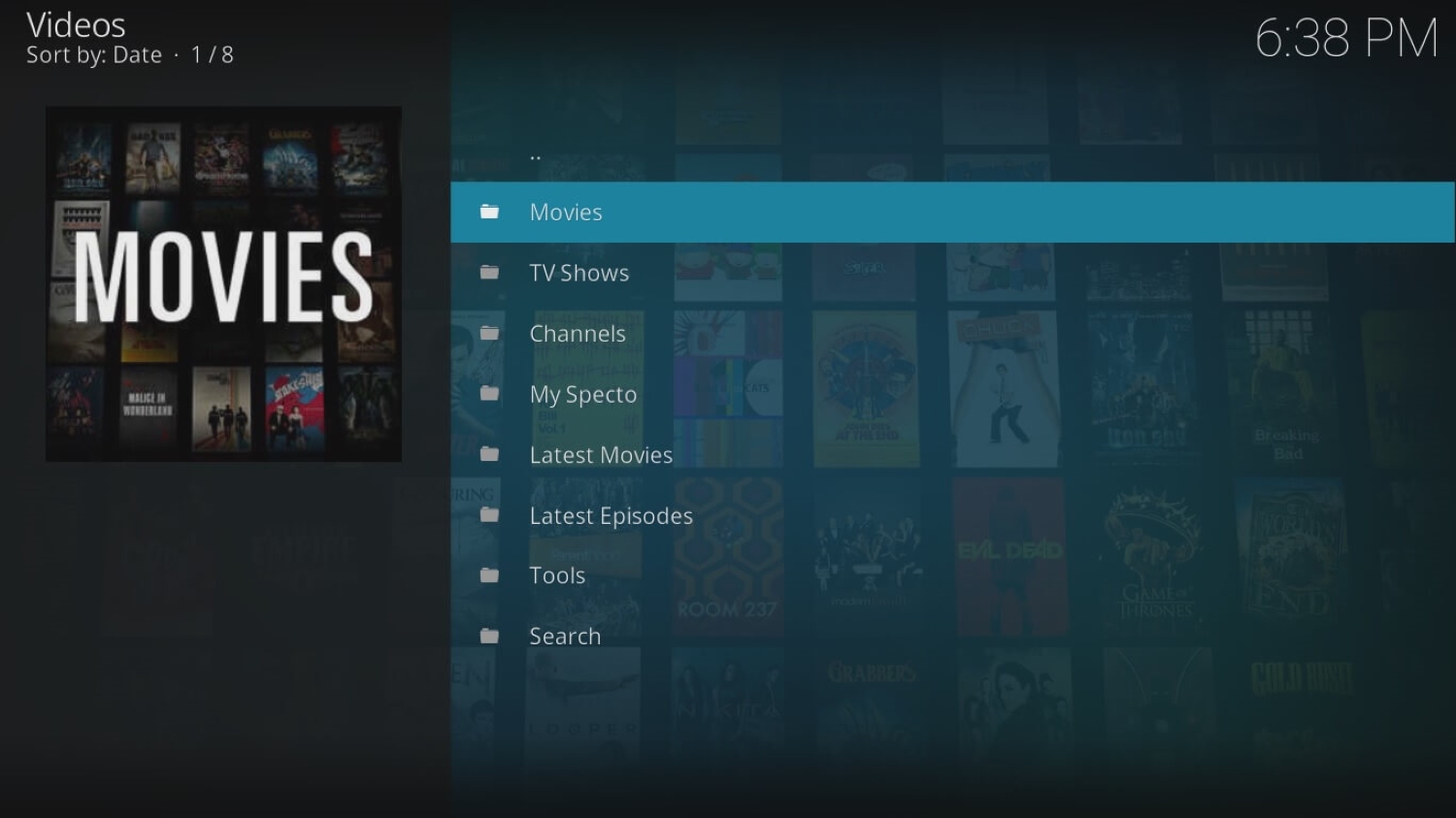
- The Specto fork addon is also free.
- You can operate it both with and without the Internet.
See Also: How to Install Maverick TV Addon on Kodi [Latest Guide]
Failures Of Kodi Addon Specto
Though it is very successful and popular yet, there are the following failures of the Specto fork:
- The installation of the specto fork often fails, and one has to follow the installation process from the beginning, which makes users a bit irritated while using it.
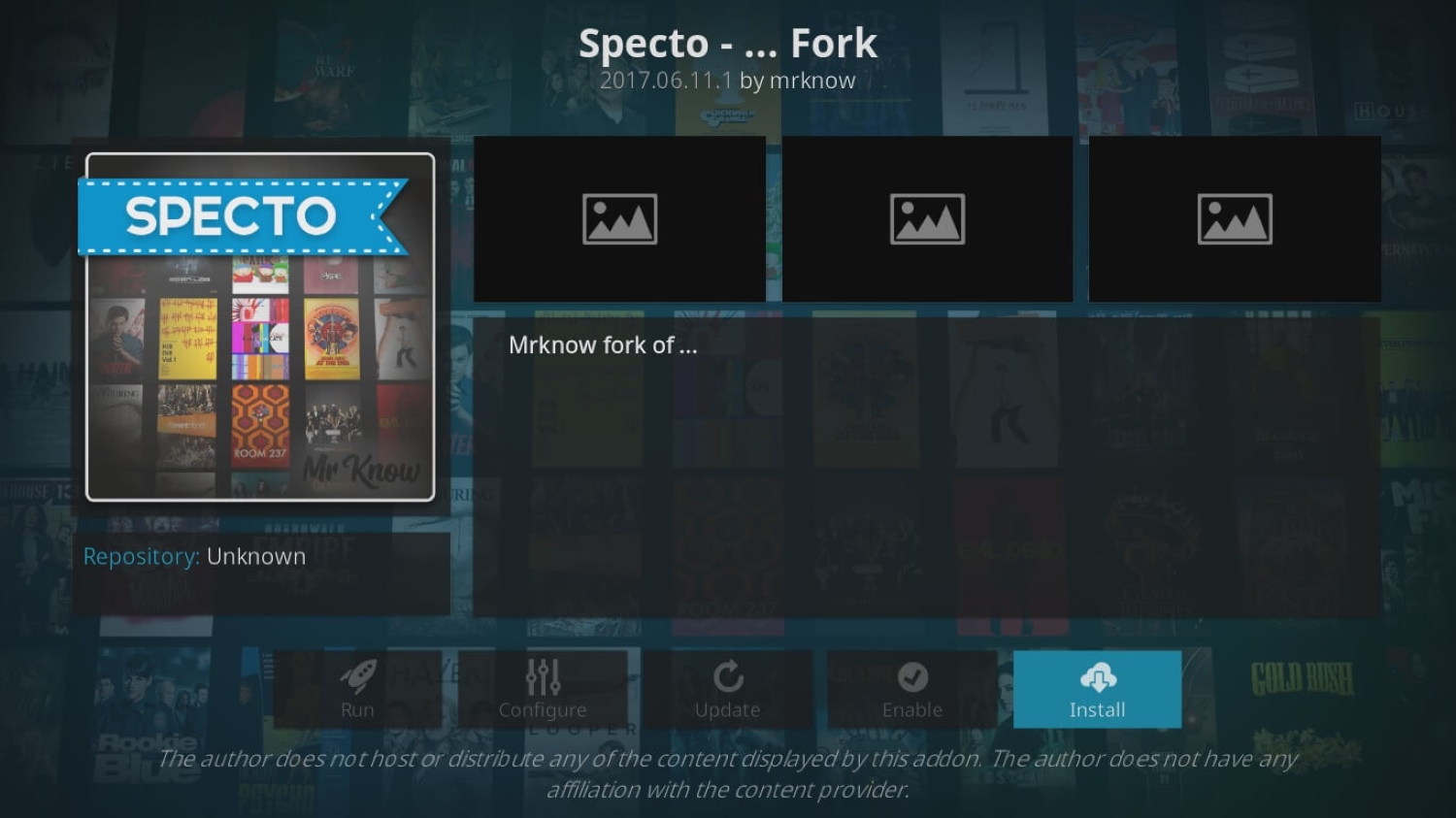
- One always has to check on the repository before installing cause a shutdown repository results in a failed installation.
- It does not perform well offline/without the Internet. It does need the Internet, which charges money, so it is not free.
See Also: Fix Playback Failed or Check Log for More Information Error in Kodi
Difference Between Kodi Krypton And Jarvis:
Media center XBMC has been renamed Kodi Version 16, codenamed “Jarvis,” just as Kodi Version 15 was codenamed “Isengard,” and Kodi Version 14 was codenamed “Helix.”
You may see the terms “v16” and “Jarvis” interchange in Kodi community discussions. As of February 20th, 2016, Kodi version 16.0 has been released: “Jarvis” April 24th marked the release of Kodi version 16.1 “Jarvis,” a bug fix release.
See Also: How to Install Exodus on Kodi Version 16 Jarvis Version 17
Different Ways To Install Add-Ons With These Easy Steps:
Read further to learn about the other methods that will help install add-ons efficiently.
How To Enable Unknown Sources In Kodi 17
- Click on Settings and Press System Settings.
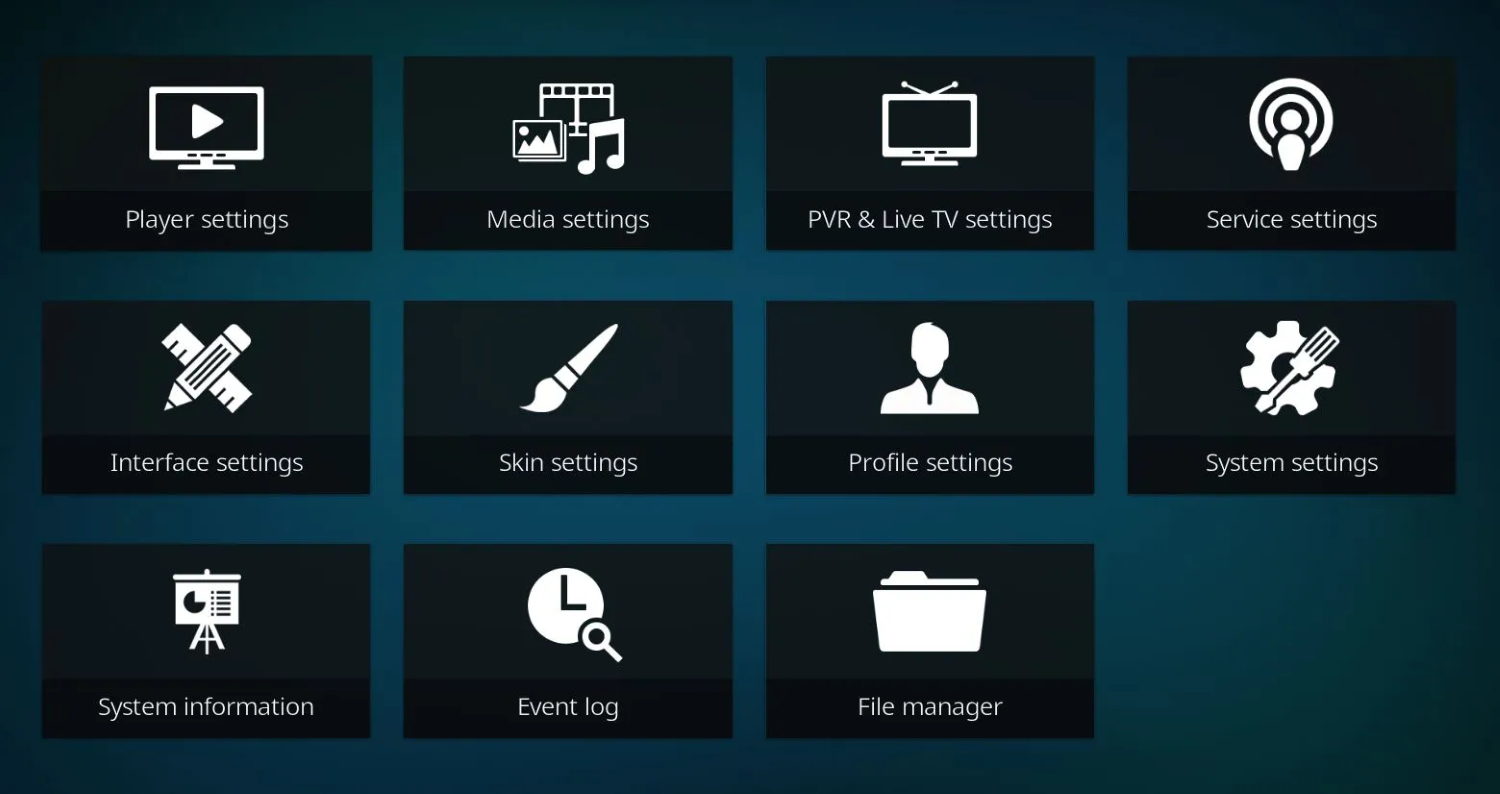
- Click on “Add-ons.”
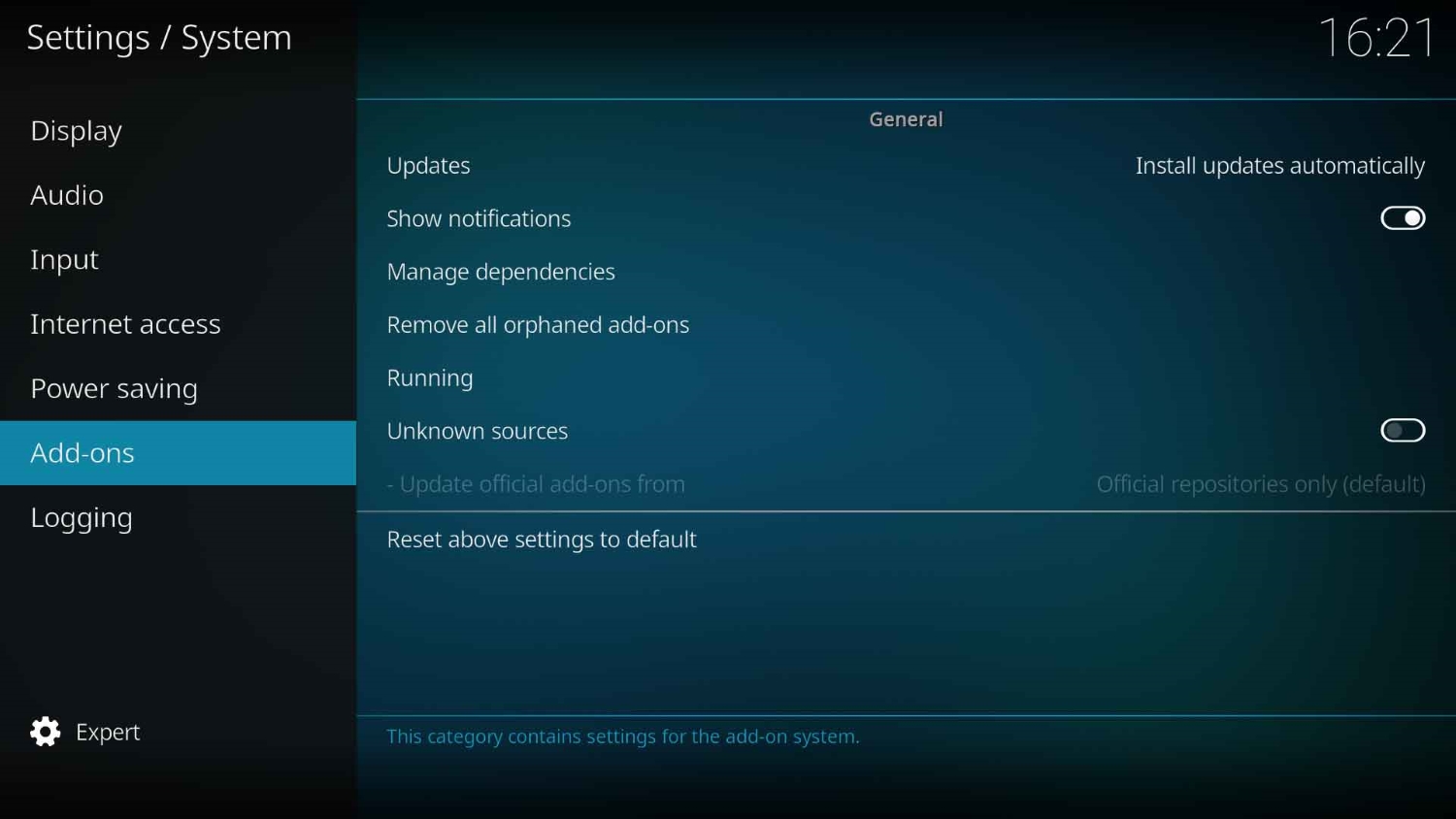
- Toggle “Unknown Sources” on.
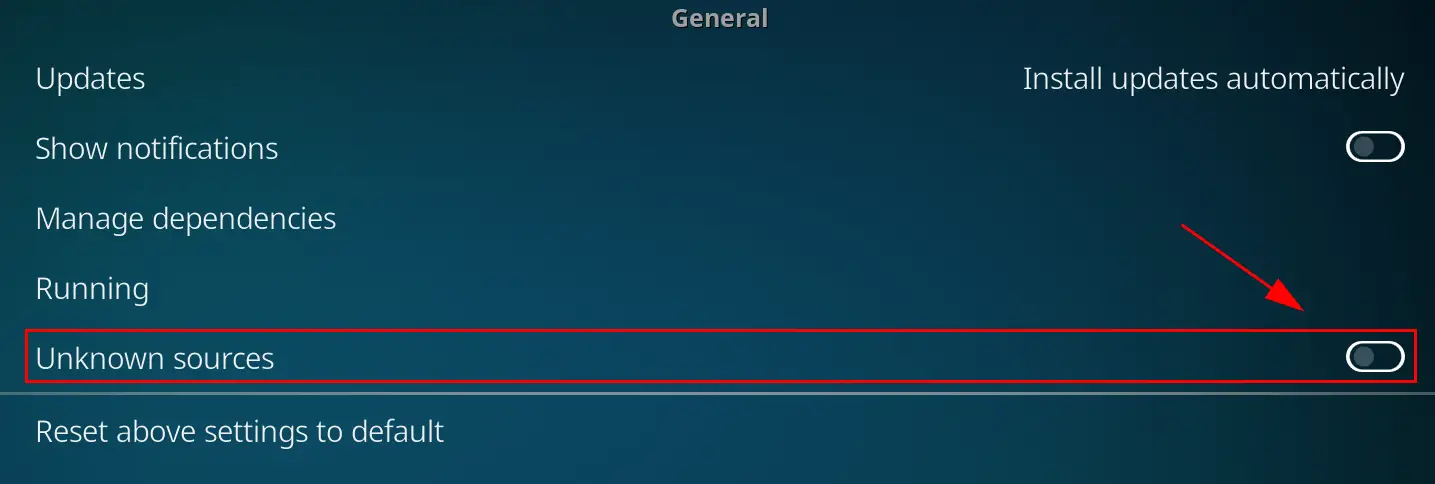
- Once you do this, a warning pop-up will appear, which reads the following: “Add-ons will be given access to Personal data stored on this. By allowing, you agree that you are solely responsible for any data loss, unwanted behavior, or damage to your device. Proceed?“
How To Install Specto Fork On Kodi?
Follow the steps below to install it on Kodi Krypton 17.
Install Specto Fork on Kodi Krypton 17
- Click on Settings and Hit “File Manager.”
2. Double-click on “Add Source.”
4. Add Source in Kodi and select “None” from the text window.
5. Type this text “http://filmkodi.com/repository/” on the box and click on OK.
6. In the “Enter a name for this media source,” give a name to your file and press OK.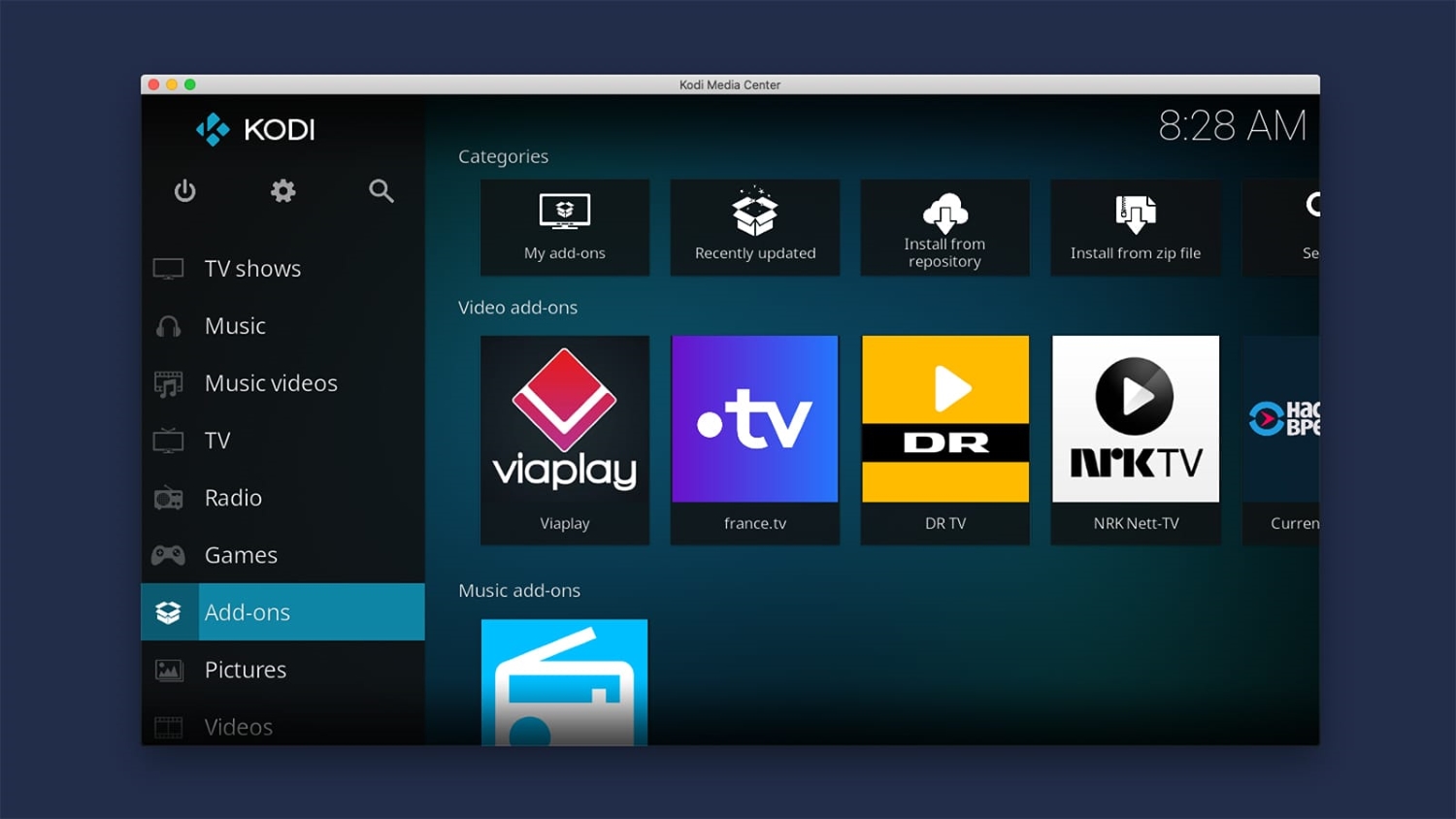
7. Return to your “Home Screen” and then click on Add-ons. It looks like an open box icon.
8. Press “Install from zip file.”
9. Install from a zip file in Kodi, open the file you saved, then hit repository.filmkodi.com > repository.filmkodi.com-x.x.x.zip.
Do NOT try anything else during this period. It may take more than just a few seconds, but it is advised to sit back and let it do its thing.
See Also: 7z File Opener | 19 Best Software [Free And Paid]
How To Install Specto Fork On Kodi Jarvis 16
Go through the steps below to install Specto fork on Kodi Jarvis 16.
- Click on System and then go to File Manager.
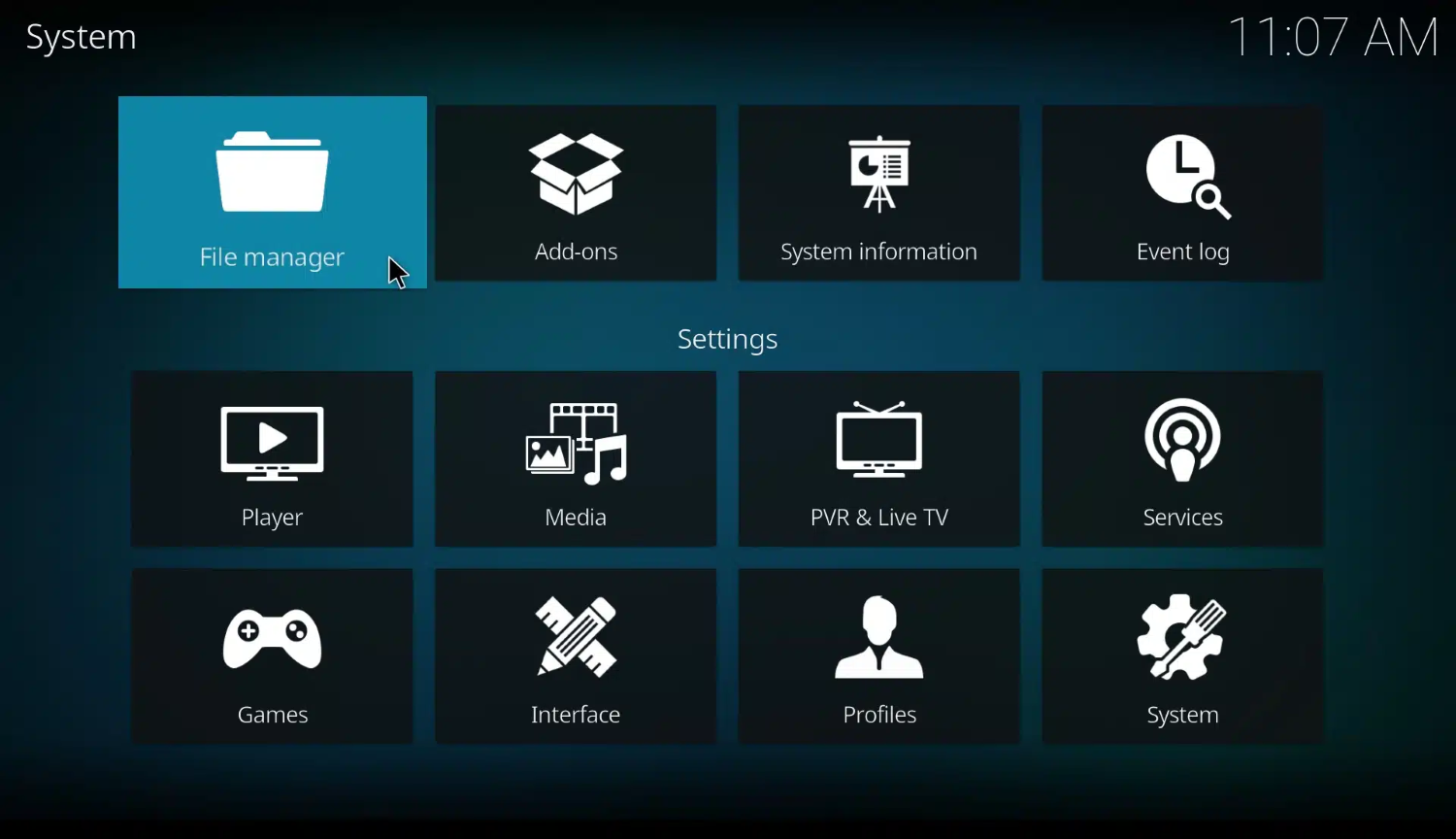
- Double-click on “Add Source” and click on “None” in the text window.
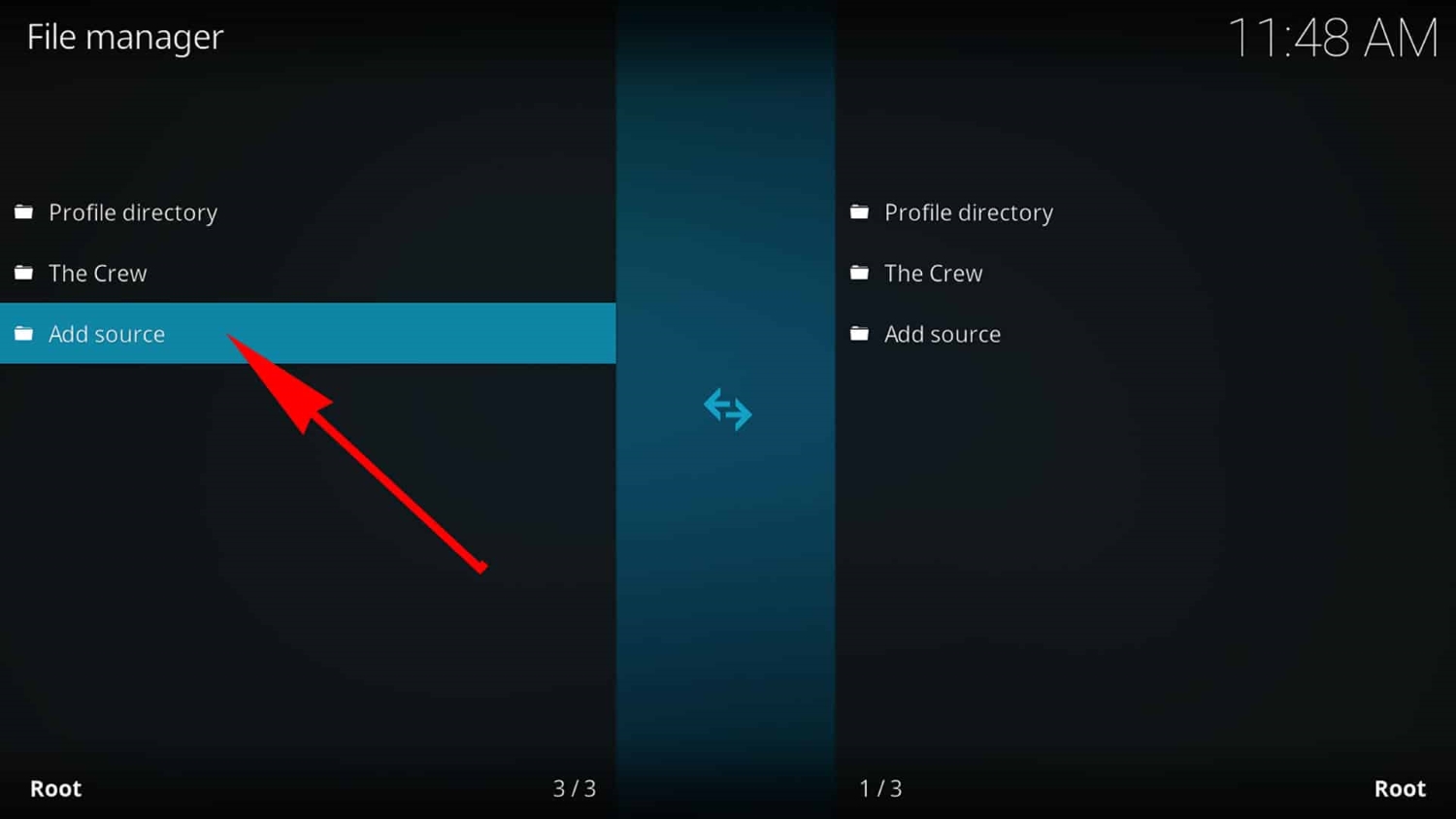
- Type precisely this text “http://filmkodi.com/repository/“and name your file.
- Click OK and return to your home screen by hitting the “Home icon.“
- Press “System” again and then click on “Add-ons.”
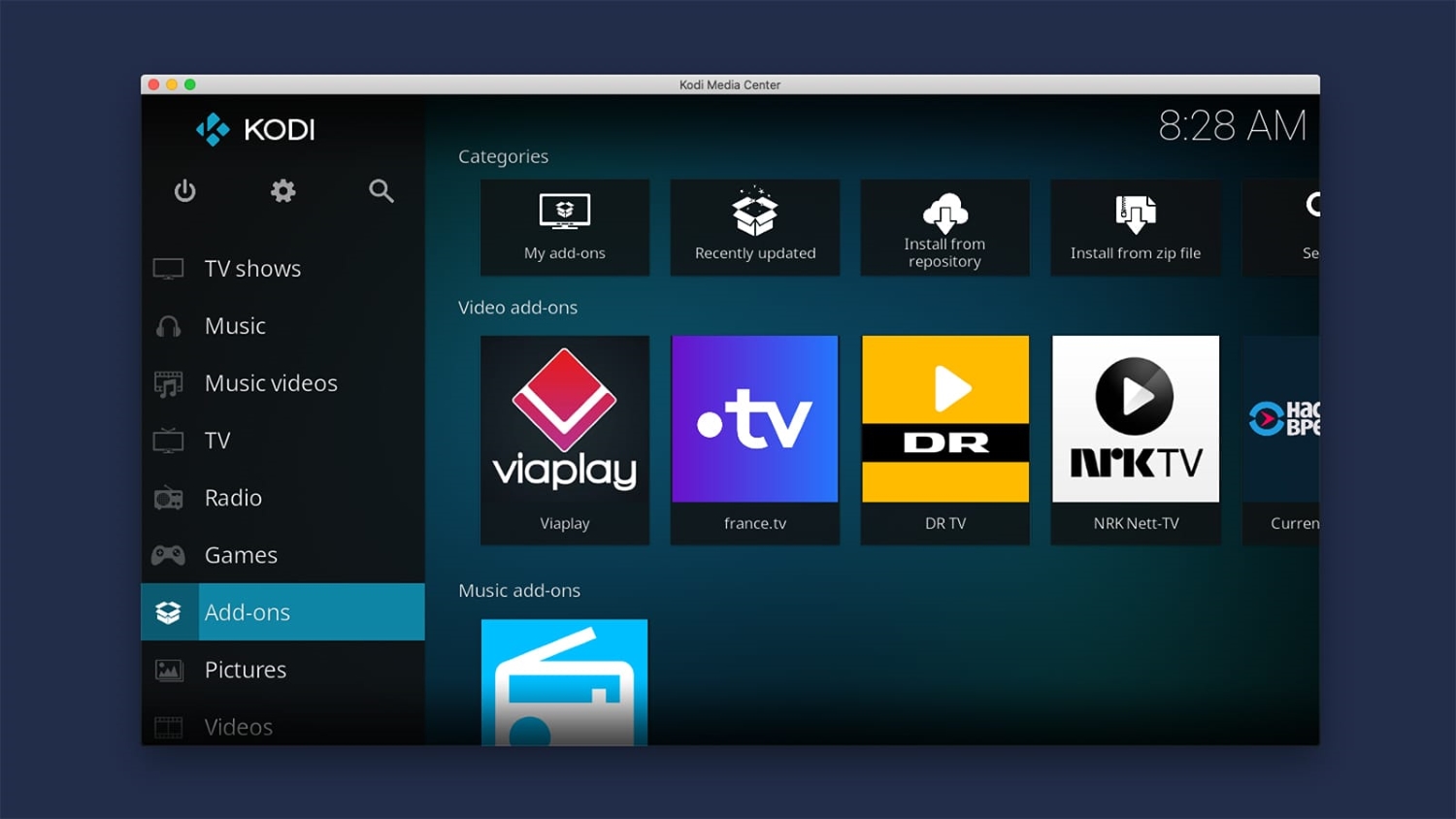
- Click “Install from zip file” and open the file you saved earlier.
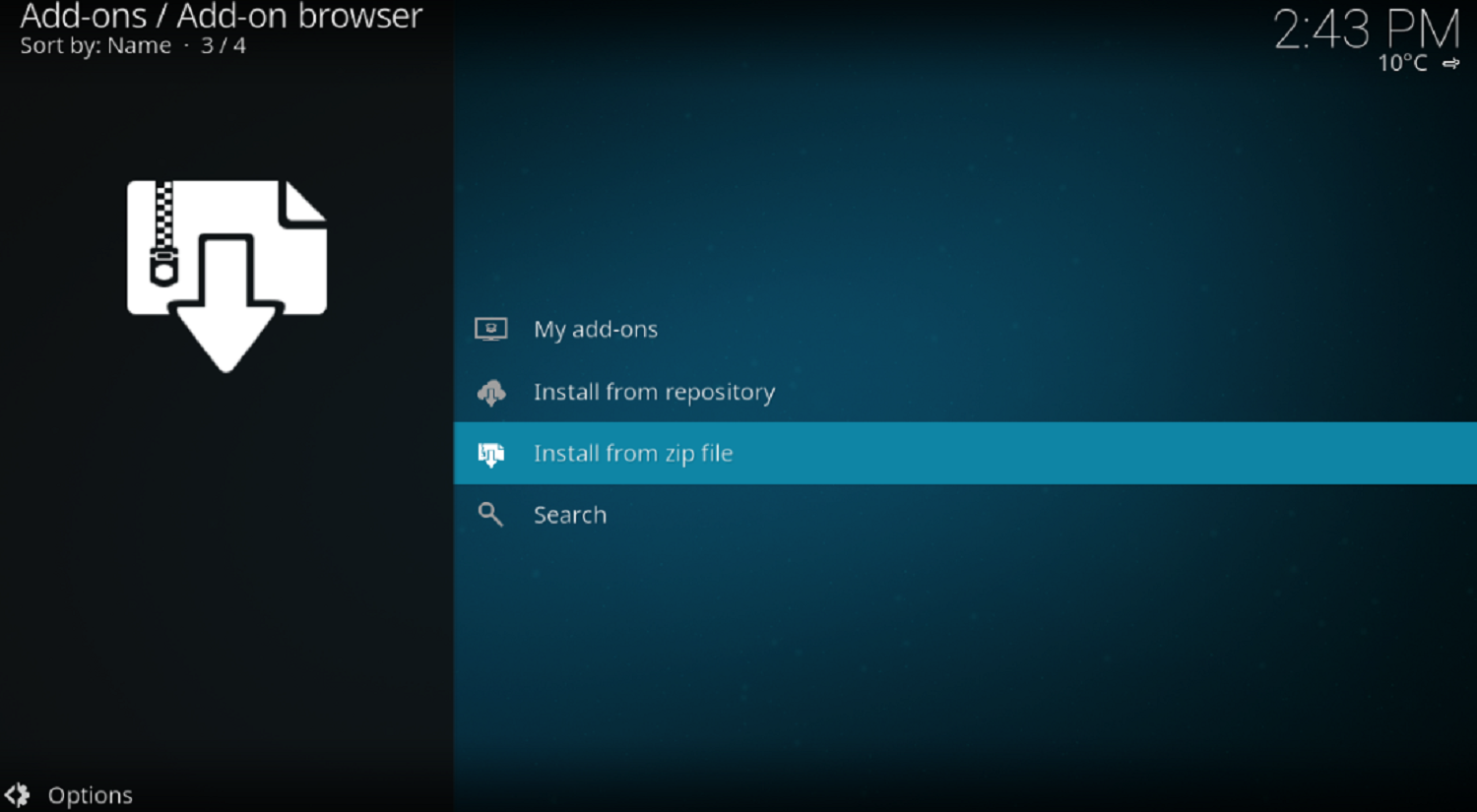
- Click on repository.filmkodi.com > repository.filmkodi.com-x.x.x.zip.
- Once this is done, patiently sit back and wait. Do NOT attempt to begin other operations in the background, as this may interfere with your installation. You will be able to see a message that says “Add-on Enabled.”
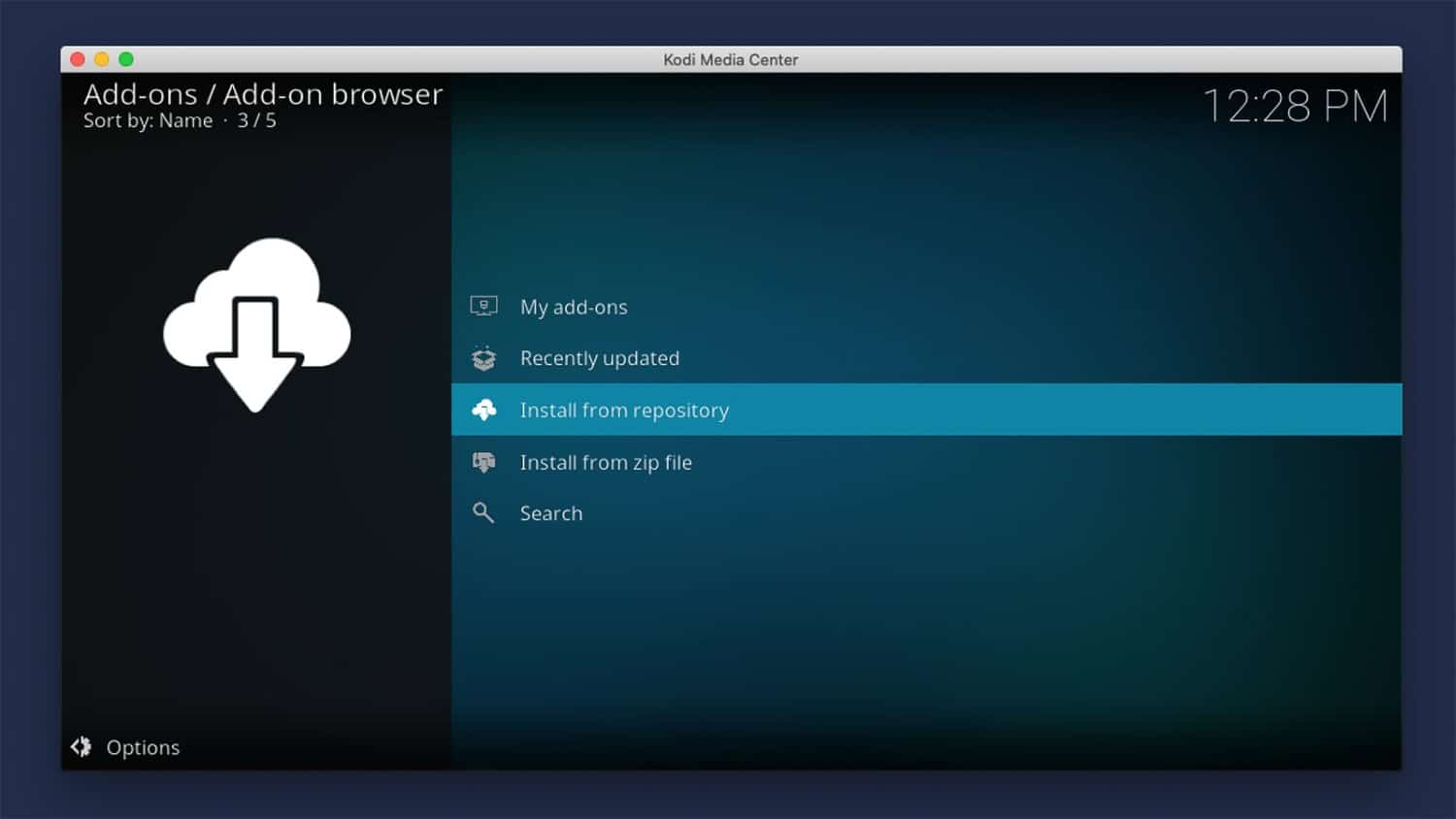
- Click “Install from repository” and Install from the repository in Kodi.
- Press on the “Video Add-ons.”
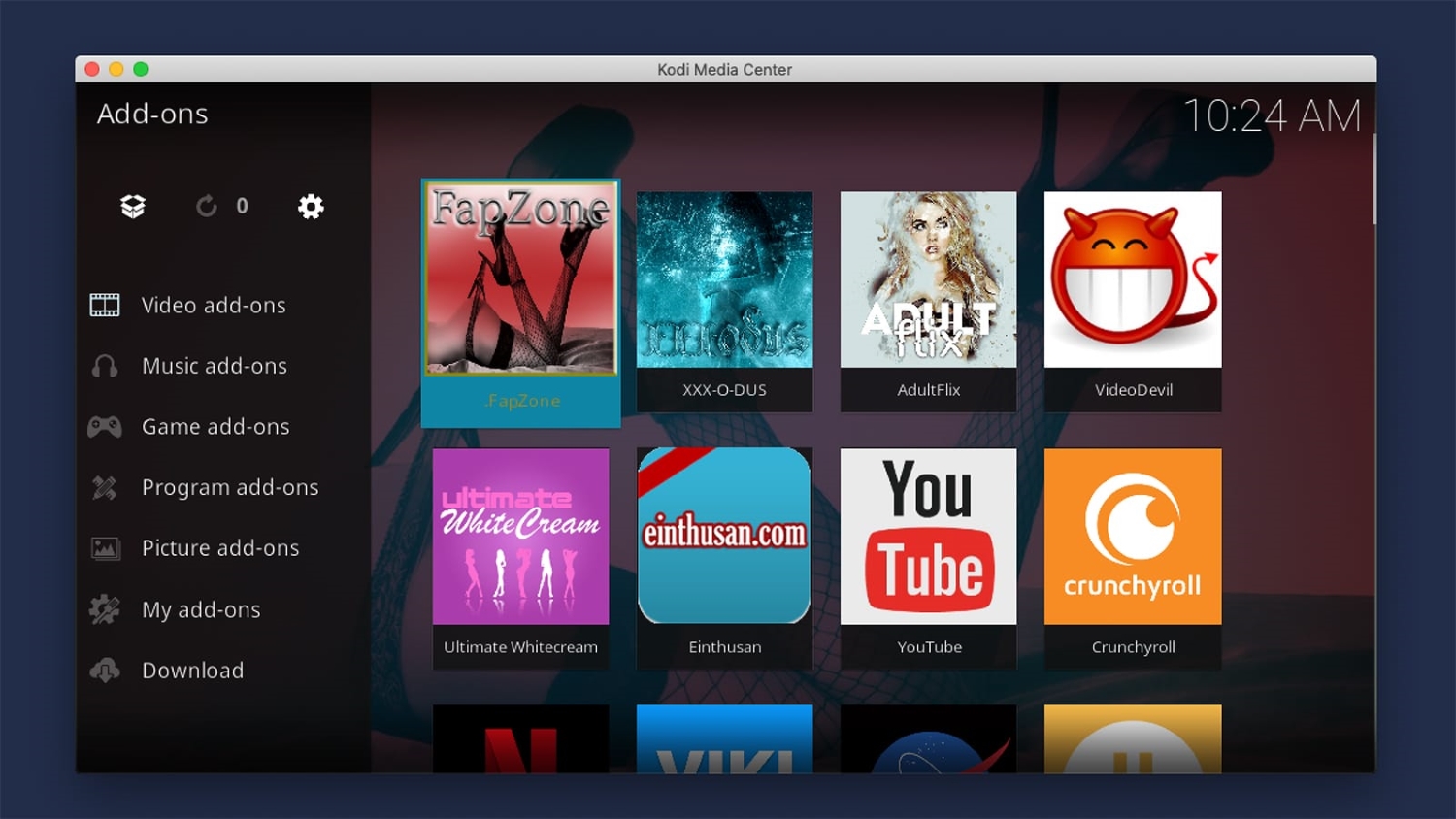
- Click on “Specto” and finally click on “Install.”
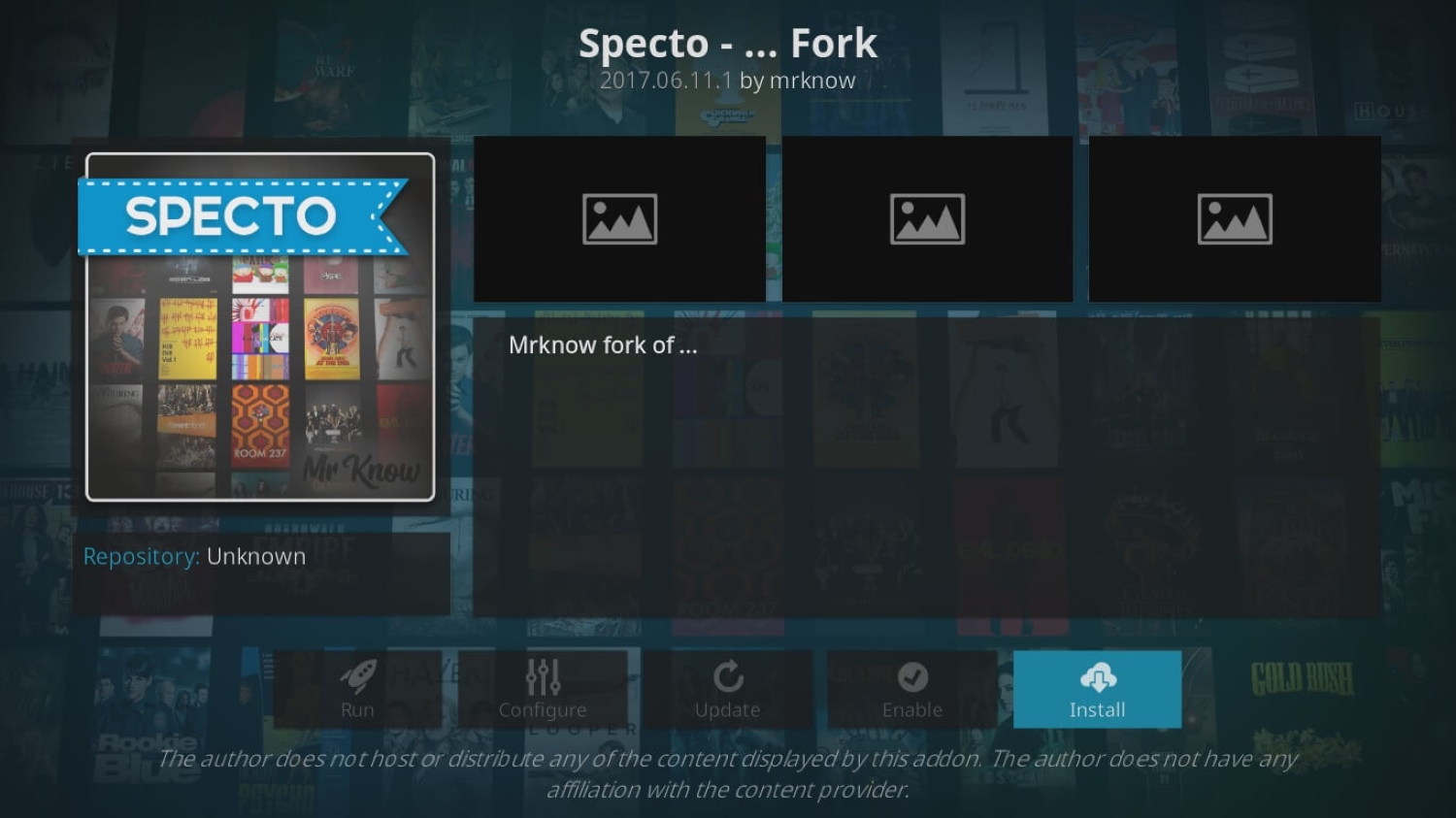
- Wait for the “Add-on enabled” message to appear/
Before you go ahead with Specto, here are some words to ponder. Do not forget to look at the “tools” section to set up things/clear your providers as required.
See also: Fix Playback Failed or Check Log for More Information Error in Kodi.
FAQs
What if the specto fork installation failed?
Many people have this question: what if the specto fork installation failed, and also many times specto fork installation failed, so all you have to do is ensure you have a good and stable internet connection before installation? Also, check on the specto repository or the specto fork repo, and make sure it is not shut down.
How do I fix the Specto no stream available issue?
First, make sure you have cleared all the junk and cache files. This often slows down every application. With Specto, you must allow installation from unknown sources. Once done, ensure the Kodi and the specto are updated to the latest version.
Should I install the Specto addon or exodus?
Both the add-on works for Kodi and the exodus is much more popular than specto. Both Specto and Exodus are free. Specto works best online, but once installation fails, one has to start it from the beginning. Whereas exodus works well in all ways.
Conclusion
Were you able to install Specto Fork on Kodi successfully? Let us know in the comments section if you encounter any problems during the process, and we will try to get back to you at the earliest. Also, quickly go at How to Install Kodi on Chromebook [The Complete.
See also: How to Stop Buffering on Kodi | Kodi Buffering Fix – TechWhoop
Disclaimer
- Kodi is a registered trademark of the XBMC Foundation. We are neither connected to nor affiliated with the Kodi brand nor XBMC Foundation.
- When you install Specto Fork on Kodi, you are responsible for ensuring you know what you are getting into. We do not host, control, or run any add-ons as a website.
- We also do not provide any links for any streaming content. Any add-ons you choose to install are at your discretion.
- We provide information on add-ons, freely available on the Internet and from the add-on developers themselves.
- Please do not ask about this add-on on their forums or social media; otherwise, for more help on the subject, go to ares-project. uk. Redirect all queries to filmkodi.com.