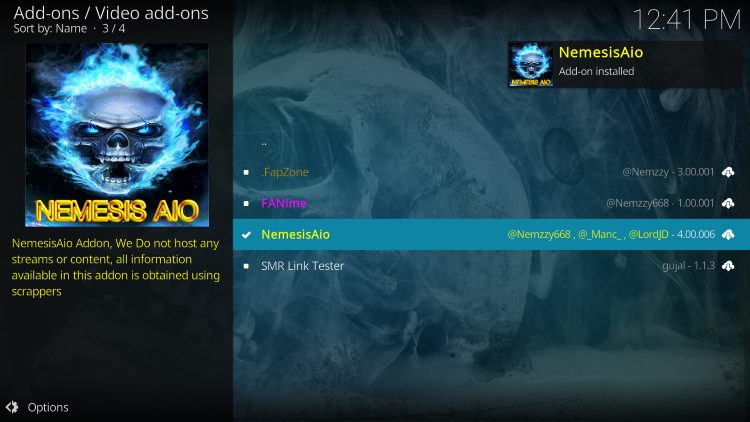Have you been wanting to try the popular Nemesis add-on for Kodi but weren’t sure how to install it? Installing addons from unofficial sources is intimate dating, but the process for Nemesis is quite simple. This beginner-friendly guide will walk you through all the steps to have the potent Nemesis streaming tool up and running on your device in no time. Keep reading to discover the fast and easy way on how to install Nemesis on Kodi.
Installing the Nemesis Kodi addon takes only a few steps. First, enable third-party addon addons in the settings menu. Next, add the Stream Army repository URL to access extra addons. From there, browse to video addons to find and install Nemesis. After agreeing to any security prompts, a notification confirms its successful installation.
Nemesis is one of the most fully-featured and user-friendly addons available for Kodi. It is a portal to browse, search, and seamlessly stream movies and TV shows from numerous top sources in one easy-to-navigate interface. With Nemesis, Kodi users can access thousands of live TV channels and a vast video-on-demand library containing new releases and classic titles. The addon is always up-to-date with the latest content to provide users with the best entertainment experience. Let us read on how install Nemesis on Kodi with easy steps.
See Also: Install Exodus On Kodi Version 16 Jarvis Version 17 Krypton
Table of Contents
How to Install Nemesis on Kodi?
To know how to install Nemesis on Kodi, you need to follow these steps:
Allow Addon Installation from Unknown Sources
Follow the steps given below:
- Open your Kodi app and go to Settings (you can find the Settings icon on the home window in the upper-left section).
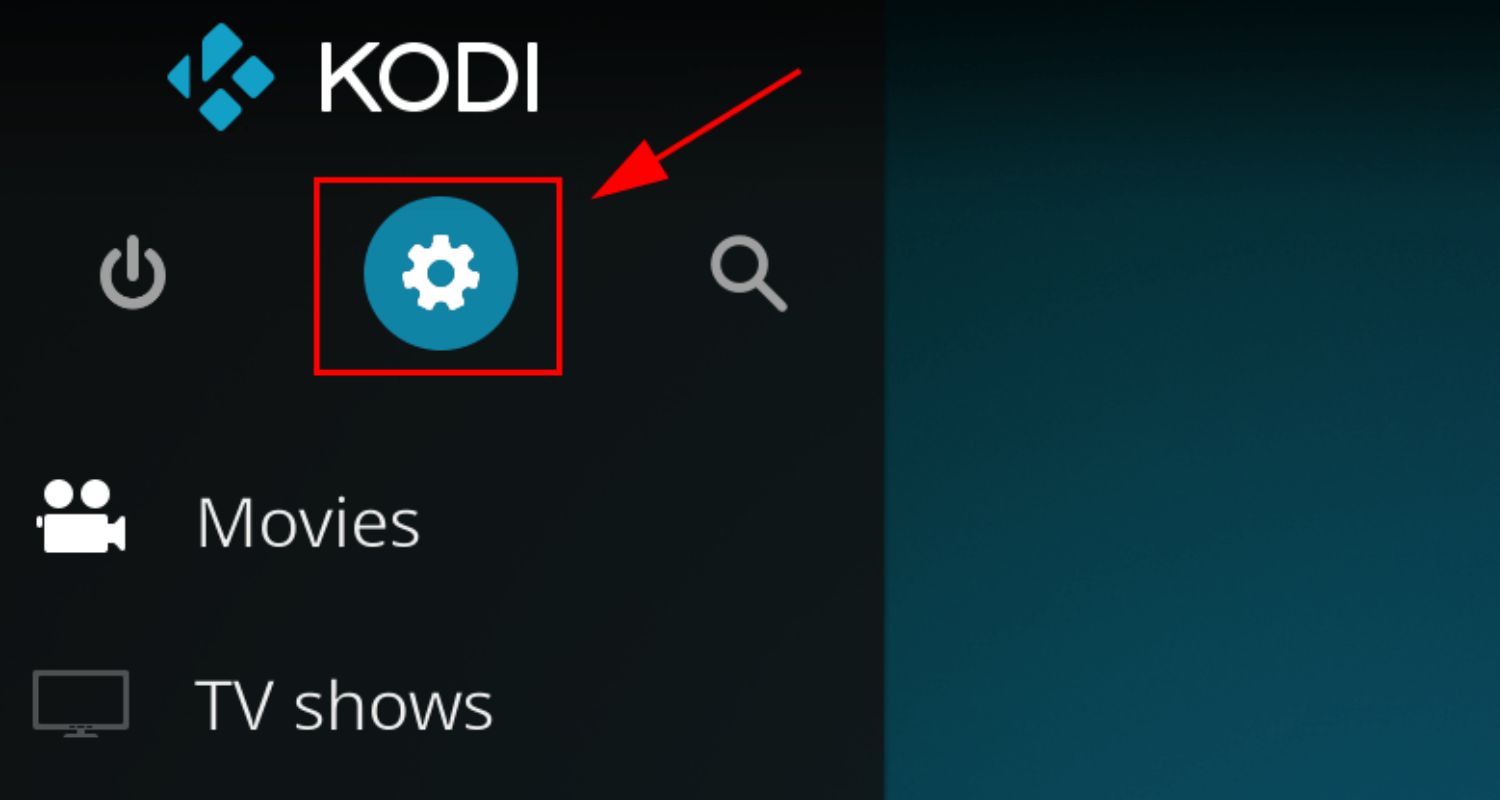
- Select System and click on Addons in the left section.
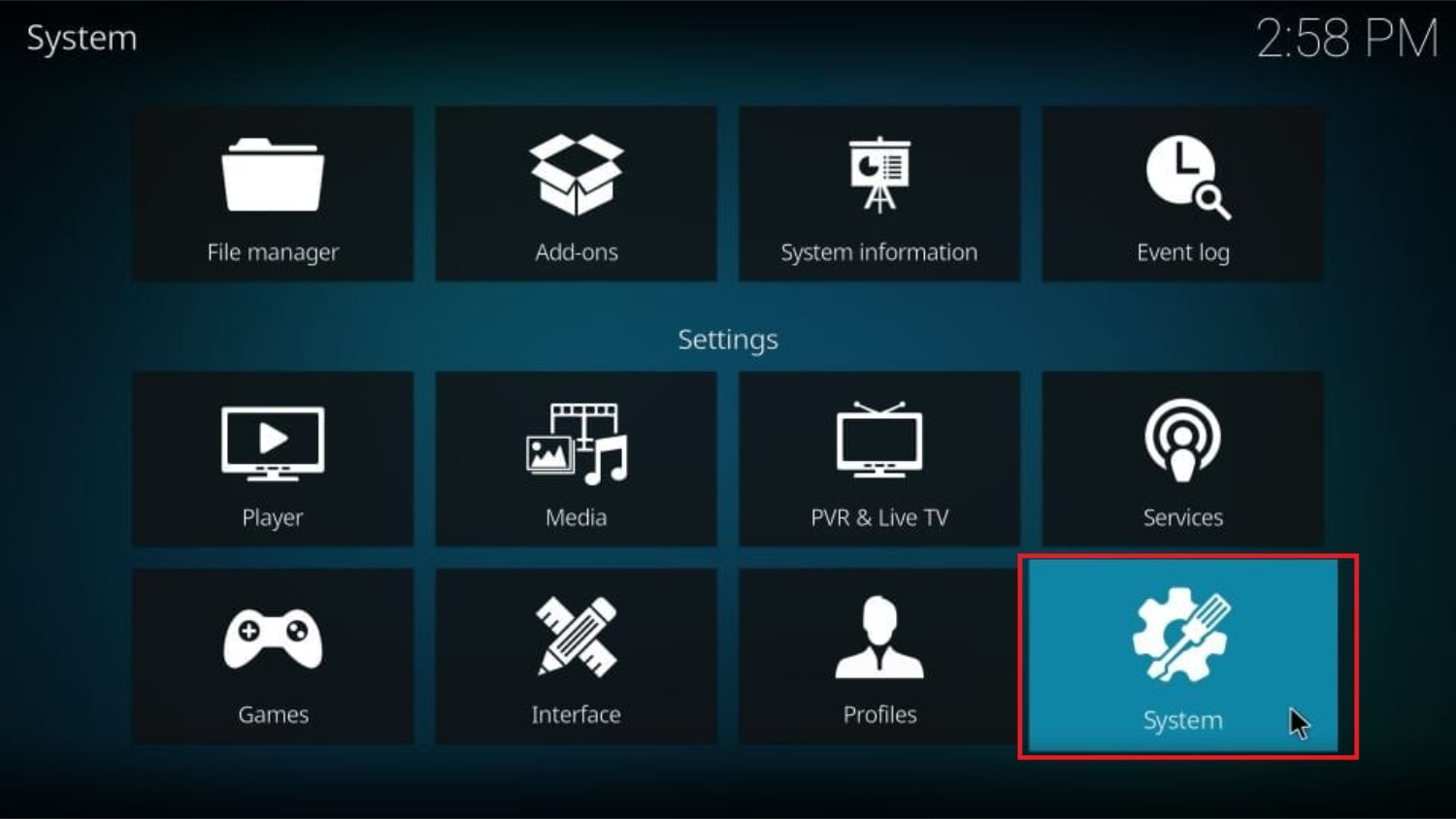
- If the Unknown Sources option is disabled, click on it to enable it. A warning message will appear, but since Nemesis AI is a trusted addon, you can confidently click Yes.
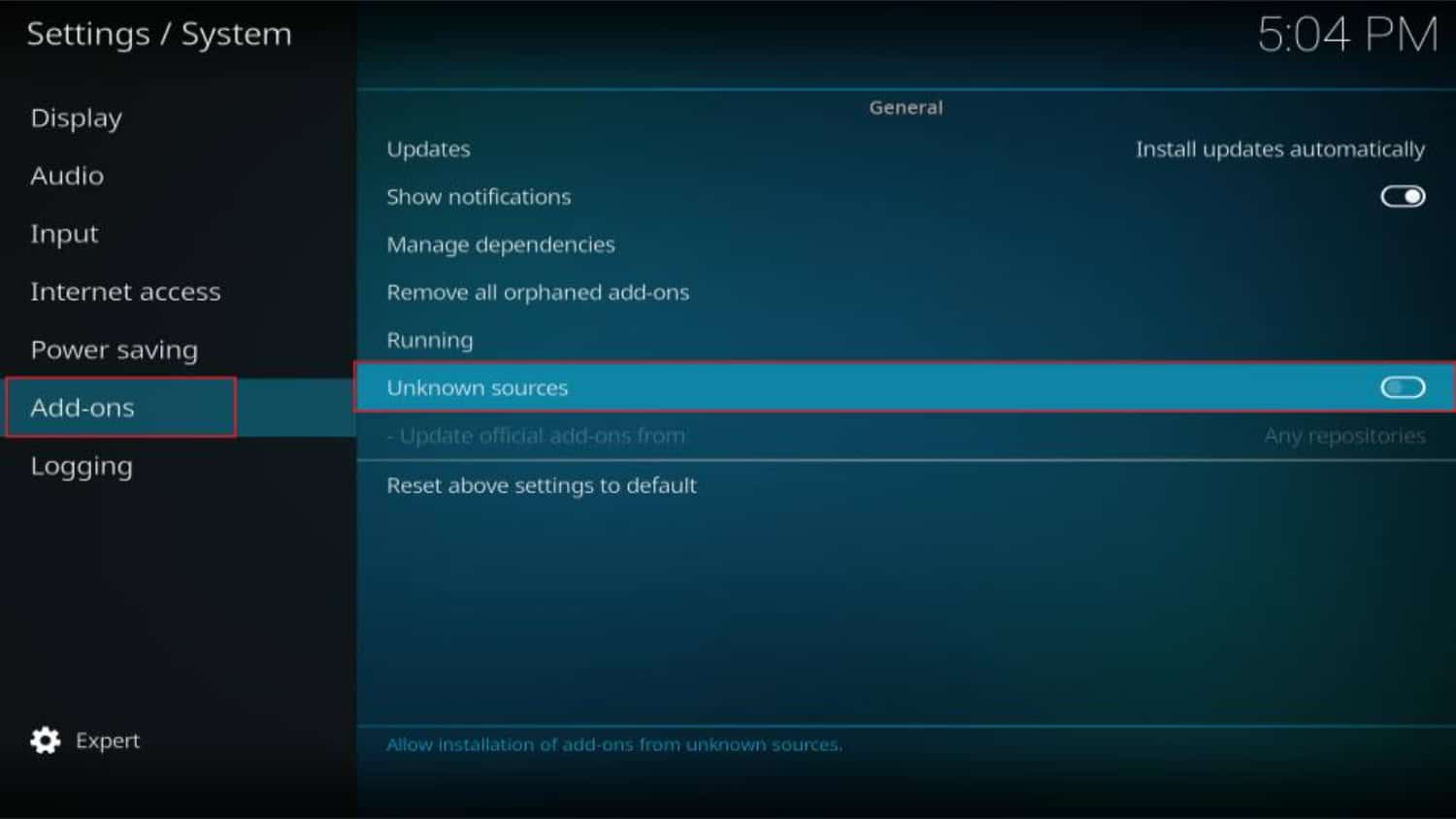
Install Repository (Stream Army)
Follow the steps given below:
-
- Go back to the home window of Kodi and click on Settings again.
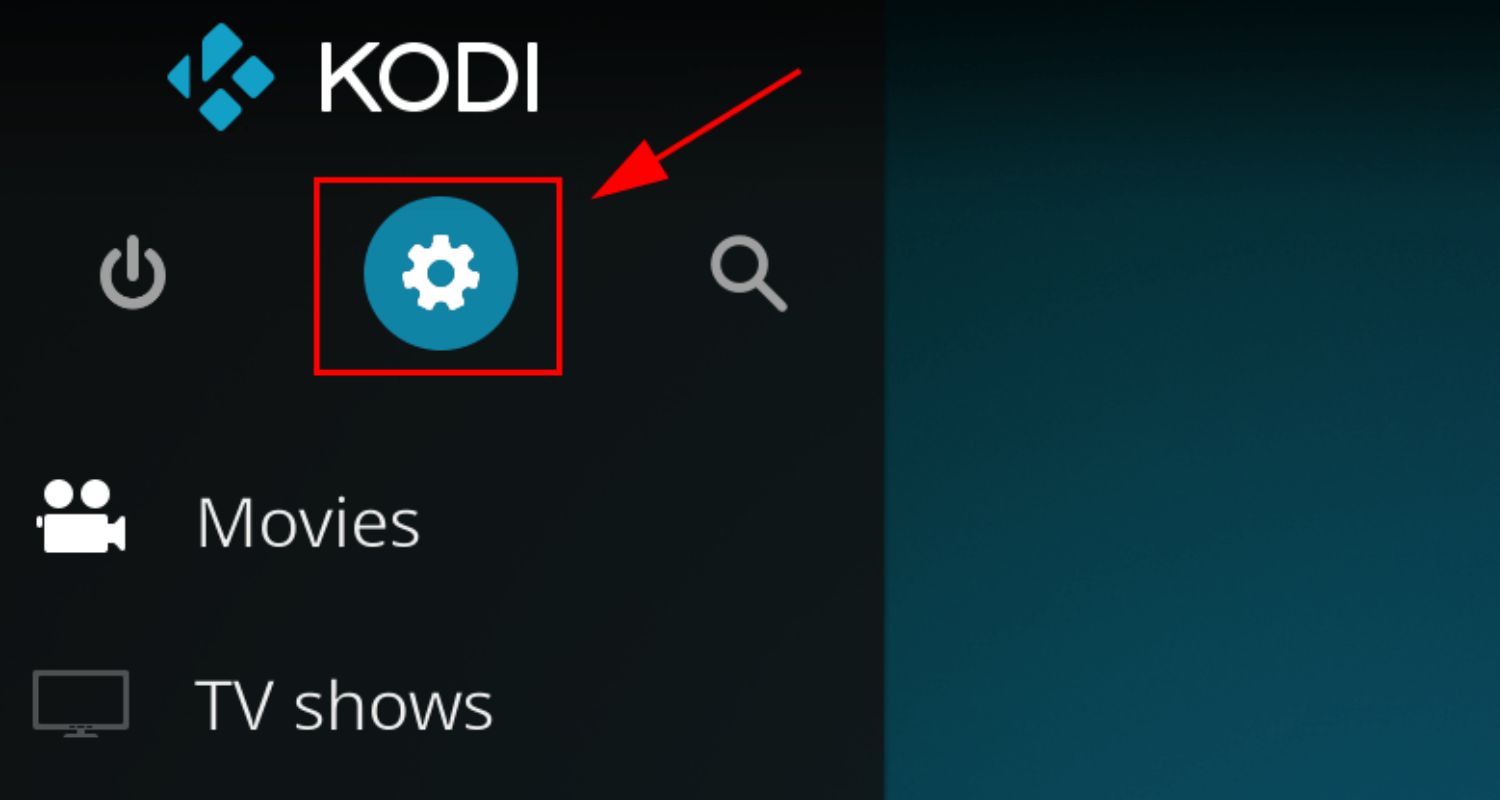
- This time, open File Manager to learn how to install Nemesis on Kodi.
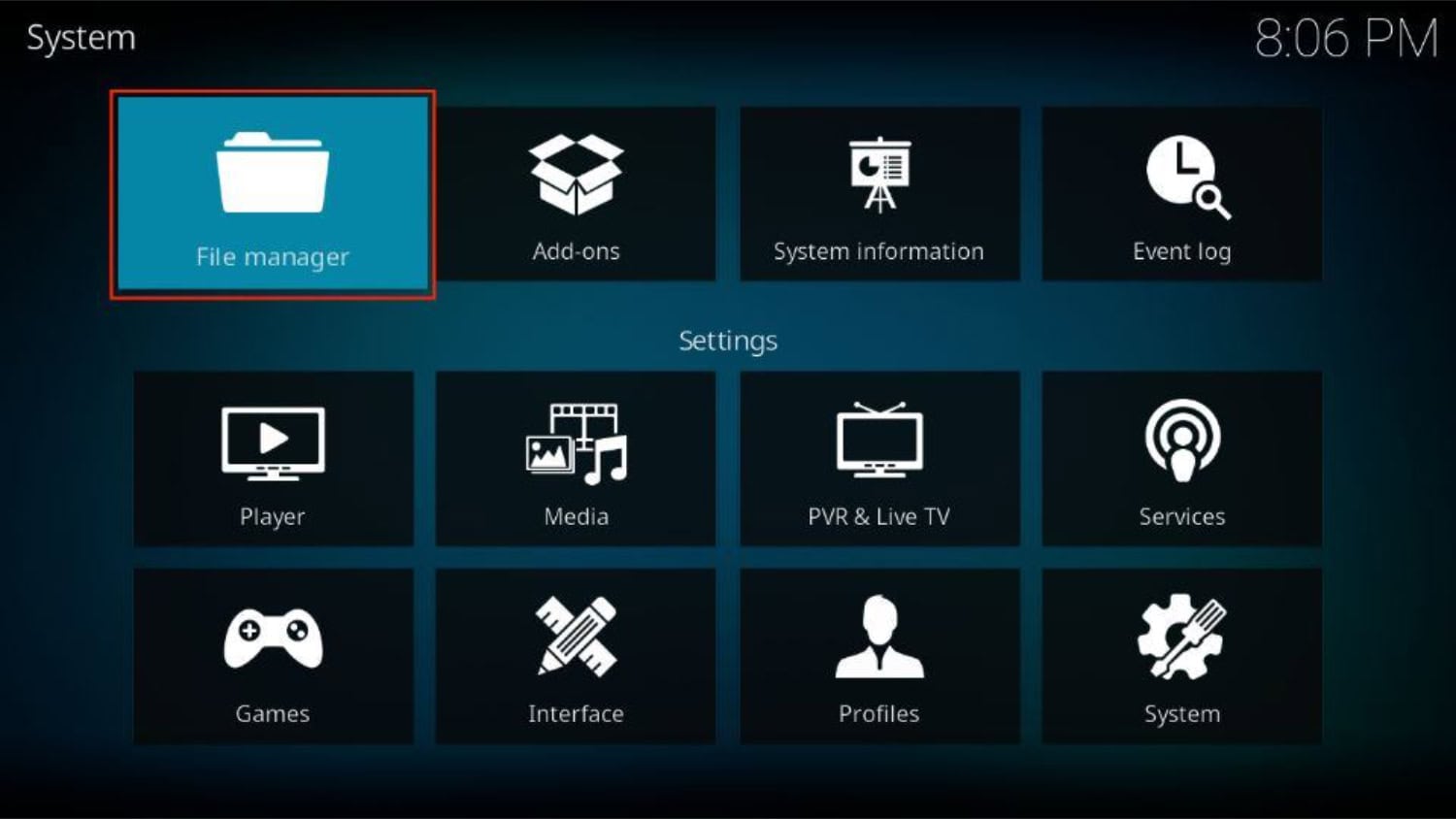
- Choose to Add source on the window that appears.
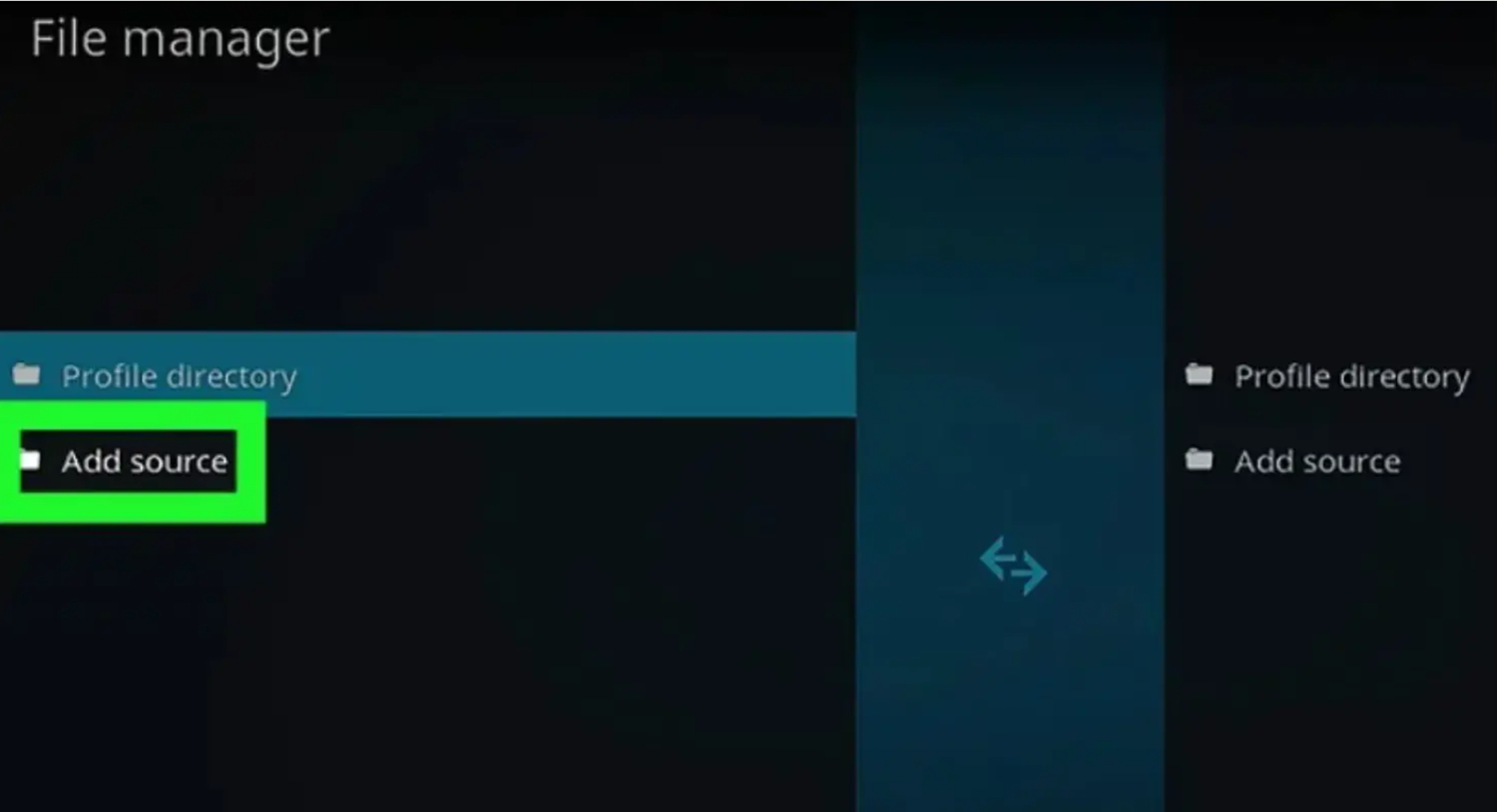
- Click on <None>.
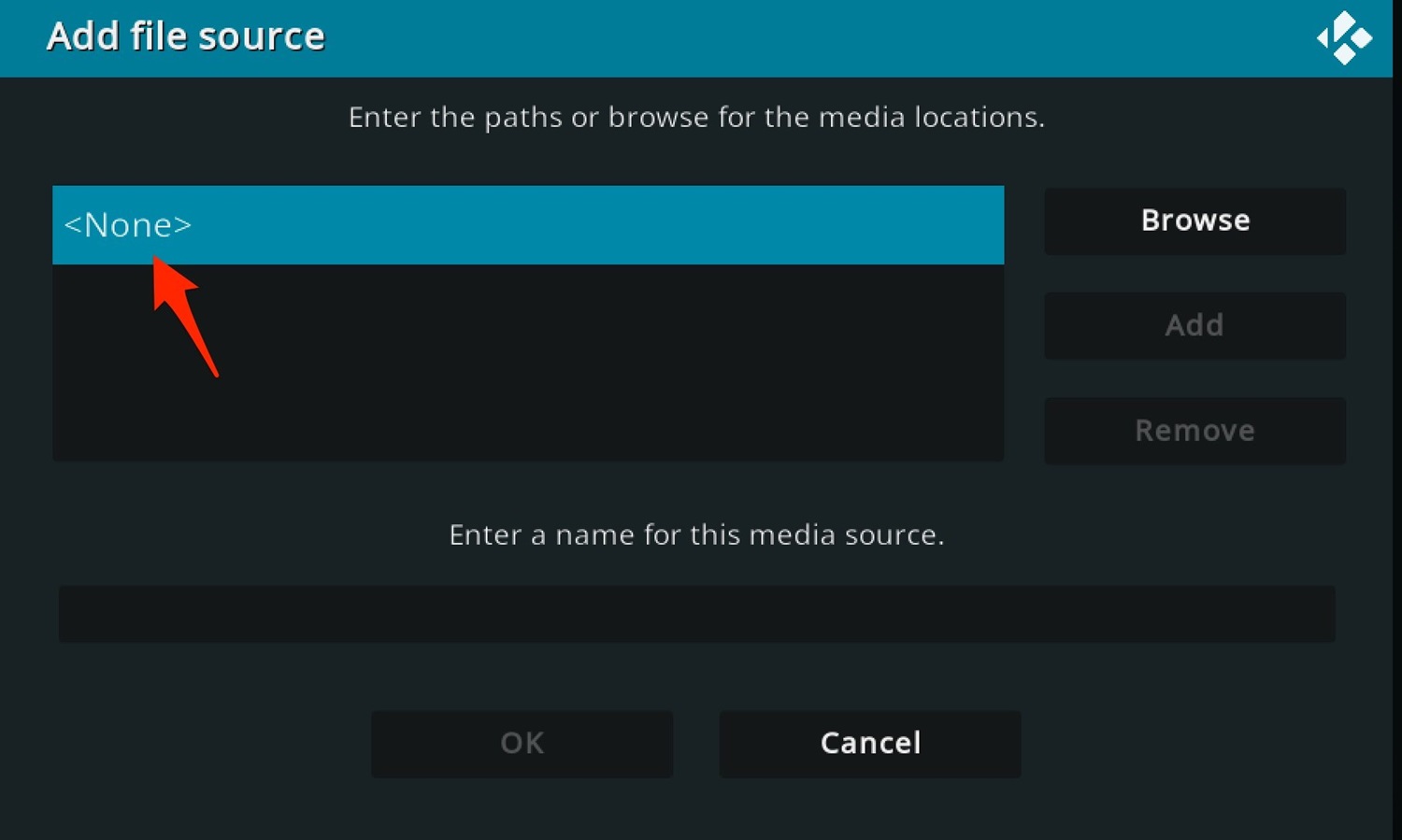
- Enter the following URL or path: http://streamarmy.co.uk/repo and click OK.
- Select the text field for the source name, enter “stream army” (or any other name you prefer), and click OK.
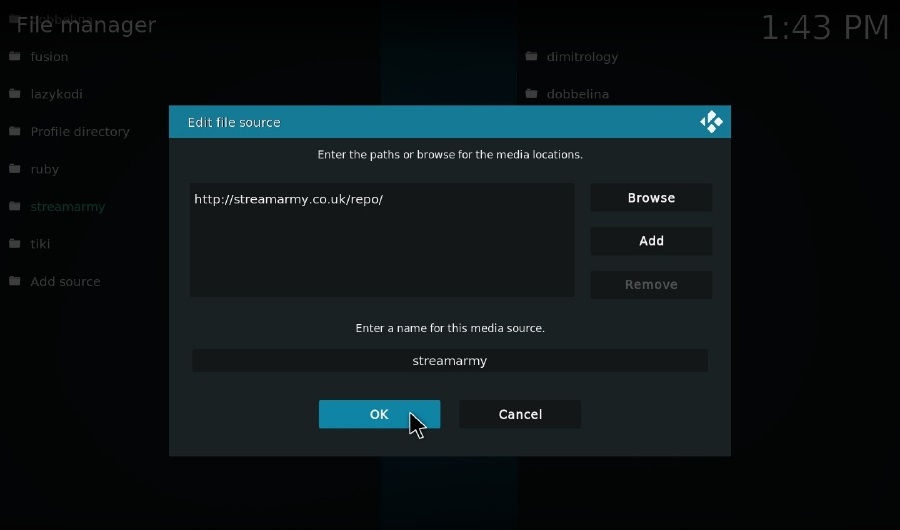
- Return to Kodi’s home window several times by pressing the back button/key.
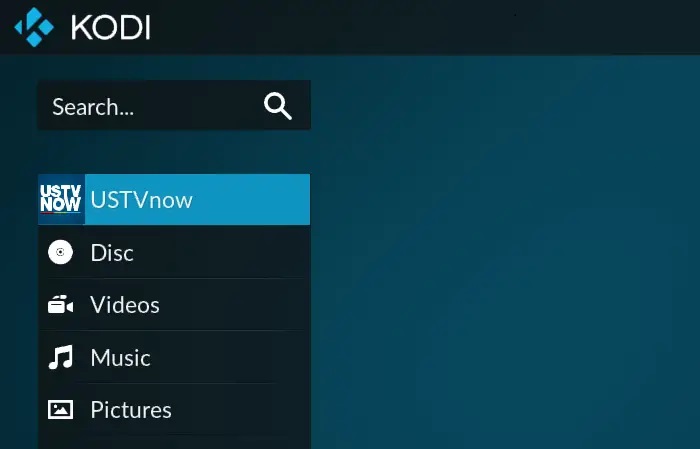
- Click on Settings again. Open Addons and then click on Install from the zip file.
- Select “stream army” (the name you entered in the previous step).
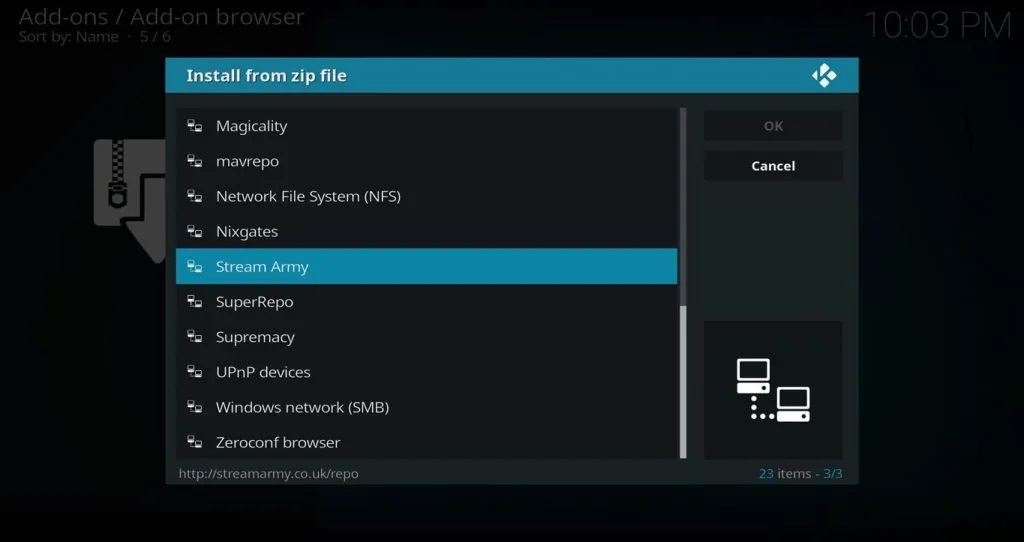
- Choose the zip file named “repository.StreamArmy-x.x.zip” (the version may vary). Then, wait for the Stream Army Repo to install, which usually takes around 30 seconds or more.
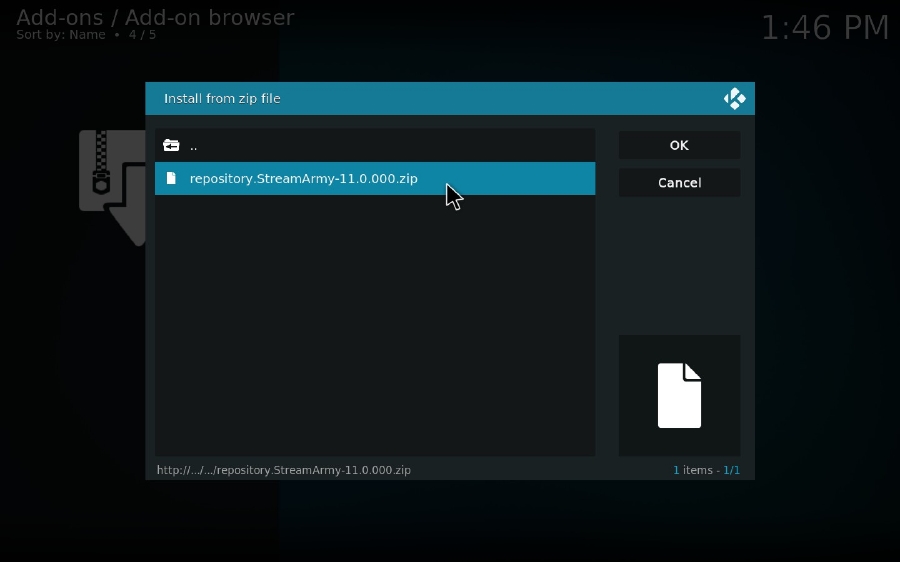
- Click on Install from the repository.
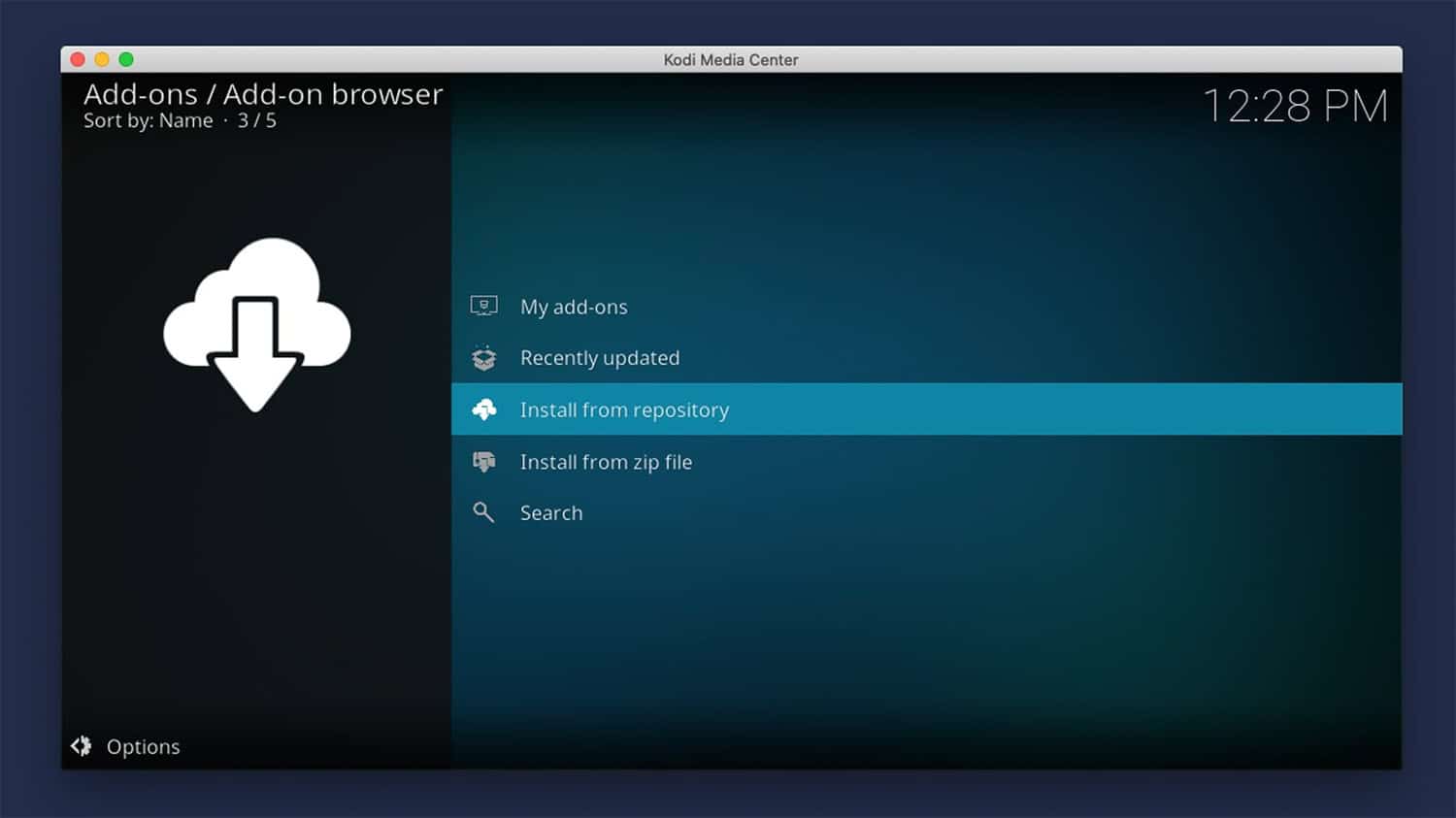
- Open the Stream Army Repo that you installed earlier.
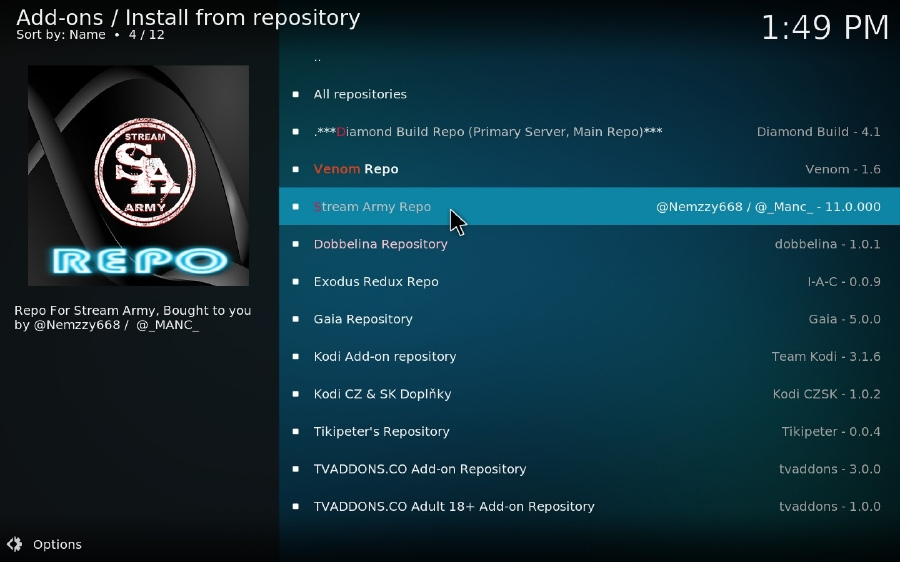
- Go to Video Addons.
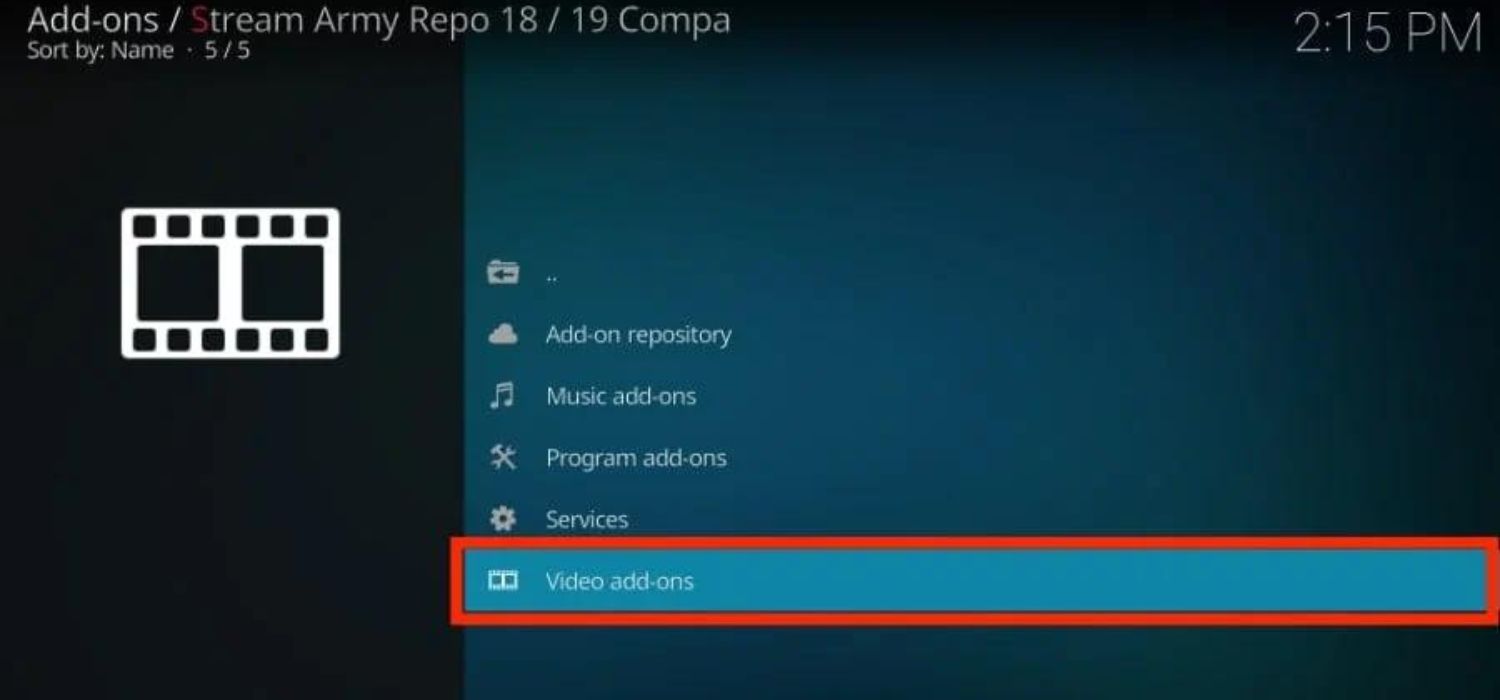
- Look for the Nemesis AIO addon and click on it.
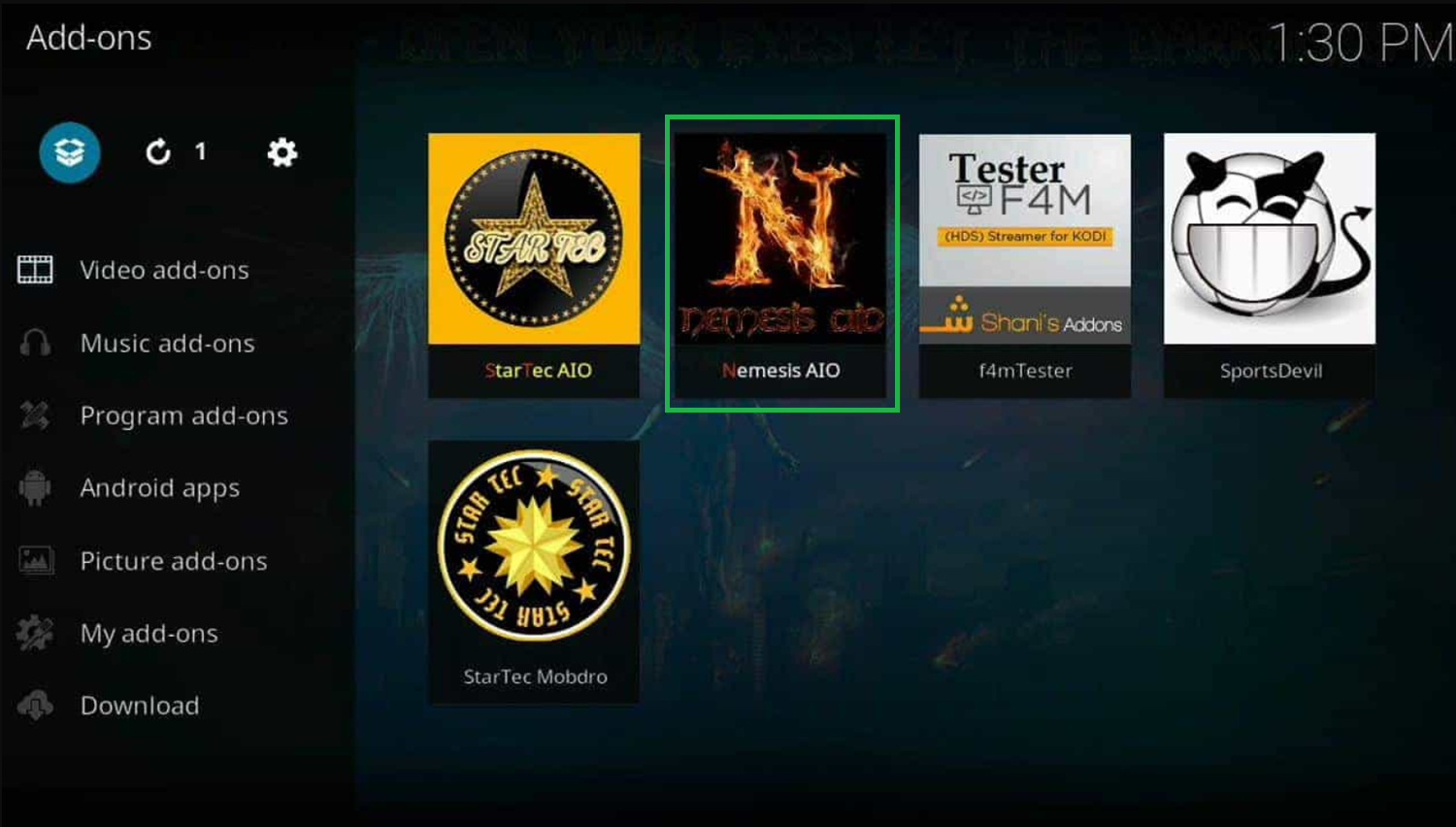
- Click on Install in the lower-right corner.
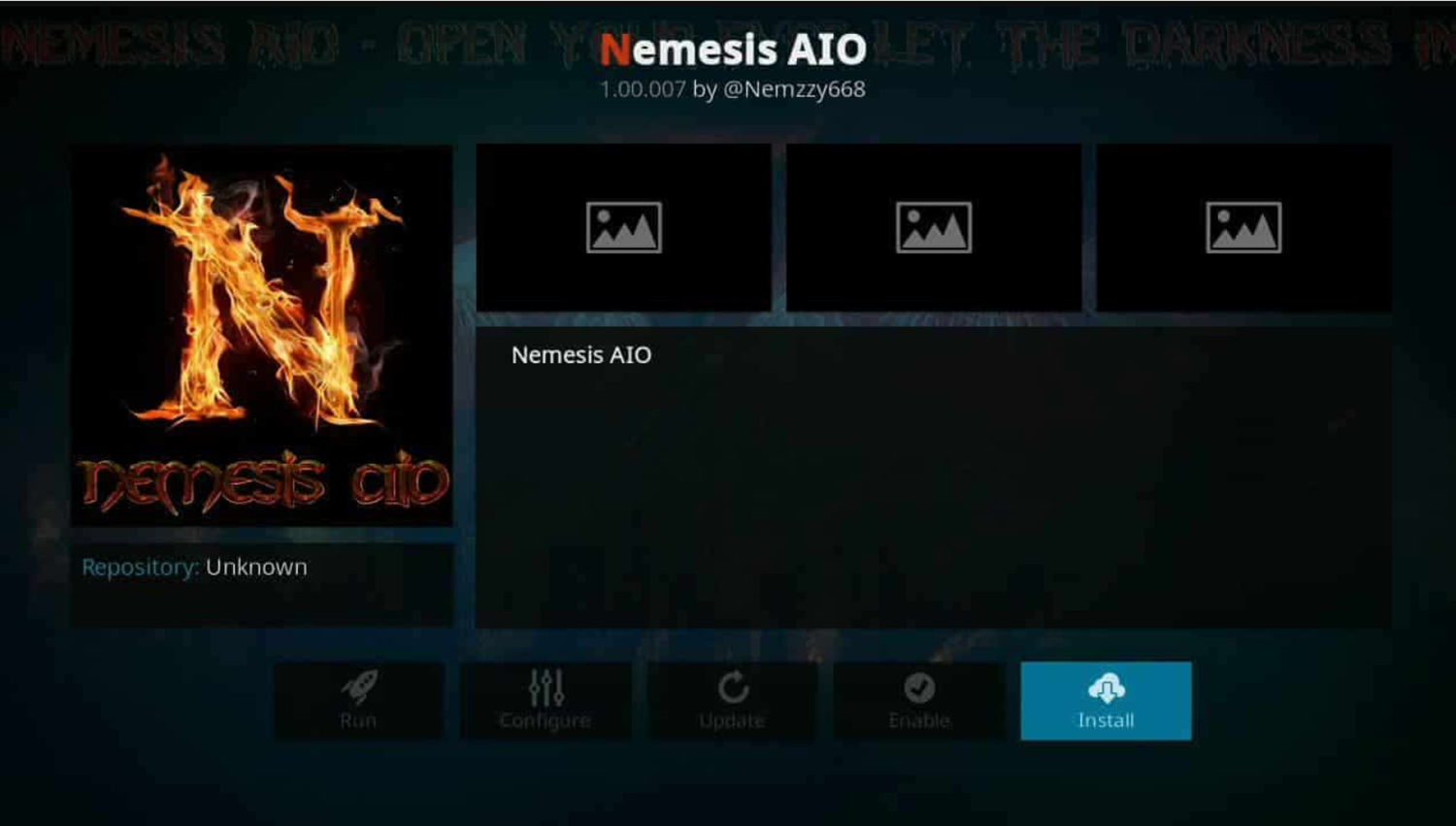
- If prompted, Click OK to continue with how to install Nemesis.
- Go back to the home window of Kodi and click on Settings again.
Install Nemesis Kodi Addon
Wait for the Addon the addon installation, which may take 2-3 minutes.
You will see a notification saying, “NemesisAIO Add-on installed”. So this is how to install Nemesis on Kodi.
Is it safe to use Nemesis Addon?
While unofficial Kodi addons have different risks, many users find Nemesis safe with the proper precautions. Here are a few things to know:
- Streaming copyrighted content without permission could be illegal in some regions. However, Nemesis doesn’t host videos; it only links to externally hosted sources. So, the addon addons are legal to download and use.
- Like any unofficial addon, addons always have a slight chance of containing malware. However, Nemesis has a large user and developer com unity that helps vet the safety of new source links added. Stick to the official Nemesis addon from well-known Kodi repositories to minimize risk.
- Your streaming activity online could be monitored by your Internet service provider (ISP). However, most personal streaming goes unnoticed. Using a VPN (virtual private network) while using Nmesis provides protection and anonymity while browsing and streaming content.
- Login credentials for your Kodi device and addon account should use strong, unique passwords to prevent unauthorized access in the unlikely event of a data breach. Two-factor authentication provides even more robust security.
Similarly, when installing Aftershock on Kodi, it’s advisable to implement basic digital safety measures such as utilizing a trusted VPN and creating secure passwords, thereby maintaining a low-risk experience for most users.
While, like any unofficial Kodi sources, there are no guarantees, installing Aftershock shares similarities with installing Nemesis, boasting a solid track record in vetting high-quality and safe content for its users.
See Also: How to Install Pyramid Addon on Addon | June 2024
How to Set up Pin to Access the Content of Nemesis Addon?
ToAddonup a PIN code to access the content of the Nemesis Addon, foAddonthese steps:
- Go back to the main screen of Kodi.
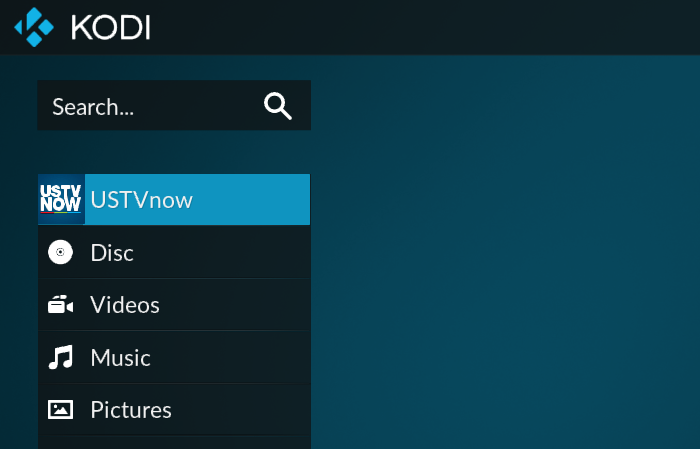
- Click on the addons. Look for the Nemesis Addon and add it. If you can’t find it, select the Video addon addons instead.
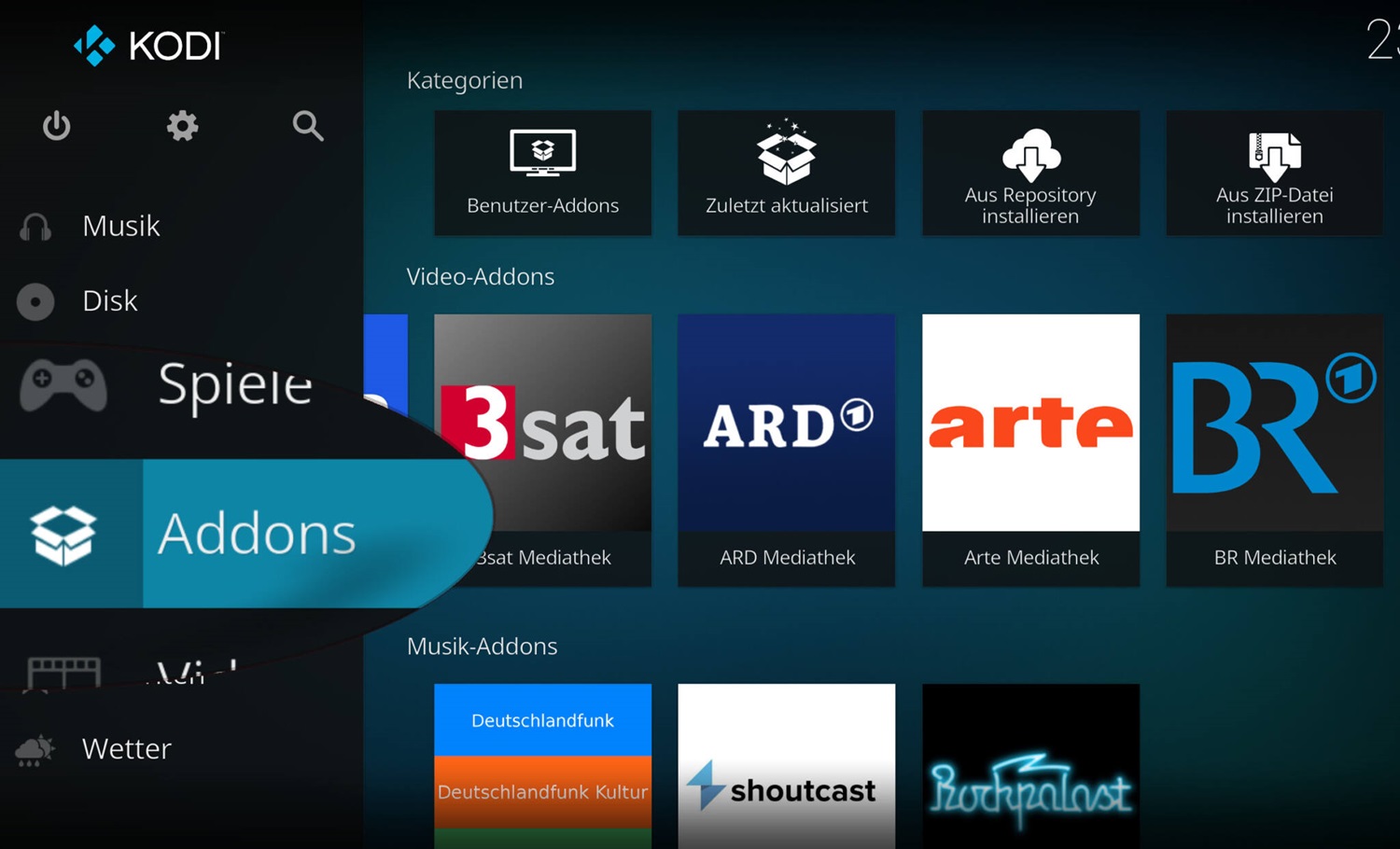
- When you open the Nemesis Addon, a message stating that you must generate a PIN to access its content will appear. Click OK.
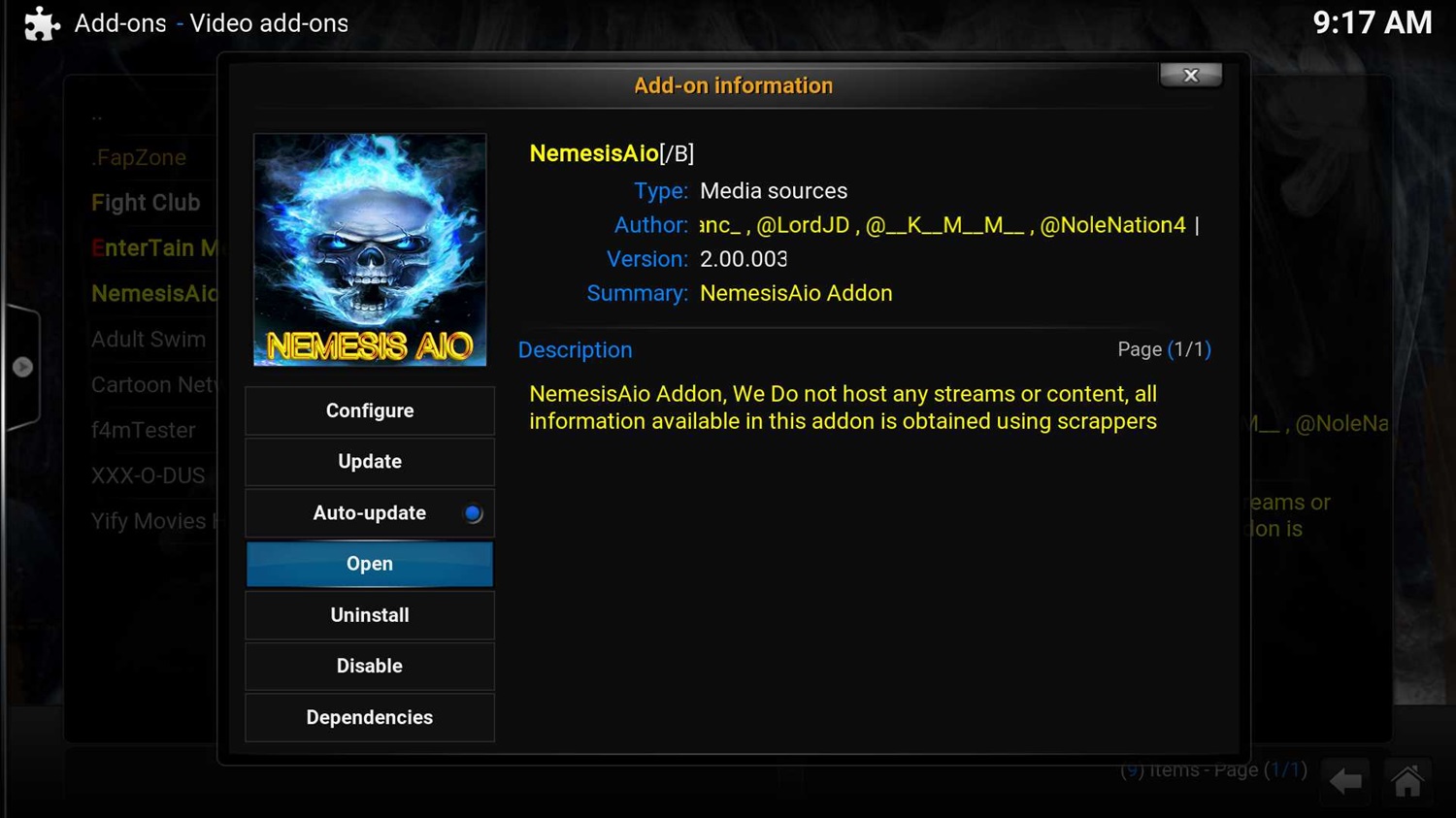
- Open a web browser and visit the website https://pinsystem.co.uk.
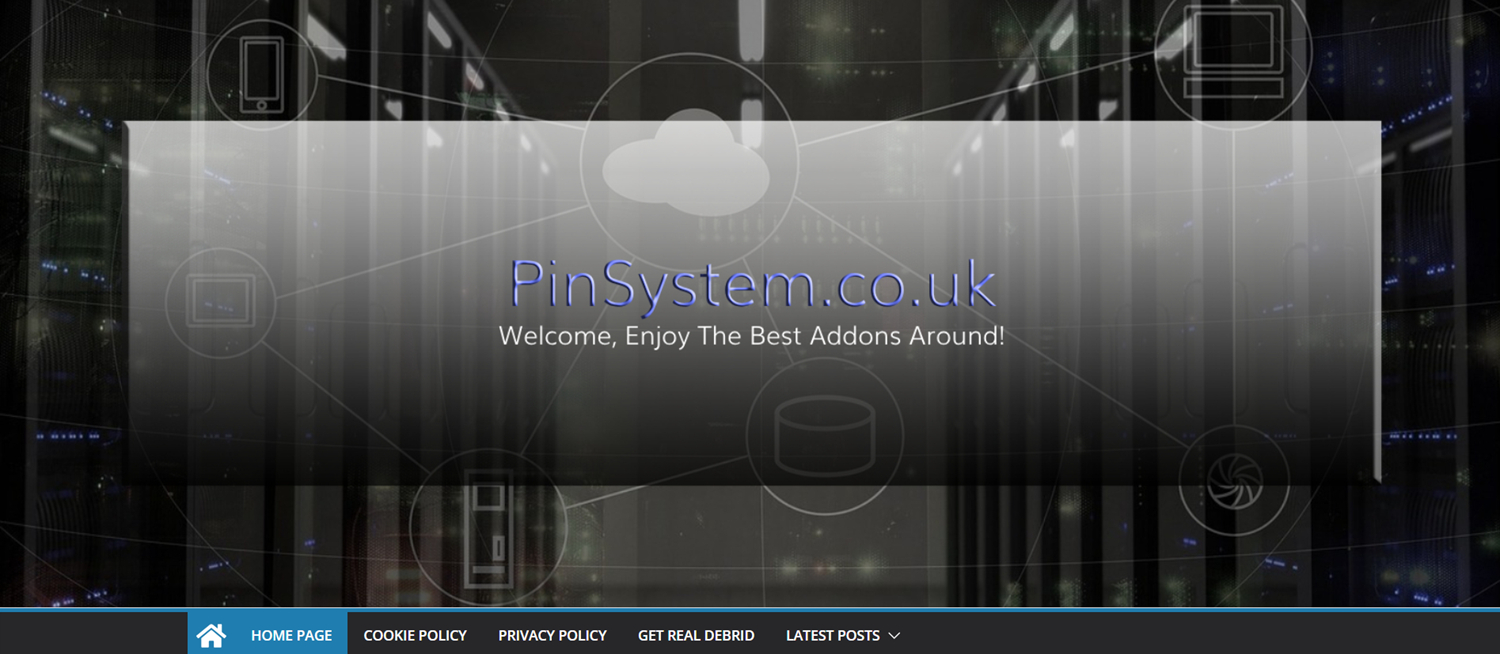
- Scroll down on the website and click “Generate a Pin Code”.
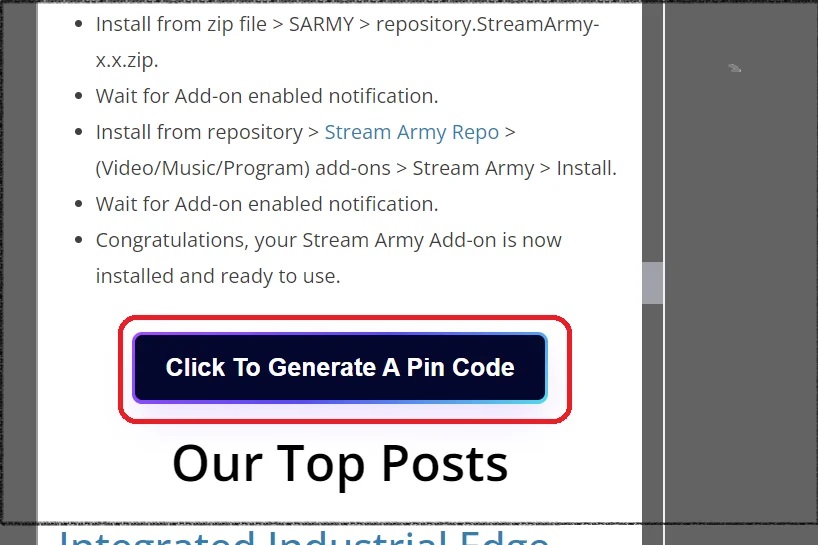
- Scroll down again and click on “Click to View Pin.” Then, you will see a six-digit PIN code on the screen. Take note of this code.
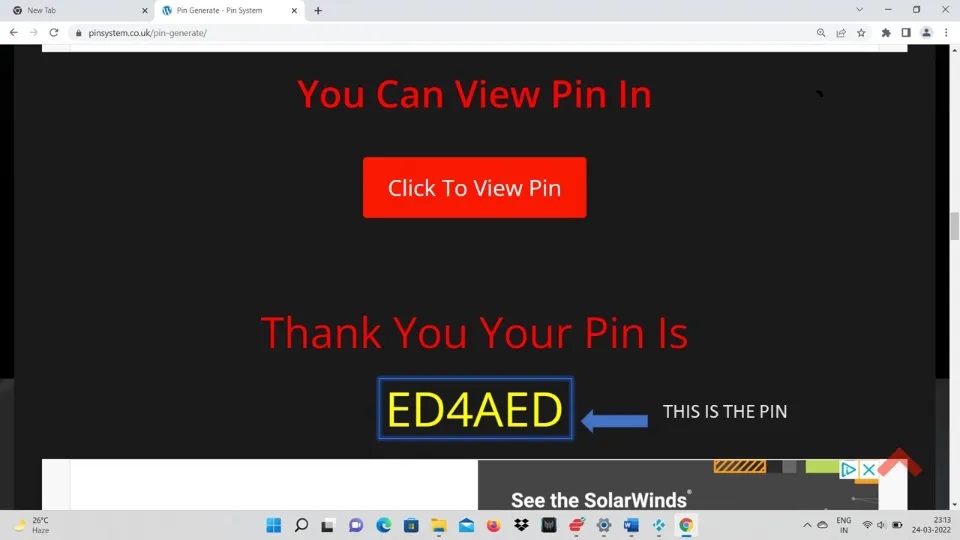
- Go back to the Nemesis Addon in kodi. Type in the PIN code you generated from the website https://pinsystem.co.uk and click ok.
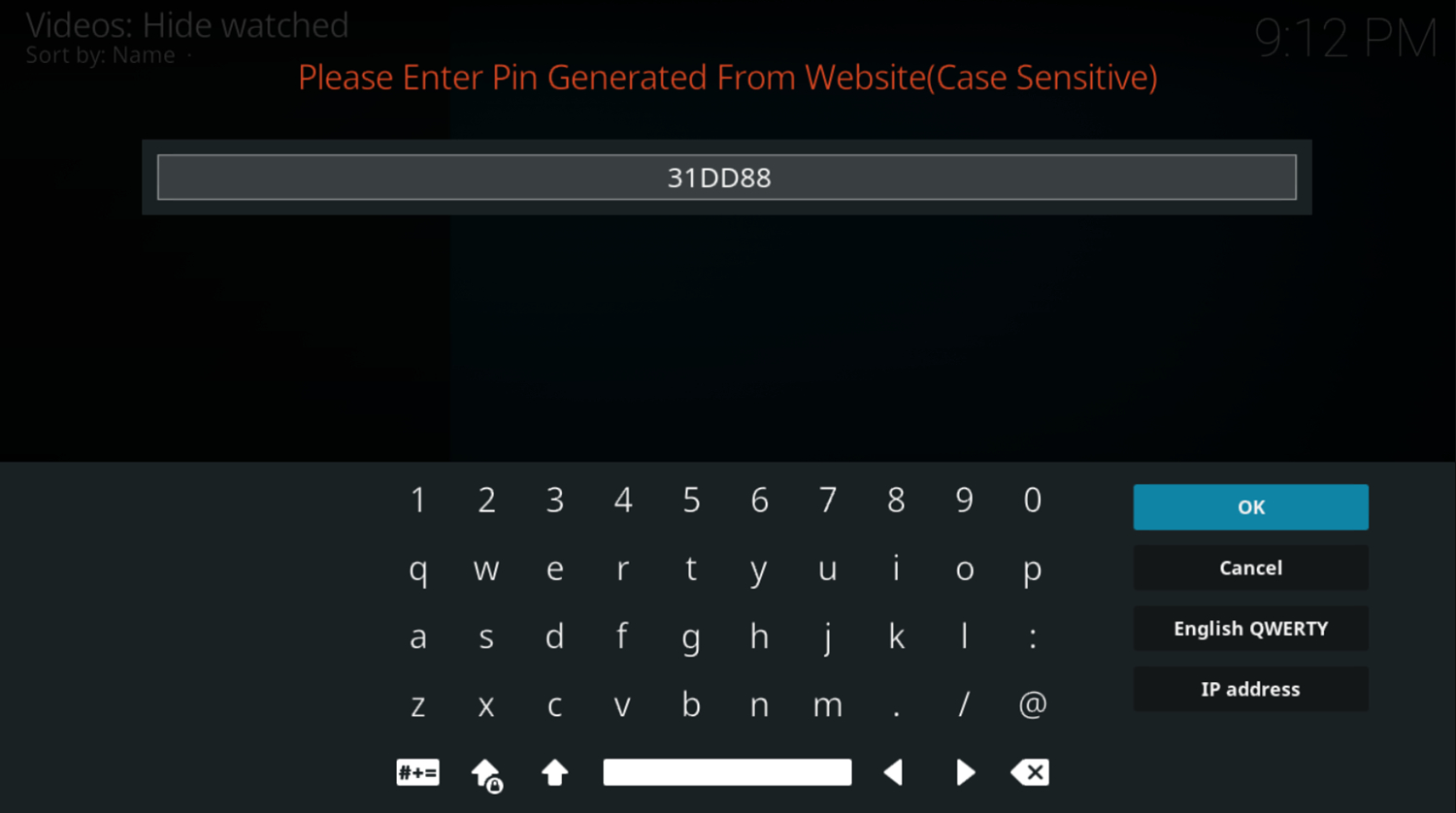
Having secured your content with a PIN code on the Nemesis Addon, your Addon now expands your streaming options by incorporating Netflix into your Kodi setup.
Learn more about how to install Nemesis on Kodi and further enhance your streaming experience by incorporating Netflix into your Kodi setup. As you install Netflix, exercise caution and obtain addons directly from reputable sources to ensure a safe and reliable streaming environment.
With the added convenience of a PIN-protected Nemesis Addon and the accessibility of Netflix, your Kodi media center is poised to offer a diverse and enjoyable entertainment experience. If you encounter any difficulties or have inquiries during the installation, don’t hesitate to ask for guidance.
FAQs
Why can't I install it from a zip file on Kodi?
Installing from zip files is not supported on Kodi. Zip files must be extracted first so Kodi can read the contents as regular folder addons instead of compressed files.
How do I install everything in one on Kodi?
Find and download a build from a trusted source to install all in one on Kodi. These bundles include many addons already installed for you. Select the build file as the source when installing addons from the zip file on Kodi.
How do I get Kodi to work?
For Kodi to work correctly, you must install it onto a device meeting the minimum system requirements. Make sure your TV or streaming device is powerful enough to run Kodi without lag or crashes.
How do I change the settings on Kodi?
To change settings on Kodi, go into the system settings menu within the Kodi app. Common settings include display options, playback behavior, skin customization, and addon and update settings. Adjust according to your needs and preferences.
Conclusion
After successfully installing Nemesis on Kodi using the step-by-step process outlined in the article onhow to install Nemesis on Kodi, you can enhance your streaming experience further by installing Specto Fork.
Like with Nemesis, download zip files from trusted sources to safeguard your device from viruses and malware. Specto Fork is another fantastic addon with various channels and catch-up options.
Once both Nemesis and Specto Fork are set up, take the time to explore and personalize your Kodi settings and navigation. Have fun discovering the full range of features the e-builds offer, and feel free to reach out if you need assistance with any specific features during your streaming journey.
See Also: How To Install Cerebro Addon On Kodi | Step By Step Guide