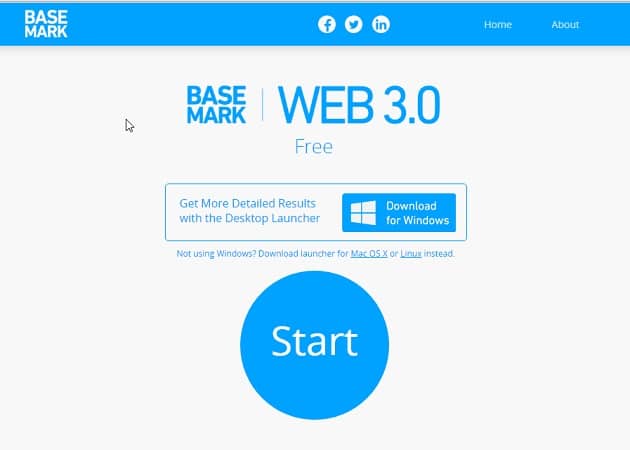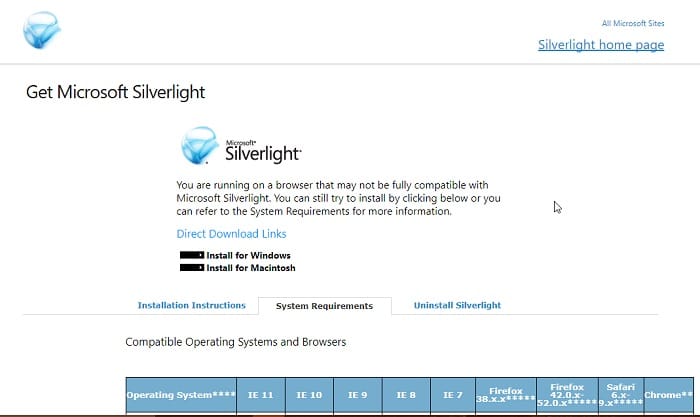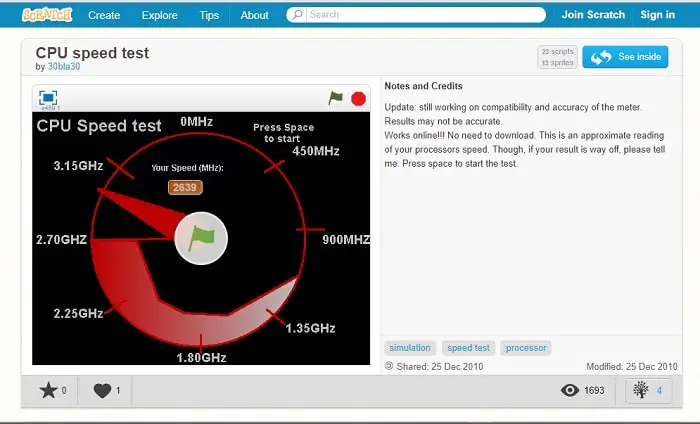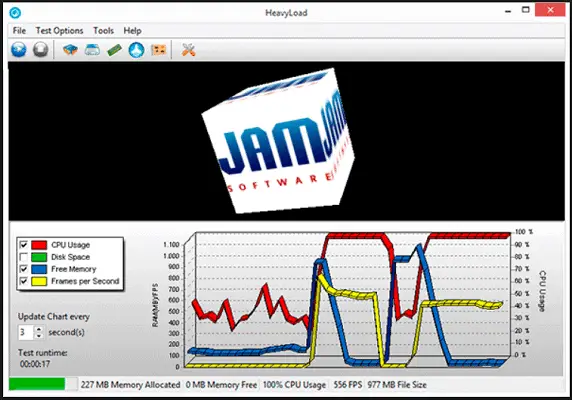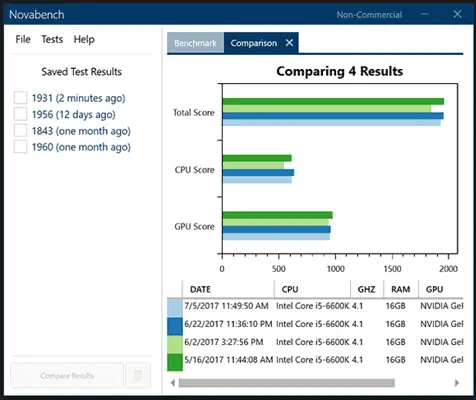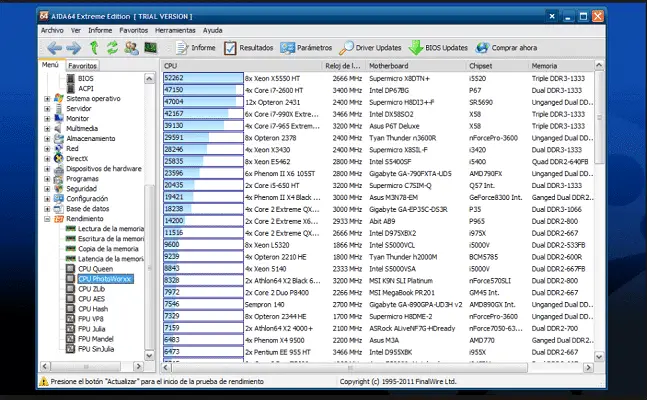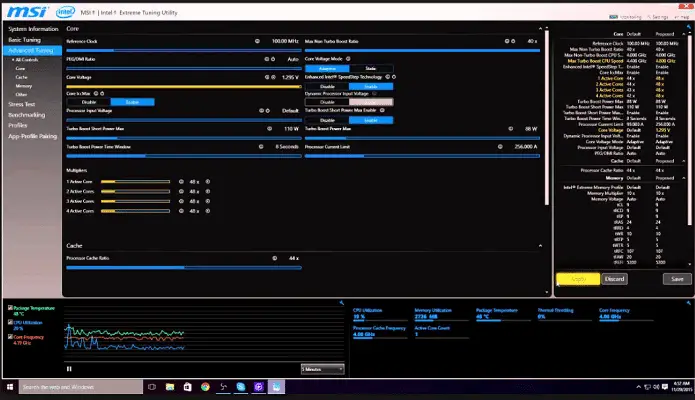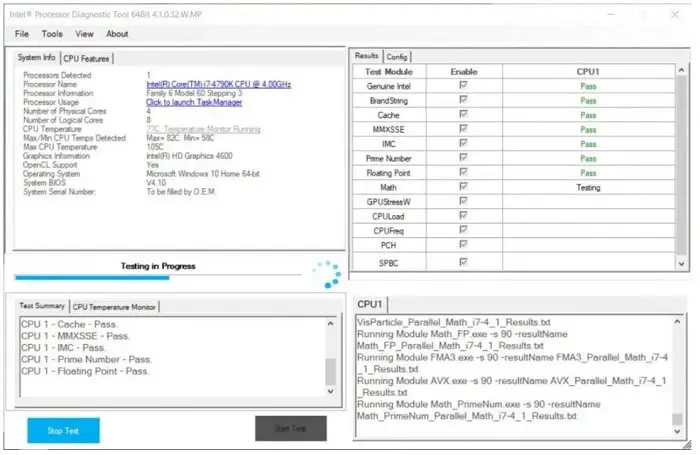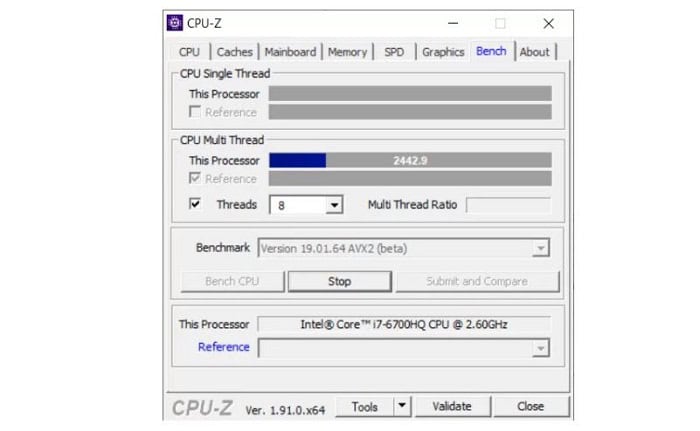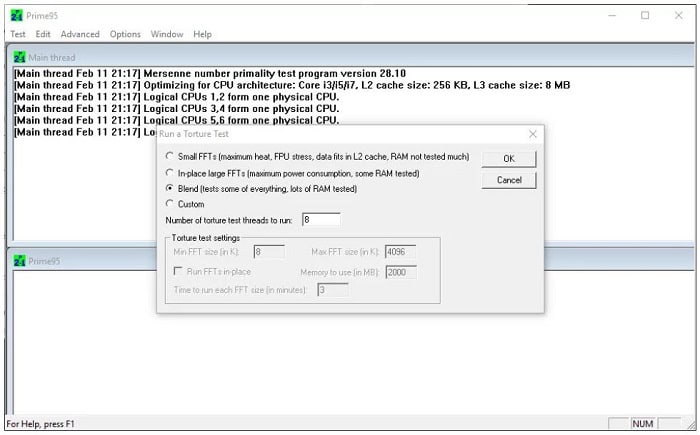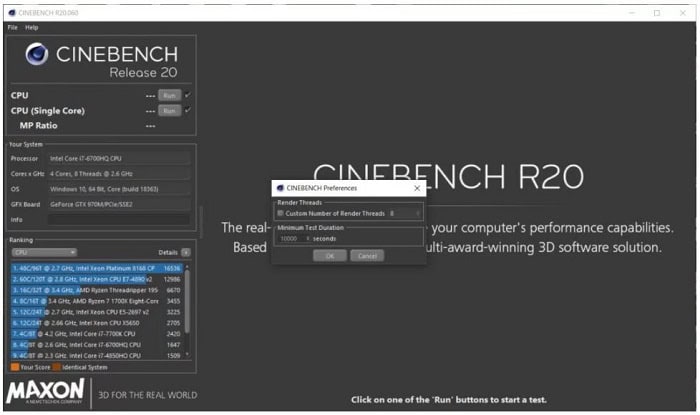So, there you are with your final PC build, one that you have spent days sourcing the best hardware at the most economical price. Of course, you want to ensure that the build is perfect and performing at its peak – no CPU bottleneck, the Graphics card you have installed is running at its peak, and all the parts are working at their optimum level. Thus, you must know how to perform a CPU Stress Test and the tools. It is the idea behind building an assembled PC, where you get the maximum bang for your buck. Also, if you have taken a CPU water cooler, you must search for how long CPU water coolers last.
You don’t need to download third-party software to stress test your CPU. There are a lot of online free CPU Stress Test tools that do the job just fine.
Please read our review on Comparium to know whether you should choose it over other tools.
See Also: CPU Running At 100? Issue Solved [Complete Guide 2023]
Table of Contents
Things to Know Before Stress Testing
Before you begin stress testing your CPU, you need to make sure of a couple of things.
- Since the stress testing would be done through a browser, close all other non-essential and background processes. You want your PC to be free from external load and the total processing capability focused during the stress test.
- Ensure you have disabled any screen-saver and sleep mode before starting the test.
- Stress testing your PC can push its components to perform at their peak, significantly driving up the heat released. A safeguard comes with most PC components today, whereby they shut down automatically if the temperature gets too high.
- Download HWMonitor to keep a check on the heat. The general rule is that CPU temp should not exceed 70 degrees Celsius and GPU temp should not exceed 100 degrees Celsius. If the components exceed this limit, stop the stress test immediately. Also, it’s better to perform the stress test in an air-conditioned room.
Let’s look at some free CPU stress testing tools with that taken care of.
See Also: What Is A Safe CPU Temp? Guidelines For Optimal Performance
12 CPU Stress Test Software to Use in 2023
See Also: How Much Does CPU Affect FPS? 8 Impactful Insights For Gamers
BaseMark Web 3.0
BaseMark is an online CPU Stress Test tool with all the bells and whistles of a traditional software tool developed by RockSolid, a graphics rendering company based in Helsinki. It performs a 20 pc stress test to push the processor to the brink – Bitwise test, Built-in objects test, WebGL Test, Shader Pipeline Test, and others.
The total test time is 3-20 minutes, depending on your processor. Also, to get fair results, don’t perform any tasks while the test continues. You can even run the tool in demo mode, but it won’t provide accurate results.
If you run the computer stress test on a laptop, keep the charger connected for maximum performance. The online tool is only available for Windows, so you can download the offline launcher if you are on a Mac or Linux. Also, look here for the best CPU intensive Games to try
See Also: What CPU Supports DDR5? Leading Models for 2023
PROS
- It effectively improves the performance of your device.
- One-click operation.
CONS
- The test time may sometimes extend over 20 mins.
Download BaseMark Web 3.0 here.
See Also: Computer Shuts Down While Gaming | Why Does It Happen
SilverBench
SilverBench is another CPU Stress Test created under the project Urih.com, available for Windows. It is an online multicore CPU Stress test tool to benchmark computer performance using raytracing. In raytracing, an image is generated by tracing the path of light as pixels in an image plane and simulating its effects with virtual objects.
There are a total of three benchmark options available – Performance, Extreme, and Stress test. Raytracing is performed by the CPU alone. Stress test comes in handy for CPU burn-in, temperature, and stability testing.
However, due to the web browser thread implementation limitation, the stress test pc developers have said that achieving 100% CPU utilization is impossible. However, the CPU stress test and benchmarking still go to about 90% almost all the time.
Another nifty feature is that you can check users’ history and the top 50 charts of standard and extreme test scores worldwide.
SilverBench stats show over 1.5 million users have used this CPU Stress Test tool. Also, the FPS has intentionally kept low to monitor the progress as SilverBench adds more CPU cores to their computers.
It is worth mentioning that this software uses Trademark Microsoft Silverlight Technology, and you need to install the Microsoft Silverlight add-on to perform the test on a browser.
PROS
- It consists of different running modes, which you can choose according to personal use.
- Easy installation and operation.
CONS
- Does not guarantee 100% optimization.
CPU Speed Test
The last one on the list is a self-made project by an individual on “Scratch” – a platform where users can share their creations with the online community.
This CPU Stress Test tool mainly focuses on your core CPU speed, and in its simulation, it will try to achieve the maximum clock rate of your processor. The stress test CPU interface is simple and will show your max clock speed within a minute.
This online tool requires the Flash add-on, and while running it, make sure to close any open tabs or browser windows.
PROS
- It helps you identify the strongest and the weakest component of your device.
- It makes it very easy to compare your pc performance based on various characteristics.
CONS
- It may degrade component lifespan.
Download the CPU Speed Test here
HeavyLoad
HeavyLoad is one of the best CPU stress test software available for your PC for free. This stress test computer freeware puts your CPU under variable loads, displays a performance graph versus throttling or any other parameter of your choice, and updates them every few seconds. You can choose the frequency of updating the chart to better understand your system’s performance under stress. This is one of the software that puts your workstation to a heavy workload and tests how it behaves under extreme processing pressure.
Not only can you stress test your CPU, but you can also test your files’ read and write speeds, check how efficiently memory is being allocated in your RAM, simulate an exceptionally high disk access scenario, and see how your system handles it, and so much more. You can also stress you test your GPU using HeavyLoad, which is very handy.
This CPU load test software is compatible with many Windows operating systems versions, such as Windows 10, 8, and even Windows 7. So even if you have a moderately old system, it should still run fine. It would help if you took this tool for a spin. Go ahead and get stress testing!
PROS
- It provides the absolute speed of various operations, such as reading and writing.
CONS:
- The interface is a bit difficult to master.
Novabench
It is evident that I am a nerd, and I love benchmarking hardware. So in the world of PC benchmarking, Novabench is a very well-known name. This thing has been around ever since the days of 2007. Feel old yet?
With this CPU stress test software. You can test your computer’s performance quickly within a few minutes. But you can also compare the test results with similar models online. And see if you are model lives up to its expected performance numbers.
Measuring system for optimal performance and not just randomly comparing some numbers with each other and seeing who’s boss. Interestingly, you can also optimize and repair your system by tuning or upgrading the component based on your benchmark results. Then again, over that, if the sole purpose of a benchmark anyway.
The section on their website, Scores, and Stats lists all the popular CPU, RAM, and GPU combinations submitted by users. So if you do not want to download the software and look at the scores for reference, you are more than welcome to do so. I mean, why else would they make this public, right? But I suggest you download this software and run a benchmark on your hardware anyway, just for fun.
Run it and compare your test scores with others to better understand your current hardware setup. Unlike the computers made by some fruity computer manufacturers, we can upgrade as we wish!
PROS
- High-speed operation.
- Provides a wide range of functions.
CONS
- Limited options in advanced applications.
AIDA64
If you are not cheap like me and don’t mind paying a little for your benchmarking software, then AIDA64 is an excellent choice. They even have an Android app I use to check the official hardware and other details of any smartphone I want to test myself. You install the app on your phone and open it, that’s all.
It will fetch all the details and show them in well-sorted sections. They will have a PC benchmarking tool, which is a paid CPU stress test software.
But like most other freeware in the market, this Diagnostics tool is incredibly comprehensive and geared toward professionals and engineers. Along with other utilities, the most helpful feature that AIDA64 offers is the system stability test, which involves stress testing your CPU, RAM, and GPU.
Suppose you have recently overclocked your CPU or GPU. Or maybe you got yourself a new error-correcting-them trip and wanted to test performance. This install will give you the information you need about your newly-equipped hardware. It was sure if your CPU starts to throttle due to thermals. Maybe your GPU overclocking has compromised system stability and needs to be turned down a bit.
Suppose you don’t want to buy this software out of the blue. You can download the AIDA64 Extreme as a self-installing exe file. Or even a Zip file you can manually install according to your preferences. Then there is a trial version available in the Windows Marketplace itself.
On their website, there are four available product variations for system limitation tests and CPU stress testing. There are different product versions, which you can buy at variable prices ranging from around $40 to $200. I recommend the extreme edition. Which also happens to be the cheapest one among the four.
PROS
- It immediately alarms the user if the system becomes unstable.
- It has features to display the CPU utilization of each running process.
CONS
- FPS spikes may be experienced during gameplay.
Intel Extreme Tuning Utility
As the name suggests, Intel is not playing around with this one. For all of you running on an Intel-based system, this CPU stress testing tool is the best to stress test your CPU, GPU, and RAM. See how they will perform under heavy workloads. While stress testing, this story gives complete details about the CPU, such as its utilization, temperature, any existing thermal throttling, frequency, and threading information.
The XTU or Extreme Training utility is available to download for free at this website. You have to accept their terms and conditions before proceeding to download it. As if anyone reads them, right? Just scroll to the and then click on I get, and your file will begin the download immediately. It’s only about 34 megabytes, so it should be quick, depending on your internet connection!
PROS
- It can be used for primary as well as advanced applications.
CONS
- No cons observed
PC Mark 10
PC Mark took the Microsoft route and ditched the version 9 upgrade for some reason. And chose mark ten as the upgrade for mark 8. This is one of the oldest PC benchmarking software available in the market.
Bear in mind that this is not intense algorithmic. Not that another bank was put on your CPU in the name of stress testing.
On the other hand, this software what’s your CPU through a bunch of real-world things, such as image processing, video rendering, browsing the web, and many other tasks, trying to simulate a real-world heavy workday.
Of course, there is also a healthy mix of graphical rendering and simulation parts. So overall, this is a very well-balanced benchmark. If you are trying to use your system as an average consumer, you probably are.
Bear in mind that this is paid software and not freeware. They will shift their website to some other place, which they have kept as a reminder over at their site.
PROS
- Provides accurate results.
- The tests performed are relevant and display visible results.
CONS
- It is not licensed for business usage.
Intel Processor Diagnostic Tool
If you have an Intel CPU – based framework, a standout amongst other CPU stress-testing computers will come straightforwardly from the organization that manufactures your processor.
Then, at that point, quite possibly the most exceptional stress testing methods. The Intel Processor Diagnostic Tool checks the processor, its working recurrence, and tests its incorporated capacities. If the CPU overheats, this test can be designed to circle or even shut down automatically.
Download: Intel Processor Diagnostic Tool
CPU-Z
CPUZ is a superb lightweight pc testing software for checking the CPU, memory, motherboard, and RAM specifications. Since it is probably already installed, I run a quick CPUZ stress test, which isn’t as extreme as Prime95.
However, it stresses the CPU; if you’re directly on edge regarding stability, you can still turn it down a bit.
Download: CPU-Z
Prime95
Prime95 is one of the most seasoned and free utilities for CPU stress testing. This site utilizes the CPU to discover Mersenne prime numbers and creates an exceptionally colossal CPU load. Under typical conditions, the consistent working time is 6 hours. Prime95 implies that the CPU is sound and will have no issues during its life cycle. Nonetheless, guarantee that the temperature is kept within a sensible reach.
Prime95 has a few use choices to run CPU stress tests. The most concentrated test is the small FFT stress test, which overloads the CPU as much as reasonably expected and guarantees that potential issues are found in time. Another great test not only loads the CPU yet additionally packs the RAM. If you have less time, this is a decent method to test the CPU and RAM simultaneously.
Cinebench R20
Cinebench has been one of our #1 computer testing software for a long time. With the long-term delayed arrival of Cinebench R20, the test is challenging, thanks to a more mind-boggling scene that must now be rendered.
Notwithstanding the increased complexity, Cinebench R20 allows setting the shortest time for test runs, making this test tool an amazingly incredible CPU stress test that simulates workload—3DD video rendering. This test is undoubtedly for video rendering, 3D modeling, or photo editing.
Download: Cinebench R20
See Also:20 Best Free And Paid Benchmark Software For Windows
Frequently Asked Questions
How do I stress test my CPU?
The Intel Burn Test is not an official Intel tool; however, it is one of the easiest stress tests to utilize. Open the application, tap the Stress level, and select the most extreme value. Click Start and allow it to run for some time and check whether your PC can handle the load.
How do I know if my CPU is stable?
An ideal approach to passing the stress test rapidly is to run IBT or Prime95 CPU tester and play challenging games simultaneously. This will tell you if your CPU is stable or not.
How hot is too hot for a CPU?
Temperatures, however, high as 70 degrees Celsius, maybe ordinary, yet issues emerge when the temperature rises,
Can I check CPU stress online?
'CPU Stress Test Online' or basically 'CPU Load Test' is a free processor execution test permitting you to check online your processor at heavy load.
Conclusion
So, these were some of the best benchmarking software. Make sure you try out one or more of them. You can stress you test your CPU and get an idea of its working under heavy loads and hence estimating how long your CPU might last.
Also, after a test, if you want to sell your used CPU, you should always sell it to a reliable site, and for that, you should definitely know Where to Sell Used CPU.
And show off numbers to the world (provided that there is something you want to be shown!). Or you might be one of the most practical people and wish to know your hardware’s capabilities. Whatever your use case, this software will deliver to you. Cheers!