Have you been thinking about how to identify CPU physically? When it comes to understanding the heart of your system, knowing how to identify the CPU is essential. Also, if you are interested in taking your CPU’s performance to the next level, you should check if CPU is overclocked or not. However, Let’s explore the methods and steps involved in identifying the CPU physically. Also, the model of Water Cooler plays a crucial role in recognizing your CPU, though it is important to know how long Do CPU Water Coolers last before purchasing one.
To physically identify a CPU in your computer, you must open the computer case and locate the square or rectangular-shaped component on the motherboard with a heat sink and fan assembly attached. To know more about it, keep on reading.
Identifying a CPU, or Central Processing Unit, is crucial in understanding and optimizing computer performance. An electronic device’s central processing unit (CPU) handles calculations and carries out instructions. Recognizing the specific CPU in a system enables users to determine its capabilities, compatibility with software and hardware and potential for upgrades. Various methods, such as checking system information, using software utilities, or physically examining the CPU, can be employed to identify this vital component. Let us now know more on how to identify CPU physically. How To Tell If CPU Is Dead? Check Out to know the warning signs.
Why Identifying Your CPU is Important
How to identify CPU physically? Knowing the model of your CPU offers several benefits. Firstly, it provides valuable information about the capabilities and performance of your computer system. Different CPU models have varying clock speeds, core counts, cache sizes, and instruction sets, which directly impact the overall processing power of the system. By identifying your CPU, you can determine its specifications and make informed decisions about software compatibility, system requirements, and potential upgrades.
Secondly, identifying CPU is crucial for troubleshooting and diagnosing hardware-related issues. Incompatible hardware can lead to system instability, crashes, or even failure to boot. By knowing your CPU model, you can ensure that any hardware components you add or upgrade are compatible with your system. This knowledge helps prevent costly mistakes and saves time by avoiding the need for returns or replacements.
Furthermore, identifying your CPU can assist in optimizing system performance. Some software applications, particularly resource-intensive ones like video editing or gaming software, may have specific CPU requirements or take advantage of certain features offered by particular CPU models. Understanding your CPU model allows you to optimize settings, utilize specialized instructions, and leverage hardware-accelerated features to achieve better performance in these applications. Reading it further will make you more informed about how to tell what CPU I have.
See Also: How And Where To Plug In Case Fans On The Motherboard?
Using System Tools and Software
Various system tools and software, such as Windows Command Prompt, Speccy app, and Mac’s ‘About This Mac’ feature, provide convenient ways to retrieve CPU information and analyze its details.
Windows Command Prompt
The Windows Command Prompt provides a built-in method to retrieve CPU information. Follow these steps:
- To see the Run dialogue box, press Windows + R.
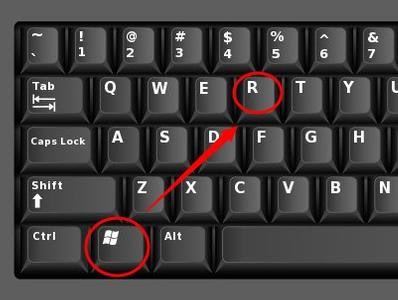
- Enter “cmd” and press Enter to start the Command Prompt.
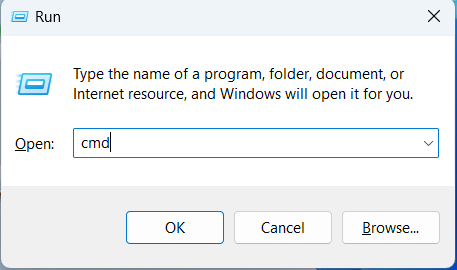
- Enter “wmic cpu get name” into the Command Prompt window.
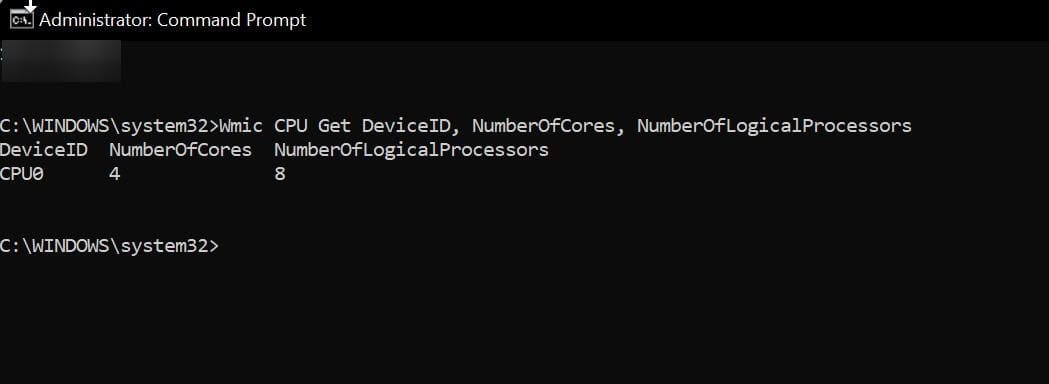
- The CPU model name will be displayed, providing information about your CPU.
See Also: 19 Best Fan Control Software For Your Windows PC
Speccy App for Detailed Analysis
How to identify CPU physically? Speccy is a popular third-party software that provides detailed analysis of hardware components and can help you how to tell what kind of CPU you have, including the CPU. Here’s how to install and use Speccy:
- Visit the official website and download the Speccy installation file.
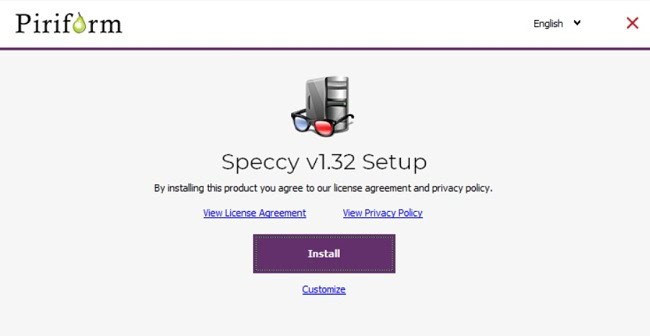
- To finish the installation, run the installer and adhere to the on-screen directions.
- Once installed, launch the Speccy application.
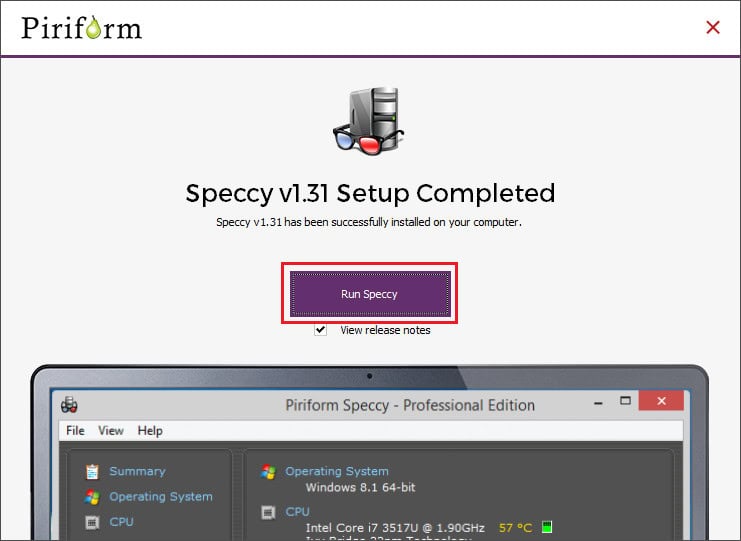
- The Speccy interface provides comprehensive information about your CPU, including its model, clock speed, temperature, etc.
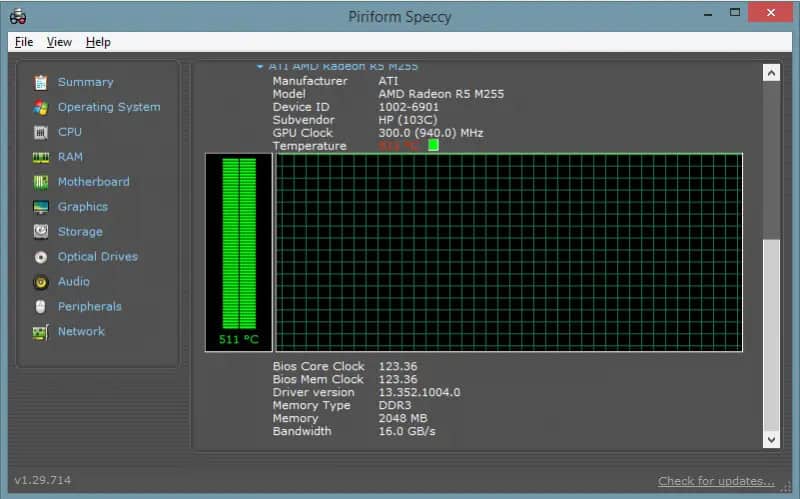
Now you’re all set.
Mac’s ‘About This Mac’ Feature
Mac users can quickly locate CPU details using the ‘About This Mac’ feature. Here’s how:
- Choose the Apple menu from the top-left corner of the screen.
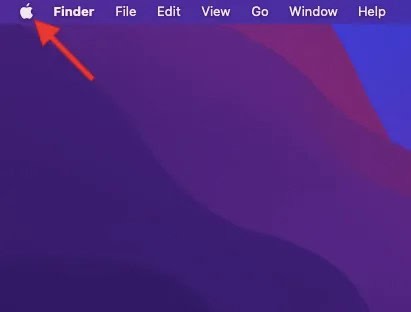
- Select “About This Mac” from the drop-down menu.
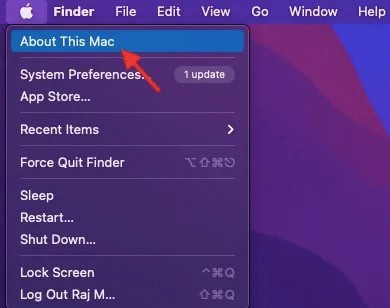
- A window will appear displaying essential information about your Mac.
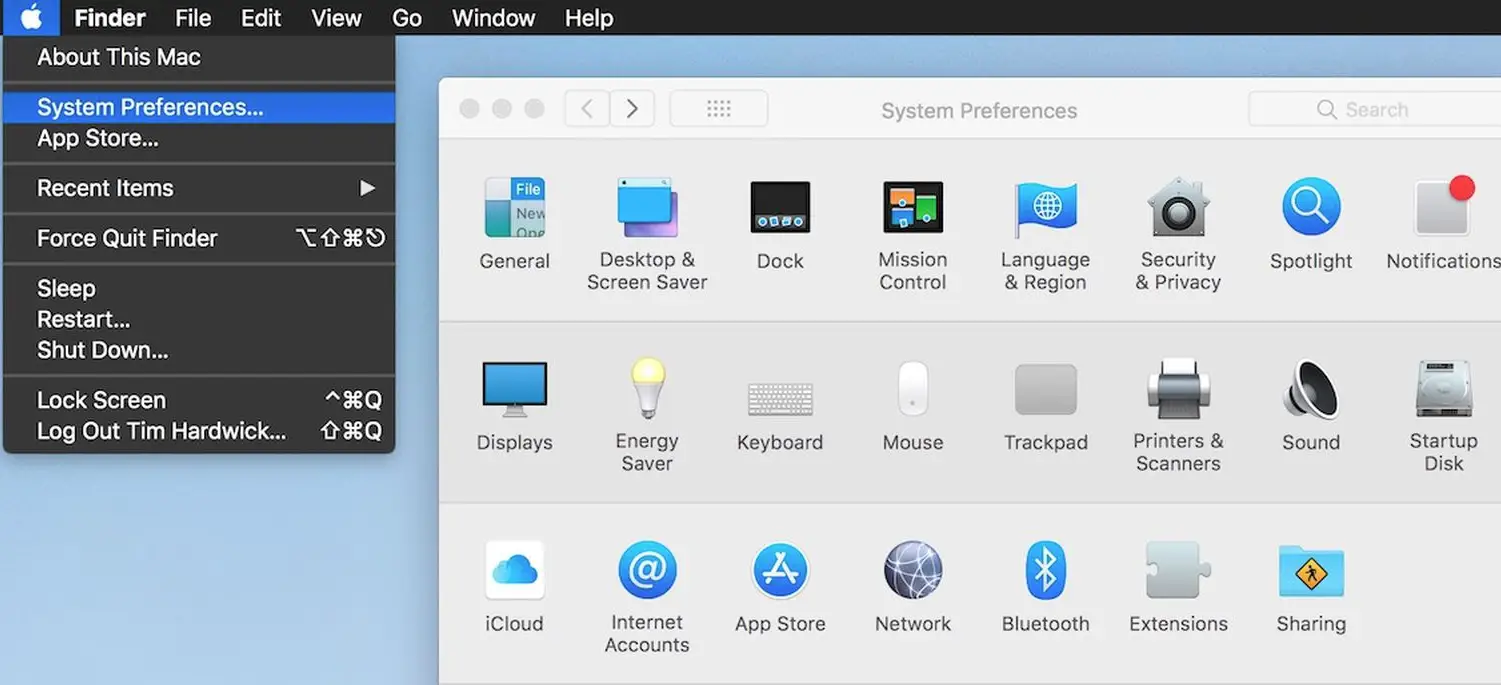
- Click on the “System Report” button.
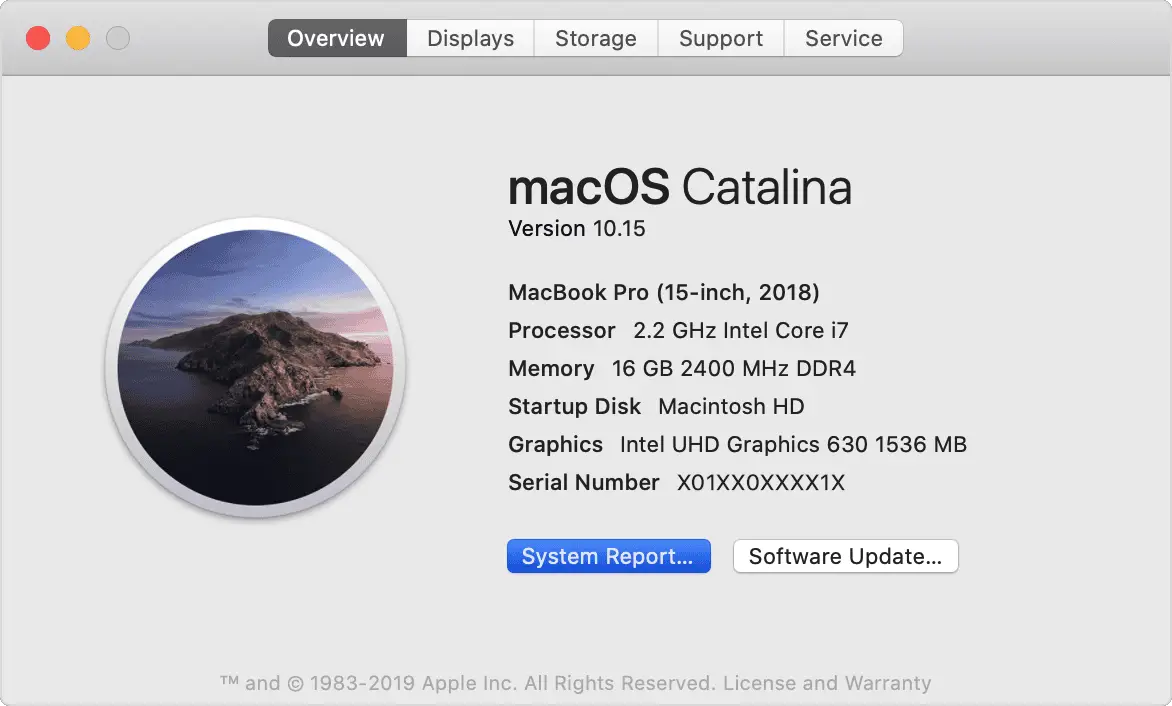
- In the System Information window, select “Hardware” from the sidebar.
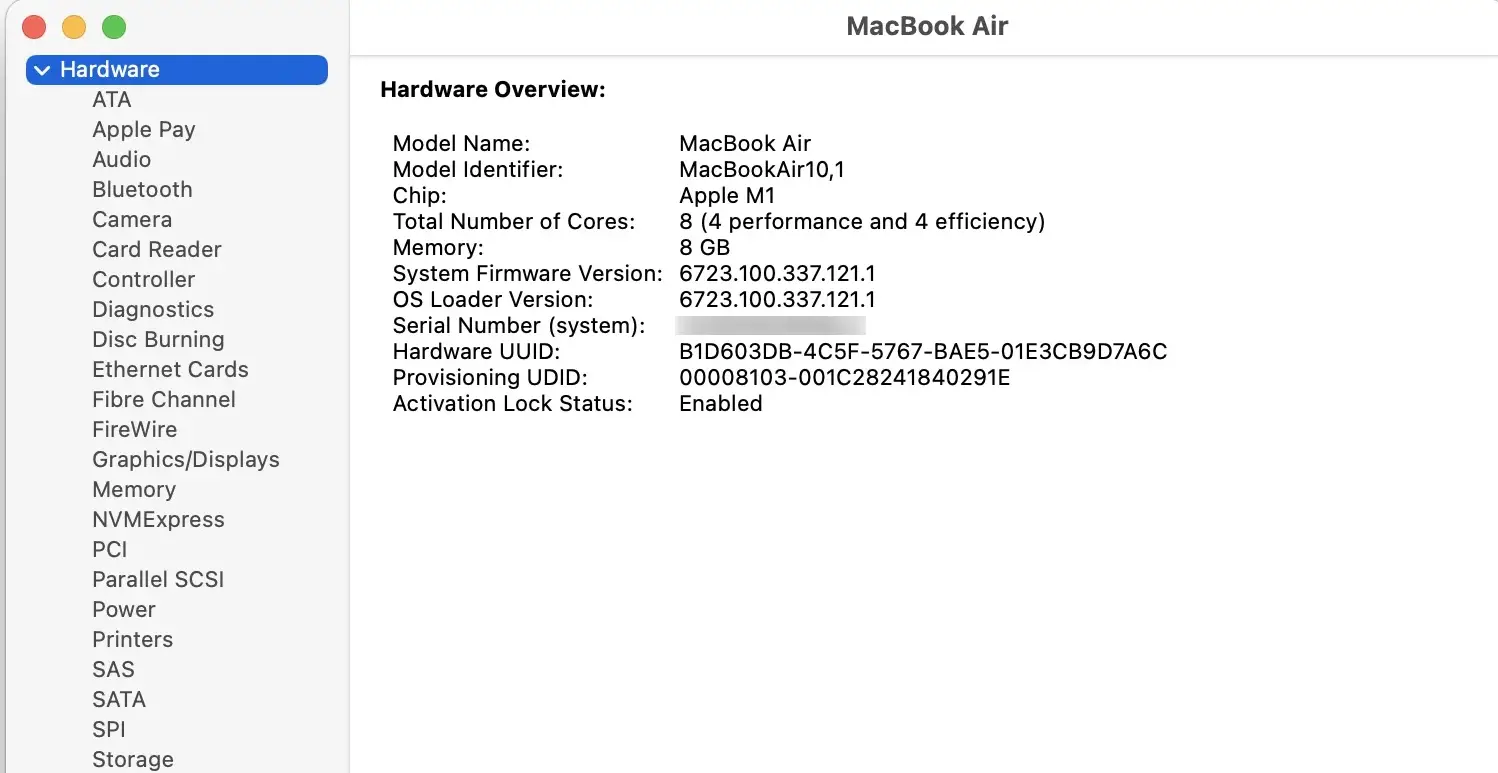
- Under the Hardware section, you’ll find detailed information about your CPU, including its model name, core count, and clock speed.
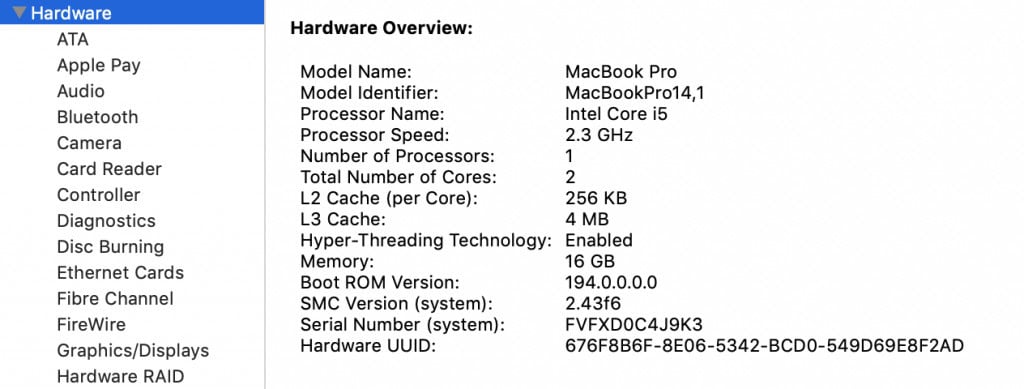
Users can quickly and easily retrieve CPU information on Windows and Mac systems using these tools and software. Whether through the Windows Command Prompt, third-party tools like Speccy, or Mac’s ‘About This Mac’ feature, identifying your CPU becomes a straightforward task, enabling you to make informed decisions about system compatibility, hardware upgrades, and software optimization. Let us now know more on how to identify CPU physically. Check Out to Know How To Unpark CPU Cores.
See Also: CPU Temperature Monitor Software | List Of 18 Best
Physical Examination of the CPU
When performing a physical examination of the CPU (Central Processing Unit), it is essential to follow proper safety precautions to prevent damage to the sensitive electronic components. Additionally, grounding oneself is crucial to avoid static electricity discharge, which can harm or destroy computer components.
Safety Precautions
How to identify CPU physically? Before starting the examination, ensure you have taken the necessary safety precautions. This includes wearing an anti-static wrist strap or regularly grounding yourself by touching a grounded metal object. Working on a non-static surface, such as an anti-static mat, is also advisable to minimize the risk of electrostatic discharge. 
Grounding oneself is of utmost importance during CPU examination. The body can accumulate static electricity, which might result in permanent harm if discharged onto the CPU or other components. The static charge is dissipated by grounding oneself properly, ensuring a safe CPU handling environment.
Steps to Access the CPU
To access the CPU for examination, the following steps can be followed:
Opening the Computer Case:
How to identify CPU physically? Begin by shutting down the computer and unplugging it from the power supply.  Disconnect any computer peripherals that are attached. Open the computer case by unscrewing the screws or releasing the latches, depending on the design.
Disconnect any computer peripherals that are attached. Open the computer case by unscrewing the screws or releasing the latches, depending on the design.
Locating the CPU on the Motherboard
How to identify CPU physically? The motherboard is usually where the CPU is found. It comprises a metal heat sink and fan assembly attached to a square or rectangular component.  Depending on the model of the motherboard, the exact placement could change.
Depending on the model of the motherboard, the exact placement could change.
Identifying Markings and Numbers
How to identify CPU physically? When examining the CPU surface, several markings and numbers can provide important information about the processor: 
- Brand and Model: Look for the brand name and model number, such as Intel or AMD, followed by the specific model designation. This information helps identify the CPU’s manufacturer and its specifications.
- Clock Speed: The clock speed indicates the processor’s operating frequency, usually measured in gigahertz (GHz). It represents the number of cycles the CPU can execute per second, indicating its processing power.
- Cache Size: The CPU might contain L1, L2, and L3 caches, among other levels of cache memory. The cache size impacts the CPU’s performance by keeping frequently accessed data closer to the processor for quicker retrieval.
- Serial Number: Some CPUs have a serial number or a unique identifier printed on the surface. This information can be helpful for warranty claims or technical support purposes.
- By carefully examining these markings and numbers on the CPU surface, you can gather essential details about the processor’s specifications and capabilities.
See Also: How To Tell If Your CPU Is Dying? Complete Guide
Online Verification and Further Research
To gather more information on how to tell what CPU you have, online resources such as databases and manufacturer websites can be valuable sources. These platforms provide detailed specifications, compatibility information, and other relevant data.
Using Online Databases and Manufacturer Websites
How to identify CPU physically? Several online databases, such as CPU World and CPU Benchmark, provide comprehensive information about various CPU models. These databases offer specifications, performance benchmarks, and user reviews. Additionally, visiting the manufacturer’s official website can provide accurate and up-to-date information about the CPU, including technical documentation and compatibility details. 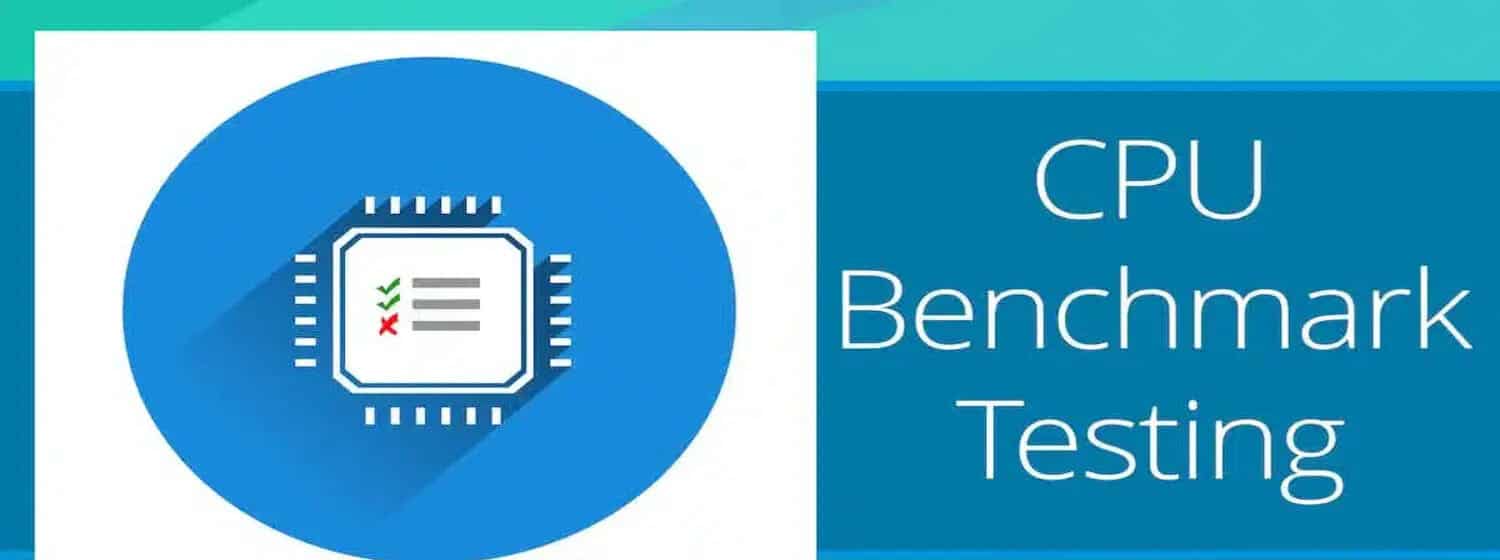
Cross-referencing with Motherboard Information
How to identify CPU physically? Cross-referencing the CPU information with the motherboard specifications is crucial to ensure compatibility and optimal performance. 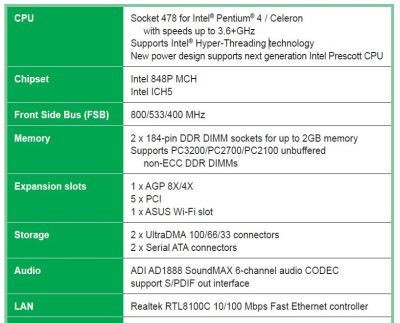
The motherboard manufacturer’s website or user manual lists supported CPU models and compatibility guidelines. Verifying compatibility helps avoid issues such as socket mismatch or insufficient power delivery.
See Also: CPU Temperature Monitor Software | List Of 18 Best
Common Mistakes and Misconceptions
When examining the CPU and conducting online research, there are common mistakes and misconceptions to be aware of:
Misreading Numbers or Confusing with Other Components
How to identify CPU physically? CPU markings and numbers can be intricate, and misreading or misinterpreting them can lead to incorrect information. Confusing the CPU with other components, such as the GPU (Graphics Processing Unit), can also occur.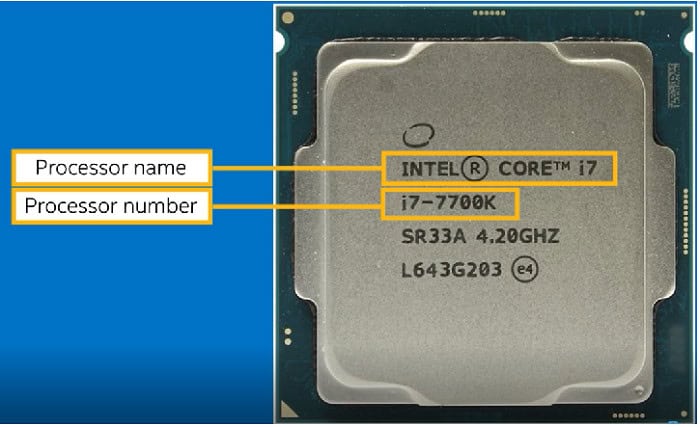
It is essential to double-check the information and cross-reference with reliable sources to make sure everything is clear.
Relying Solely on Software without Physical Verification
How to identify CPU physically? Software-based tools, such as system information utilities, can provide CPU details. However, relying solely on software without physically examining the CPU can introduce inaccuracies. Hardware revisions, overclocking, or other factors may affect the CPU’s specifications. Therefore, combining software-based information with physical verification is essential for accurate results. 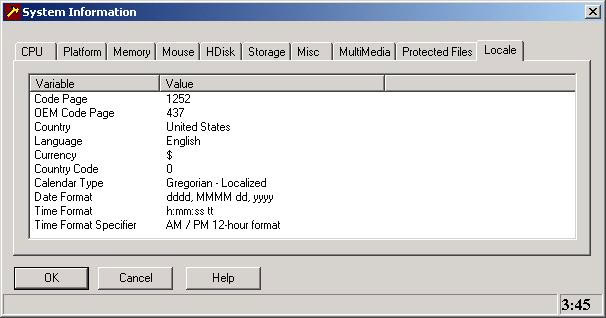
You can ensure reliable and accurate information about the CPU by being cautious of potential mistakes and misconceptions and utilizing online databases, manufacturer websites, and cross-referencing with motherboard information. This is all about how to identify CPU physically.
FAQs
How can I cross-reference the CPU information with the motherboard?
You can cross-reference the CPU information with the motherboard by visiting the manufacturer's website or for a list of supported CPU models and compatibility guidelines, visit the user manual.
What are common mistakes to avoid when identifying the CPU?
Common mistakes to avoid include misreading numbers or confusing the CPU with other components like the GPU. Double-checking information and cross-referencing with reliable sources helps prevent these errors.
Can I find detailed CPU specifications online?
Online databases like CPU World and manufacturer websites provide detailed CPU specifications, performance benchmarks, user reviews, and technical documentation to gather comprehensive information.
Why is it essential to accurately identify the CPU?
Accurate identification is crucial for compatibility assessment, performance evaluation, and troubleshooting purposes. It ensures that you make informed decisions regarding hardware upgrades, compatibility with software requirements, and troubleshooting potential issues.
Conclusion
How to identify CPU physically? Accurate CPU identification is crucial for various purposes, including compatibility, performance assessment, and troubleshooting. By following the methods discussed, such as physical examination, online verification, cross-referencing, and avoiding common mistakes, one can obtain reliable information about the CPU and make informed decisions regarding computer hardware. Also, if you want to sell your used CPU, you should always sell it to a reliable site,and for that, you should definitely know Where to Sell Used CPU.
We hope this article on physically identifying the CPU has helped you know everything about it.
See Also: CPU Running At 100? Issue Solved [Complete Guide 2024]
