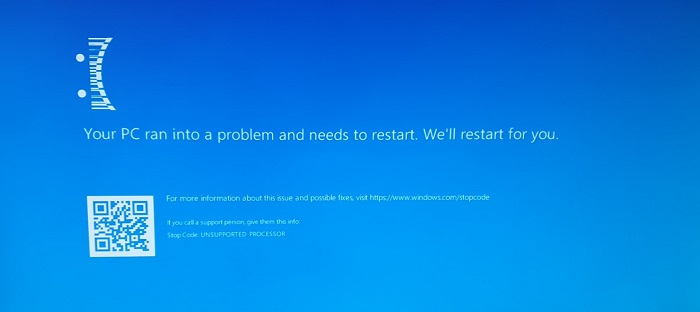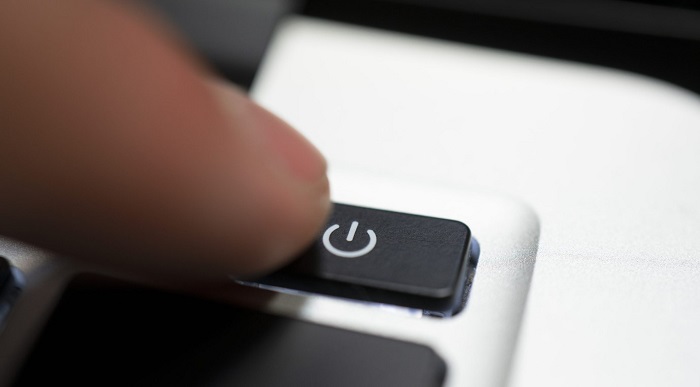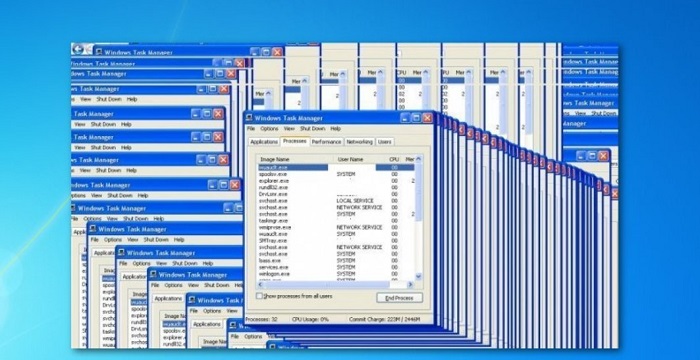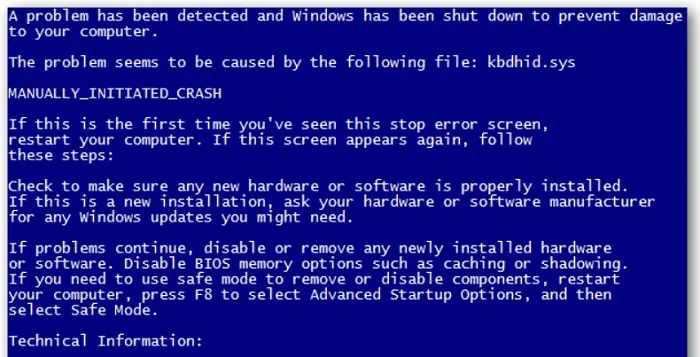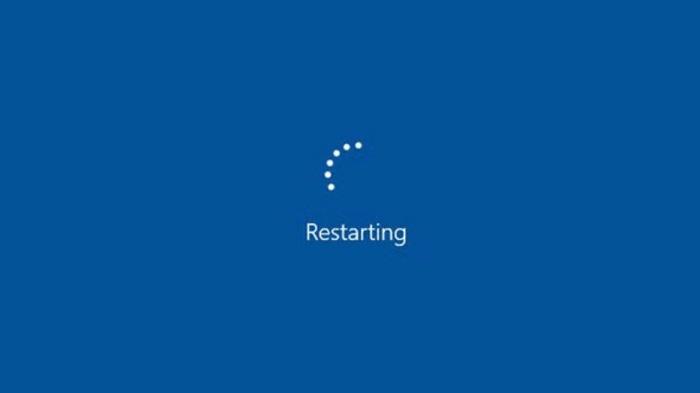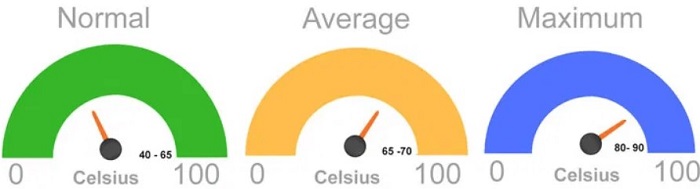The CPU starts working when you open your computer, open any application, or run the PC. Sometimes with time, the CPU processor starts processing slowly or gets overheated. This write-up will teach you how to tell if your CPU is dying.
The Blue Screen of Death (BSOD) is often an indicator of processor issues, although it could also indicate other component problems. If your computer turns on without display, it may be due to processor failure.
The computer shuts down automatically, or sometimes PC doesn’t start. Do you feel this irritating? Suppose you find your system freezing or any error like a blue screen of death. Then, these may be the signs of CPU dying. Let’s try to know how our CPU is dying. And read this further to have clarity on problems that causes the CPU to shut down.
See Also: How To Identify CPU Physically: 3 Pro Tips And Tricks
Table of Contents
Signs Of A Bad CPU
Do you know the signs your CPU is dying? Many a time, the CPU causes problems while working on PC.
Here, we will discuss some of the signs via which you can understand that the CPU is not working correctly.
See Also: How To Tell If CPU Is Dead: 5 Warning Signs To Watch Out For
The computer is Shutting Off Automatically.
While you use a PC or computer, it becomes irritating if the PC shuts down independently. There may be several issues for your computer to shut down, but one of the primary reasons may be a fault in your CPU.
Computers may shut down automatically because of hardware issues or power problems too. Whenever you deal with such matters, you should first learn the root cause of such issues. Working for a long time may also be one of the causes.
Some of these issues need to be taken care of with time, or it becomes severe with time.
See Also: Top 16 Free Writing Software Of 2023 | Create Better Content Faster
Unable To Turn On the PC
Sometimes, you have already pressed the switch on the button, but the CPU is not working. This happens because of component problems as well as CPU trouble.
You may hear that your CPU’s fan is working, and then its stops on its own. We should learn about the problems and ways to fix them.
Freezing Of System
The system does not respond mainly because of CPU failure. This CPU failure and system freezing irritate people, especially while doing meaningful work.
The cursor of the mouse stops moving. A system may freeze at any moment, mainly when the system is under heavy use.
See Also: 10 Best Software Development Environments Best Practices | 2023
Blue Screen of Death
Microsoft Windows has a system or fatal error known as the blue screen of death or BSOD. This mainly occurs when the operating system does not work usually.
There are numerous reasons for the blue screen of death; one of them may be hardware issues.
How To Test For Bad CPU- An Overlook
It is essential to know whether your CPU is working perfectly or is bad before working on it. So, let’s learn the different ways to test your CPU.
Moving further, here are some points discussed regarding testing. You can check safe and secure CPU shipping methods to prevent damage.
Beeping
The computer has a Basic Input-Output System that checks the PC when turned on. BIOS sometimes detects severe hardware problems and becomes unable to start. In this case, the computer or PC manufactures a series of coded beeps.
As much as the beeps are, it confirms the issue with your PC. If you find AMI BIOS beeping five to seven times, your CPU is bad.
Overheating
Your CPU may face temporary issues if it overheats, but it does not hamper your CPU permanently. CPU usually manufactures too much heat to need its cooling fans. Also, click here to learn how and where to plug In Case Fans On The Motherboard.
Sometimes, the fan becomes choked due to dust or runs poorly, which ultimately leads to blue screens or other erratic behavior of your PC. If it is due to a fan, you should fix it immediately because it may affect the CPU.
Appearance
When you look at your computer’s motherboard, it reveals about lousy CPU. When your CPU suffers from overheating, you will find a charred appearance of your CPU and burn marks on the circuit board.
CPU becomes badly damaged in this case. If you find significant scorch marks, replace the motherboard or, if possible, your whole computer.
See Also: [Updated] 11 Best Free File Viewer Software For Windows
How To Fix Your CPU
It is essential to do regular checking of electronic items. If you find your CPU working slowly or facing any other CPU-related problem, you may follow these points. Read further issues thoroughly.
Restart your computer
Many a time, it happens that just after restarting your computer, all problems get resolved. It helps to clear all temporary files which were running unknowingly. Also, it allows your computer to give a fresh start.
It would help to restart your computer after a few whiles regularly by saving all your work. After restarting your PC, check whether the programs you used before are working correctly.
Updating drivers
In unoptimized software or old drivers, your CPU may take a beating. Sometimes, you can fix high CPU usage by updating your drivers. Keep in the notice that you update all kinds of drivers like motherboard drivers, audio drivers, and others.
One should not use any other third-party software to update drivers. If you know how to update drivers properly, you may use other secure methods.
Ways To Save CPU From Dying
Until now, you must have known why your CPU is dying and how to tell if your CPU is dying. Now, one thing must have arisen in your mind how should you save your CPU from dying?
Monitor CPU Heat Levels
As you already know how badly your CPU can be affected by overheating, you must be thinking about how the CPU dying can be prevented. There is not much to worry about since you can avoid overheating by monitoring your CPU temperature.
You may use a third-party app to check and monitor the warmth of your CPU. Most of these third-party apps can be downloaded free of cost.
CPU Heatsink- Using Better One
It would be best if you took high-quality and better-quality CPU heatsinks to maintain a low working temperature for your CPU.
In some cases, you will require more capability. CPU heatsink should also be an affordable one.
Clean Tower Regularly
Many fans allow too many specks of dust to enter, which dust filters purify.
They are essential to purify the air.
FAQs
What temperatures will harm the CPU?
The temperature of the CPU should differ from 30-40°C when not in use and reach a maximum of 60-85°C at full load. Intel and AMD can tolerate a maximum temperature of 105 to 110 degrees Celsius. It can also deal with temperatures ranging from 90°C safely if overclocking.
How do I know when to restore my CPU?
CPU usage and their brands decide how long you can see the same CPU. The more you will use it, it will not retain longer.
What are the consequences of CPU dying?
The motherboard of the CPU may get damaged due to dying of your CPU. There are many ways via which one can learn how to tell if your CPU is dying, so one must try to prevent the motherboard from getting damaged.
For how many years can a CPU last?
CPU usually lasts for ten years or more. Taking proper care of your CPU will allow it to last longer. You can use it until it gets damaged.
Conclusion
There are a handful of ways through which you can know how to tell if your CPU is dying. Shutting off your computer, being unable to turn the PC on, system freezing, and a blue screen of death are signs of knowing that your CPU is not working correctly. Restarting and updating your drivers is the best option to save your CPU from dying.
Subscribe to this website to gain more knowledge of technology.