Is your CPU dead? Are you worried about its condition and looking for how to tell if CPU is dead? This article will explore the telltale signs indicating a dead CPU, helping you diagnose and understand if your CPU is beyond repair.
Common symptoms of a dead CPU include the computer failing to start, no beep during startup, spinning fans with no display, overheating issues, and random system crashes. These signs indicate potential CPU failure, but proper diagnosis is necessary. To know more, keep on reading.
Identifying a CPU dead is crucial for troubleshooting computer issues. Common symptoms include a complete failure to power on or boot, no display output, frequent system crashes, and overheating. Recognizing these signs helps determine the malfunction’s cause and take appropriate steps for repair or replacement. Let’s read on to learn about how to tell if the CPU is dead. CPU Running At 100? Check Out to learn how to fix it.
See Also: How To Know If PS4 Controller Is Charging: Guide
Table of Contents
Common Symptoms of a Dead CPU
When a CPU fails, it can exhibit various symptoms that indicate its demise. Let’s know how to know if my CPU is dead. Your computer failing to start is one of the most apparent signs of a dead CPU. With no reaction, the machine stays unresponsive after pressing the power button. This might mean that the CPU or another critical component has failed.
No Beep during the Startup
During the boot process, many computers emit a beep sound to indicate the system is functioning correctly. If you don’t hear any beep during startup, it could suggest a dead CPU. This symptom is more common in older systems that rely on a BIOS (Basic Input/Output System).
If you don’t hear any beep during startup, it could suggest a dead CPU. This symptom is more common in older systems that rely on a BIOS (Basic Input/Output System).
Fans Spin, but Nothing on the Screen
If the fans inside your computer spin normally, but you see no display on the monitor, it could indicate a dead CPU.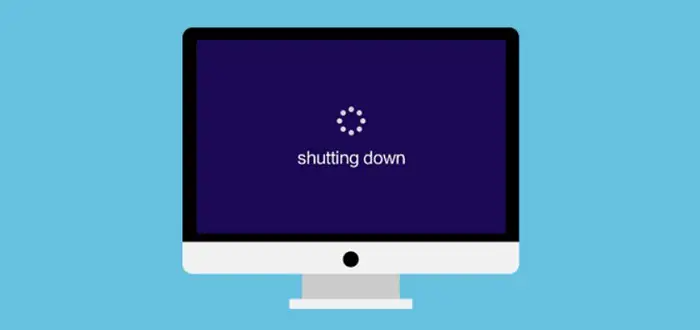 This symptom suggests that power reaches the motherboard, but the CPU is not processing any information or sending signals to the graphics card.
This symptom suggests that power reaches the motherboard, but the CPU is not processing any information or sending signals to the graphics card.
See Also: 19 Best Fan Control Software For Your Windows PC
Overheating Issues
A dead CPU may cause unusual overheating problems. This is one of the most common dead CPU symptoms. The CPU’s cooling system may fail, resulting in higher temperatures than usual. You might notice sudden shutdowns or system instability due to thermal protection mechanisms triggering to prevent damage. How To Identify CPU Physically? Check Out to know.
You might notice sudden shutdowns or system instability due to thermal protection mechanisms triggering to prevent damage. How To Identify CPU Physically? Check Out to know.
Random System Crashes
If your computer frequently crashes or freezes, it could signify a dead CPU. The CPU’s inability to execute instructions properly can lead to system instability, resulting in crashes, freezes, or the infamous “(BSOD). 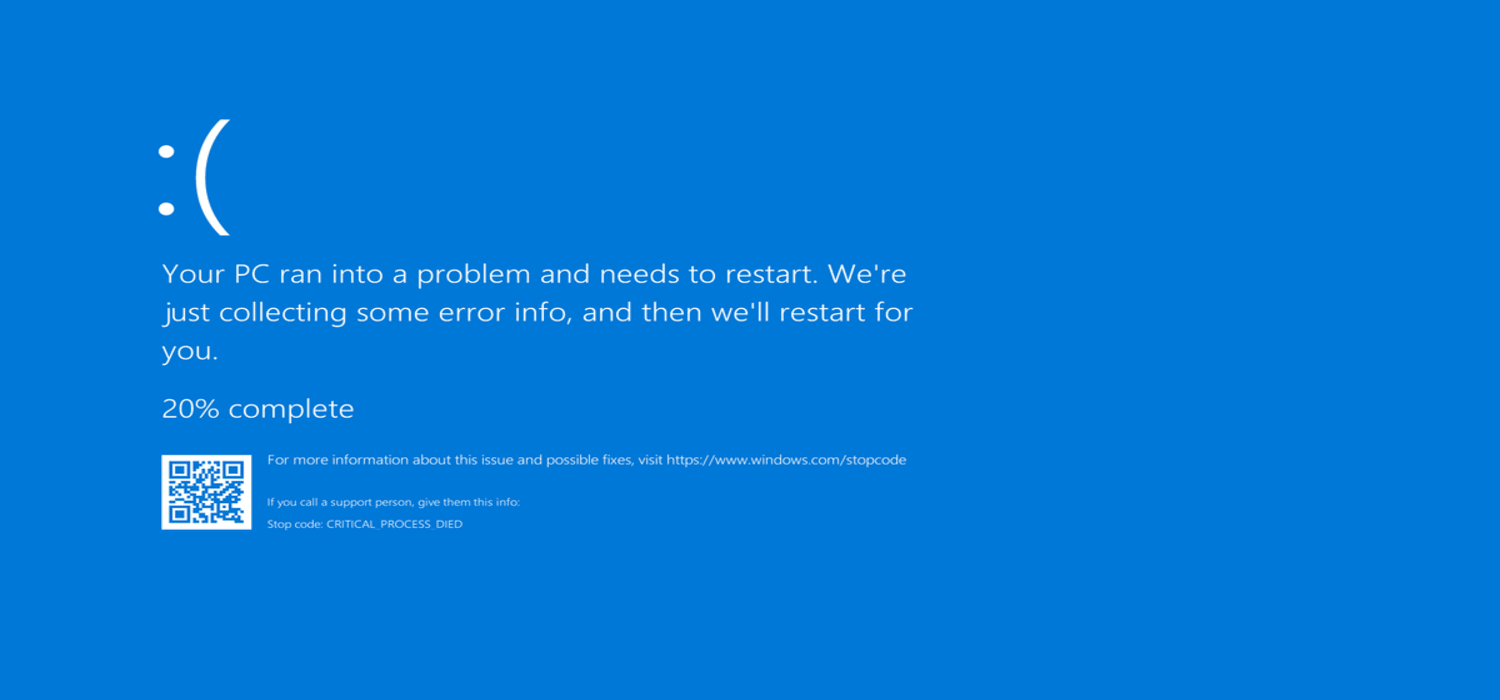 So this is how to know if the CPU is dead or not.
So this is how to know if the CPU is dead or not.
See Also: How And Where To Plug In Case Fans On The Motherboard?
Diagnostic Steps to Confirm a Dead CPU
When attempting to confirm if a CPU is dead, several diagnostic steps can be taken to assess its functionality. These steps help identify potential issues and determine if the CPU is the culprit. Here are some common diagnostic steps on “how to know if your CPU is dead”: 
- Checking the motherboard and power supply: Begin by ensuring that the motherboard and power supply function correctly. Verify that all power connections are properly seated and secure. A faulty power supply or motherboard components can mimic symptoms of a dead CPU, so ruling out these possibilities is crucial.

- Inspecting for physical damage: Inspect the CPU for any signs of physical harm, such as bent pins, burns, or corrosion. Such damage can hinder the CPU’s performance or render it completely non-functional. If any damage is detected, the CPU likely needs replacement.

- Testing with a known working CPU: Try swapping the suspected dead CPU with a known working CPU compatible with the motherboard. This test can help determine if the issue lies with the CPU or another component. If the system functions correctly with the known working CPU, it indicates a high probability of the initial CPU being dead.

- Observing the computer’s behavior during startup: Pay close attention to the computer’s behavior during the startup process. Note if there are any error messages, unusual beeps, or lack of response. Monitor the CPU fan to see if it spins or remains inactive. These observations can provide valuable clues regarding the CPU’s condition.

By performing these diagnostic steps, one can better understand whether the CPU is dead.
See Also: How To Tell If Your CPU Is Dying? Complete Guide
Causes of CPU Failure
Curious about the reasons behind CPU failure? Delve into the causes, ranging from inadequate cooling during overclocking to electrical surges, mishandling, and even manufacturing defects that can render a CPU inoperable.
Overclocking without proper cooling
Overclocking is the process of increasing the CPU’s default clock speed. This can result in more heat being produced.  If the CPU is overclocked with adequate cooling measures, such as proper cooling fans or a reliable CPU cooler, the excessive heat can prevent the CPU from failing.
If the CPU is overclocked with adequate cooling measures, such as proper cooling fans or a reliable CPU cooler, the excessive heat can prevent the CPU from failing.
Electrical surges or power issues
Power fluctuations, electrical surges, or unstable power supply can damage the delicate components of a CPU, including the CPU itself. Sudden spikes or drops in voltage can result in irreversible damage to the CPU, leading to failure.  Using a reliable power supply and considering a surge protector to safeguard against such power-related issues is essential.
Using a reliable power supply and considering a surge protector to safeguard against such power-related issues is essential.
See Also: CPU Temperature Monitor Software | List Of 18 Best
Physical Damage Due To Mishandling
Careless CPU handling during installation, removal, or maintenance can cause physical damage. Dropping the CPU, bending pins, or applying excessive force can result in internal component damage or misalignment, rendering the CPU inoperable.  Handling the CPU carefully is crucial, following proper installation and removal procedures. This is how to tell if the CPU is dead or not. Check Out free online CPU Stress Test Software.
Handling the CPU carefully is crucial, following proper installation and removal procedures. This is how to tell if the CPU is dead or not. Check Out free online CPU Stress Test Software.
Manufacturing defects
Although rare, manufacturing defects can contribute to CPU failure. These defects can include faulty internal components, poor soldering, or other issues that affect the CPU’s overall functionality.  In such cases, the CPU may fail prematurely or exhibit erratic behavior. A warranty typically covers manufacturing defects; a replacement can be obtained.
In such cases, the CPU may fail prematurely or exhibit erratic behavior. A warranty typically covers manufacturing defects; a replacement can be obtained.
See Also: Best 6 Computer Repair Tools to Fix Issues |You Must Have
Prevention and Maintenance Tips
If you want to keep your CPU in top shape, Take preventive measures and ensure proper maintenance. Follow tips like proper cooling, static electricity avoidance, regular cleaning, and using surge protectors to safeguard your CPU’s performance.
Proper cooling and ventilationfthrot
Ensure your computer has adequate cooling mechanisms like fans, heat sinks, or liquid cooling systems.  Proper airflow and ventilation help dissipate heat and prevent the CPU from overheating.
Proper airflow and ventilation help dissipate heat and prevent the CPU from overheating.
Avoiding static electricity
Static electricity can damage sensitive electronic components, including the CPU. To minimize the risk, ground yourself by touching a grounded object before handling the CPU or any internal computer parts.  Additionally, consider using an anti-static wristband or mat during maintenance. You must Check Out to know How Much Does CPU Affect FPS?.
Additionally, consider using an anti-static wristband or mat during maintenance. You must Check Out to know How Much Does CPU Affect FPS?.
Regular cleaning of computer internals
Dust accumulation can impede proper airflow and lead to overheating. Regularly clean the computer internals, including fans, heat sinks, and filters, to remove dust and debris.  Compressed air or soft brushes can be used for effective cleaning.
Compressed air or soft brushes can be used for effective cleaning.
See Also: What CPU Supports DDR5? Leading Models For 2024
Using a surge protector
Electrical surges can damage computer components, including the CPU. Connect your computer to a surge protector to safeguard against sudden power spikes or surges. This lessens the risk of harm to the CPU and other delicate components. 
Although having a dead CPU might be irritating, there are a few things you can do to fix the situation:
- Options for Warranties and Replacements: Verify the status of your CPU’s warranty. If it is, contact the seller or manufacturer where you bought it. They could provide a free replacement or repair service. Ensure you provide them with the required information and a copy of the receipt.

- Upgrading to a New CPU: Consider buying a new CPU if the one you have is out of warranty or if you want to upgrade. Research compatible CPUs for your motherboard and socket type. Ensure that the new CPU meets your requirements and is compatible with other components in your system.

- Seeking Professional Help: If you’re uncomfortable replacing the CPU yourself or unsure about the cause of the problem, it’s advisable to seek professional assistance. Visit a trustworthy computer repair shop or contact the maker’s support staff. They can identify the problem and advise on the best course of action. This is all about how to tell if the CPU is dead.

See Also: 19 Best Fan Control Software For Your Windows PC
FAQs
Can an overheated CPU die?
Yes, a CPU can malfunction due to extreme heat. A CPU can completely fail if it overheats and damages internal components. This must be avoided with appropriate cooling and ventilation, including thermal paste, sufficient airflow, and routine dust removal from cooling components.
What is the typical lifespan of a CPU?
A typical CPU may survive for at least five and up to ten years. The longevity, however, can change according to usage habits, the amount of labor involved, overclocking, and general upkeep. A CPU’s lifespan can be increased by regularly checking temperatures and maintaining ideal operating conditions.
Is it better to buy a new computer or replace a dead CPU?
The choice is based on several variables. Replace the dead CPU if the remainder of the machine is functional and satisfies your demands while maintaining cost-effectiveness. However, buying a new computer that suits your current needs can be more realistic if the one you have is obsolete or needs considerable updates.
Can I replace my motherboard without changing my CPU?
It is occasionally feasible to replace the CPU without replacing the motherboard. But compatibility is essential. The socket type and chipset of the new CPU must work with the motherboard’s current components. Before trying an upgrade, compatibility must be investigated and verified.
Conclusion
How do tell if cpu is dead? Diagnosing a dead CPU is crucial to ensure the smooth functioning of your computer. It lets you look into warranty alternatives, replace your CPU, or get expert assistance. It’s critical to do routine maintenance, such as appropriate cooling and ventilation, to avoid CPU problems. To maximize your computing experience and extend the life of your CPU, take care of it. We hope this article on how to tell if CPU is dead has helped you know everything about it.
See Also: How And Where To Plug In Case Fans On The Motherboard?
