You must know if your CPU is overclocked to get the best performance out of your computer hardware. Stability and longevity may be impacted by overclocking or operating your CPU faster than it is designed to be. In this quick tutorial, we’ll go over how to know if CPU is overclocked.
To determine if your CPU is overclocked, look up the clock speed in your system preferences. Overclocking will likely occur if the current speed exceeds the manufacturer’s specifications. Furthermore, monitoring programs may provide you with up-to-date information on the performance of your CPU, which can help you spot variations from the norm. To know more, keep on reading.
To keep your system stable and avoid hardware damage, you must know whether your CPU is overclocked. Overclocking may impact your CPU’s longevity and general performance, which can increase heat generation. This thorough book seeks to equip readers with the skills necessary to accurately determine and control the clock speed of their CPU, guaranteeing a reliable and effective computing experience. A thorough understanding of your CPU’s condition enables you to optimize your system, balance lifespan and performance, and protect your computer hardware investment. So, let us read on to learn about how to know if CPU is overclocked.
See Also: What Happens If Thermal Paste Gets On CPU Pin?
Table of Contents
Understanding CPU Overlocking
We will examine this approach’s definition, advantages, and disadvantages in this article, along with the differences between basic, turbo, and overclock frequencies.
Overclocking a CPU is raising its clock speed over the limits set by the manufacturer. As a result, the CPU can process instructions more quickly, improving system performance.
Increased processing performance, which enables faster task execution and better responsiveness in various applications, is one of the main advantages of overclocking. So you now know, is my CPU overclocked.  Nonetheless, it is essential to recognize the possible hazards associated with overclocking. Clock speeds that are too high produce more heat than the system can handle.
Nonetheless, it is essential to recognize the possible hazards associated with overclocking. Clock speeds that are too high produce more heat than the system can handle.
Instability, system crashes, or, in the worst situations, irreversible CPU damage might result from this excess heat. Before overclocking, users should be cautious and weigh the ramifications to balance possible benefits and risks.
Understanding the distinctions between base, turbo, and overclock frequencies is crucial to understanding CPU overclocking completely. The base frequency represents the standard clock speed established by the manufacturer.
In contrast, the CPU can momentarily surpass its base frequency for brief spurts of increased performance thanks to the turbo frequency dynamic option.
The overclock frequency exceeds the base and turbo frequencies, indicating deliberate modifications made by the user to challenge the CPU’s built-in limitations.
Although there are benefits to increased performance with CPU overclocking, there are drawbacks. Considering heat dissipation and system stability, users must balance the advantages against the hazards. Let us now see how to know if CPU is overclocked.
See Also: How To Identify CPU Physically: 3 Pro Tips And Tricks
Checking CPU Overclocking Through Windows Task Manager
We’ll walk you through this section using Windows Task Manager to check if your CPU is overclock.
- To open Task Manager, right-click the taskbar or use the keyboard shortcut Ctrl + Shift + Esc. Alternatively, you may access “Task Manager” by right-clicking the Start button to open a menu.
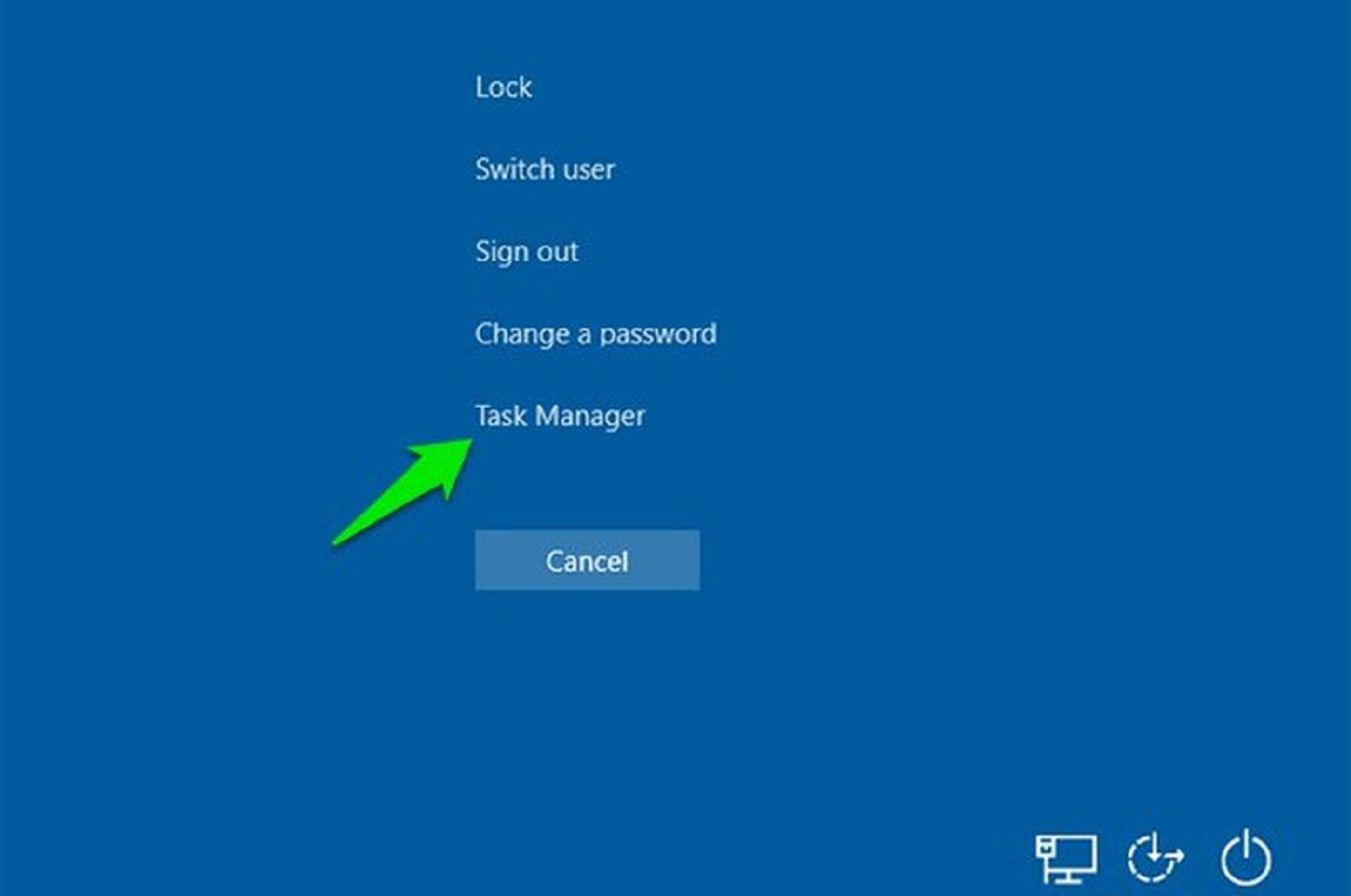
- Click the “Performance” tab to access the Task Manager’s navigation pane. This is a comprehensive summary of the performance metrics for your system.
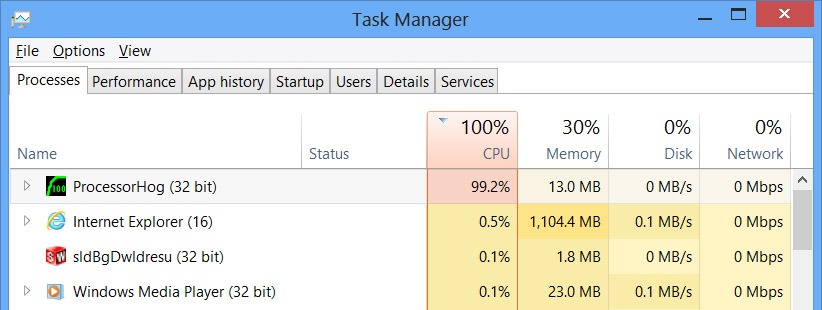
- Find the “CPU” area on the left sidebar of the Performance tab. You can see details about your CPU underneath, including its current speed. Pay attention to this pace.

- Base and Turbo Frequencies: To determine if your CPU is overclocked, compare the speed at which it is now operating to the base and turbo frequencies the manufacturer has indicated. These frequencies stand for the fastest and typical speeds, respectively.
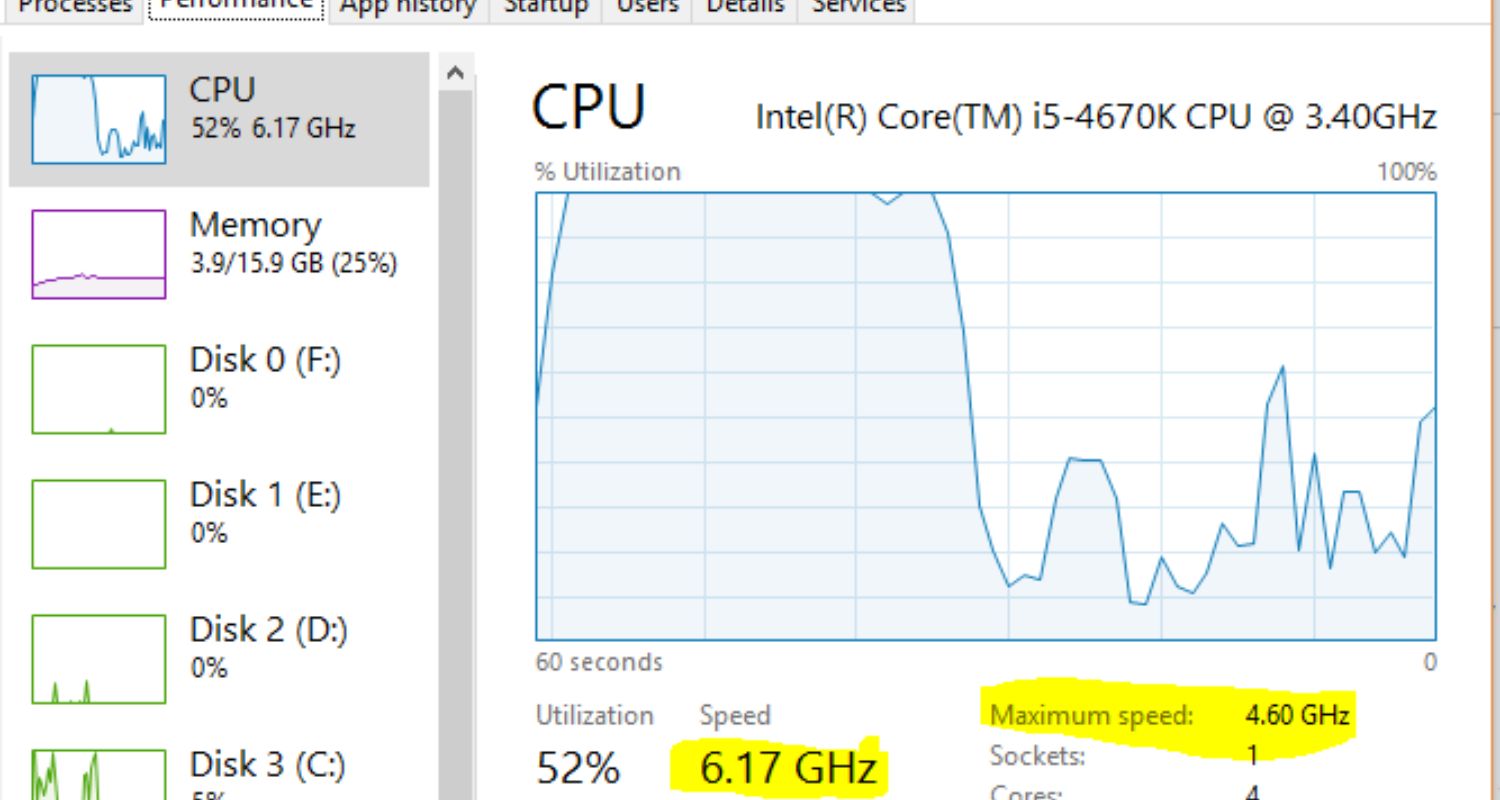
- Determine the Base Frequency: To ascertain the base frequency of your CPU model, do some research. Under regular circumstances, the CPU normally runs at this speed.
- How to Determine Turbo Frequency: Similarly, find the turbo frequency, which is the fastest speed your CPU can reach when everything is working well.
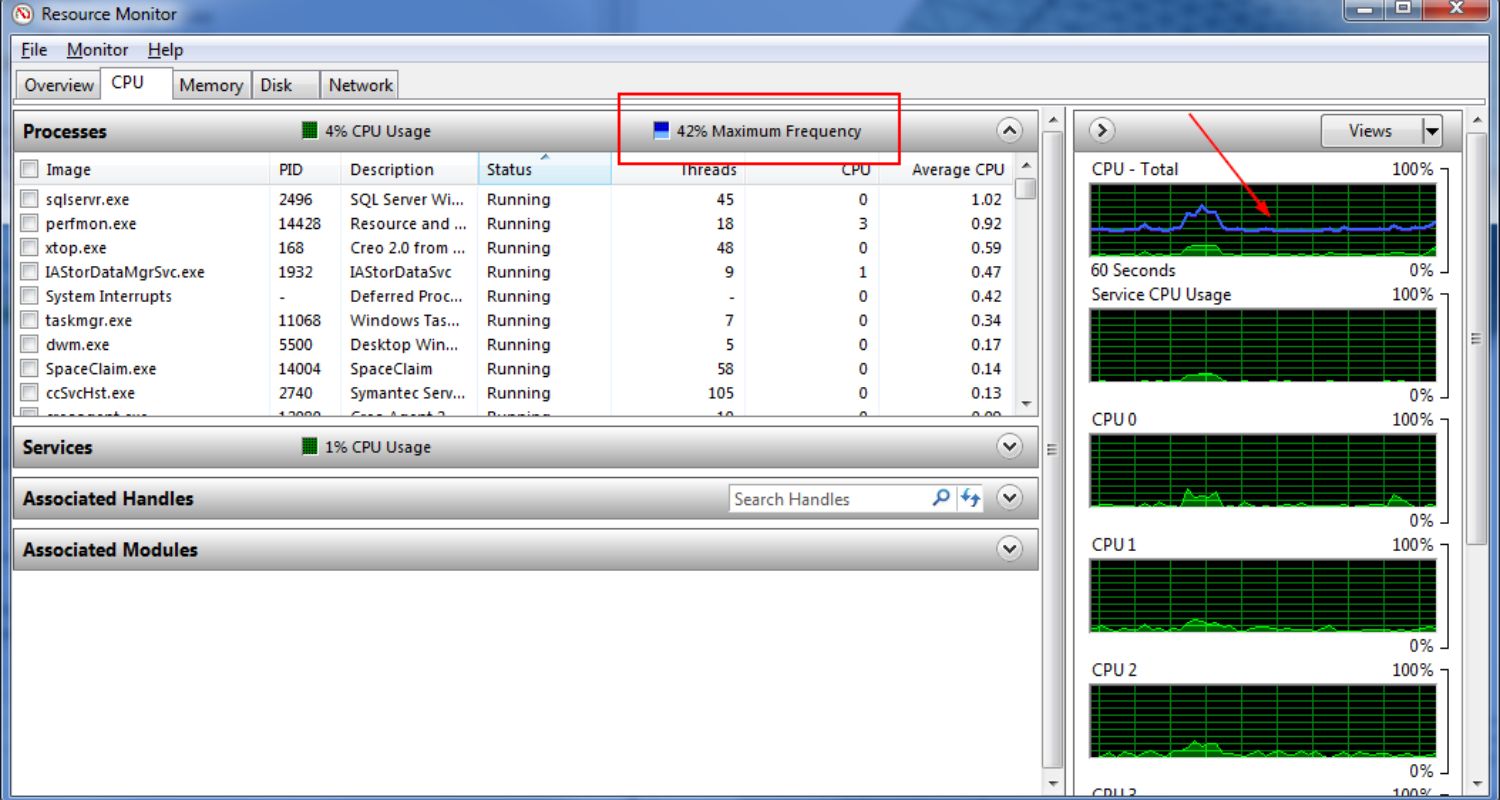
Comparing the Values: Examine the Task Manager’s current speed about the base and turbo frequencies. If the speed continuously surpasses these figures, someone may have overclocked your CPU. Recall that sporadic surges in CPU speed are typical, particularly when working on demanding activities. Overclocking, however, could be indicated by consistent speeds higher than the manufacturer’s recommendations.
These instructions will help you use Windows Task Manager to measure the speed of your CPU and compare it with the base and turbo frequencies, which will help you determine whether to overclock. You can make well-informed judgments on the functionality of your system thanks to this straightforward yet educational approach. So this is how to check if CPU is overclocked.
Using CPU-Z to Monitor Overclocking
The robust utility CPU-Z, highly recommended by computer fans, is a priceless tool for examining your CPU’s performance specifications.
This program helps determine the condition of overclocking by giving you a thorough look into the workings of your processor.
After installation, CPU-Z quickly collects extensive data on your CPU, including clock speeds, core voltage, and cache characteristics.
This abundance of information gives consumers a comprehensive picture of the condition of their processors right now.
Use CPU-Z to determine whether your CPU is overclock by following these simple steps:
- Installing CPU-Z is as simple as downloading it from the official website and following the instructions. After installation, use the application to get a plethora of CPU-related data.
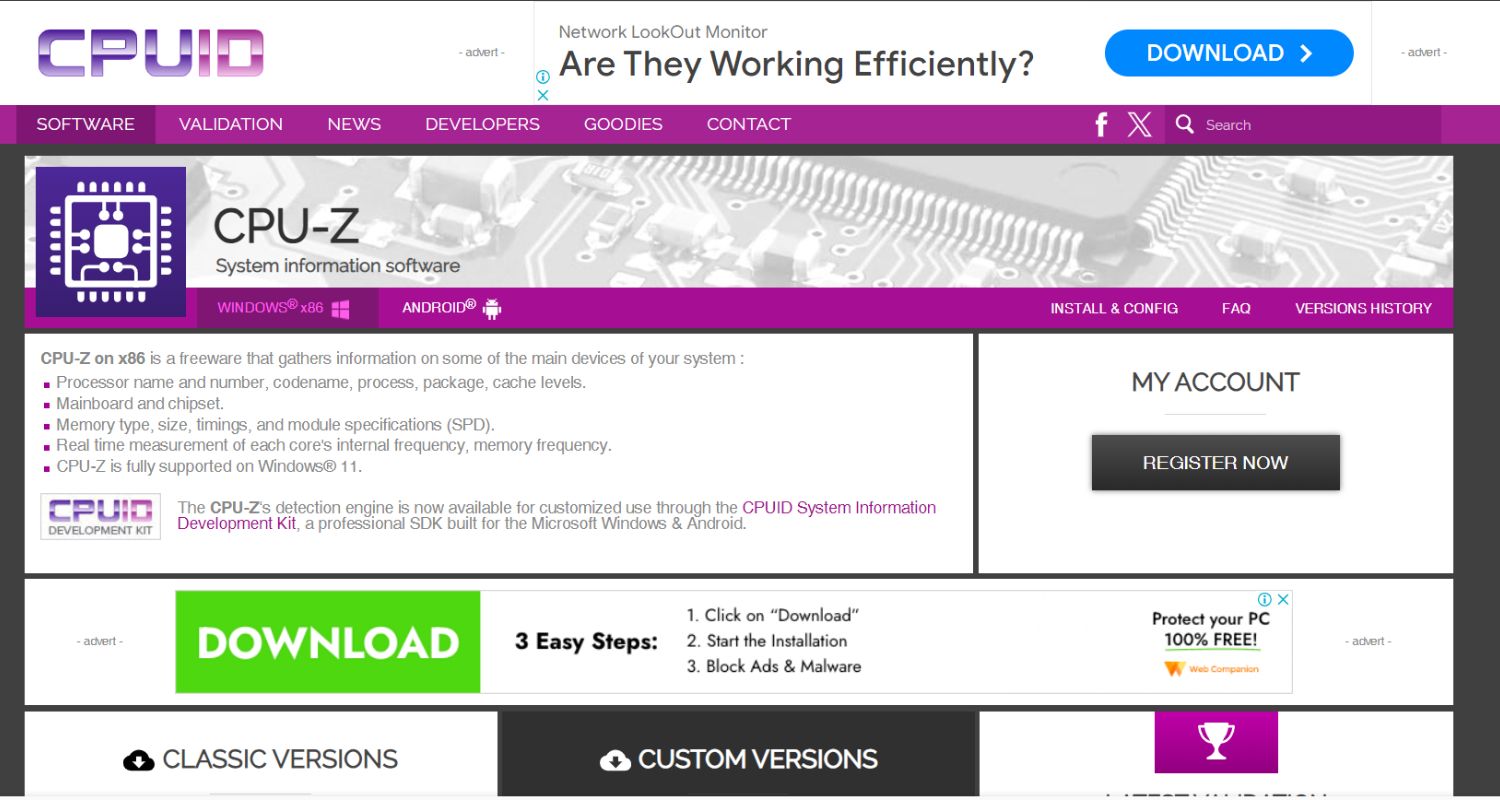
- Click the “CPU” tab in the CPU-Z interface to view specs for your processor. Take close notice of the stated clock speed.
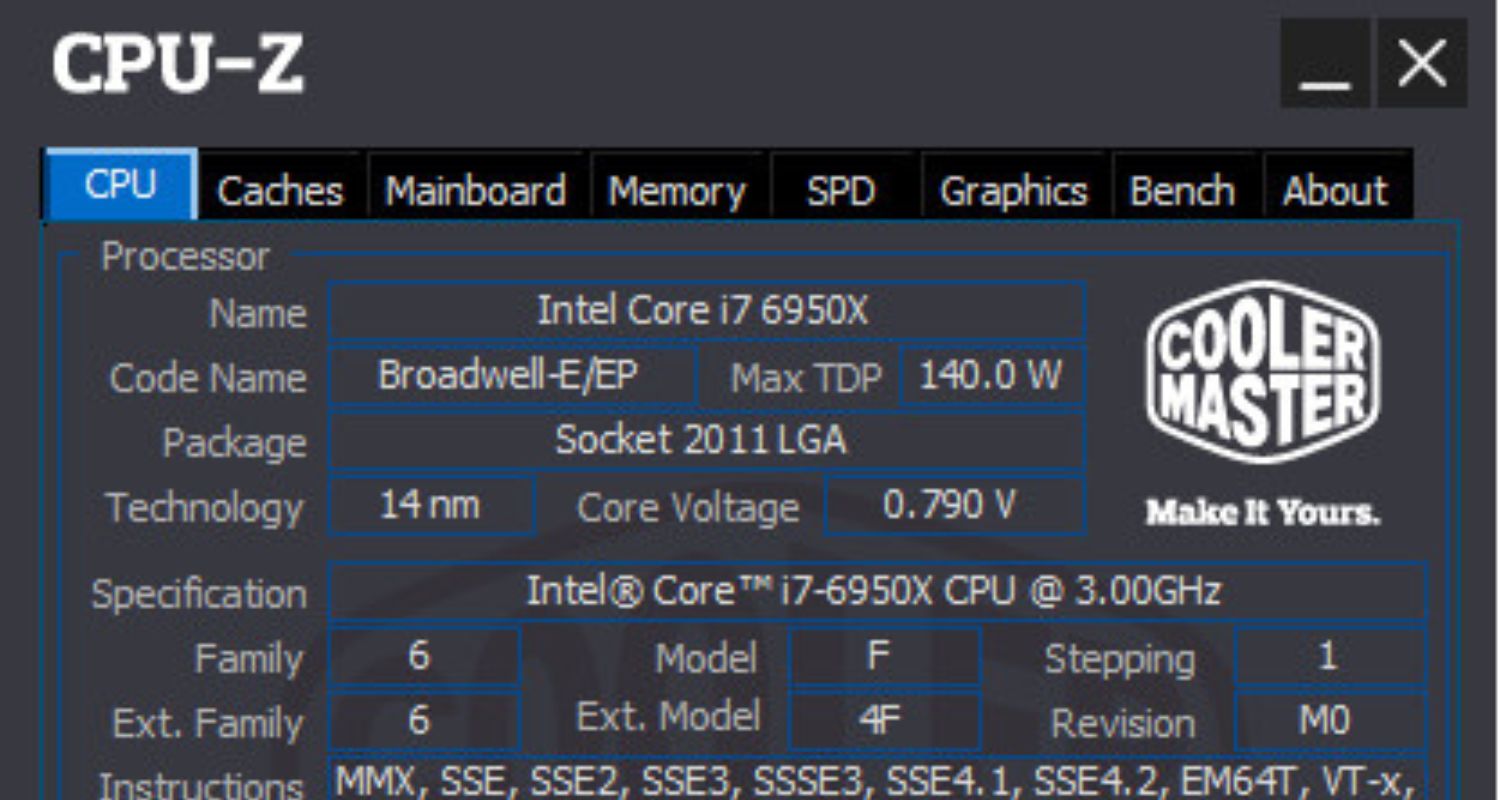
- Compare the Manufacturer’s Specifications with the Clock Speed: Compare the stated clock speed to the requirements provided by the manufacturer for the particular CPU model you own. An overclocking scenario may be suspect if the speed indicated exceeds the default value.
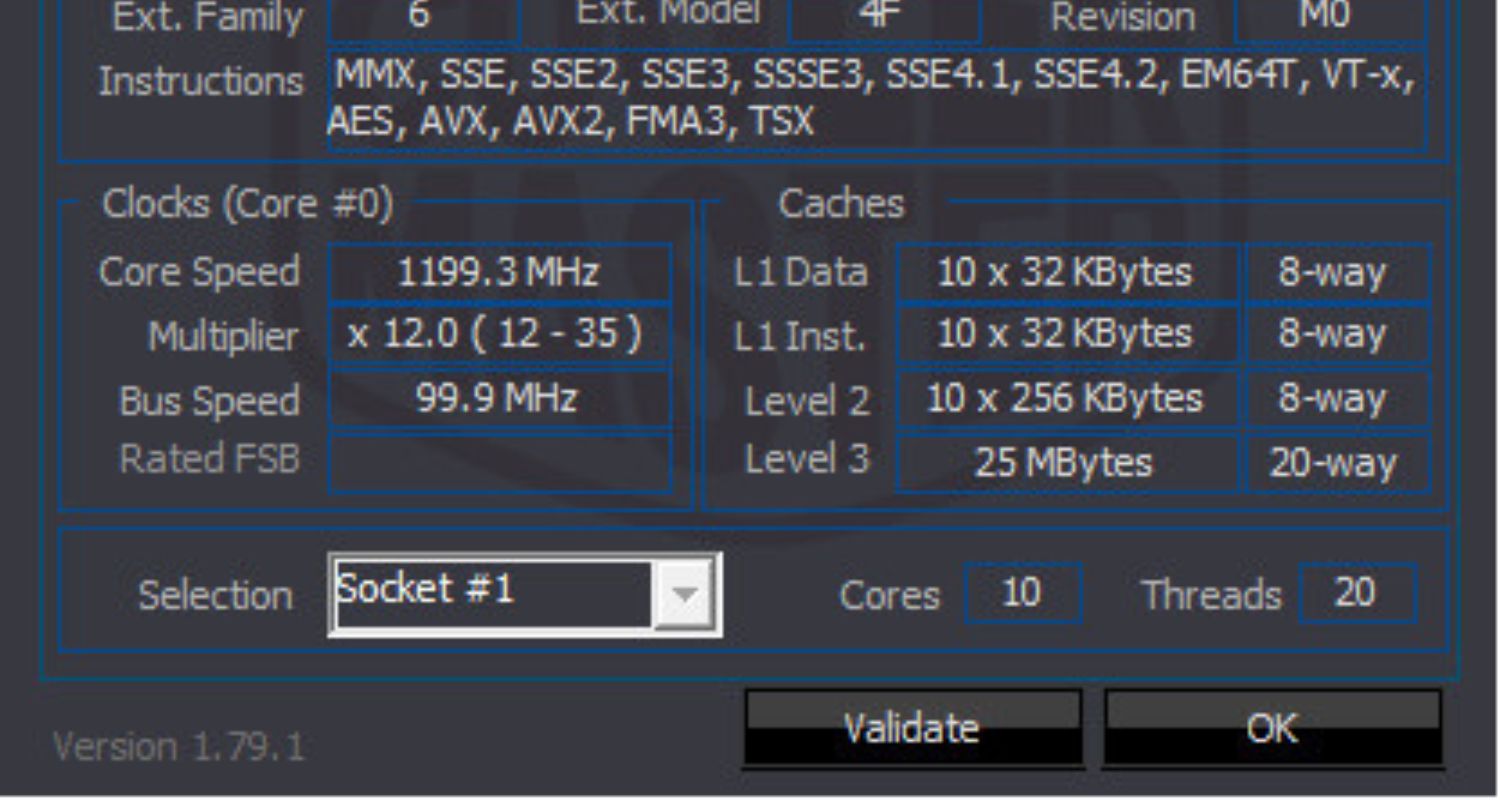
- Track Real-Time Changes: CPU-Z allows users to track changes in important metrics, such as clock speed, in real time. This tool is quite helpful in determining how various jobs affect your CPU and detecting any anomalies in performance.
Users may get insight into their CPU’s activity and make well-informed judgments about overclocking by becoming proficient with CPU-Z.
This comprehensive tutorial enables users to make the most of CPU-Z’s capabilities, guaranteeing a careful assessment of their CPU’s condition and opening the door to a more sophisticated system optimization method. So this clears your doubt on “how to tell if overclock is working.”
See Also: How To Identify CPU Physically: 3 Pro Tips And Tricks
BIOS Method: Advanced CPU Overclocking Check
The BIOS technique provides an extensive way to find and control overclocking parameters for individuals who want to know more about the clock speed of their CPU.
The Basic Input/Output System, or BIOS, allows users to examine and change important hardware settings, such as CPU clock speed.
- Start by turning on your computer again and going into the BIOS setup. Do it by pressing a key, such as F2 or Del, while the machine’s booting up. Use the arrow keys to travel to the “Advanced” or “Overclocking” portion of the BIOS interface once you’re there.
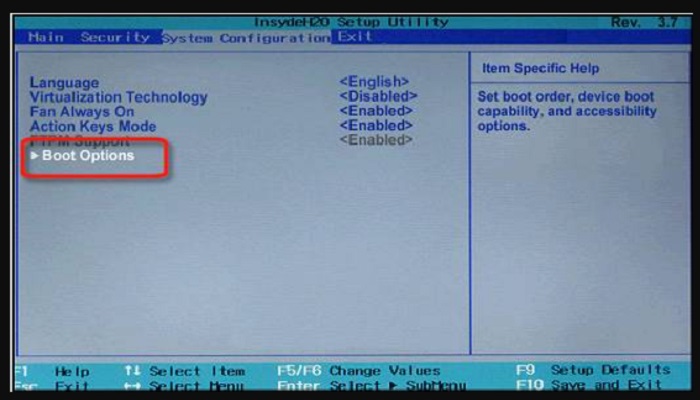
- Find the CPU frequency or clock settings in this area. The default CPU clock, sometimes shown as the multiplier or base clock (BCLK), must be by the manufacturer’s recommendations. Any departure from these settings might be a sign of overclocking.
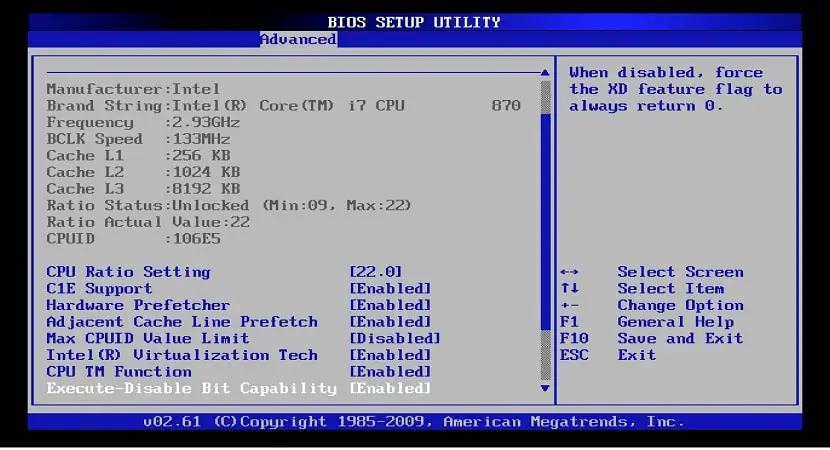
- Keep an eye on numbers like frequency and clock multiplier to spot overclocking. An overclocked CPU will show numbers higher than the recommended limits. Look for words like “Boost,” “Turbo,” or certain frequency levels greater than the default settings. Furthermore, certain BIOS interfaces indicate overclocking parameters, giving consumers clarity.
- Proceed cautiously while modifying the parameters since unwarranted adjustments may affect the system’s stability. If you run across new terminology, look up definitions online or in the handbook with your motherboard. After reviewing and noting the settings, save any required modifications and leave the BIOS.
With the help of this approach, you can explore your CPU’s operational parameters in more detail and spot any variations from the normal settings that point to overclocking because it offers customers an in-depth analysis of their CPU’s clock speed, hobbyists, and experts like the BIOS technique. Gaining a deeper understanding of your system’s performance and making well-informed judgments on overclocking setups are two benefits of learning this advanced method.
See Also: Where Does The CPU Store Its Computations? Key Insights
Risks Of CPU Overloading
Here are the risks of CPU overloading:
- The CPU gets too hot – A CPU may overheat if it operates too aggressively for too long.
 This can damage the CPU over time.
This can damage the CPU over time. - Slow computer – A CPU under stress must operate quickly. Your computer may feel slow and irregular.
 The software won’t launch rapidly.
The software won’t launch rapidly.
- Unexpected shutdowns – Should the CPU overheat, your computer may abruptly shut down without prior notice.
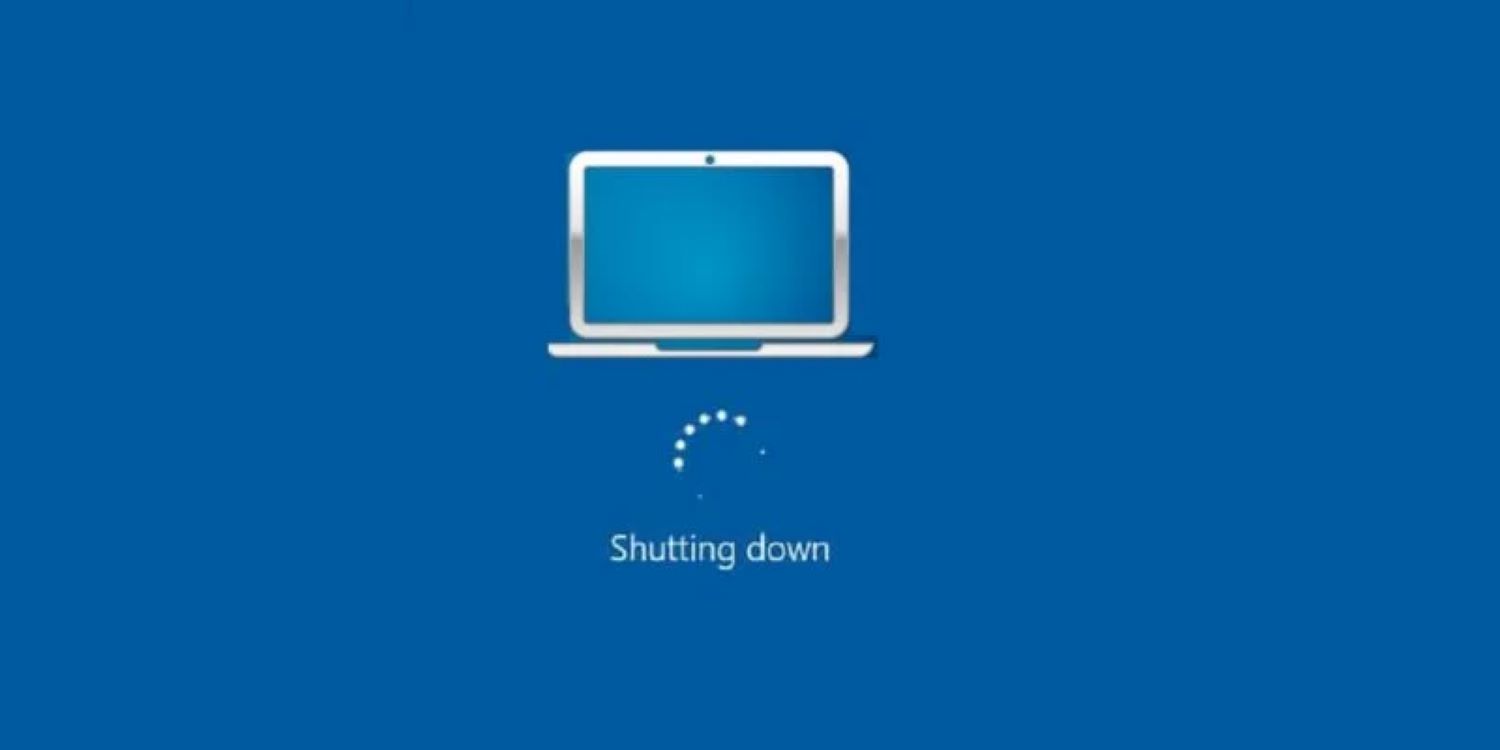
You might lose work that you haven’t saved.
- Shorter CPU life – Making the CPU work extremely hard all the time will wear it out faster. It will last fewer years. You’ll need to replace it sooner.
Your computer might freeze or show error messages.
New programs won’t run as well as before on an ageing CPU.
Taking good care of your CPU is preferable.
Common Signs Your CPU Might be Overclocked
When determining if your CPU is running over its factory settings, You can use a few visible performance indications and system actions as trustworthy indicators.

- Increased system instability, which shows up as frequent crashes or abrupt shutdowns, is a clear indicator.
- Applications may behave strangely for users, freezing or responding slowly, which might indicate overclocking.
- An extremely high temperature is another subtle but clear sign of overclocking. While a warm CPU is typical during demanding work, continuous overheating may indicate that the settings are overclocking and CPU temperature needs to be lowered.
- Users should look for odd fan noises or a cooling system that spins nonstop, which might indicate that higher clock speeds produce too much heat.
- Unexpected decreases in component longevity, especially the CPU, could indicate overclocking. Overclock processes are subject to increased strain, which may reduce their lifespan. Over time, a discerning user may see a decline in performance, which should trigger a deeper inspection of the CPU’s clock speed settings.
- Moreover, benchmarking programs might reveal the real performance of your CPU. Overclocking is probably present if benchmark results show a performance level above the manufacturer’s specs.
Users may ensure the lifetime and stability of their computer systems by proactively investigating and addressing overclocking risks by identifying these typical symptoms. So, “How do I know if my GPU is overclocked.”
See Also: 12 Best Free Online CPU Stress Test Software [Updated]
Safety and Precautions When Dealing with Overclocked CPUs
When it comes to overclocked CPUs, safety precautions must always come first. Proper handling guarantees peak efficiency while maintaining the integrity of your hardware.
- Use dependable software to check CPU temperatures periodically to maintain a safe overclocked speed. This makes it possible to identify any potential overheating problems quickly. It is important to use sufficient cooling methods, like liquid cooling systems or effective fans, to reduce the possibility of thermal damage to the processor.
- Precautions also apply to the voltage settings; always follow manufacturer guidelines to avoid overvoltage. Unchecked voltage spikes can shorten the CPU’s lifespan by accelerating wear and tear. When modifying clock speeds, always make gradual adjustments to assess stability and reduce the possibility of unexpect system breakdowns.
- Should the system become unstable or crash, quickly return to the original settings. This preventive action keeps the CPU’s general health intact and helps prevent long-term harm.
- A solid backup of important data is also essential to prevent data loss from unanticipated problems.
- A basic safety precaution is to update the BIOS firmware of the machine regularly. These upgrades frequently contain bug fixes and stability enhancements, which lessen the possibility that out-of-date firmware would cause unpredictable behavior.
- Moreover, employing trustworthy overclocking manuals and forums may give insightful perspectives from other users’ experiences and useful advice to improve the security of your overclocking pursuits.
Safety and prudence are the cornerstones of a good and long-lasting overclocking experience. By implementing these precautions, users may use enhanced performance while protecting their CPUs from potential hazards and harm. So that is all about how to know if CPU is overclocked.
FAQs
How do I know how much it's overclocked?
Compare the listed/reported CPU speed in your system info to that CPU model's official base clock speed online. The difference is the amount of overclock in megahertz (MHz). For example, if your i5-2500K runs at 4GHz and the stock speed is 3.3GHz, it's overclocked by 700MHz.
What else changes with overclocking?
With higher CPU speed, the memory and processor graphics card interfaces, like the front-side bus, may also get overclock to maintain timing and performance. Power requirements go up as well. Stability also depends on the quality of the motherboard and power supply.
How can overclocking affect stability?
Pushing the CPU too far past its limits can cause random freezes, crashes, or BSOD (blue screens of death) due to instability. Most overclocks require raising CPU voltage a bit for stability at higher speeds. Finding the optimal balance is key.
What improvements would I see from overclocking?
Faster performance in CPU-intensive tasks like gaming, video editing, and 3D rendering. Older games and basic PC use will see little benefit, though. A 10-30% overall speed boost is common from moderate overclocks, depending on the workload and chip.
Conclusion
As a result, everyone using a computer who wants to extend their hardware’s life and enhance performance must be knowledgeable about CPU overclocking. Users may strike the perfect balance between improved performance and potential risks if they know how to recognize and manage an overclocked CPU.
First, as we have said in the first section, users can identify deviations from the norm and take necessary action if they can locate overclocking signs. The next paragraph on safety and precautions highlights the importance of exercising caution when monitoring temperatures, adhering to voltage standards, and maintaining trustworthy backups. The protection of the overclocking process is significantly increase when suitable cooling solutions are used in conjunction with these precautions.
As was indicated in the third part, in the event of instability, users can quickly revert to the factory settings to save their CPUs from any long-term damage. The significance of routinely upgrading the BIOS is finally emphasised because these updates bring stability improvements and bug fixes necessary for a flawless overclocking experience.
Additionally, this comprehensive article on how to know if CPU is overclocked gives users the knowledge they need to identify and manage overclocked CPUs while highlighting the critical importance of making informed decisions for optimal system performance.
See Also: [Solved] High CPU & Disk Usage By CompatTelRunner.Exe




