Are you struggling with high CPU temperatures and how to lower CPU temp? Learn five effective methods to lower your CPU temperature in 2024. Discover advanced cooling solutions, fan control, thermal paste application, and more. Let’s get started!
To effectively lower CPU temperature in 2024, clean your PC regularly, reapply the thermal compound, upgrade the CPU cooler, optimize cable management, and consider software optimizations. Improve performance and efficiency. To know more, keep on reading about how to lower CPU temp.
A computer system’s efficient operation and lifetime depend on maintaining the ideal CPU temperature. High CPU temperatures can cause problems such as decreased performance, unstable systems, and hardware damage that cannot be repaired. To guarantee a computer runs well, it is crucial to comprehend the significance of maintaining CPU temperature. Learn more on how to lower CPU temp by reading the article.
See Also: How To Tell If Your CPU Is Dying? Complete Guide
Table of Contents
Clean Your PC
Your computer has to be cleaned often for the best performance and lifespan. Dust and grime can gather in the computer casing, blocking fans and impeding airflow, raising temperatures and lowering cooling effectiveness. Furthermore, dust buildup can lead to component overheating and eventual hardware failure.
To maintain a clean PC:
Follow these tips and precautions:
- Utilize compressed air: To eliminate dust from the fans, vents, and other parts, gently blast compressed air into the area. Before cleaning, make sure the computer is off and disconnected.
- Surface cleaning: Dust should be removed from the PC’s exterior and interior surfaces using a soft brush or a microfiber cloth.
- Clean the keyboard and mouse: Use a can of compressed air or a brush to clean the keyboard and mouse. Use a moist towel and a mild cleaning agent for tough stains.

- Beware of static electricity: Discharge any static electricity by touching a grounded object before cleaning. Avoid using vacuum cleaners as they can generate static electricity.
See Also: Best RAM Cleaner for PC | Top 10 Reviewed
Reapply Thermal Compound/Paste
Increasing heat transmission between the CPU and cooler is the goal of a thermal compound, often known as thermal paste. Thermal conductivity can be lowered if the thermal compound deteriorates or dries out.
Improvements in heat dissipation and reduced CPU temperatures are only two advantages of reapplying thermal compounds. Performing demanding tasks like gaming or video editing might improve the CPU’s stability and performance. It can help with how to lower CPU temps.
Several variables, including the kind of thermal compound used and the operating circumstances, affect how often reapplication is necessary. It is advised to reapply the thermal compound as a general rule every two to three years or whenever the CPU cooler is removed and reinstalled.
Regularly cleaning your PC and reapplying thermal compound are simple yet effective measures to ensure the optimal functioning of your computer, minimize overheating issues, and extend the lifespan of your hardware. This can help you with how to lower CPU temp.
See Also: CPU Running At 100? Issue Solved [Complete Guide 2024]
Upgrade CPU Cooler
The performance of your system may be considerably improved, and overheating during demanding activities can be avoided by upgrading your CPU cooler. You have two choices regarding CPU coolers: the stock coolers with the processor and aftermarket coolers that provide superior cooling and frequently lower noise levels.
For optimal cooling efficiency, it’s essential to prioritize efficient airflow and fan management. This can be achieved through positive, negative, or neutral pressure within the PC case. Positive pressure involves more intake airflow than exhaust, while negative pressure is the opposite. Neutral pressure balances intake and exhaust airflow.
You can add more fans to your case to improve airflow, strategically positioning them for maximum heat dissipation. Additionally, regular cleaning of fans helps remove dust buildup, ensuring efficient cooling performance. This helps with how to reduce CPU temperature. 
Furthermore, utilizing the BIOS fan controls can fine-tune fan speeds based on temperature thresholds, striking a balance between noise and cooling effectiveness.
When selecting a CPU cooler and optimizing fan management, consider your specific system requirements, budget, and noise tolerance. Researching customer reviews and seeking recommendations from trusted sources can help you make an informed decision.
See Also: CPU Temperature Monitor Software | List Of 18 Best
Cable Management
Efficient cable management not only improves the aesthetics of your setup but also plays a crucial role in optimizing airflow within your computer case, which helps with how to lower CPU temp. By organizing cables properly, you can ensure unobstructed airflow, reducing the risk of overheating components.
Here are some tips for organizing cables effectively:
Have a look:
- Use cable ties or Velcro straps to bundle cables together neatly.
- Route cables along the backside of the case or through dedicated cable management channels to keep them out of the way.

- Use zip ties or cable clips to secure cables to the case or other components, preventing them from sagging or interfering with fans.
Software Considerations
When it comes to software considerations, several steps can enhance your system’s performance and stability:
- Regularly scan your system for malware and viruses to eliminate potential threats impacting performance. Doing this regularly can surely help with how to decrease CPU temp.
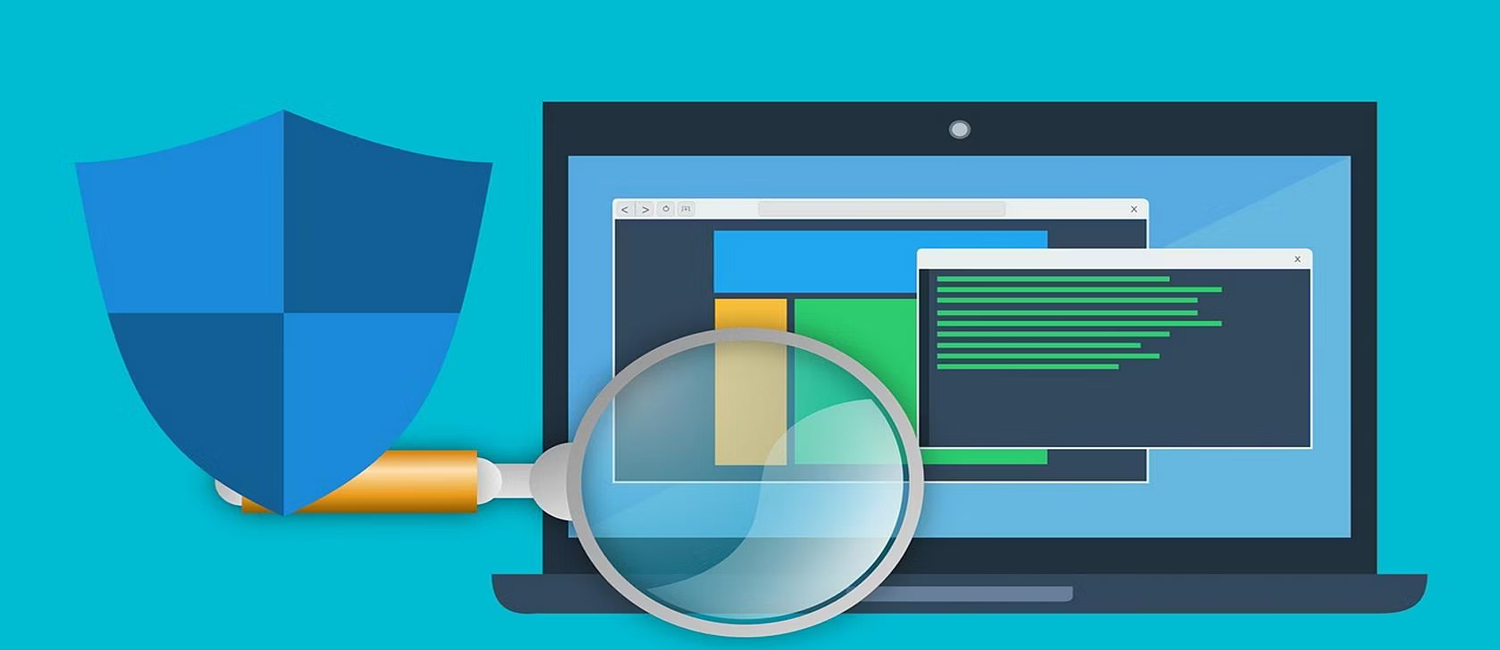
- Close unnecessary background programs and processes that consume system resources, freeing up memory and CPU usage.
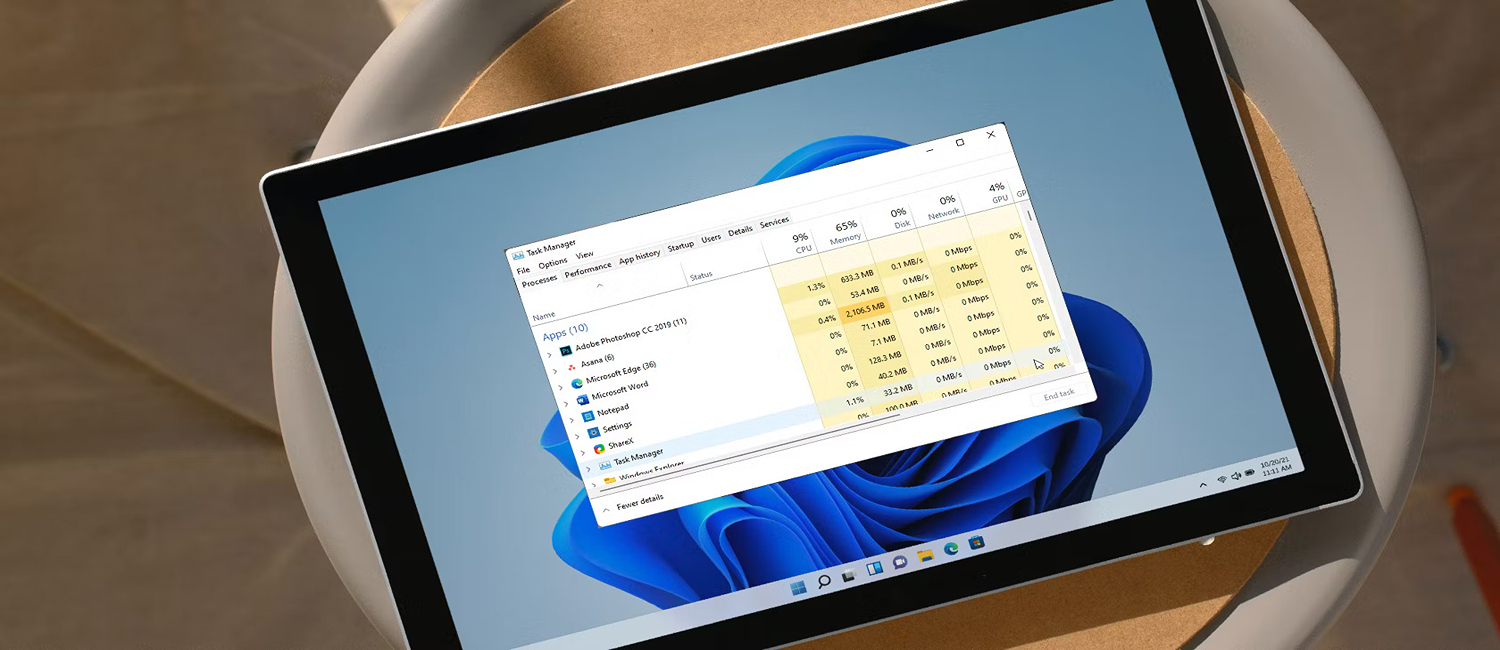
- Opt for lightweight programs instead of resource-intensive ones wherever possible to reduce the strain on your system.
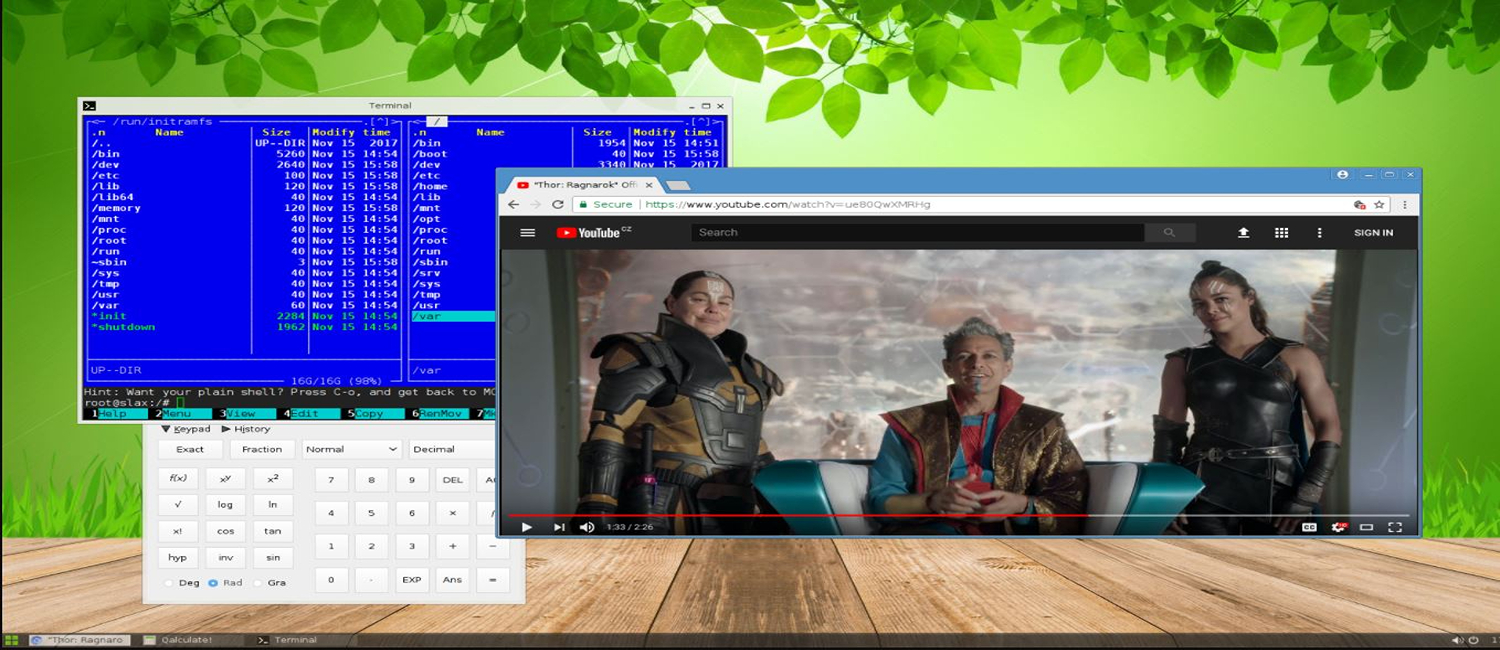
- Keep your drivers updated, as outdated drivers can hinder performance and compatibility with newer software and hardware.

By implementing these software considerations, you can ensure a smooth and efficient computing experience while maximizing the capabilities of your hardware.
See Also: 19 Best Fan Control Software For Your Windows PC
Hardware Considerations
When it comes to hardware considerations for your computer setup, there are several factors to keep in mind to ensure optimal performance and longevity.
Firstly, periodically checking for hardware issues is crucial. Conduct routine inspections to identify any signs of physical damage, loose connections, or component failures. Addressing such issues promptly can prevent further damage and system instability.
Upgrading the case can offer numerous benefits. A larger case with improved airflow and cable management options can enhance cooling efficiency and provide more space for future upgrades. Additionally, cases with noise-dampening features can help create a quieter computing environment.
Consider the placement of your PC as well for how to lower CPU temp while gaming. Ensure it is positioned in a well-ventilated area where airflow is not restricted. Avoid placing it on carpeted surfaces or near heat sources that can elevate internal temperatures.
The debate between open and closed cases concerns personal preference and specific requirements. Open cases, or test benches, provide easy access to components and facilitate better airflow. However, they are more susceptible to dust accumulation and offer limited protection against accidental spills or physical damage. Closed cases, on the other hand, provide better protection, noise isolation, and improved dust management. They may require more effort for component upgrades or maintenance.
Your priorities—such as cooling efficiency, accessibility, aesthetics, and the degree of hardware protection you want—will determine whether you choose an open or closed case.
Increase your computer’s performance, lifetime, and enjoyment by considering specific hardware parameters.
Advanced Cooling Solutions
High-performance systems can benefit from more excellent heat dissipation from advanced cooling techniques like water cooling. Pumping coolant through a system of tubes and blocks directly contacting the CPU and other components is known as water cooling. This technique effectively moves heat away from crucial regions, lowering operating temperatures and enhancing system stability.
When it comes to overclocking, proper cooling is essential. Overclocking increases components’ power and heat output, making effective cooling crucial to prevent overheating and potential damage. Water cooling is particularly beneficial for overclocking, as it can handle the increased thermal demands more effectively than air cooling solutions. This might help you with how to keep CPU temp down.
Laptop Specific Tips
When it comes to laptops, there are specific tips to ensure optimal performance and prevent overheating.
Regularly cleaning your laptop’s vents and fans is crucial to removing dust buildup that can hinder airflow. Relying thermal paste on the CPU can also improve heat transfer and reduce temperatures.
Managing fan control is essential. Use software utilities or BIOS settings to adjust fan speeds based on temperature thresholds, balancing cooling performance and noise levels.
Monitoring CPU temperature is vital to identify potential overheating issues. Utilize software tools like HWMonitor or Core Temp to track temperatures and ensure they stay within safe limits.
Maintaining a clean laptop, reapplying thermal paste, managing fan control, and monitoring CPU temperature are key practices to optimize performance and prevent laptop overheating.
See Also: 12 Best Free Online CPU Stress Test Software [Updated]
FAQs
Is it safe to use software to control fan speeds?
Using software to control fan speeds is safe if you choose reliable software from trusted sources. Ensure compatibility with your system and configure fan profiles appropriately to balance temperature and noise levels.
Should I disable Turbo Boost to lower CPU temperature?
As Turbo Boost prevents the processor from operating at higher clock rates, disabling it can lower CPU temperature. But this might lead to diminishing performance while dealing with demanding jobs. The need to reduce temperature and operate well must be balanced.
Can undervolting help lower CPU temperature?
Yes, by lowering the power sent to the processor, Undervoltage can aid in lowering CPU temperature. This may result in less heat production and electricity use. To prevent stability problems, it needs thorough adjusting and testing.
Are there any software tools to monitor CPU temperature?
Yes, various software tools are available for monitoring CPU temperatures, such as HWMonitor, Core Temp, or SpeedFan. These tools provide real-time temperature readings and can help identify any temperature-related issues.
Conclusion
For optimum system performance, stability, and lifespan, proactive actions, including modernizing cooling systems, improving cable management, keeping an eye on hardware, and performing routine maintenance, are essential. By following these instructions on how to lower CPU temp, users may enhance the performance of their PCs, guard against overheating, and improve their overall computing experience.
