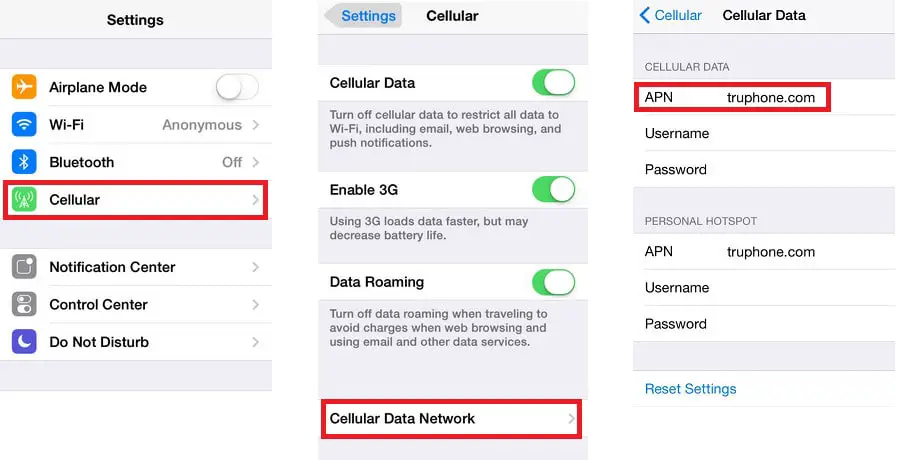H2O is an excellent mobile network service backed up by AT&T in infrastructure and offers excellent Global System of Mobile service to United States residents. Thus, you must know about H2O Wireless APN Settings.
However, it may not be uncommon to face problems with mobile data connectivity and your Multimedia Messaging Services.
To enable your phone to find the appropriate internet service to connect you to the internet and let you browse, you will need to reconfigure your H2O Wireless APN settings correctly. This problem is easily solved if your mobile device has the right APN settings to support the H2O Wireless network.
See also: Consumer Cellular APN Settings | Step-by-Step Guide
What is APN?
APN stands for Access Point Name, the connection between your mobile device and your network carrier. Your network carrier can read your APN settings and then determine the IP address of your device.
Some of the common APNs are Ultra Mobile APN, Tracfone APN, LycaMobile APN etc.
APN will also help them route you to the correct secure gateway to connect to the internet. So if you want a working data connection, you must first correctly activate APN settings.
Usually, your device automatically connects to your service provider and downloads the APN settings. But if it did not go like that, you can always manually enter the APN settings into your device. If you are facing such an issue, we can help you manually enter the APN settings.
What Is An H2O Wireless Network?
H2O, launched in 2005, is a company brought up and built in the United States. It is a mobile network operator company headquartered in New Jersey in Fort Lee, which is in the United States. Reginald P. Mc Farland is the CEO of H2O. Jack Woo being the President, manages all his responsibilities. The CSO and CTO of H2O are Will Curry and Brian Rathman, respectively. Its holding company is Telrite Holdings. This company facilitates easy communication with families, friends, and all others.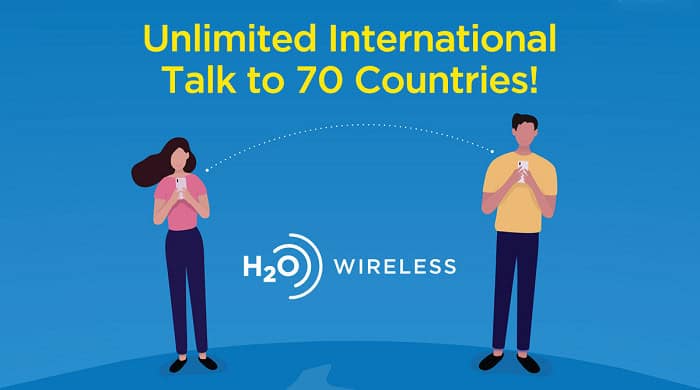
H2O deals in or provides international calling facilities, GSM, and Wireless Data Services. These deals are incorporated with several data plans for the consumers. H2O Wireless Network of the US gives complete freedom to customers to choose data configurations according to their preferences. They can then bill their payment of the plan selected at reasonable costs. There are always questions in users’ minds regarding the H2O APN settings and internet speed. So, here in this article, there are steps to configure APN settings in H2O for all devices.
H2O Wireless APN Settings for iOS devices
Here are the requirements for H2O Wireless APN Settings for iOS devices.
- Name: H20 APN
- APN: prodata
- Proxy: don’t type anything
- Port: 80
- Username: don’t type anything
- Password: don’t type anything
- Server: don’t type anything

- MMSC: http://mmsc.mobile.att.net
- MMS proxy: proxy.mobile.att.net
- MMS port: 80
- MCC: 310
- MNC: 410
- Authentication type: PAP
- APN type: default, supl, MMS
- APN Protocol: Set to Default
See Also: Can You Use Wi-fi On A Deactivated Phone? I All You Need To Know
Alternate APN settings for iOS
This method is an alternative method for iOS users. If the above method doesn’t work, try using this method.
- APN Name: H2O APN
- APN: att.mvno
- Proxy: 6.209.11.33
- Port: 80
- Username: don’t type anything
- Password: don’t type anything
- Server: don’t type anything
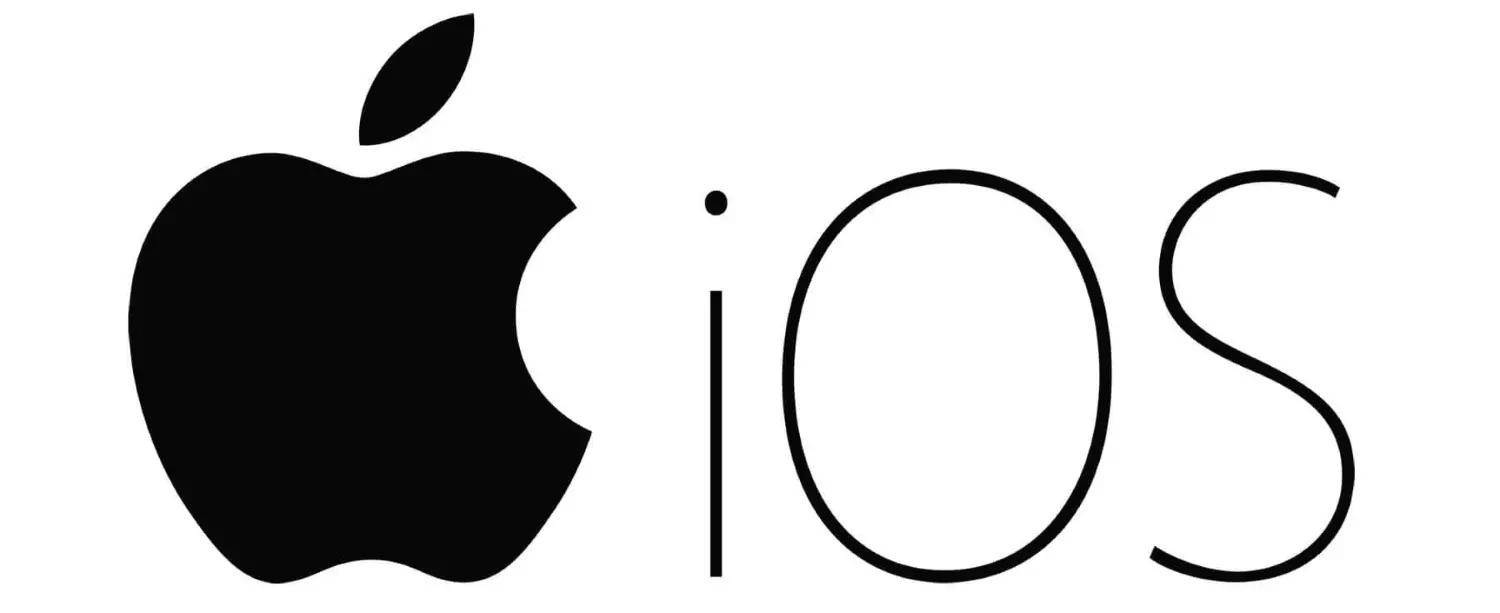
- MMSC http://mmsc.cingular.com
- MMS Proxy: proxy.mvno.H20Mobileweb.com
- MMS Port: 80
- MCC: don’t type anything
- MNC: don’t type anything
- Authentication Type: PAP
- APN Type: default,mms,supl
How to Configure APN Settings If You Have An iOS Device
Here are the steps to configure APN Settings If You Have An iOS Device.
- Select the Setup option on your iPhone or iPad
- Click on General under Setup.
- You may proceed to click on Network, which comes in General.
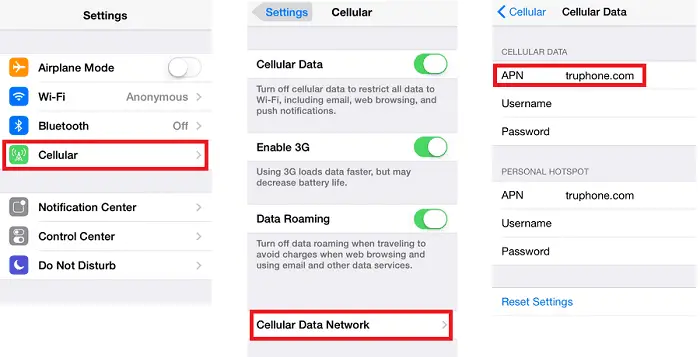
- Now, you must select the option called Mobile Data. You must enter the necessary H2O Wireless APN settings and save them when you are done. It would be best if you restarted your phone. Finally, you can test out your new H2O Wireless APN settings.
See also: Cricket Wireless APN Settings | Step-by-Step Guide
H2O Wireless APN settings for Android devices
The following are the steps for H2O Wireless APN settings for Android devices.
- Name: H20 APN
- APN: prodata
- Proxy: don’t type anything
- Port: 80
- Username: don’t type anything
 Password: don’t type anything
Password: don’t type anything - Server: don’t type anything
- MMSC: http://mmsc.mobile.att.net
- MMS proxy: proxy.mobile.att.net
- MMS port: 80
- MCC: 310
- MNC: 410
- Authentication type: PAP
- APN type: default,supl,mms
- APN Protocol: Set to Default
Also, don’t forget to check out this step-by-step guide on APN settings for LycaMobile!
Alternate APN settings for Android
If the above method is ineffective, try this alternative method for Android.
- APN Name: H2O APN
- APN: att.mvno
- Proxy: 6.209.11.33
- Port: 80
- Username: don’t type anything
- Password: don’t type anything
- Server: don’t type anything
- MMSC http://mmsc.cingular.com
- MMS Proxy: proxy.mvno.H20Mobileweb.com
- MMS Port: 80
- MCC: don’t type anything
- MNC: don’t type anything
- Authentication Type: PAP
- APN Type: default, MMS, supl
See also: metroPCS APN Settings | Step-by-Step Guide
How to configure APN settings If You Have an Android Device
Here are the steps for configuring APN settings If You Have an Android Device.
- Select Settings and go to the More option under Settings.
- Choose Mobile networks under the More option.
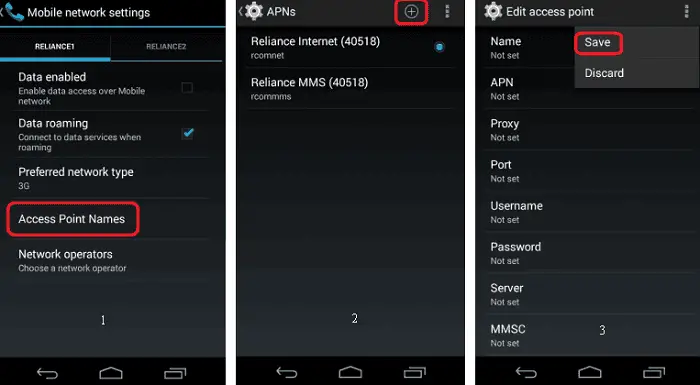
- Select the title that says Access Point Name under Mobile Networks.
- You can proceed to Menu and produce a new APN with the setting features provided above. Finally, you must restart your phone to test your H2O Wireless.
See also: GoSmart APN Settings | Step-by-Step Guide
H20 Wireless APN Settings for Windows Phone
Here’s the list of requirements for H20 Wireless APN Settings for Windows Phones.
- Name: H20 APN
- APN: prodata
- Proxy: don’t type anything
- Port: 80
- Username: don’t type anything
- Password: don’t type anything
- Server: don’t type anything

- MMSC: http://mmsc.mobile.att.net
- MMS proxy: proxy.mobile.att.net
- MMS port: 80
- MCC: 310
- MNC: 410
- Authentication type: PAP
- APN type: default,supl,mms
- APN Protocol: Set to Default
Alternate APN settings for Windows Phone:
If the above doesn’t work, these can be used as an alternative method for Windows Phone.
- APN Name: H2O APN
- APN: att.mvno
- Proxy: 6.209.11.33
- Port: 80
- Username: don’t type anything
- Password: don’t type anything
- Server: don’t type anything
- MMSC http://mmsc.cingular.com
- MMS Proxy: proxy.mvno.H20Mobileweb.com
- MMS Port: 80
- MCC: don’t type anything
- MNC: don’t type anything
- Authentication Type: PAP
- APN Type: default,MMS,supl
See Also: GoSmart APN Settings | Step By Step Guide (Updated)
How to configure APN settings for Windows Phone
Here are the steps for how to configure APN settings for Windows Phone.
- First, you must check if your phone is compatible with the data plan
- Now, move to your applications section and choose Settings
- Choose the option Cellular + SIM
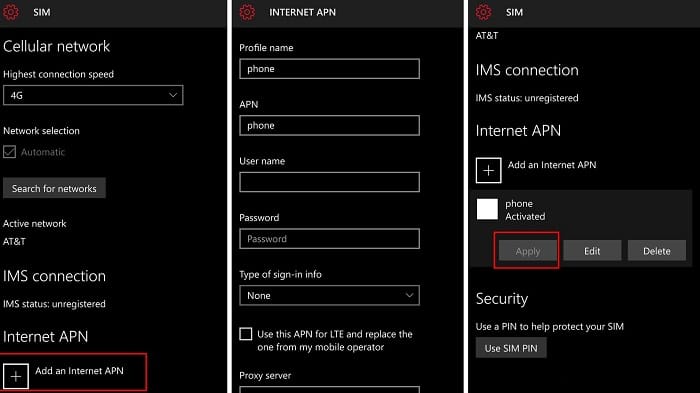
- Navigate to SIM settings from Cellular + SIM and tap on the option saying add Internet APN
- You may proceed to type in the above settings
See also: Sprint APN Settings | Step-by-Step Guide
H20 Wireless APN Settings for Blackberry
The following requirements for H20 Wireless APN Settings for Blackberry are stared here.
- Internet APN
- Access Point Name: att.mvno
- Username: Keep this blank
- Password: Keep this blank
- MMS APN
- Name: H20 APN
- APN: prodata
- Proxy: don’t type anything
- Port: 80
- Username: don’t type anything
- Password: don’t type anything

- Server: don’t type anything
- MMSC: http://mmsc.mobile.att.net
- MMS proxy: proxy.mobile.att.net
- MMS port: 80
- MCC: 310
- MNC: 410
- Authentication type: PAP
- APN type: default,supl,mms
See also: T-Mobile APN Settings | Step-by-Step Guide
How to configure APN settings for Blackberry Phones
Here are the steps for how to configure APN settings for Blackberry Phones.
- On your Blackberry device, you must select Settings.
- From Settings, you must proceed to the option known as Network Connections.
- Under Network Connections, you will find the Mobile Network option listed. You must tap on it.
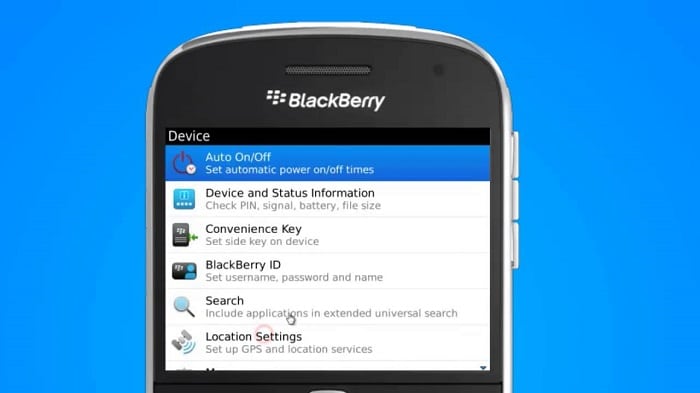
- Then select APN, which will be at the bottom of the Mobile Network screen. You must type in the alternative APN settings given above.
- Finally, you may save your APN setting changes and reboot your Blackberry phone.
FAQs
Why is my Wireless h20 not working properly?
As technology is modernizing, the 3G users are thus asked to shift to 5G network complying devices. This change in carriers was due to the change in FCC mandate. H2O has declared in a report that in February 2022, H2O wireless network will close down its data for all 3G networks. The change was, of course, providing better speed and service to the users.
How can I use H2O Wireless on Samsung mobile?
Firstly, make the selection of the access point name. Then click on the Add option, which is on the right side. Type the name of the network of your choice and confirm. Then for APN, fill the Prodata and confirm. Set the username of your choice and confirm. Also, then set up a strong password and confirm. Now it's apt for use in Samsung phones.
Does H2O Wireless come under T-Mobile?
AT&T and T-Mobile power H2O Wireless is powered by T-Mobile. The availability of the network can be determined by checking its coverage through the coverage checker in the required area.
Is VoLTE supported by H2O Wireless?
For the Volte settings, H2O Wireless has stated that from 1st November 2021, the 3G devices which are non-Volte are deprived of H2O network services. H2O Wireless has clearly stated in its policies that the service will only be available for Volte-accepting devices. Also, the code of 20-digits which is mandatory for activating the network, will only apply on Volte-accepting devices.
Which APN to choose to get the best result?
It's rather not feasible to tell which is the best APN service provider. All cellulars have their different APN settings, which have their own features. All the features of APN get automatically downloaded in the latest version of the phones. Data functioning and MMS start without issue after the two-step verification process.
Conclusion
These steps and settings lists help you manually configure your H2O Wireless APN settings. Enjoy your H2O Wireless network connectivity. You will find many remarkable advantages of H2O Wireless services. Thanks to the AT&T network backing it up, H2O Wireless allows you to make international calls.
It is also a very affordable network. H2O Wireless has also adopted 4G, a technology that will be very useful in today’s fast-moving world. We hope these step-by-step instructions have helped you manually enter the H2O wireless on your Mobile Device.