Every dealer dreams to sell a reputed brand with low restrictions. But, what if there is a brand which lets you sell their service with no contract and under your own company name? No wonder GoSmart is viral in the market! Thus, you must know about GoSmart APN Settings.
GoSmart Mobile is a brand service working with Tracfone Wireless Inc. It was a T-Mobile US subsidiary service launched in 2012. GoSmart along with Walmart Family were purchased by Tracfone from T-Mobile US in September 2016.
GoSmart hit the networking industry with a storm with its unique business ideas. It lends their services to independent dealers and let them work under their own brand name. GoSmart offers SIM wireless services and omits the need for contract making the life of dealers a whole lot easier.
It is a widely used service provider and thus has an optimized set of APN settings for optimal data transactions.
Today we have arranged a step by step guide to help you arrange the APN settings for faster data transactions on your smartphone.
Table of Contents
What is APN?
Access Point Name, or APN, is a gateway between different networks that help the carrier distinguish between different users.
Think of it as a waiter in a restaurant. You give your orders to the waiter and he passes those orders to the cooking staff. He then brings you the food you ordered.
Like the waiter works as the link between you and the cooks, APN functions as the link between you and your service carriers.
Some of the common examples of APNs are Ultra Mobile APN, Tracfone APN, LycaMobile APN, T-Mobile APN, etc.
APN helps the carriers distinguish between different users. It tells the carriers which network you are operating on (GPS, GPRS, 3G, 4G LTE, etc.), which data plan you opted for and helps them deciding which IP Address to assign to you.
Also See: Consumer Cellular APN Settings | Step by Step Guide
APN settings are installed automatically when you first activate the carrier SIM in your smartphone but in some cases, the settings installed are not updated, or the device is unable to save those settings.
In cases where the device is reset the settings might need to be optimized manually.
Now, setting APN is no rocket science. But, even a slight spelling mistake can lead you not to be able to use your data at all.
No sweat though! We have arranged a thorough guide to help you cross this rift.
Make sure to follow the guide word for word and you will be good to go.
See also:
Family Mobile APN Settings | A Step by Step Guide
Straight Talk APN Settings – Step by Step Guide
GoSmart APN Settings for Android
- Open “Settings”
- Go to “Wireless and Communication” / “More.”
- Click on “Mobile Networks.”
- Select “Access Point Name”
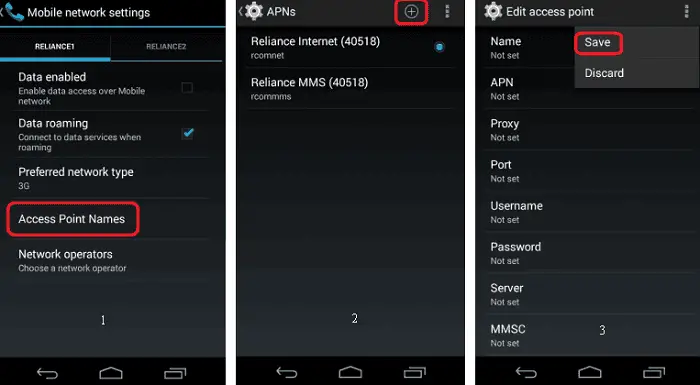
- Tap on the symbolic three dots for menu or the plus (+) icon.
- Select “Add new APN.”
- Fill in the following boxes as shown:
- Name: GoSmart
- APN: multibrand
- Proxy: Not Required
- Port: Not Required
- Username: Not Required
- Password: Not Required
- Server: Not Required
- MMSC: http://gsmt.mmsmvno.com/mms/wapenc
- MMS proxy: None
- MMS port: None
- MCC: 310
- MNC: 260
- Authentication Type: Not Required (if there is any default value, keep it same)
Also See:
metroPCS APN Settings | Step by Step Guide
Simple Mobile APN Settings | Step-by-Step Guide
GoSmart APN Settings for iPhone/iOS
- Open “Settings”
- Click on“Cellular Data.”
- Choose “Cellular Data Network.”
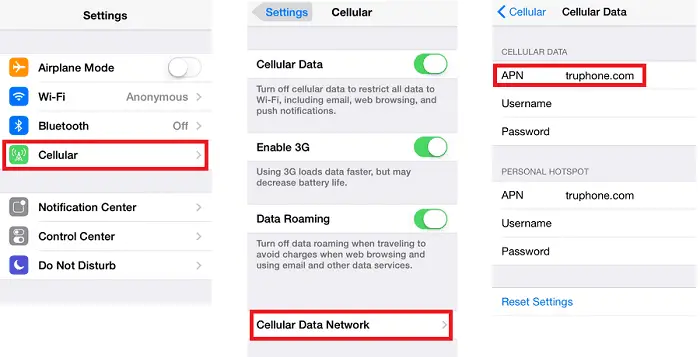
- Fill the following boxes as shown:
- Cellular Data:
- APN: multibrand
- Username: Not Required
- Password: Not Required
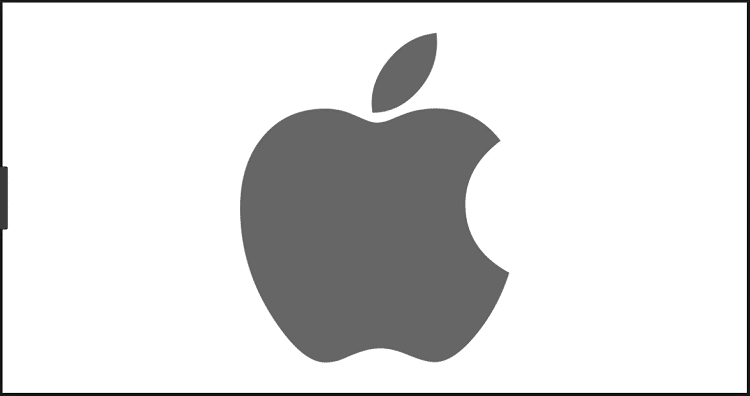
- MMS (Optional):
- APN: multibrand
- Username: Not Required
- Password: Not Required
- MMSC: http://gsmt.mmsmvno.com/mms/wapenc
- MMS Proxy: Not Required
- Max Message Size: 1048576
- MMS URL: http://www.apple.com/mms/uaprof.rdf
You might also need: –
H2O Wireless APN Settings | A Step by Step Guide
Sprint APN Settings | Step by Step Guide
Cricket Wireless APN Settings | Step by Step Guide
Family Mobile APN Settings | A Step By Step Guide
GoSmart APN Settings for Blackberry
- Open “Settings.”
- Go to “Network and Connections.”
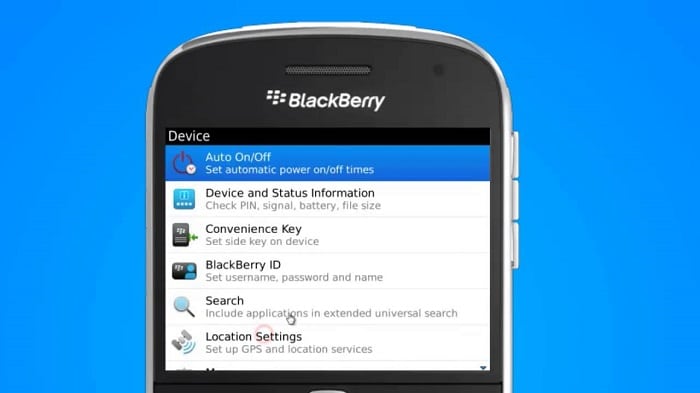
- Open “Mobile Networks.”
- Choose“APN” (Tap on the gear icon)

- Fill the following boxes as shown:
- APN: multibrand
- Username: Not Required
- Password: Not Required
- Authentication Type: None
- MMSC URL: http://gsmt.mmsmvno.com/mms/wapenc
- Proxy URL: None
GoSmart APN Settings for Windows Smartphones
- Open “Settings”
- Choose “Cellular + SIM.”
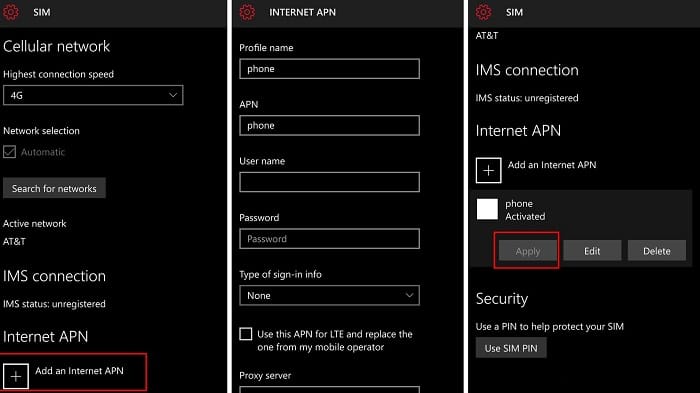
- Select SIM 1 or 2 (Where your MetroPCS SIM is)
- Open “SIM Settings”
- Tap on “Add Internet APN”

- Fill the following boxes as shown:
- APN: multibrand
- Username: Not Required
- Password: Not Required
- Authentication Type: None
- Proxy URL: None
- Proxy Port: None
- IP Type: IPv4
- MMSC URL: http://gsmt.mmsmvno.com/mms/wapenc
- Maximum MMS Size (KB): 2048
Common Issues with GoSmart Application and their Solutions
Blank Screen During Login
You would have observed that once the app launches, there is a little period of time when the screen is dark before the program fails, either with or without an error message. This problem does not have many solutions.
- It’s most likely just a temporary loading issue. To get to the recent apps menu, just touch the first left button on your phone. The app is then closed. Now launch the app again. It could function normally.
- Restart your Android device by Pressing the “Home” and “Power” buttons at the same time for up to 10 seconds. After that, try to release the buttons, but hold “Power” until the screen restarts once more. You can now attempt to launch the app; it could work as intended.
- If nothing mentioned above ends up working, you can wait until your phone switches off automatically after the battery is low. Charge your phone after that, and then turn it on. Afterward, it might work.
- If none of your previous fixes your issue with the launch, you need to uninstall the software and reinstall it. Android usually restores all settings once you reinstall and log into the app. Check if that fixes the problem.
- Consider installing an earlier version of the application if the re-install phase still fails, even in exceedingly exceptional situations.
Go Smart Account Login issue
If you are experiencing login or account-related issues, kindly follow these instructions.
The Go Smart servers could crash due to the login/account error on your Application. After a while, kindly try adding your account details again.
Your wifi or mobile data connection might not be working properly. Please check your data connection or Wi-Fi.
You might be logging in with the wrong Pin or Password. Please make sure to enter the correct details.
If you are logging in through the Social Networking apps like Facebook, Twitter, or Google, there is a slight possibility that GoSmart App is not supported or some in-app permissions are off. Try to enable permissions, and you might be able to access it.
FAQs
Does GoSmart Support MMS?
Yes, GoSMart is supported by MMS worldwide.
What Network does GoSmart use?
GoSmart is built on T-Mobile's Network.
What is my T-Mobile PIN?
Your PIN or Passcode can be used to confirm your identity. You can update the PIN/Passcode by signing into your account on T-Mobile.com or the T-Mobile app. Your T-Mobile password to access your account is different from the PIN/Passcode.
How Do I Find My GoSmart Pin?
Your phone number serves as the account number, according to GoSmart. Your 4-digit PIN serves as your password. If you don't already have one, you can create one by dialing 611 from your GoSmart phone and responding 'no' when prompted to request a refill.
Can I Access GoSmart in Canada?
Yes, all GoSmart Plans include calls to mobile phones in Canada and over 27 other countries.
Conclusion
We have tried to keep all the popular operating systems in consideration while making this guide. Though, due to various updates and ROM skins, the path to APN settings may vary.
Finding APN settings on your smartphone is no deal breaker though. Just tap open all the settings that seem related to networking. You can also just search for “Access Point Name” or “APN” in your Settings window if the option is there. We hope it helps!
Also Refer: Ultra Mobile APN Settings | Step by Step Guide



