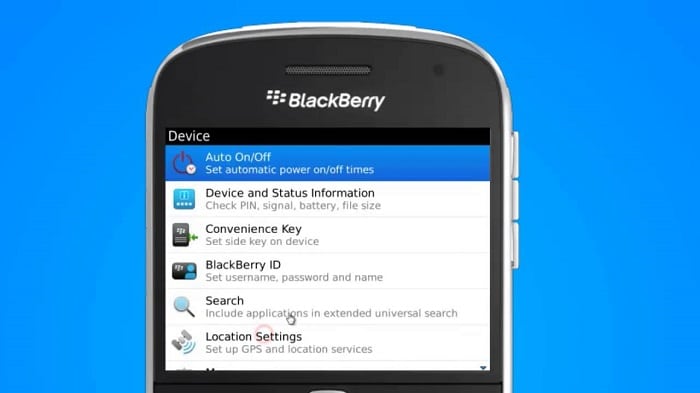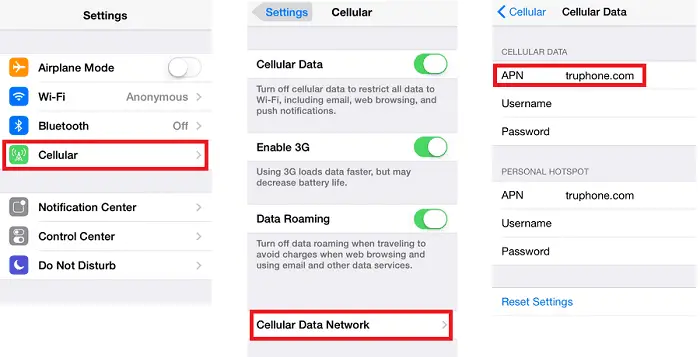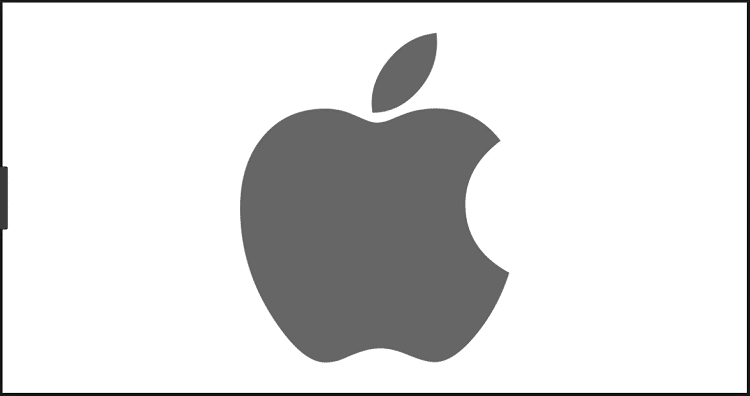An Access Point Name (APN) is the information needed to route your mobile device to the correct server to provide you with a cellular internet connection and MMS services. APN settings include entering values for various options such as Name, APN, APN Type, Proxy, etc. Thus, you must know about T-Mobile APN Settings.
Your mobile network carrier can read these settings and make sure of many things. Check out how to set up voice mail on Android here. Such as whether your IP address is correctly determined, and then make sure you are connected to the correct secure gateway and check whether you need the carrier to connect you to a private network such as a VPN.
So we must enter the correct APN settings so your carrier can get everything done correctly. Access Point Names settings are only valid for one carrier in a particular country. Here we are looking at T-Mobile APN settings. It is a mobile network carrier based in the USA.
Table of Contents
T-Mobile APN
T-Mobile is one of the leading wireless network carriers in the USA, with many customers. Since T-Mobile is a USA Mobile network, this setting is only suitable for T-Mobile and only in the country USA.
If you are trying to access the mobile internet or Multimedia Message Service on your mobile device using a T-Mobile network, you would need your device to have the correct APN settings to help T-Mobile connect your device to the internet.
Here we provide you with the Step by Step guide on how to change the APN settings manually on your Android phone, iPhone, and Windows phone. Other than these options mentioned here, all the others should be kept blank.
Not correctly entering the values in your APN settings can cause you to lose your mobile internet connection. So carefully enter all the information and try to avoid errors. Also, don’t forget to check out this step-by-step guide on APN settings for LycaMobile!
You might also need the following:
Ring Main Units Vs. Switchgears: Which One is a Better Choice?
Family Mobile APN Settings | A Step-by-Step Guide
Consumer Cellular APN Settings | Step-by-Step Guide
AT&T APN Settings | Step-by-Step Guide
Tracfone APN Settings | Step-by-Step Guide
T-Mobile APN settings for Android
- Open Settings.
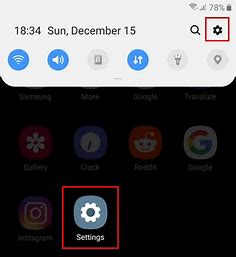
- Open Wireless and Network/ Connections/ More (this option changes according to the Android version you are using)
- Tap Open Mobile Networks
- Select Access Point Names
- Look for the option to add a new APN. There will be a menu button or an ‘add’ button.
- Select add new APN
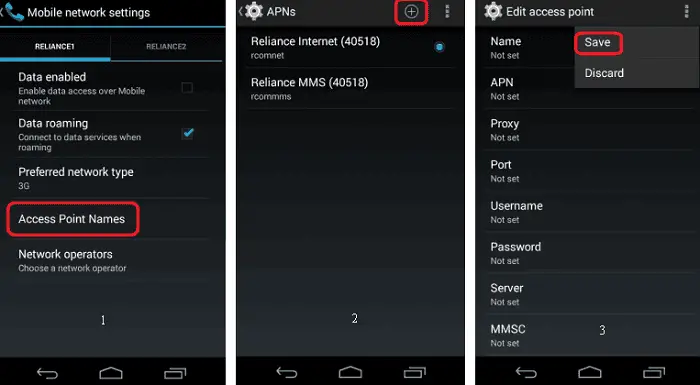
- Fill in the boxes with the following information:
- Name: T-Mobile Internet
- APN: Everywhere
- Username: eesecure
- Password: secure
- MMSC: http://mms/
- MMS Proxy: 149.254.201.135
- MMS Port: 8080
- Authentication Type: PAP
- APN Type: Choose internet+mms or type it in.
7. Save the settings from the menu
8. Select the APN that you just saved to be used currently
9. Check whether the mobile network is available
See Also: Simple Mobile APN Settings | Step-by-Step Guide
T-Mobile APN settings for Blackberry
- Go to settings
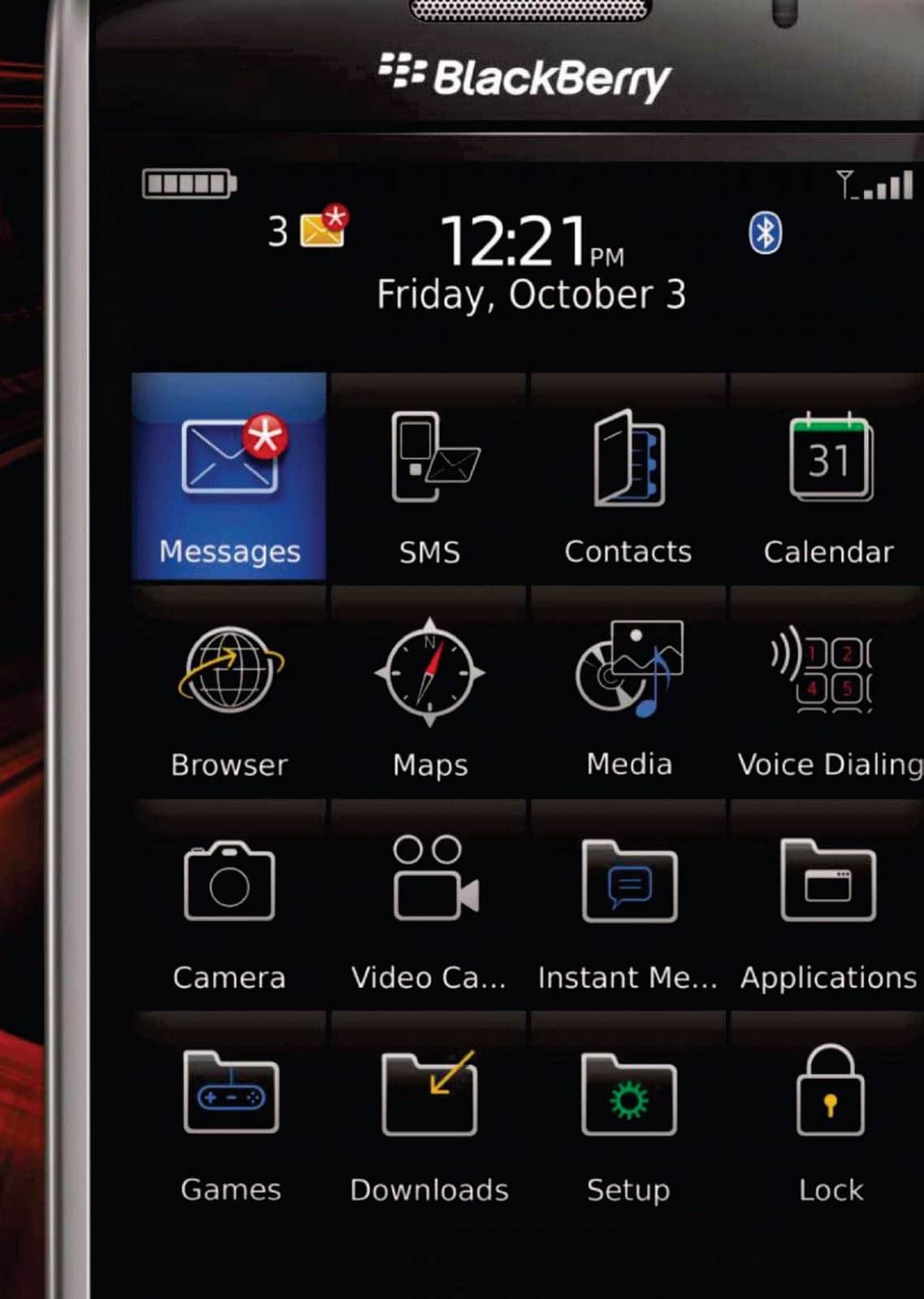
- Open network connections
- Click on the mobile network
4. Open APN
5. Select a Mobile plan and Choose from Contract or Prepay.
- Enter the following information to fill in the boxes:
- Access Point: Everywhere
- Username: eesecure
- Password: secure
6. Save the APN setting
7. Check whether you are getting a mobile internet connection on your device.
See Also: Family Mobile APN Settings | A Step By Step Guide
T-Mobile APN Settings for iPhone
- Open Settings
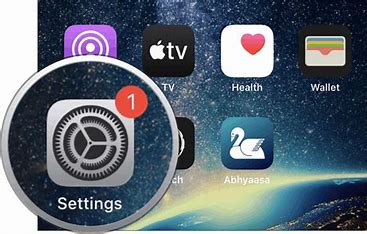
- Select – Mobile Data/ Cellular Data
3. Tap Mobile Data Network/Cellular Data Network
4. Fill in the new APN using the Following Information
-
- APN: Everywhere
- Username: eesecure
- Password: secure
- For MMS and Virtual voicemail, enter the following
- APN: rezone
- Username: eesecure
- Password: secure
- MMSC: http://mms/
- MMS Proxy: 149.254.201.135:8080
- MMS maximum message size: 1048576
- After entering all the values correctly, press the back arrow three times
- Go back to the home screen
- Check if a mobile network is available.
See also:
Straight Talk APN Settings – Step-by-Step Guide
Net10 APN Settings | Step-by-Step Guide
Ultra Mobile APN Settings | Step-by-Step Guide
Tracfone APN Settings | Step-by-Step Guide
T-Mobile APN Settings for Windows Phone
Please note that there may be minute variations on the names and placement of settings on various Windows versions of phones. For example, windows phone 10,8.1,8,7.5, etc.)
- Swipe the screen and open App List
- Open Settings
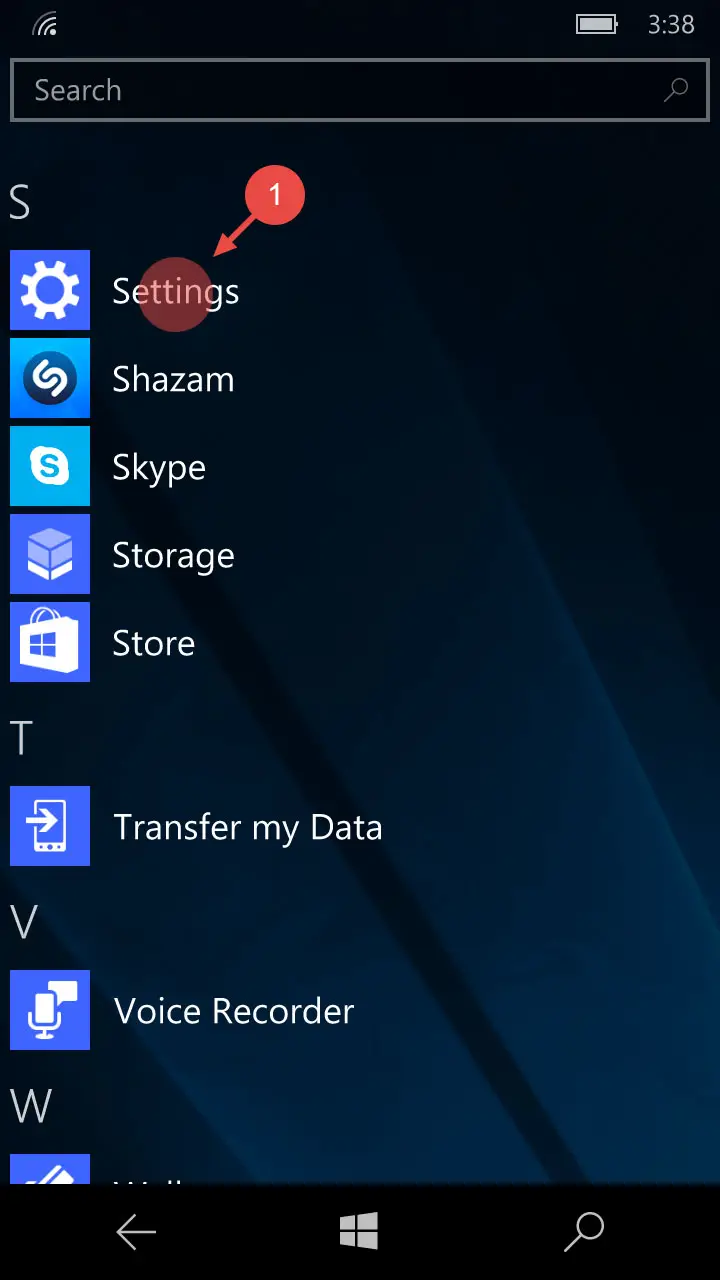
- Select Networks and Wireless
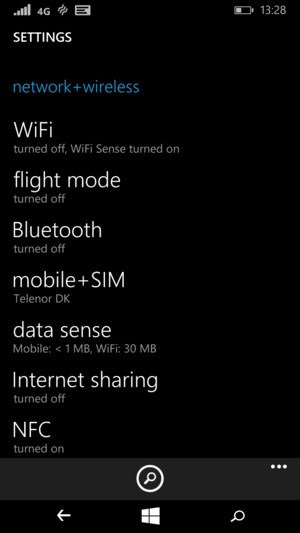
- Open Mobile + Sim
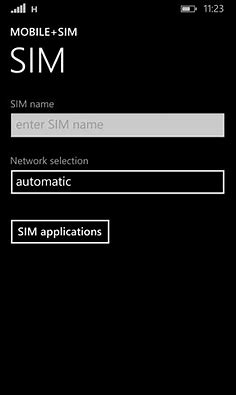
- Select Sim Settings
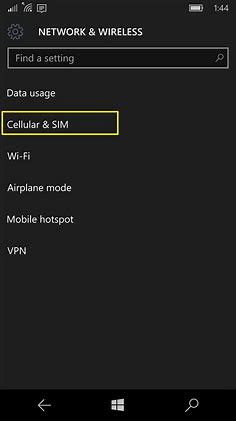
- You will See Separate options to add APN for internet and MMS APN
- Select Add and Internet APN
- Fill in the following information
- Profile Name: T-Mobile Internet
- APN: everywhere
- Username: eesecure
- Password: secure
8. Select the box to use this APN also for LTE
9. Save the new APN
10. Then add MMS APN
11. Select Add MMS APN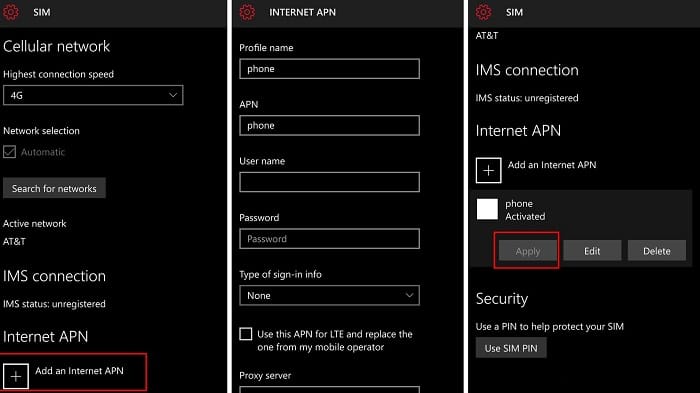
- Enter the following information and fill in the boxes:
- Profile Name: T-Mobile MMS
- APN: rezone
- Username: eesecure
- Password: secure
- Proxy Server: 149.254.201.135
- Proxy port: 8080
- MMSC: http://mms/
- Maximum MMS Size: 1048576
- Save the MMS APN
- Check whether the mobile network is available on your Windows phone.
FAQs
What is the T-Mobile APN settings?
To set up T-Mobile's APN settings, adopt these actions. For Android: Go to 'Settings,' then 'Network & Internet,' and 'Mobile Network.' Select 'Advanced' and 'Access Point Names.' Tap the '+' icon to add a new APN, then enter the required details provided by T-Mobile. For iPhone: Visit 'Settings,' 'Cellular,' and 'Cellular Data Network.' Enter the APN settings provided by T-Mobile.
How to configure APN on Mobile?
Configuring APN settings on your mobile device is essential for internet connectivity. For Android: Go to 'Settings,' 'Network & Internet,' 'Mobile Network,' and 'Advanced.' Choose 'Access Point Names' and enter your carrier's information for a new APN. For iPhone: Visit 'Settings,' 'Cellular,' and 'Cellular Data Network.' Enter the APN settings provided by your carrier. Reboot your device to make changes effective.
How to set APN for Metro by T-Mobile?
To set up APN settings for Metro by T-Mobile on Android: Open 'Settings,' select 'Network & Internet,' 'Mobile Network,' and 'Advanced.' Tap 'Access Point Names' and add a new APN with Metro's details. For iPhone: Go to 'Settings,' 'Cellular,' and 'Cellular Data Network.' Enter the APN settings provided by Metro. Restart your device for changes to apply.
What is carrier APN?
The carrier APN (Access Point Name) is a set of configurations that enable your mobile device to connect to your carrier's network and access the internet. It includes details like the network name, username, password, and authentication type. Correct APN settings are crucial for proper data and your device's ability to access the internet.
Conclusion
Usually, your mobile would automatically download and connect to a default Internet and MMS APN provided by your carrier. But just in case your smartphone cannot click automatically, you can always enter the settings manually.
And we hope the above step-by-step information on T-Mobile APN Settings will help you manually set your APN and solve any problems or issues faced due to your mobile network.
Also, please remember that different smartphones running different operating systems and various operating system versions have different naming and placement of the same option.
We have tried to include almost all the possible options here. But if you still cannot find a particular option, do not worry. It will surely be in your smartphone, but probably under a different name or option.
So check T-Mobile APN Settings thoroughly so that you can find the option you are looking for. So follow our step-by-step instructions to enjoy trouble-free internet surfing and MMS service.
Must see:
Sprint APN Settings | Step-by-Step Guide