Are you considering playing those ’90s computer games and reliving your childhood? It is not a bad idea. But it’s not easy now in this high-tech era of advancement and innovation to play those Roms-based games without a Retropie. I bring forth a guide on “How to transfer Roms to Retropie over the network.”
To wirelessly transfer games to Retropie using Samba Shares, it’s crucial that both your PC and Raspberry Pi are linked to the same network, whether through Ethernet or WiFi. If you’re using Mac OS X or macOS, initiate Finder, go to the “Go” menu, and choose “Connect to Server.” Enter “smb://retropie” in the prompt, then click “Connect” to establish the connection.
To play those 90s roms-based games, you first have to transfer these games to your PC systems using retropie over the networks. This article will elaborate on “How to Transfer Roms to retropie over the network,” “where to find roms,” and many other questions on rom and retropie.
As 90s games used to come in CD drives and Roms, which are mostly incompatible with today’s advanced and evolved computers, we have shared these games and softwares of the 90s using retropie to our systems, for which there are various methods.
See Also: 4 Trusted Sites to Download Wii U Roms for Cemu
Retropie
Before learning how to add roms to retropie and transfer roms to retropie over the network, we will first learn what a retropie is. So, retropie is a free open-source emulation library that lets us emulate our retro games into our systems by making our systems a retro gaming PlayStation. Quite interesting? Isn’t it?
It converts the games like Nintendo 64, Game Boy, and many other games into readable rom files that can be loaded on our Rasberry Pi computers with the help of retropie software. Raspberry Pi is the setup of computers that we use with retropie to recreate a real-time gaming experience.
Prerequisites To Build A Retropie Gaming Station
Before building a retropie gaming system, we should have some prerequisites checked for the smooth operation of “transfer roms to retropie over the network.”
- You should have a Rasberry Pi computer system.
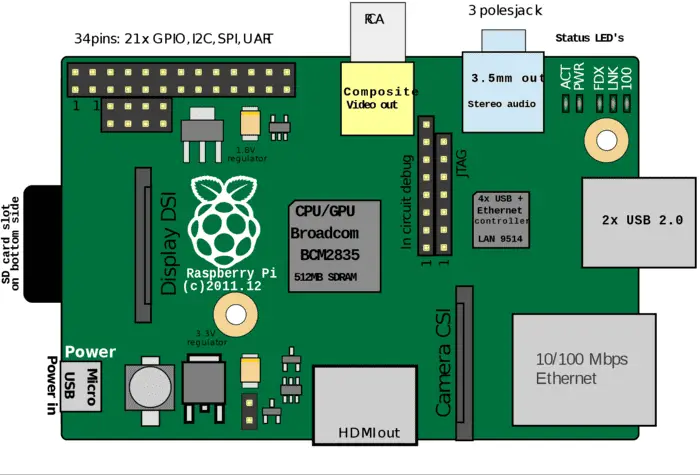
- You should have retropie software installed in your system, the procedure of which I will elaborate in detail in the following paragraphs. Also, purchase a retropie kit. It’s barely just $35 and must contain all the necessary accessories.
See Also: 14 Trusted Sites to Download Nintendo 3DS ROMs {2022}
Assembling The Retropie Gaming Station
After ensuring you have checked all the prerequisites mentioned above for building a retropie gaming system, it’s time to work on building one. So, first, you should unbox the retropie kit.
You should diligently follow the manual given with the retropie equipment and follow its instructions to set up the retropie gaming system successfully. It’s straightforward to follow the manual; you can set up a retropie gaming system following the manual in the blink of an eye.
Installing Retropie
After setting up the gaming system, it’s time to figure out “how to install Retropie .”Installing retropie is also a straightforward process.
- Download the latest Retropie SD card image version from the Retropie downloads page.
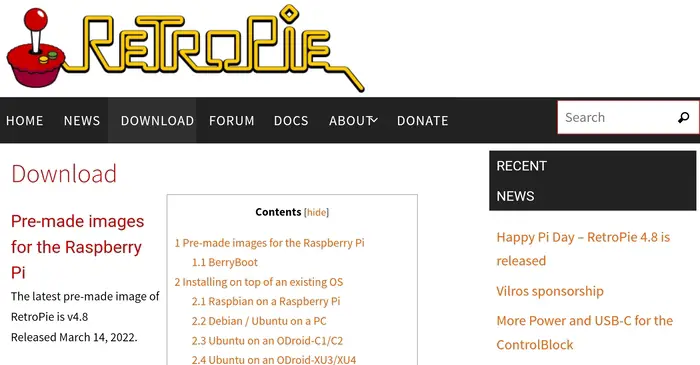
- Flash this on your Rasberry Pi’s SD card using Etcher.
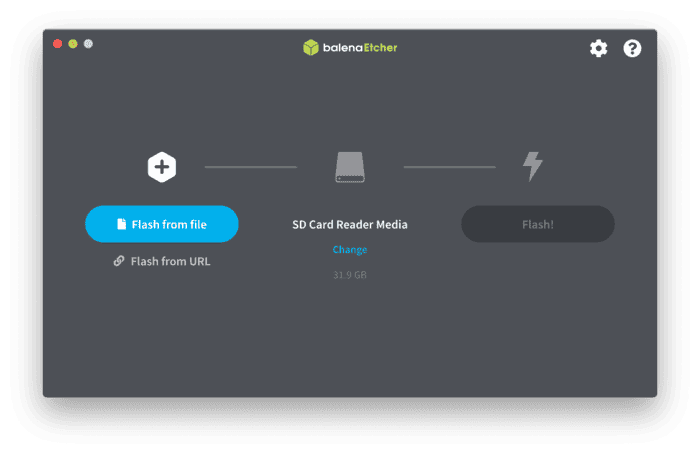
And you’re done with installing the retropie.
Adding Roms To Retropie
We are beginning with the most crucial step of the process,” how to add roms to retropie .” We will learn the process of “installing Roms to Retropie” either through USB or by sharing over the network, which we will discuss in detail.
It’s only after adding roms to retropie that you can, in a true sense, convert your Rasberry Pi system into a retro gaming system and connect it to your television to have an enriching experience.
Transferring Roms To Retropie Over The Network On Windows
Here, we will learn to access the retropie over the network on a Windows and then transfer the roms to retropie over the network on Windows OS.
- Use the Samba software, a built-in software library offered by the retropie, to transfer roms to retropie over the network on Windows.
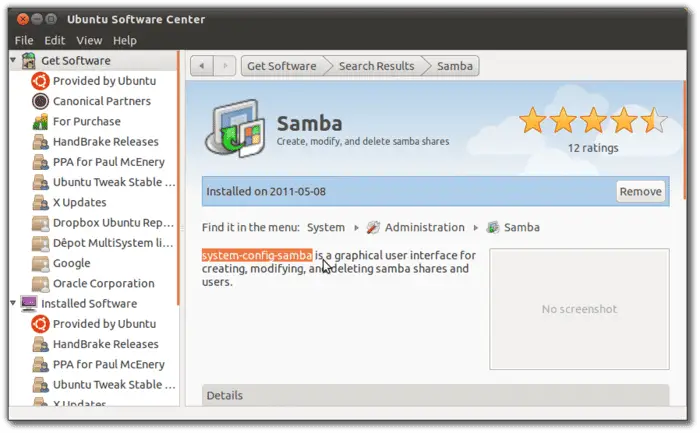
- Both retropie and roms should be on the same network.
- Now, press the Windows and R keys together, and a box will pop up on the screen.
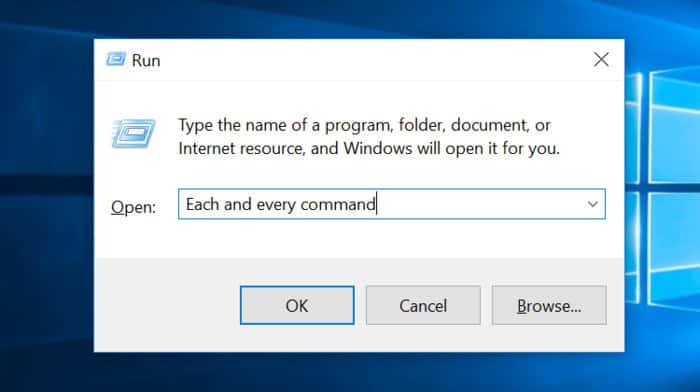
- On the box, type this “\\RETROPIE” and press enter, or you can also order the IP address of your system if you know.
- Now, you’ll see a place where plenty of folders are available, and you can perform a variety of edits there.
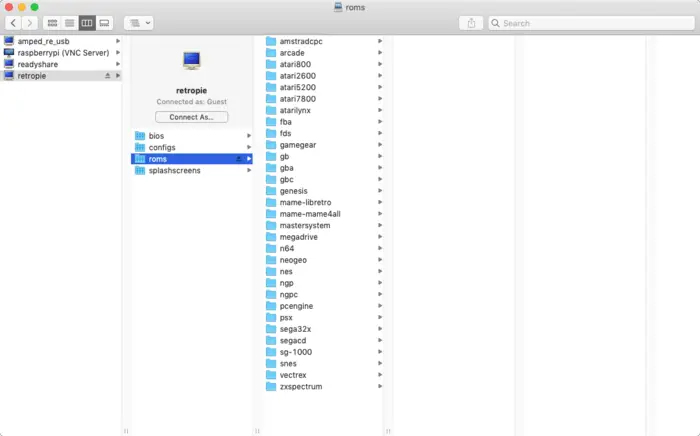
- Select the “~/Retropie/roms/folder” and transfer all the roms on this
- Come back to console, and relaunch the retropie and SNES games.
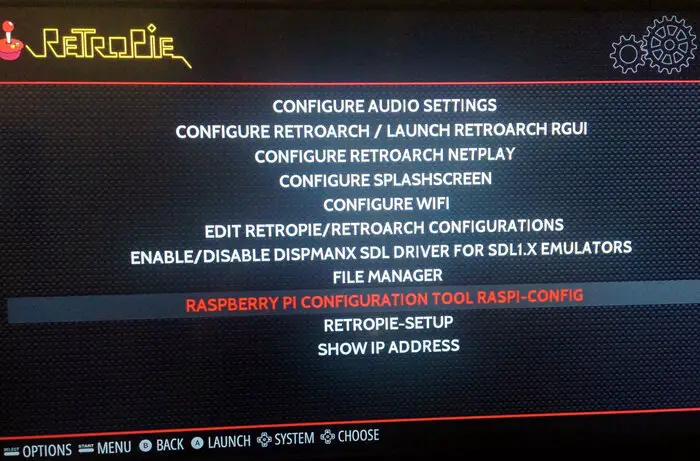
If you follow the steps mentioned above, you can quickly transfer roms to retropie over the network on Windows.
See Also: How To Connect Xbox Controller To PS4? Easy Guide!
Transferring Roms To Retropie Over The Network On Mac
After learning how to access the retropie over the network on Windows OS, I will access the retropie over the network on Mac OS. I will also be installing roms to retropie on Mac OS.
- We will also use Samba, a built-in retropie library, to transfer the roms to retropie over the network.

- Both retropie and roms should be on the same network.
- To access the retropie over the network, we will use Mac Os’ Finder tool
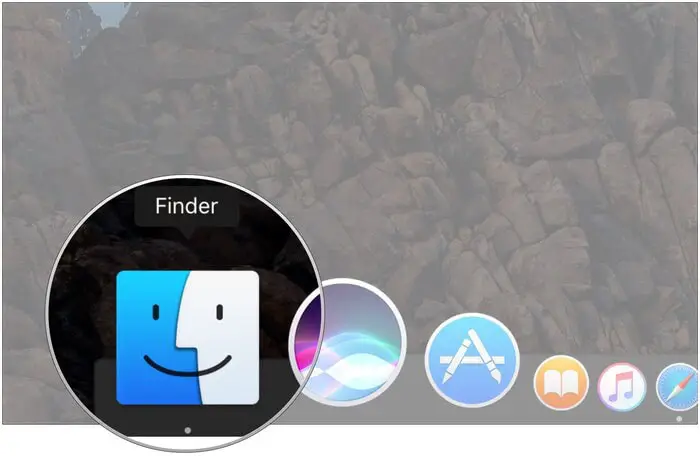
- Go to network, then retropie, then roms.
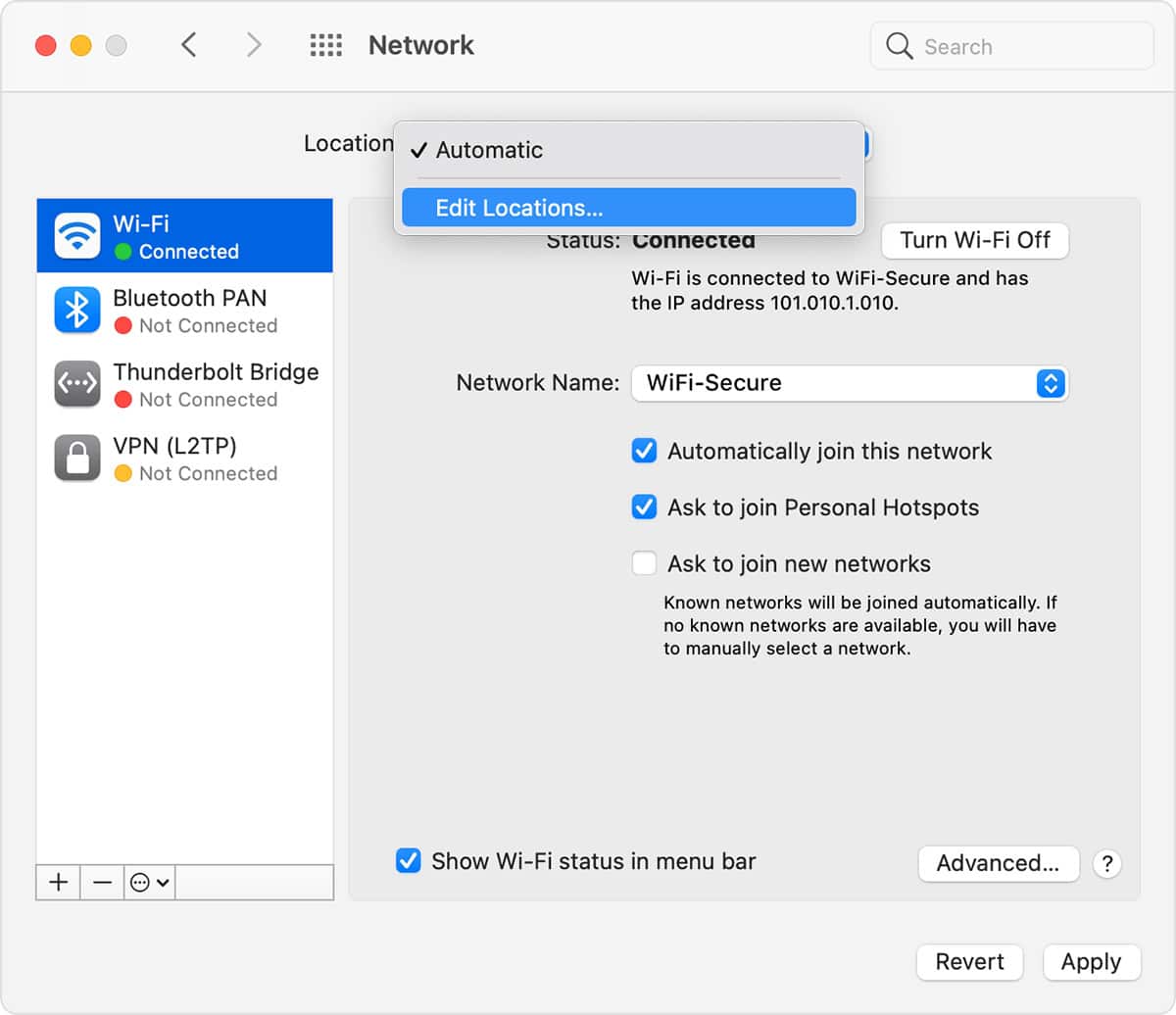
- Shift all your roms files to this folder.
- Now return to the console, and relaunch the retropie and SNES games.
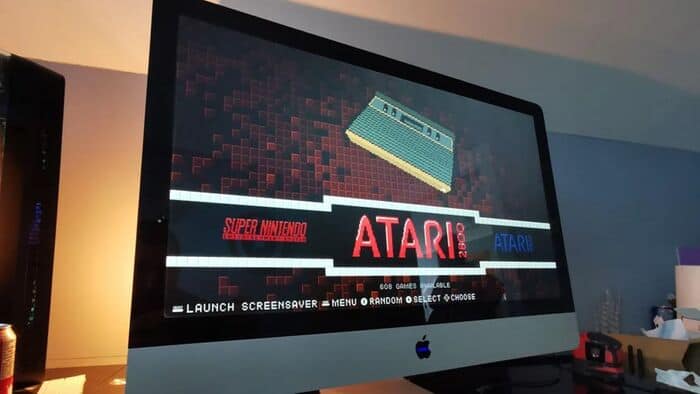
Yes! You have successfully transferred the roms to retropie over the network on Mac Os, following the steps mentioned above.
See Also: Download GBA Roms Safely From These Sites [Top 5]
Transferring Roms To Retropie Over The Network Using USB
After successfully transferring roms to retropie over the network on various Os, we will, in this section, learn how to add roms to retropie over the network using USB drives.
- Format your USB drive to FAT32.
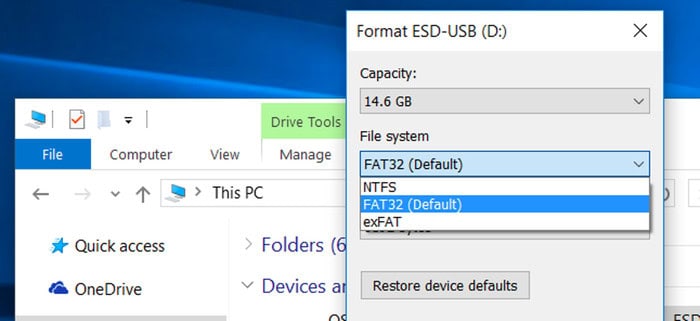
- Insert the USB drive into your system and make a folder “retropie” on it.
- Now remove it from your system and insert it into the Rasberry pi.
- Add all the rom files to it
- Again, remove the USB drive from Rasberry Pi and insert it into the system.
- Sort all the roms files in the retropie folder and relaunch the retropie and SNES games in the console.
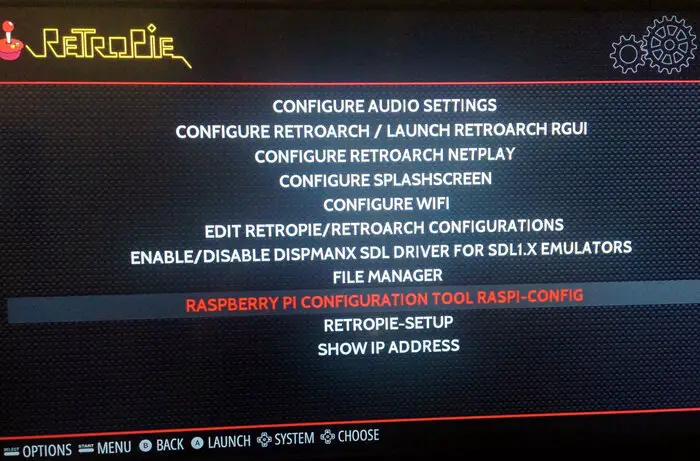
That’s all you are done with all significant ways to transfer roms to retropie over the network.
Where To Find Roms?
Now, after knowing the easy process of transferring roms to retropie over the network on various Os methods, you wanted more of this fantastic 90s software and games. But the problem is “where to find roms.”
You can refer to this site to find and download some great roms. Here is it: Roms/find
See Also: Top 14 Websites for Safe & Free GameCube ROMs Download
FAQs About Retropie
How to access RetroPie from any network?
Make sure both retropie and roms are on the same network through wi-fi or ethernet cable. You can use the Finder tool to access the retropie over the network in Mac OS. There is a similar function in Windows too, a finder tool to access retropie over the network; you can use that too.
What type of Roms work with RetroPie?
RetroPie works with roms like SNES, NES, N64, Gameboy, DS, and Wii. They are most compatible with retropie because they are also the most popular and widely available in the market.
Conclusion (Transfer Roms To Retropie Over The Network)
This article first tells you what retropie is and how to install retropie in our respective systems. After that, using different methods, how to add roms to retropie and access retropie over the network on various Os. Lastly, we discuss where we can get more of such roms to transfer to retropie over the network.
It’s not as complicated as it seems if the reader follows all the steps and procedures mentioned in the article.
See Also: Top 12 Sites for Free PSP ROMs Download | Free PSP ISOs



