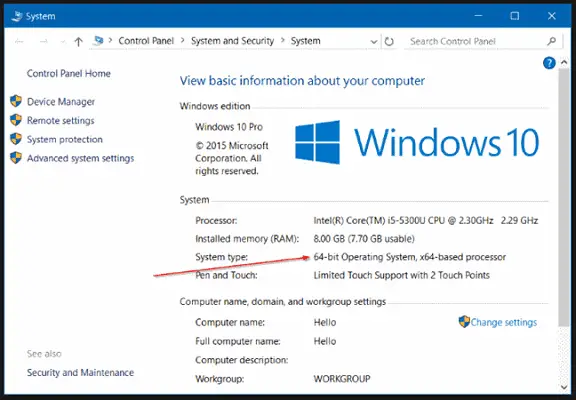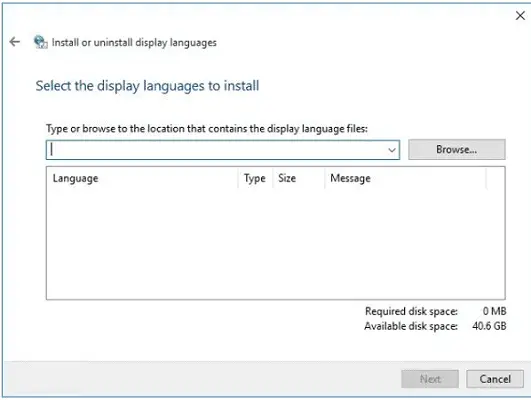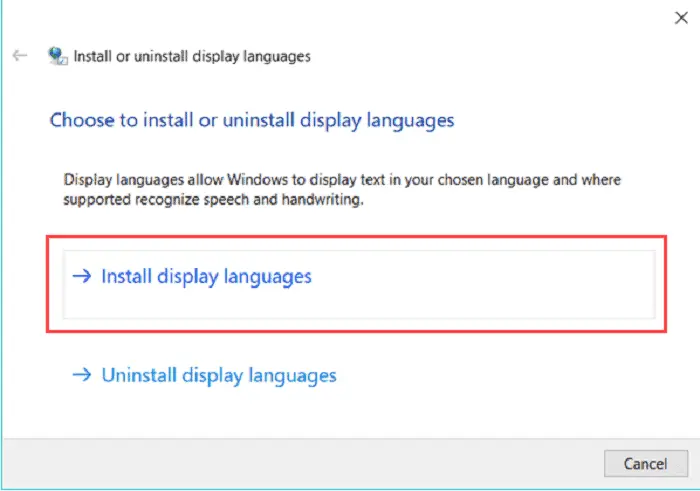Windows is the most popular operating system for personal computers. It is available all around the world in various languages. Sometimes, you might want to get an add-on for supporting a local language that you prefer. This can be done using language packs. Thus, you must know how to get Windows 10 Language Pack.
See also: How Much Space Does Windows 10 Take On A SSD?
What are Language packs and What Do They Do?
Language packs are packages that when installed into a Windows installation bring support for a new language on your system. Downloading and installing additional languages for windows allows menus, dialogue boxes and other interface items in your preferred languages. You can do Windows 10 Language Pack changes through the Control Panel. You can even get a Japanese language pack if that’s what you’re into.
Categories of Windows 10 Language Pack
Based on the elements that it supports, we can divide the language packs into the following categories:
Language Interface Pack
This is a partially localized Microsoft Windows 10 Language Pack that contains only the important localized language packages. You need to install it on an installation that already has a fully localized pack preinstalled on it.
Partially Localized Pack
It contains all the resources for the Windows 10 multilingual language pack. However, it does not contain all the resources localized inside the package.
Fully Localized Language Pack
As the name suggests, this multilingual language pack for windows 10 contains all the resources as localized in the language pack.
See Also: How To Delete Hiberfil.Sys File Windows 10
Windows 10 Language Pack- Download Language Packs
Before downloading the Windows 10 Language Pack, you will have to check which bit version of windows you have installed. To check it:
- Launch Windows Explorer.
- From the menu on left, select This PC and right-click it.
- From the right-click menu, select Properties.
- In the window that opens, watch for the System type entry under the System heading.
- If it says 64-bit operating system, you will need to download the 64-bit language packs while if it says 32-bit operating system, you will need to install the 32-bit language packs. Learn how to check your graphics card on Windows 10 here.
How to Install the Windows 10 Language Pack?
Once we have downloaded the pack, it has to install manually in order to get integrated into the system. The downloaded file is in the .cab extension. Follow these steps to know how to install language packs:
- Open the Run window. To do this, press the WINKEY + R key combination simultaneously.
- Type in lpksetup in the run field and press OK.
- From the menu that opens, click the Install display languages option.
- In the next step, click on the Browse button and navigate to where you downloaded the language pack.
- Click on Next. The setup will now install the language pack onto your PC. Learn how to get out of Safe Mode on Windows 10 here.
- Once done, click the close button and restart your PC for the changes to take effect.
Make sure you are using the latest version of windows in order to be able to use these files.
See Also: 11 Best Webcam Software For Windows (Free & Paid)
FAQs
Is it possible to download additional language packs for windows 10?
Yes, it may be downloaded. To do so, you are required to press on Start on Windows computer and go to settings after which click on 'Time and language' and pick the choice 'Language and religion'. Once that bar is open, pick the favored vernacular from the add language alternative underneath the preferred language list and go-to options. Once you are there, you could see the download option to download the specified language pack. Now, shift to downloads and press on the language to put in it and then cross again and you're completed.
Is the manual download of the Windows language pack a viable option?
Sure. Press on start and consequently visit the Run choice. Enter in “Ipksetup” at the bar that is there and press on input. A wizard will appear and all you have to do is observe it and then, in the end, determine the language you want to use(a language.cab file will appear) and restart your tool as and when required via the setup manner.
What do you imply by Language packs that are present in Windows?
All windows interface text for a location is what's protected in windows vernacular. This is potentially a great alternative for multilingual regions wherein the majority use more than one language and can or might not be completely acquainted with one or the opposite. This makes Windows extra available so that other humans can use them. Maximum windows have a minimum of one determined vernacular after which you can deploy others manually or in other specific methods as in line with your necessities.
Why would you require a multilingual Windows 10 and is it possible to get LPs for that?
You may virtually share a home windows computer in case you stay in a multilingual family or you share a workspace with a coworker who speaks another language and thus will require a different vernacular for his computer interface. For people to use windows in their local language, an LP will translate all files in the required vernacular.
What is the problem due to which Windows LP is being unable to download?
Broken home windows update additives could very well be responsible for the trouble you are having. Please erase whatever is present within the SoftwareDistribution folder. This could be the best fix as inside the document Explorer are the files causing trouble. The folder called SoftwareDistribution is wherein the documents that are vital to put in the windows software are briefly stored. As soon as this issue is fixed, the LP setup should now not be any trouble.
What is the total number of languages that Windows 10 is able to support?
In all probability, 110 languages are supported throughout all. (The language packs supplied through the device are decided by either the device maker or the mobile operator (for cellular-related gadgets). In line with manufacturer and service aid, greater language packs are required to be downloaded from windows shop for your benefit.)
How does the windows 10 v 2004 LP differ from the previous 1809 version?
Packs in version 2004 are now AppX products dispensed through the home windows office that allows human beings to get the right of entry to multiple Microsoft functions such as the Start Menu followed by the Settings, and document Explorer which is now present in their selected tongue inside the home windows 10 version 2004. In the older 1809 version, only the CAB files were present.
Conclusion
I hope this article provides a comprehensive view of Windows 10 language packs and all that you need to know about it to use it well. And if you face the problem windows 10 can’t download language pack then check FAQs as to how to solve it.
See Also: 16 Best Free & Paid Windows Password Recovery Tools