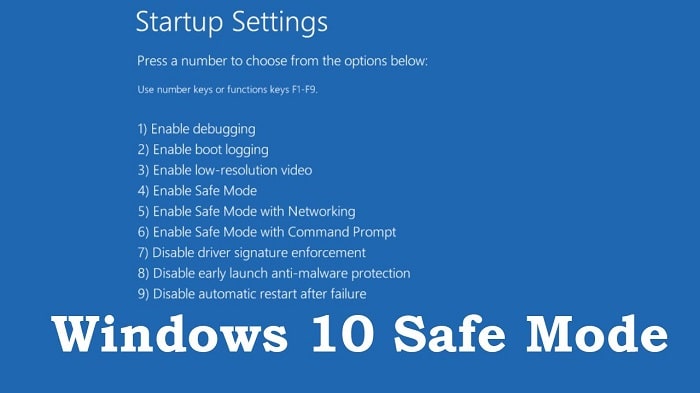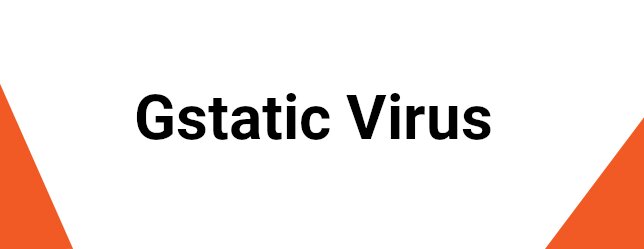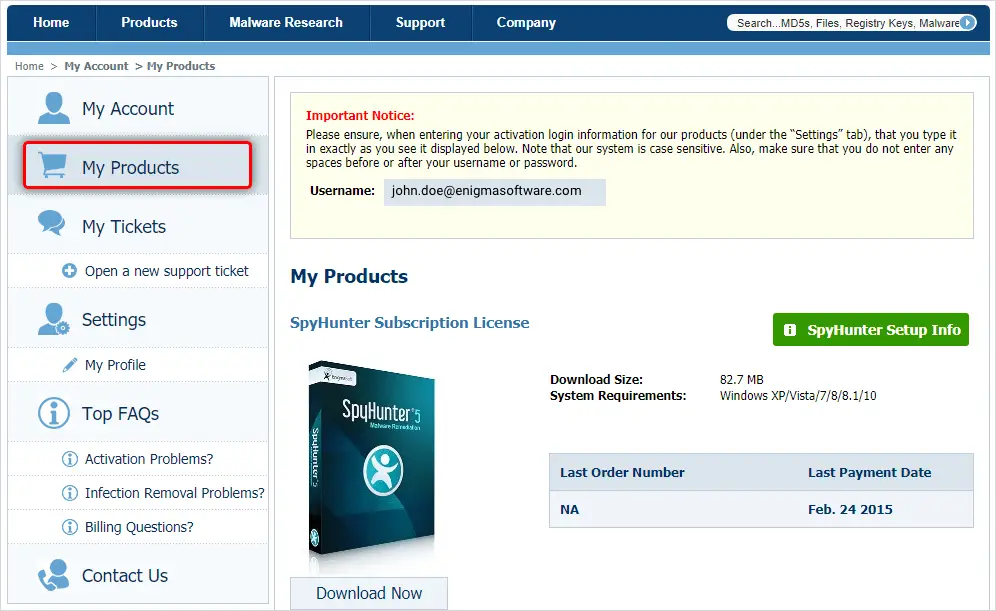Gstatic is a kind of redirect virus, and If you have a Gstatic virus on your computer, you might get directed to Gstatic.com while browsing.
You would be fed up with the endless pop-ups on your screen while in your browser. We discuss discount coupons, sales, and offers on a specific website.
It affects your browsing experience and makes your PC work slow, and your browser might crash. Removing it as soon as you find it and maintaining precautions to avoid such issues later is always better.
If you are going through similar problems, worry no more. This article will teach you how to remove the Gstatic virus from its core in simple steps.
Table of Contents
How to Remove Gstatic Virus?
Follow the steps, and your computer will work as well as new. So, here’s what you need to do.
Reboot your computer in safe mode.
Keeping your computer in safe mode will restrict most of the features of any virus present in your computer. If you don’t know how to boot Windows in safe mode, here’s what you have to do:
See Also: [Solved] How to Fix GeForce Experience Won’t Open Error
For Windows XP and 7:
- Reboot your computer.
- Press F8 as soon as the first screen comes.
- Choose Safe mode with networking from the options.
For Windows 8:
- Go to the Control panel.
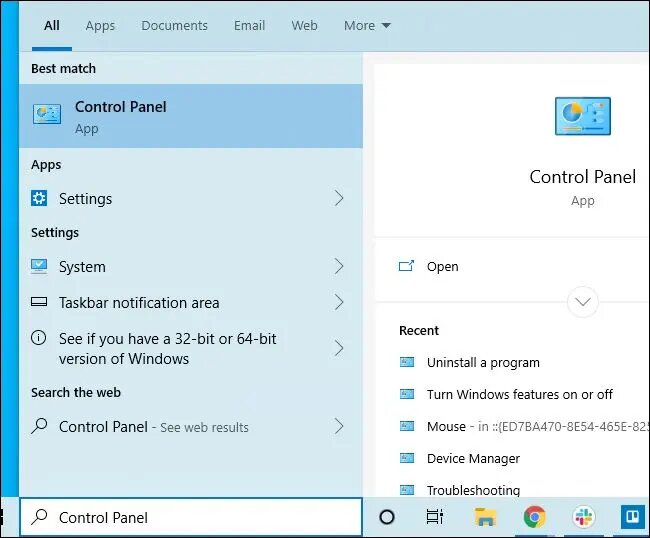
- Then follow System and Security>>Administration tool and select System configuration.
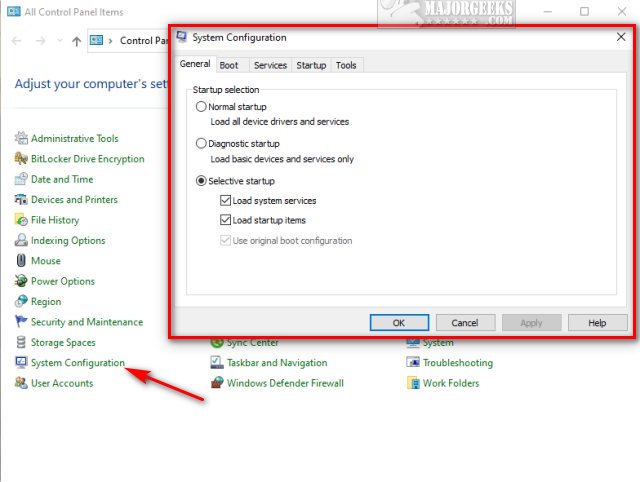
- Finally, Go to the boot tab and set it to Safe mode.
For Windows 10:
- Press the Windows button.
- Press Restart while pressing the Shift key on your keyboard.
Remove unnecessary extensions from your browser.
Most of the Gstatic virus comes from unnecessary extensions in your browser. They are always present in your browser and sometimes redirect you to another site in the background you don’t even get to know about.
So, go to your browser and remove all the suspicious and unnecessary extensions you don’t use. If you don’t know how to remove extensions, here’s what you must do.
Chrome:
- Click on Chrome’s menu icon present at the top right corner.
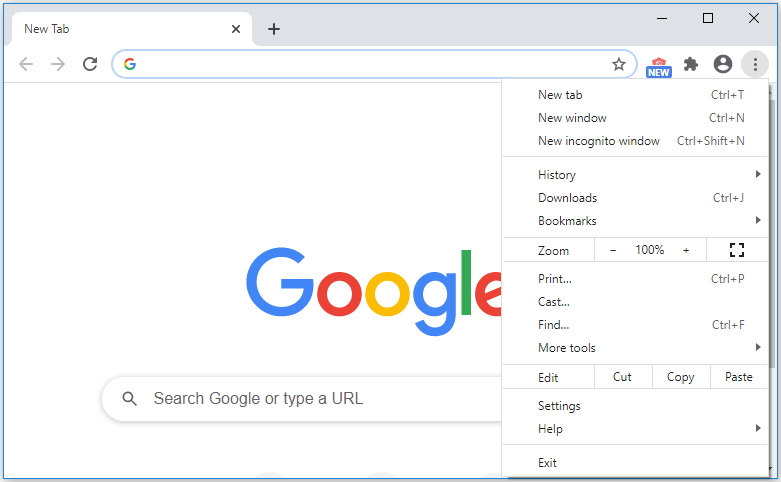
- Press on More Tools and choose Extensions. Now look for any suspicious unwanted extension and click the trash icon to delete it.
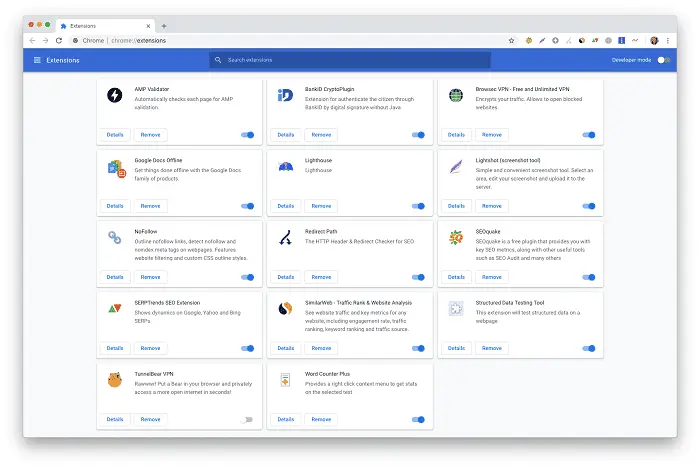
Internet Explorer:
- Click on the Internet Explorer gear icon present at the top right corner of the screen.
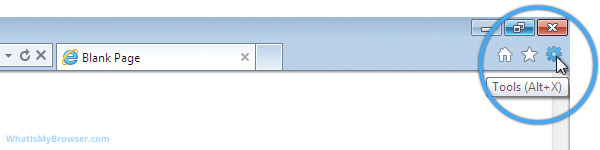
- Press on Manage add-ons. Again, look for suspicious and unnecessary extensions and delete them by disabling them.
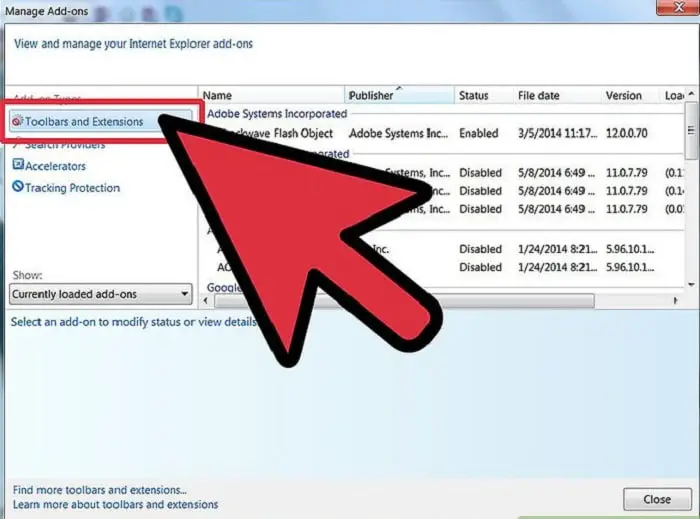
You have secured your browser entirely by doing all the steps above. But it’s not enough. To eliminate the virus from the core, you need to delete it from the system. It is pretty simple, so there is nothing to worry about. Here’s what you have to do.
Control Panel
- Press Win + R. A box will open at the bottom left corner of the screen. Type ‘appwiz.cpl’ in the box and press Enter.
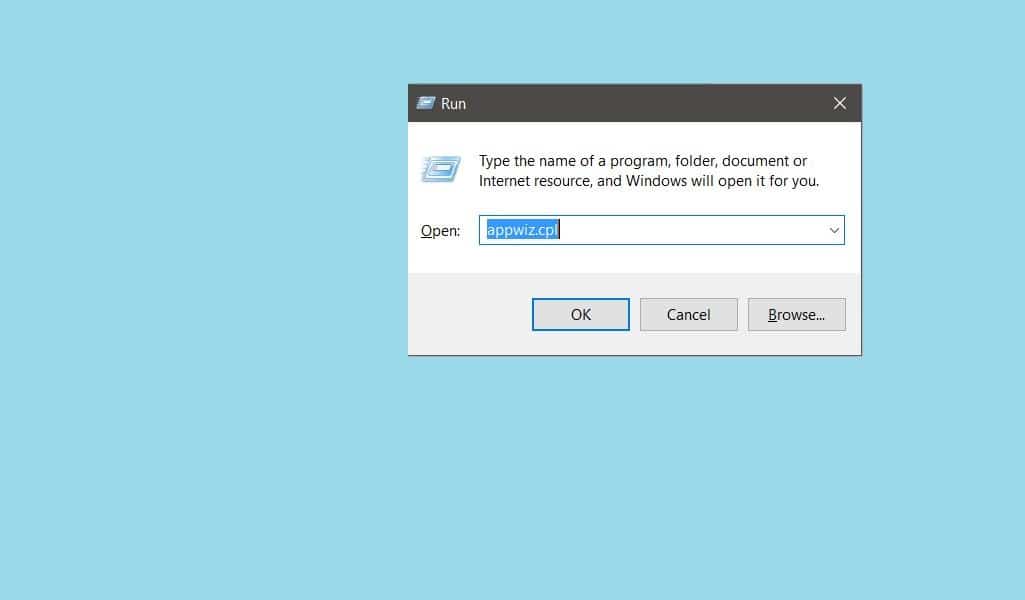
- You will now be on Control Panel under program and features. Uninstall all the suspicious applications from an unknown publisher.
Removing the programs from unknown publishers reduces the possibility of the virus. They do nothing but create the virus and make your computer slow. So it’s always best to get rid of them.
Also, with THIS guide, learn about a computer’s Intake and Exhaust fans.
Task Manager
The whole point of looking at the task manager is to see if there are still any viruses or corrupted files on your computer. If your PC still has trouble, you must see what’s causing it. You can fix it with a few simple steps. Here’s what you have to do:
- Open Task Manager by pressing Ctrl + Shift + Esc.
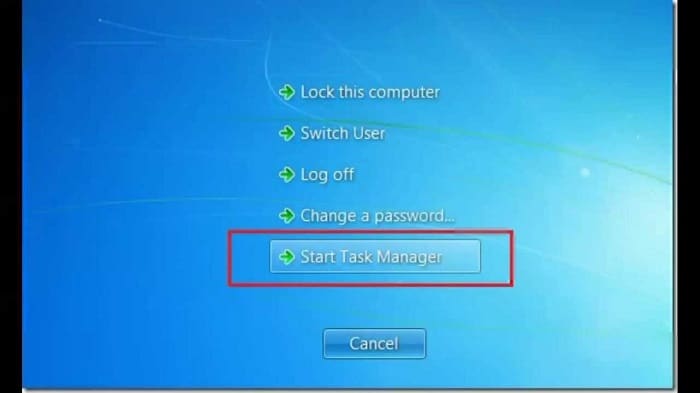
- Once it’s opened, go to the Details tab and check the details of the programs which are currently running on your computer.
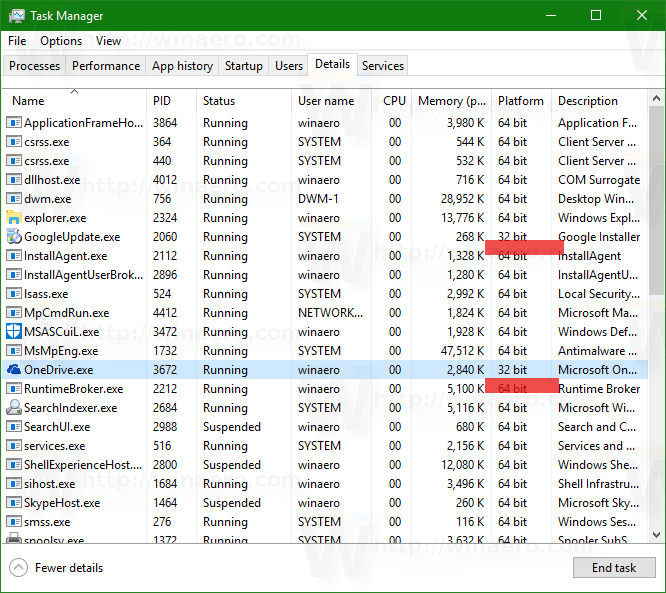
- If you see any suspicious file you haven’t seen before, click on it and press End Task. Once you’ve ended the task, right-click on it and choose Location. Locate the file and delete it from the system.
Once you’re done with all these steps, your computer should be completely secure and safe. You’ve removed every possible file which could be responsible for causing the Gstatic virus on your computer. Reboot the system, and there you go.
See Also: [Solved] How to Fix GWXUX Has Stopped Working {2023}
Although manual removal of the Gstatic virus is more efficient, they’re a bit risky too. Someone who’s not much into computer work might not be comfortable with the manual removal of the Gstatic virus.
And just in case, if you delete even a single file from the Windows folder, it can cause even more significant issues. You surely don’t want to mess with the system.
So, it’s better if you guys use software that will do the same thing but by itself. You have to download the following software and let it work. It is simpler and doesn’t take much effort. Here’s what you have to do.
SpyHunter
SpyHunter Pro is a real-time Windows malware detector. It is designed to detect and repair any malware or adware on your computer.
- Download the software.
- Install the software following the Installation wizard to install it.
- Once the software is completely installed, run a full PC scan. SpyHunter will automatically detect the Gstatic virus and repair/remove it.
FAQs
What is gstatic.com?
Using Gstatic in the Chrome browser or an Android smartphone can assist in ensuring that your internet connection is reliable. It also keeps crucial data like style sheets and code libraries that websites require to function correctly. Gstatic.com does all these things to make the internet faster and more dependable.
Can I get rid of Gstatic?
Yes, resetting Google Chrome's settings will stop dangerous extensions and remove the Gstatic redirect from the browser. Additionally, temporary and cached data will be cleared. Nevertheless, it won't alter, remove, or wipe your saved passwords and bookmarks.
Is it secure to clear Chrome's cache?
In general, it's safe to remove the cache in your browser. You can tell your web browser to empty its cache by instructing it to delete the temporary files downloaded to show you a page.
Can someone track me on my phone?
Yes, a device with malware or spyware can access your location even if your location settings are off. Malware may also keep track of your online activities, allow for the theft of personal information by hackers, or impair operating system performance.
Does Google permanently eliminate files?
Yes, Google can permanently remove a specific file or clear your trash. If you still want individuals to be able to read the file, you can transfer ownership to another person.
Conclusion
Here are some simple steps to manually remove the Gstatic virus from your computer and through software. You can go with either of the methods you think is more convenient. I hope this article was helpful to you.