You can turn your portable gaming device into an emulator and start up several classics from gaming’s past once you’ve finished playing all of the newest releases on your Steam Deck. The article discusses how to use Xbox 360 Emulator Steam Deck.
Xenia, the top Xbox 360 emulator available, has made it possible. You can run it on your Deck using Windows or SteamOS, respectively. You can use Xbox 360 Emulator Steam Deck by Download And Install The Xenia Emulator, Setup Xenia To Operate On SteamOS and Utilize The Steam ROM Manager.
A microSD card is an ideal choice for storing your emulator games because it provides the finest performance. To get EmuDeck up and running, some planning is required. Read below to learn how to use Xbox 360 Emulator Steam Deck.
See Also: Xbox One Emulator For PC (Best For 2023) I Top 11
Table of Contents
How To Use Xbox 360 Emulator Steam Deck?
Here are the methods to use Xbox 360 Emulator Steam Deck.
Download And Install The Xenia Emulator
Suppose you want your Steam Deck to mimic the Xbox 360. If so, you must download and set up the Xenia Emulator, an Xbox 360 emulator designed for Windows OS and other operating systems like Linux.
Change The Steam Deck’s Game Mode To Desktop Mode
Follow these steps to switch Steam Deck from Game to Desktop Mode:
- Steam Deck should start in game mode by default when you launch it. While in Game Mode, keep pressing and holding the Power button.

- A menu will be visible in the center of the screen. Go to the menu’s “Switch to Desktop Mode” option.
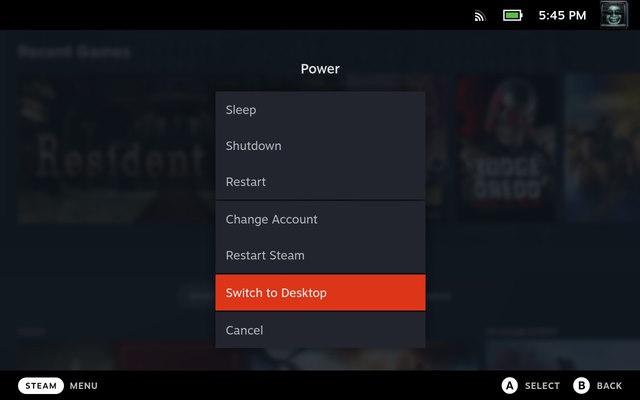
- “Loading” should appear on your screen with Xbox One emulator.
After the loading process is finished, you should switch to desktop mode.
Install Windows OS On Steam Deck
Download Xenia now onto your Steam Deck in two different ways. The first method is by using EmuDeck to download it. In addition, it downloads a version of the software that is compatible with Xbox 360 Steam Deck.
The alternative approach entails directly downloading Windows and installing Xenia Canary.
Follow the steps to Install Windows OS to use Xbox 360 Emulator Steam Deck:
- Making a bootable Windows USB stick or Micro SD card makes switching between Windows and Steam OS possible.

- A bootable USB drive ought should now recognize your Steam Deck. Make careful you turn off the Steam Deck. As you operate the Steam Deck, keep the power button pressed.
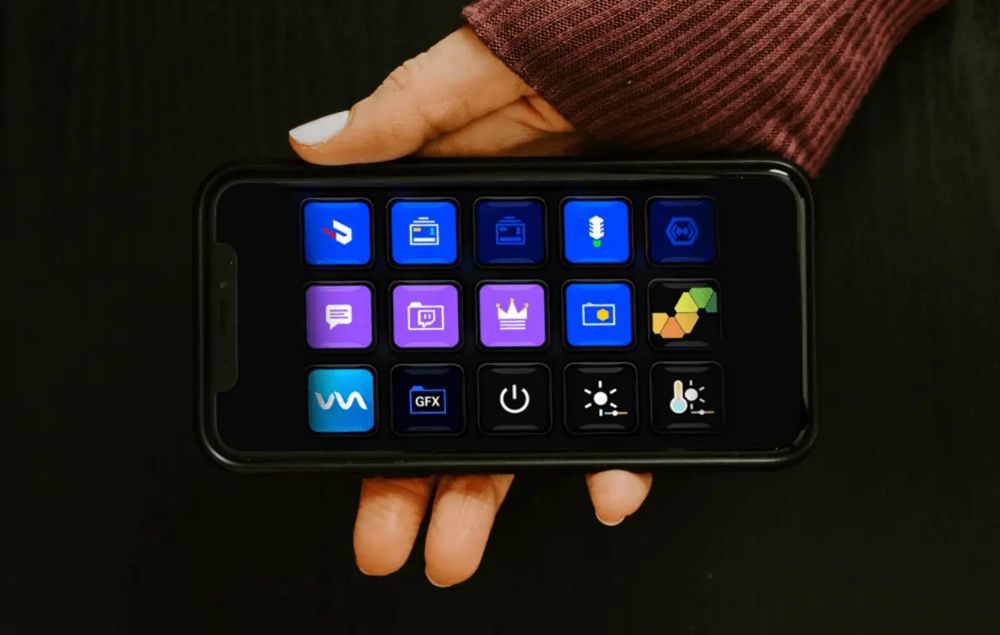
- Use a USB drive or SD card instead. Windows will launch when your Steam Deck does. The on-screen prompts assist you in finishing a Windows Setup.

- Go to Start > Settings > System > Display, choose Display Orientation > Landscape and then accept the change when Windows Desktop appears.
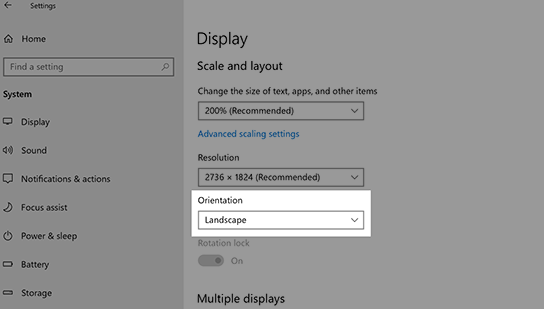
- Download the SD card reader, Bluetooth, Wi-Fi, APU, and audio drivers. Install every one of the drivers.
See Also: How To Download Xbox 360 Emulator For Windows 10/8.1/8/7/XP.
Setup Xenia To Operate On SteamOS
Follow the steps below to set up Xenia on Steam for Xbox 360.
- Double-click the “Xenia_Canary.exe” file in the folder. Allow Wine to open the file by clicking “Execute.” Xenia may crash right away once it launches.
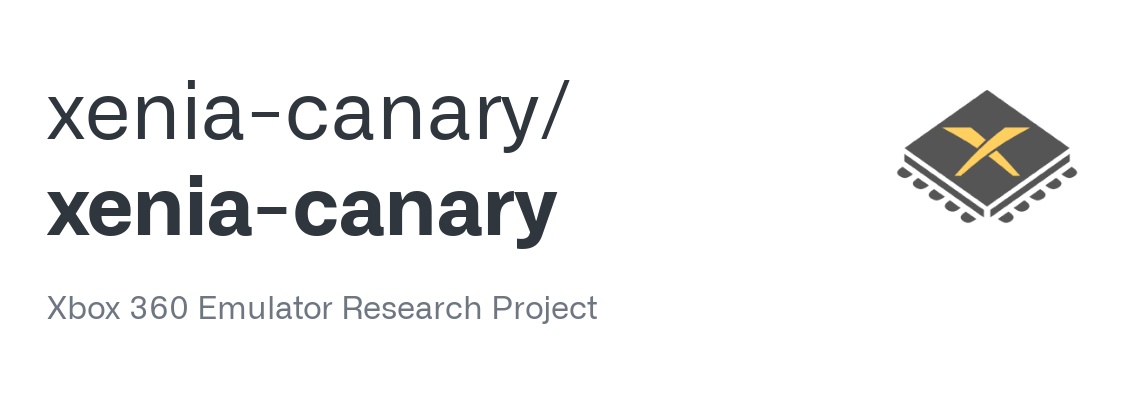
- If the app didn’t shut down automatically after it crashed, exit it and search for the “Xenia-Canary.config.toml” file. Select “Open with Kate” from the context menu after that.
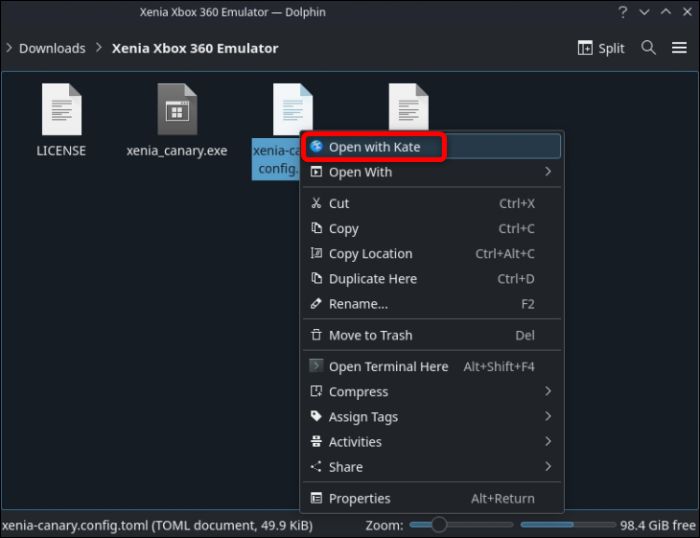
- Scroll to line 209, where you should see a “gpu” variable.
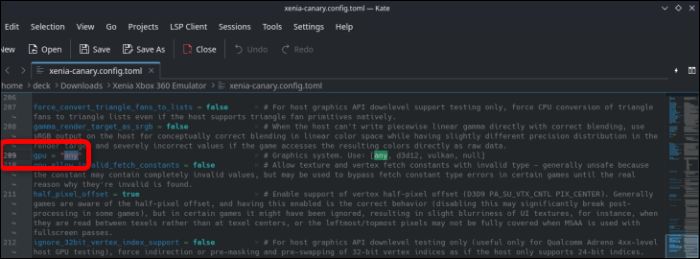
- A “gpu” value of “any” should be changed to “Vulkan.” Access the on-screen keyboard by pressing the “X” button.
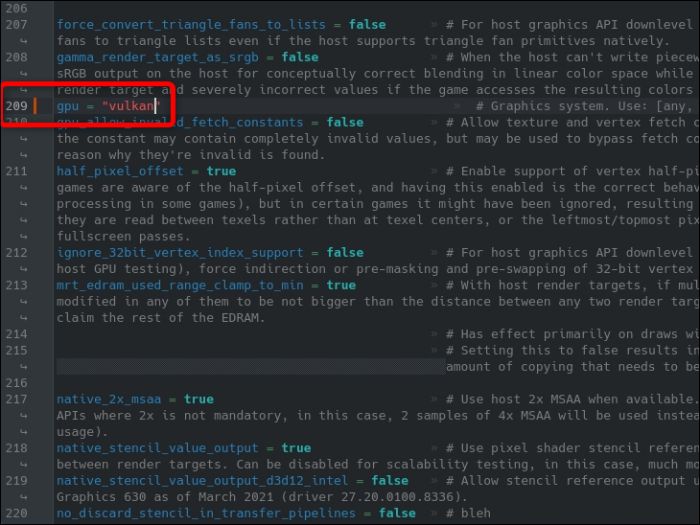
- Change the GPU option in the Xenia-Canary. config.toml file from any to Vulkan.
After fixing the crashing issue, you can run Xenia on SteamOS.
Utilize The Steam ROM Manager
Follow the steps below to Utilize The Steam ROM Manager.
- Open the “Emulation” folder EmuDeck produced during setup after you have finished installing it. Your SD card’s root directory should contain this folder.
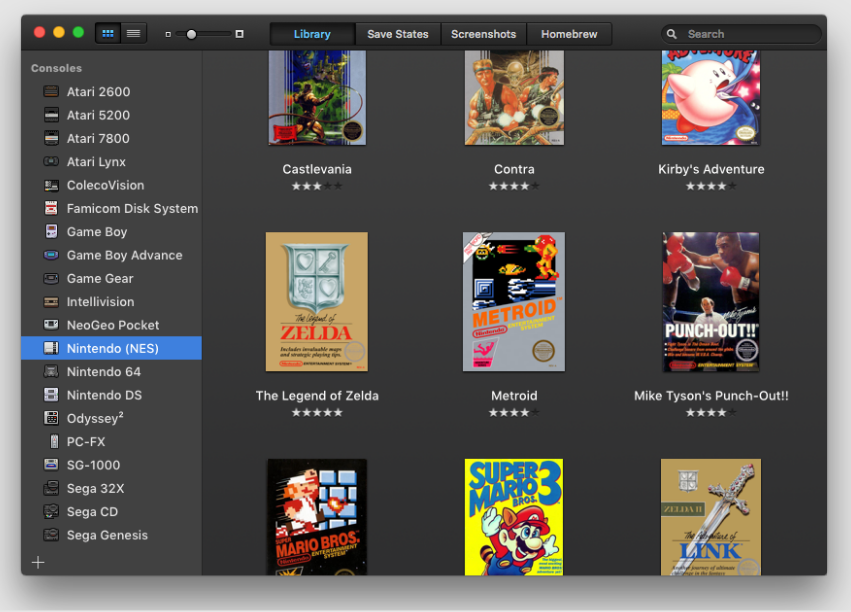
- Open the Dolphin file manager, select the SD card tab, and then select Emulation > Roms > Xbox360 > Roms to reach the Xbox 360 ROMs folder.
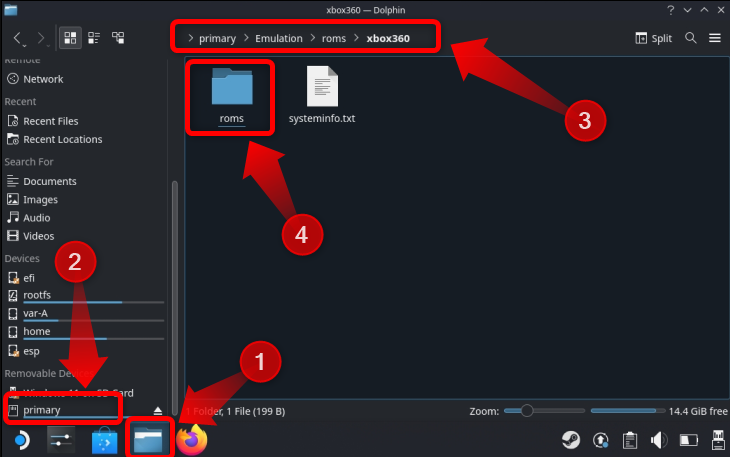
- Drop off your Xbox 360 crap there. After copying the desired games, close Dolphin and launch EmuDeck.
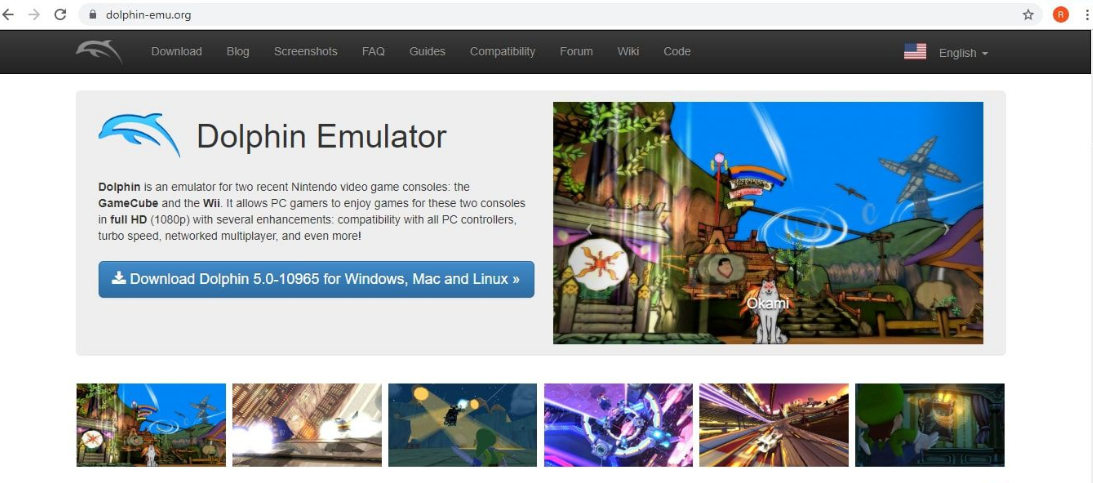
- After EmuDeck has loaded, select “Tools & Stuff” from the menu. Next, click the “Steam ROM Manager” option and select “Yes” when prompted to shut down Steam.
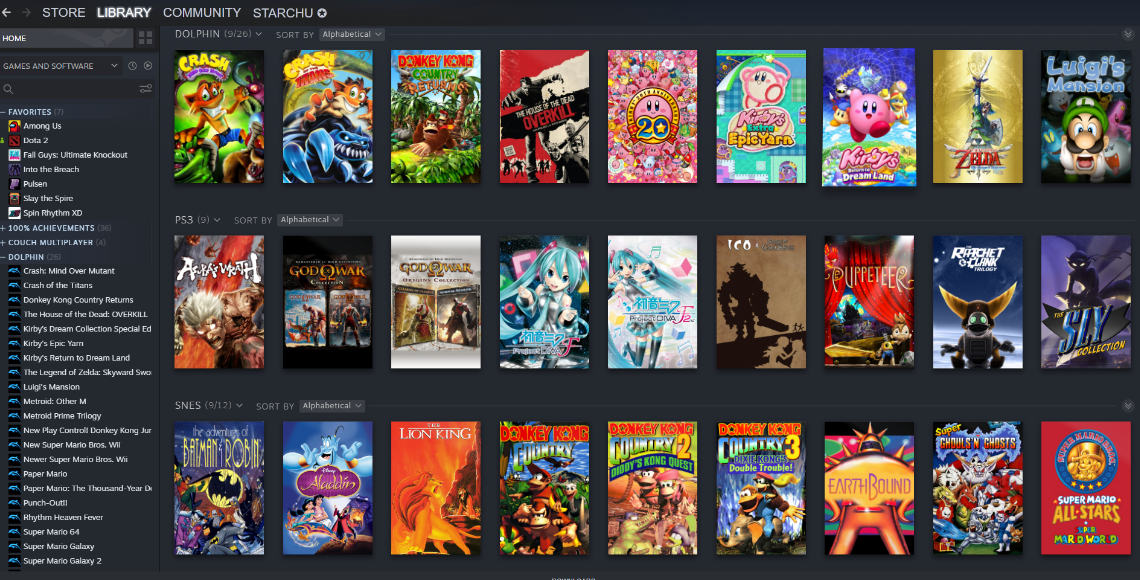
- The “Microsoft Xbox 360 Xenia” tab can be found by dragging your cursor down the left-hand column of the Steam Rom Manager once it has loaded. Turn the toggle on by clicking it—activate it, not just pick it.
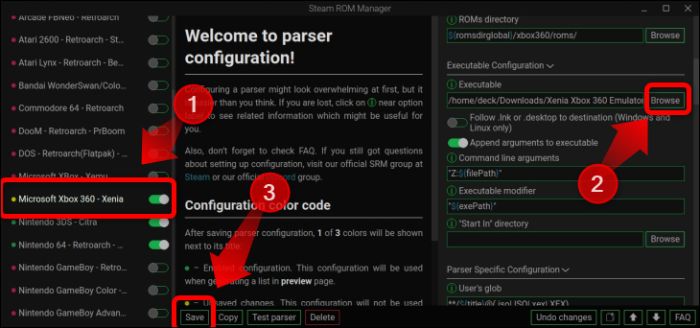
- When you reach the “Executable Configuration” tab, scroll down the right-hand column. Locate your Xenia executable by clicking “Browse” and looking in the “Downloads” section of the folder you made just for Xenia. Click “Save” when you’ve found and selected the executable.
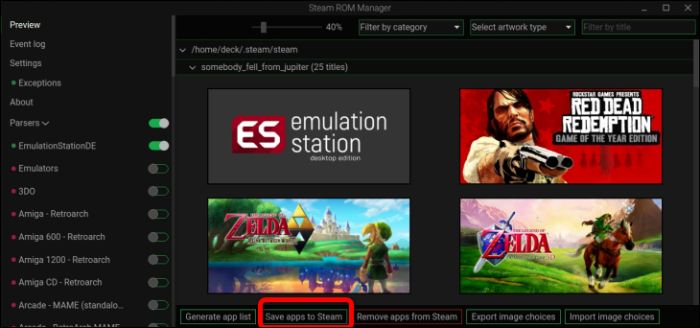
- Now, move your cursor to the top of the left-hand column where the “Preview” button is located. Toggle the switch. Next, select “Generate App List” from the menu.
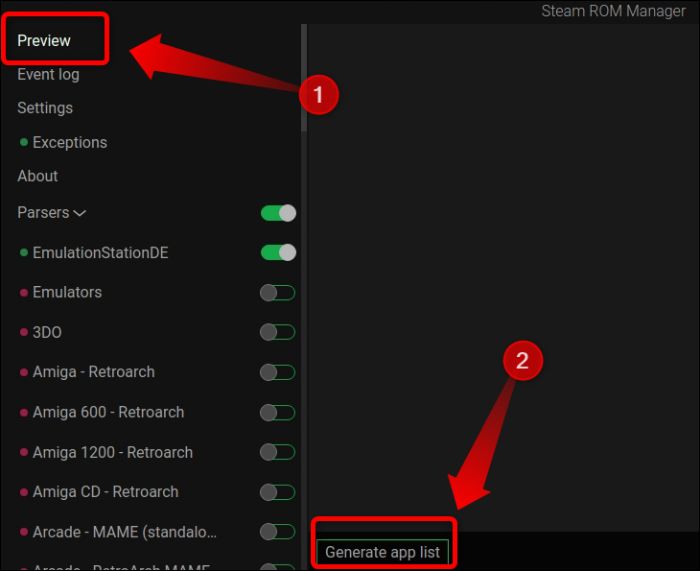
Be patient till you see the message “Done Adding/Removing Entries.” As soon as you read the notification, you can quit Steam Rom Manager.
Once you’ve done that, go to Steam > Library > Collections to find Apps On Xbox 360 game library. All the games you added with Steam ROM Manager should be visible when you click the “Xbox 360” collection icon.
See Also: Top 7 Getintopc Alternatives You Must Try
FAQs
Do Xbox 360 emulators exist?
The gameplay on the Xbox 360 emulators is in full high definition. You don't need to buy an Xbox 360/One emulator to play Xbox console games because most are available for free online download. Xbox 360/One games are immediately playable after being installed on your computer.
Is cloud gaming on Xbox free?
All you need to use cloud gaming is a free Microsoft account in a supported location to play a few specific free-to-play titles. A compatible device, such as a Windows computer, an Apple or an Android phone, or a tablet.
For the Xbox 360, is there an Android emulator?
You may use an Android Xbox emulator to transform your smartphone into an Xbox. Android phones typically lack the required software environment to run Xbox games. You may play Xbox games on your Android device by setting up this environment on your smartphone with an xbox 360 emulator.
Can Xbox 360 games be transferred to Steam?
All systems support cross-platform play between Xbox and PC. Xbox and Windows PC play is supported across platforms. The Xbox Play Anywhere program is implemented by the Steam version, which does not support cross-play.
Can Steam Deck run playstation?
Playstation Plus Cloud Steaming requires its app, which is for Windows, unlike having Xbox Cloud Gaming on the Steam Deck.
Is it feasible to use an Xbox 360 to play Xbox One games?
Some Xbox 360 and Original Xbox titles can be played free on Xbox One because of backward compatibility. Through Xbox Series Backward Compatibility, many Xbox 360 titles are available for no cost to download.
Conclusion
It is all about how to use Xbox 360 Emulator Steam Deck. Customers of Xbox 360 Emulator benefit greatly from the fact that Xenia handles the time-consuming work of locating accurate console files and BIOS. Note that Xenia supports patches that can speed up the game and remove some graphical elements to make it even faster. Therefore, using Steam Deck’s Xbox 360 emulator is now simple.
