Do you want to know how to use the laptop as a monitor for Xbox 360? Look nowhere else! This step-by-step tutorial will explore alternative approaches and offer comprehensive instructions to simplify this setup. Let’s get going!
Ensure your laptop has an HDMI input port. Connect Xbox 360 to laptop using HDMI cable. Set the laptop to display HDMI input. Turn on Xbox 360 to view the display on the laptop screen. So this is how to display xbox on a laptop with HDMI. For more methods, keep reading.
The topic at hand revolves around considering technical aspects in various methods. When tackling complex problems or implementing solutions, it is crucial to consider the technical considerations that can significantly impact outcomes. These considerations encompass multiple factors, including technological feasibility, scalability, compatibility, security, and performance. By acknowledging and addressing these technical aspects, we can enhance the effectiveness and efficiency of our methods, ultimately achieving better results. Let us read on to learn more about how to use the laptop as a monitor for Xbox 360. You can also check out our review of the newly launched Titan Army P27A2R gaming monitor!
Table of Contents
Challenges and Misconceptions
The input/output of HDMI is a subject of widespread misunderstanding in technical matters. Audio and video transmission between devices commonly use HDMI or High-Definition Multimedia Interface. 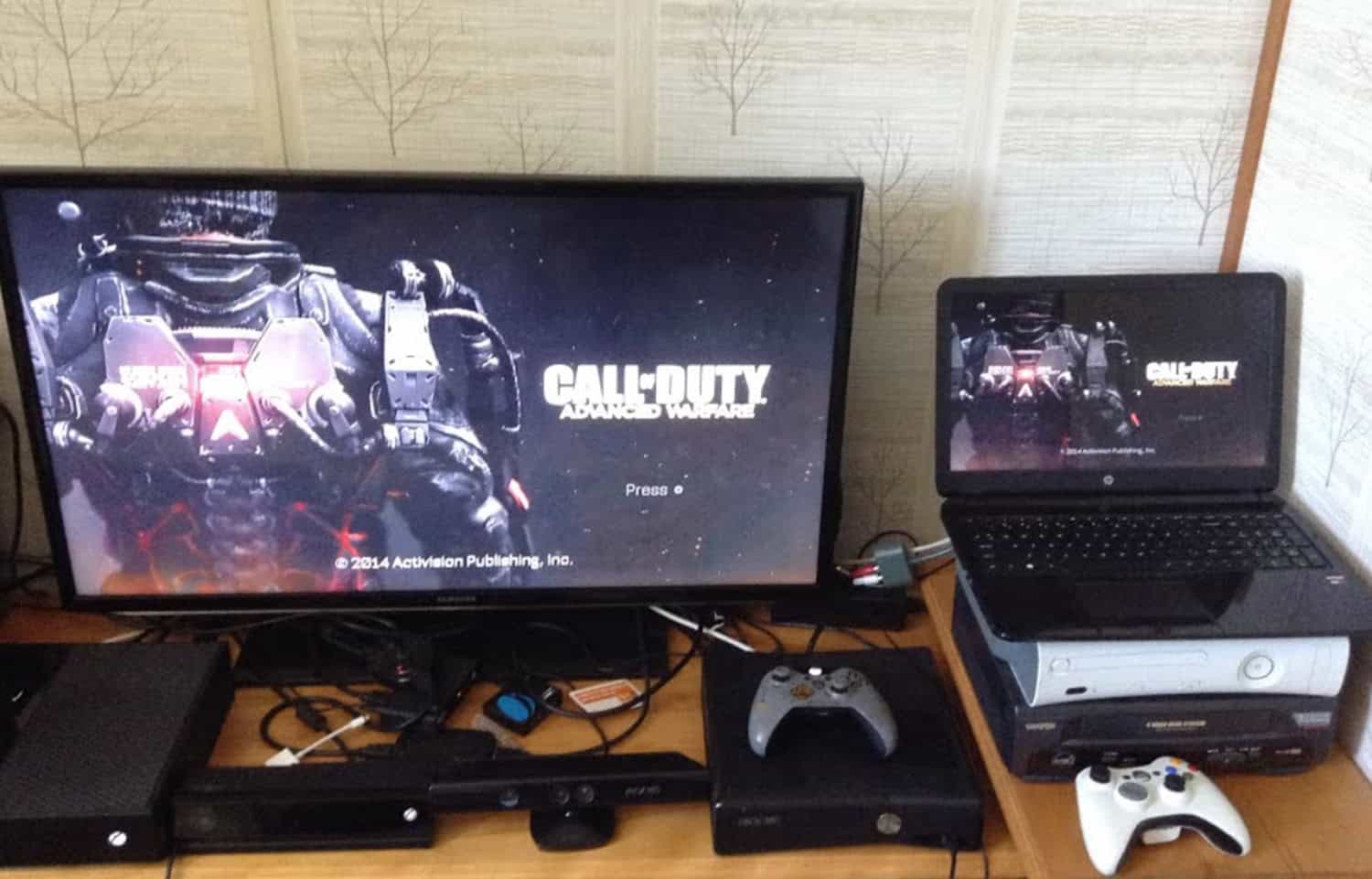 It is nevertheless the subject of certain misunderstandings. One such misconception is that HDMI is a bidirectional connection, allowing seamless input and output interchangeability. In reality, HDMI ports on devices are typically designed for input or output, and direct bidirectional connections can be challenging.
It is nevertheless the subject of certain misunderstandings. One such misconception is that HDMI is a bidirectional connection, allowing seamless input and output interchangeability. In reality, HDMI ports on devices are typically designed for input or output, and direct bidirectional connections can be challenging.
Speaking of challenges, direct HDMI connections can pose several difficulties. For instance, compatibility issues may arise when connecting devices with different HDMI versions or protocols. Additionally, longer cable lengths can introduce signal degradation, leading to reduced video quality. Moreover, HDMI cables are prone to physical damage, resulting in intermittent connections or complete failure.
Another challenge is the occurrence of lag issues in certain methods that involve technical aspects. For instance, latency or delay in transmitting audio and video signals can be a concern when using wireless HDMI transmission or video streaming technologies. This can result in synchronization issues, especially in applications where real-time interaction is crucial, such as gaming or video conferencing.
Addressing these challenges and misconceptions is essential for ensuring optimal performance and user experience. By understanding the limitations and potential issues associated with HDMI and considering alternative methods to minimize lag, we can overcome these obstacles and make informed decisions regarding the technical aspects of various applications. Let’s now read about different ways to use the laptop as a monitor for Xbox 360.
Methods: Use Laptop as Monitor for Xbox 360
Depending on your laptop’s connections and capabilities, you have a few different choices for using it as a display for your Xbox 360. Here are a few strategies you may use:
HDMI Input Method
Follow the steps on how to use HDMI on a laptop Xbox:
- Check if your laptop has an HDMI input port.
 This is rare, but some laptops do have this feature.
This is rare, but some laptops do have this feature. - Connect the Xbox 360 to your laptop using an HDMI cable.
 Plug one end of the HDMI cable into the Xbox 360’s output port and the other into your laptop’s HDMI input port.
Plug one end of the HDMI cable into the Xbox 360’s output port and the other into your laptop’s HDMI input port. - Turn on your laptop and set it to display the HDMI input as the video source.
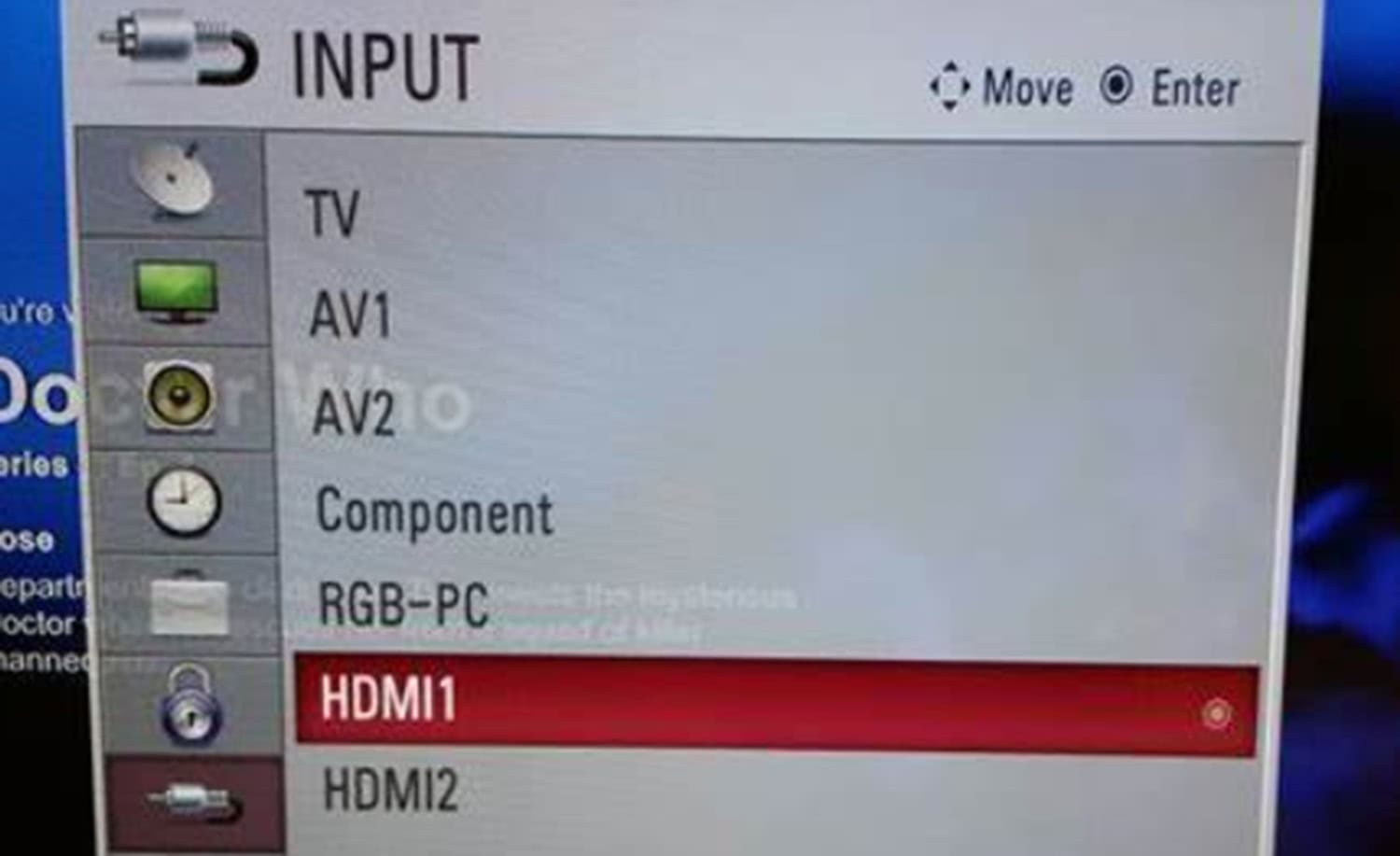 You may need to use a function key combination (e.g., Fn + F4) or check your laptop’s display settings to switch to the HDMI input.
You may need to use a function key combination (e.g., Fn + F4) or check your laptop’s display settings to switch to the HDMI input. - Start your Xbox 360, and you should see the console’s display on your laptop screen.
 So follow these steps on how to use the laptop as a monitor for Xbox One with HDMI.
So follow these steps on how to use the laptop as a monitor for Xbox One with HDMI.
Troubleshooting Common HDMI Connection Issues
If you come upon any problems with the HDMI connection, right here are a few troubleshooting guidelines:
- Ensure the HDMI cable is securely related to the Xbox 360 and the PC.
- Double-take a look at whether the HDMI input port on the computer is functioning efficiently.
- Try using a different HDMI cable to rule out any ability cable troubles.
- Ensure your computer’s show settings are efficiently configured for HDMI input.
- Restart the Xbox 360 console and the computer, as a simple reboot can occasionally resolve connection troubles.
- If the HDMI connection does not work, seek advice from the person guide or support documentation to your precise computer model or Xbox 360 console for similar troubleshooting steps.
Following these steps and troubleshooting guidelines, you may join your Xbox 360 to a computer using HDMI and revel in console gaming on a portable and flexible device.
Video Capture Card Method
Follow the steps on how to use a laptop as a monitor for Xbox One: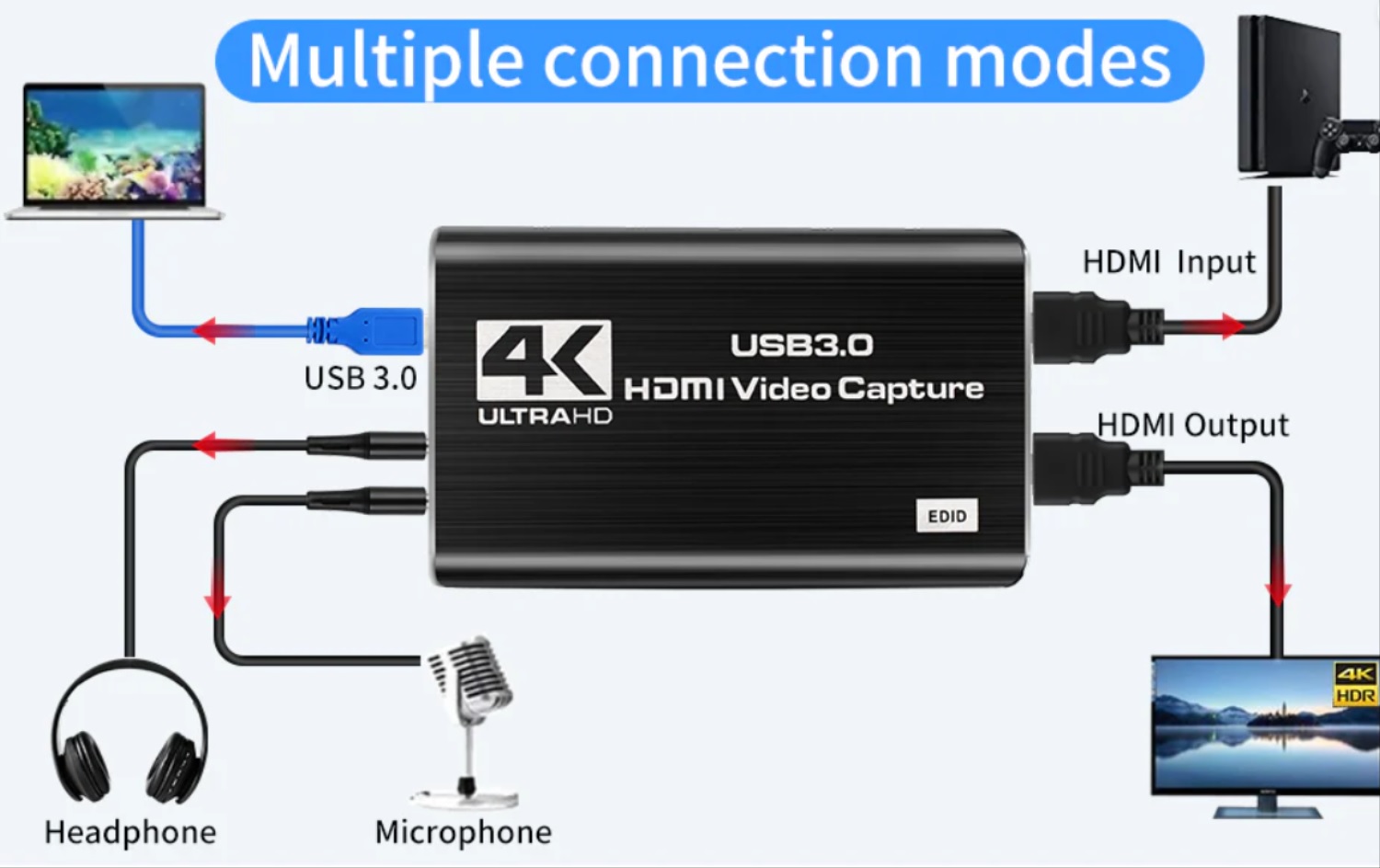
- Get a video capture card for external use that can accept HDMI input.
 Using these gadgets, the HDMI output from your Xbox 360 may be captured and shown on your laptop.
Using these gadgets, the HDMI output from your Xbox 360 may be captured and shown on your laptop. - With the help of an HDMI cable, join the Xbox 360 to the video capture device.
 Connect the HDMI cable’s other end to the HDMI input port on the video capture card, then place the HDMI output port of the Xbox 360’s controller on one end.
Connect the HDMI cable’s other end to the HDMI input port on the video capture card, then place the HDMI output port of the Xbox 360’s controller on one end. - Your laptop should be connected to the video capture card.
 Therefore, insert the card into a laptop’s accessible USB port. Most video capture cards connect via USB.
Therefore, insert the card into a laptop’s accessible USB port. Most video capture cards connect via USB. - Follow the manufacturer’s instructions when installing the drivers and software for the video capture device.
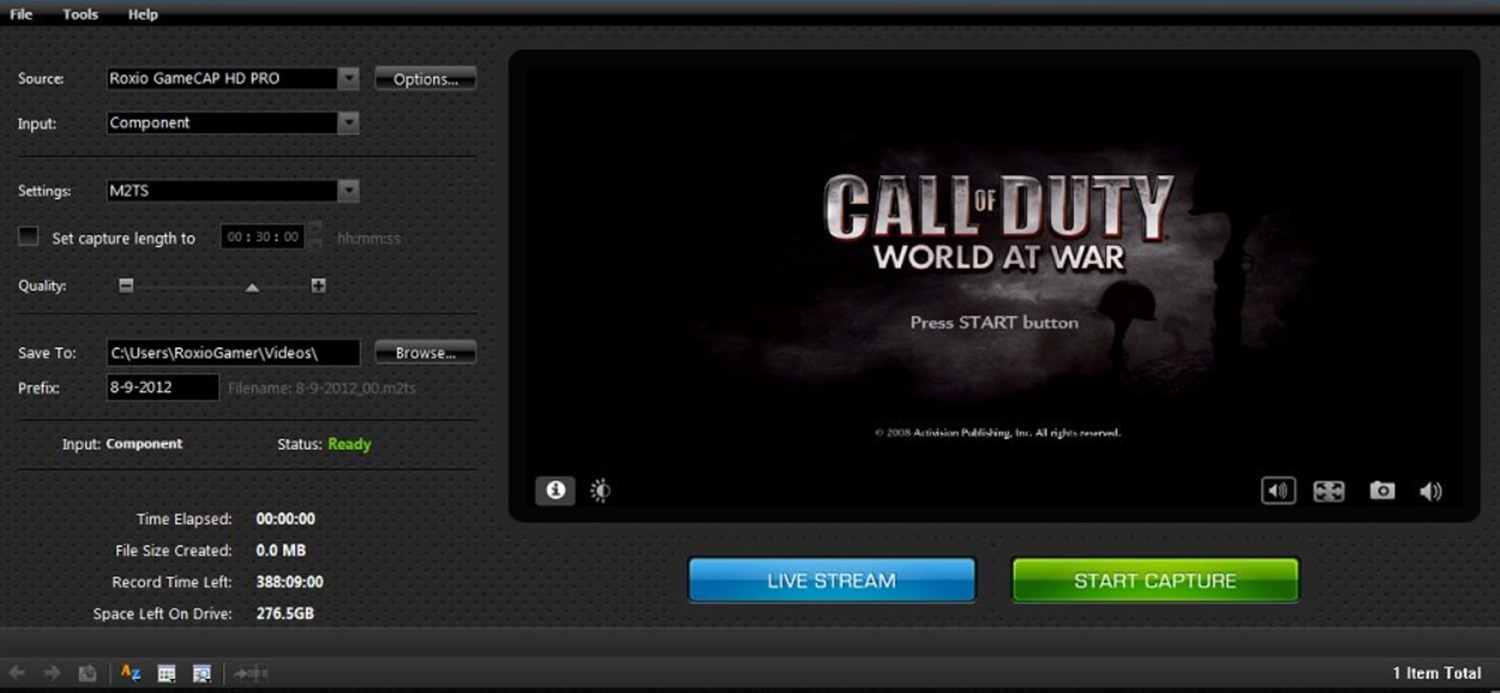
- Open the video capture program on your laptop and configure it to show the video input from the capture card.
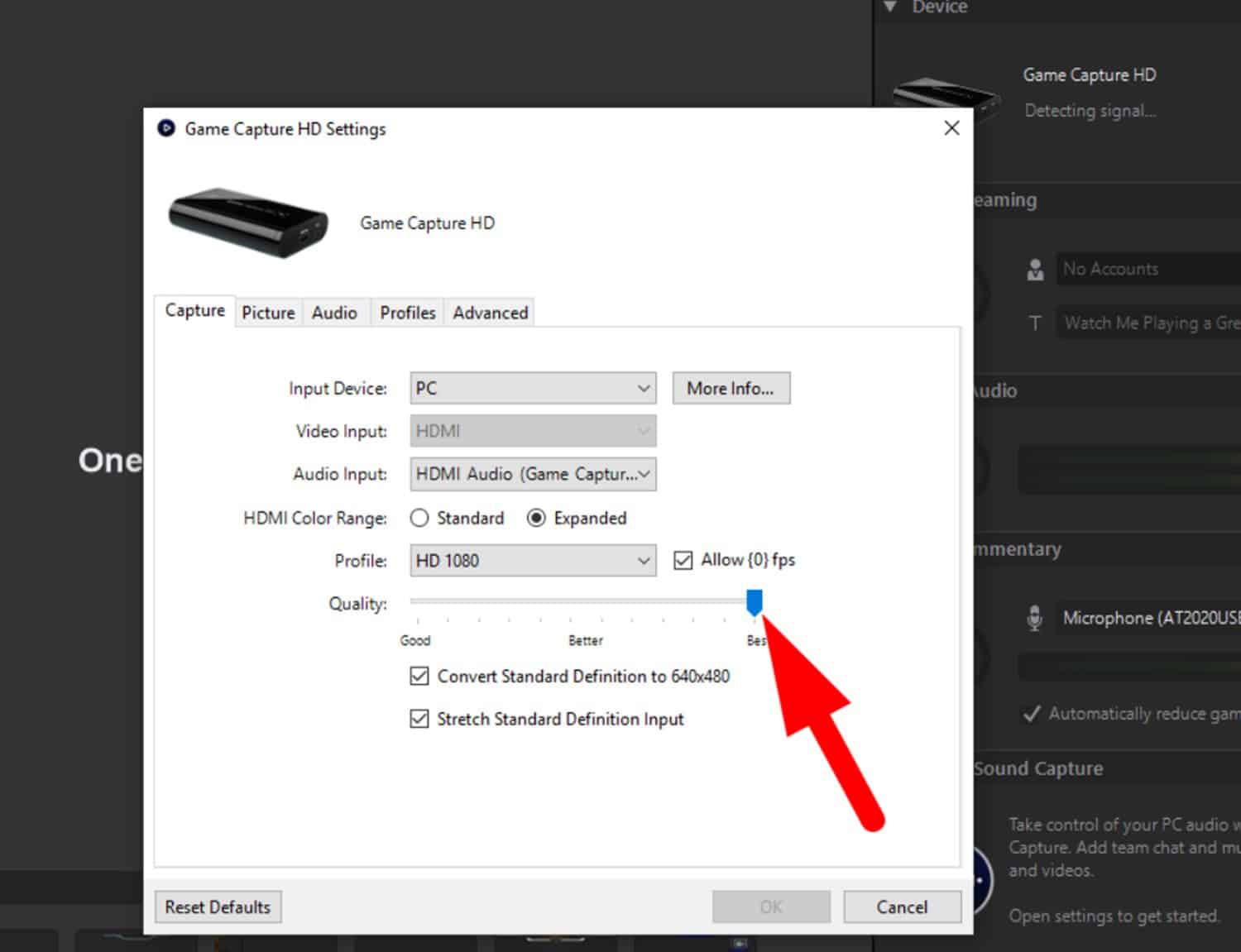 The Xbox 360 display should now appear on your laptop’s screen.
The Xbox 360 display should now appear on your laptop’s screen.
See Also: 8 Best Xbox 360 Motorcycle Games Of 2023
Xbox 360 VGA Cable Method
Follow the steps on how to use laptop as monitor for Xbox 360.
- A VGA input port on your laptop should be checked.
 VGA connections are found on many older computers, which let you connect external devices like the Xbox 360.
VGA connections are found on many older computers, which let you connect external devices like the Xbox 360. - Purchase a VGA cable for the Xbox 360.
 This cable features an Xbox 360 AV connection on one end and a VGA connector on the other.
This cable features an Xbox 360 AV connection on one end and a VGA connector on the other. - Use a VGA cable to connect the Xbox 360 to your laptop.
 Connect the Xbox 360 AV connection to the equivalent port on the console and the VGA connector to the VGA input port on your laptop.
Connect the Xbox 360 AV connection to the equivalent port on the console and the VGA connector to the VGA input port on your laptop. - Your laptop should run and be ready to use the VGA input as the video source.
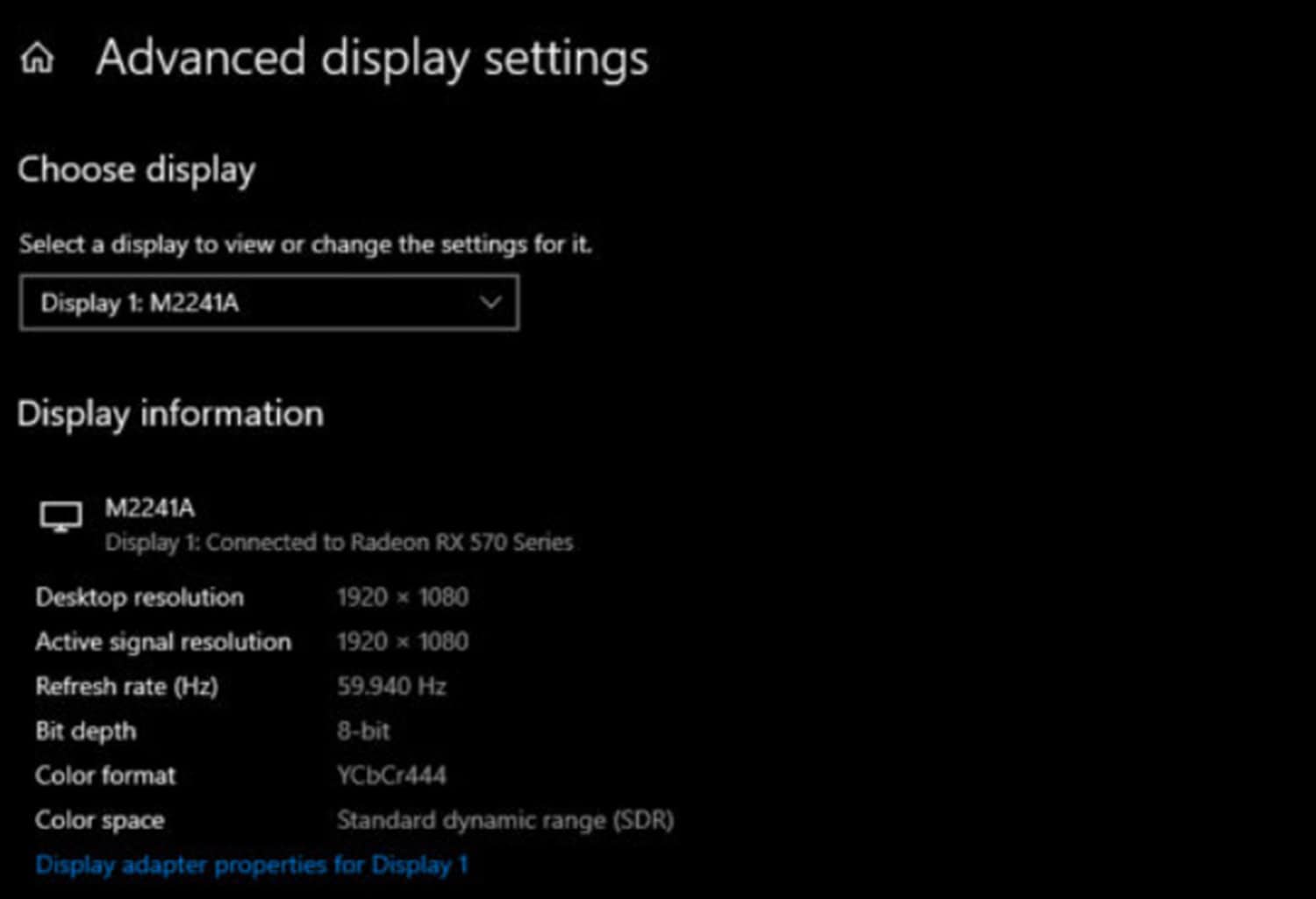 To switch to the VGA input, press a function key combination (Fn + F4) or check your laptop’s display settings.
To switch to the VGA input, press a function key combination (Fn + F4) or check your laptop’s display settings. - When your Xbox 360 is turned on, your laptop’s screen should display the Xbox 360’s interface.
 So, you can go ahead if looking for “Can I use my laptop as a monitor for my Xbox 360”.
So, you can go ahead if looking for “Can I use my laptop as a monitor for my Xbox 360”.
In some cases, you might experience slower game loading times on your Xbox 360. If you’re facing this issue, consider checking our guide on how to speed up game loading times on Xbox consoles for helpful tips and solutions here.
Xbox 360 Wireless Display Adapter Method
Follow the steps:
- Get the Wireless Display Adapter for Xbox 360.
 The Xbox 360’s display may be mirrored on a laptop or other suitable device with the help of this gadget.
The Xbox 360’s display may be mirrored on a laptop or other suitable device with the help of this gadget. - The HDMI output port on your Xbox 360 console should be used to connect the Xbox 360 Wireless Display Adapter.

- By turning it on, check to see if your laptop supports appropriate wireless display technologies, such as Miracast or Wi-Fi Direct.
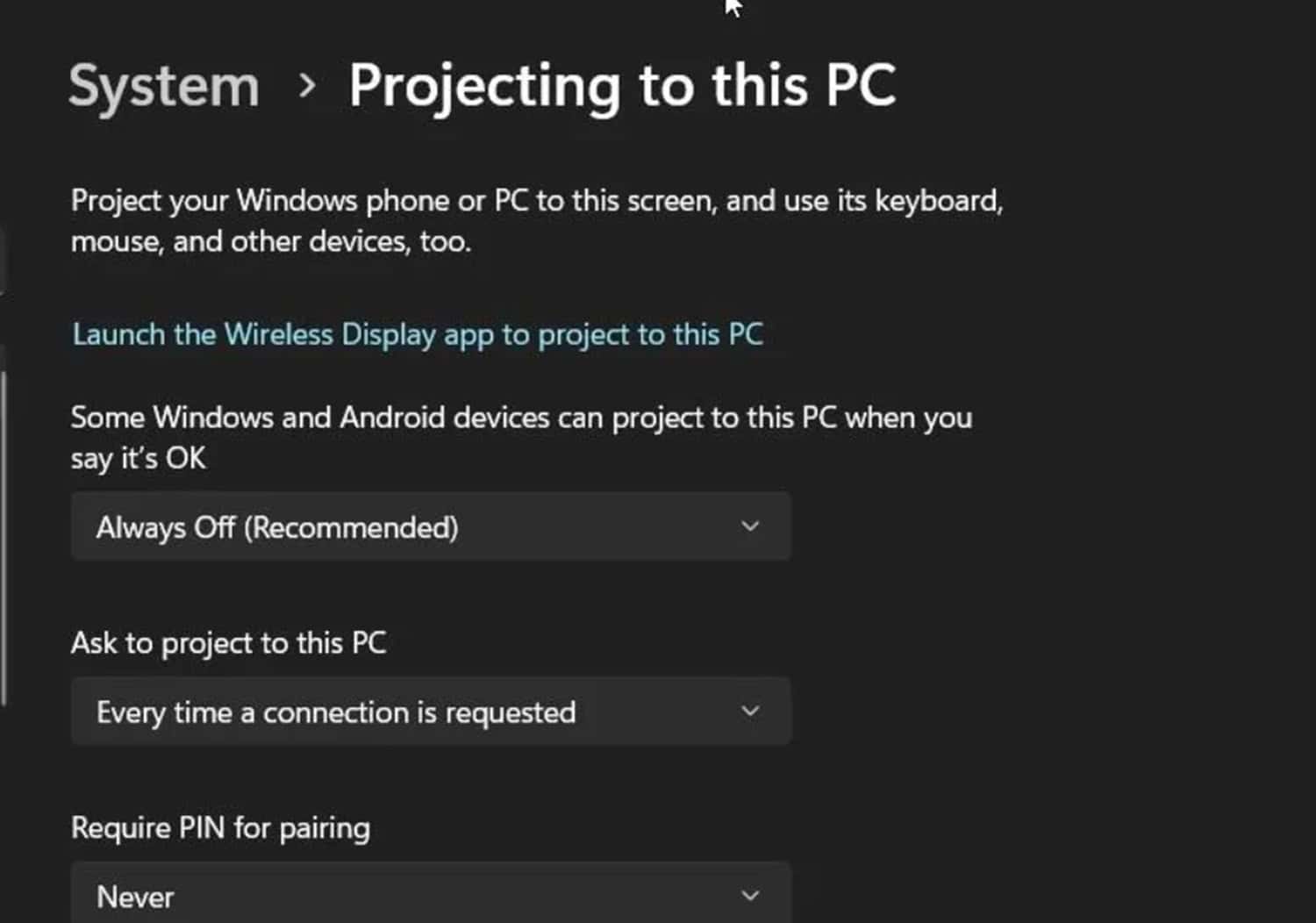
- Open your laptop’s display settings and look for any accessible wireless displays.
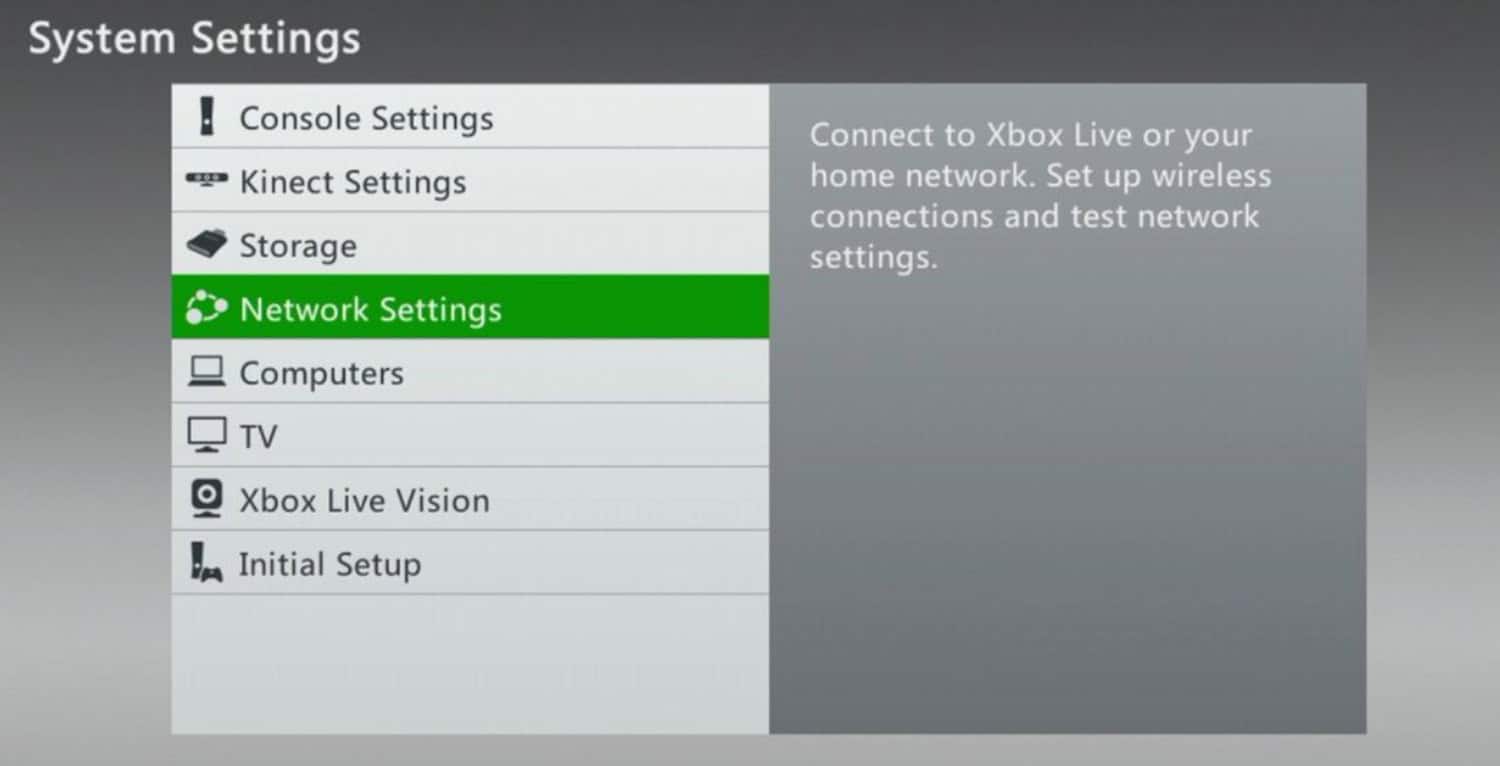 The Xbox 360 Wireless Display Adapter must be connected.
The Xbox 360 Wireless Display Adapter must be connected. - When your Xbox 360 is turned on, your laptop’s screen should display the Xbox 360’s interface.

Please note that not all laptops support these methods, and the availability of specific ports and features may vary. Ensure you have the necessary hardware and follow the instructions for your purchased devices. So this is all about how to use the laptop as a monitor for Xbox 360.
Integrating Xbox 360 with Windows 10 Laptops
Windows 10 laptops offer seamless integration with Xbox 360 without needing a Windows emulator for Xbox 360.
The integration of Xbox 360 with Windows 10 is facilitated through native features and applications provided by Microsoft, permitting gamers to beautify their gaming, revel in, and take advantage of various features. Here are some key aspects of integrating Xbox 360 with Windows 10 laptops: 
Benefits of Windows 10 Integration:
Integrating Xbox 360 with a Windows 10 PC brings numerous blessings:
- It permits cross-platform compatibility, allowing you to access Xbox features and services directly from your computer.
- It gives access to the Xbox app, a hub for gaming sports, social interactions, and dealing with your Xbox profile.
- Windows 10 integration offers more desirable compatibility with Xbox add-ons and controllers, ensuring smooth and familiar gaming enjoyment.
Using the Game Streaming Feature
Windows 10 laptops offer a game streaming function that allows you to stream Xbox 360 games without delay to your PC. This function leverages the energy of your Xbox console and enables you to play video games on your laptop, even using the Xbox hardware.
You could use recreation streaming to revel in your Xbox 360 video games on a computer without bodily connections or additional hardware.
See Also: 8 Best Xbox 360 Motorcycle Games of 2023
Setting up and Optimizing the Connection
- Ensure that both devices are related to the identical community.
- Open the Xbox app on your laptop and navigate to the “Connect” tab.
- Select your Xbox console from the list of available gadgets.
- Follow the on-screen instructions to establish the connection.
To optimize the relationship and ensure easy gameplay, offer your PC and Xbox 360 to be connected via an Ethernet cable or a robust and solid Wi-Fi community.
Additionally, remaining needless historical past programs in your laptop and ensuring your computer meets the machine necessities for streaming will help optimize overall performance. 
By integrating Xbox 360 with Windows 10 laptops, gamers can experience a seamless gaming experience, get admission to Xbox features and services, and use recreation streaming competencies.
This integration enhances comfort, expands gaming opportunities, and offers a unified environment for Xbox gaming.
Using Laptop as a Monitor for Xbox
Using a computer as a display for an Xbox can be a handy option for game enthusiasts. However, some challenges and solutions must be addressed for a smooth gaming experience.
Challenges and Solutions
One assignment is the difference in connectivity alternatives. Most laptops do not have HDMI input ports required to connect the Xbox. An HDMI capture card can bridge the gap between the Xbox and the PC’s display.
Another thing is input lag, which can affect gameplay. Applying a high-velocity HDMI cable is vital to reduce lag and ensure that the PC’s display settings are optimized for gaming.
Streaming External Display Settings
Specific settings must be adjusted to move the Xbox to a laptop’s show. First, ensure the Xbox’s video output settings are healthy, and the computer shows resolution. Then, enable the streaming function on the Xbox and install any vital software or apps on the laptop to facilitate the streaming process.
Additionally, turning off any needless history on the laptop to allocate most system sources to the game streaming is recommended.
By addressing those challenges and optimizing the show settings, game enthusiasts can revel in using their laptops as video display units for Xbox gaming, even when a conventional TV or screen is unavailable.
Alternatives to HDMI Port in Laptops
Let us look at some of the options. Can you connect an xbox 360 to a laptop? 
Connecting Xbox 360 via USB Ethernet port: If your PC lacks an HDMI port, a USB Ethernet port is one alternative for connecting an Xbox 360. The Xbox 360 console can be linked to the PC through an Ethernet cable, permitting the PC to behave as a bridge between the Xbox and its show.
However, this approach may require additional software programs or network configurations to establish the connection efficiently.
Exploring Analogix ANX9880 Single Chip HDMI: The Analogix ANX9880 Single chip HDMI is another alternative to HDMI ports in laptops. This chip permits laptops to guide HDMI connectivity through other ports, which include USB Type-C or DisplayPort.
This chip, when integrated into a laptop, enables users to connect external devices via HDMI adapters or converters. It expands connectivity options for laptops without HDMI ports, making it easy to attach various HDMI-enabled devices.
Benefits Of Using The Chip For Multiple Connections: The Analogix ANX9880 chip offers several blessings for more than one connection. It allows laptops to assist gaming consoles and HDMI devices like video display units, projectors, and televisions.
Users can enjoy a wider range of multimedia on laptops with versatile chips that simplify the layout and eliminate the need for dongles. By adding USB Ethernet ports or integrating chips like Analogix ANX9880, users can connect HDMI devices for gaming, entertainment, and productivity without HDMI ports.
Utilizing Wireless Xbox 360 Controllers
Wireless Xbox 360 controllers offer a convenient manner to revel in gaming on your PC. To utilize those controllers successfully, observe the steps:
Connecting The Controller To The Pc
Ensure your computer has Bluetooth or a Wi-Fi receiver. Turn on your Xbox 360 controller by using the Xbox button. Enable Bluetooth or connect the wireless receiver to a USB port to your PC.
Press and maintain the sync button on the controller until the Xbox button begins flashing. Use the pc’s Bluetooth settings or the receiver’s sync button to set up a connection.
Downloading And Putting In Vital Drivers
Depending on your running machine, you may need to download and install precise drivers for the Xbox 360 controller. 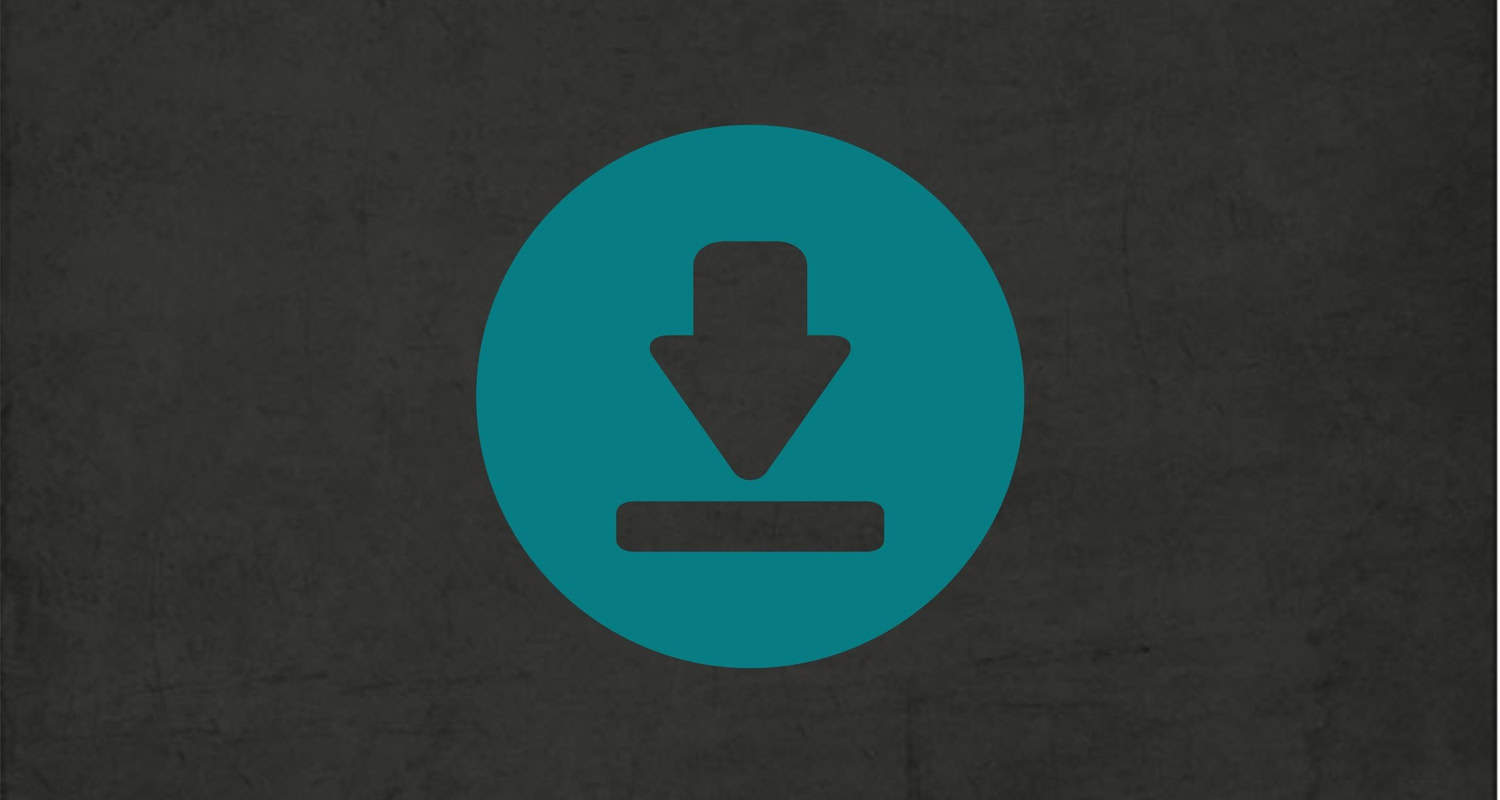 Visit the authentic Xbox website or your laptop producer’s help web page to discover suitable drivers. Follow the provided commands to put in them efficiently.
Visit the authentic Xbox website or your laptop producer’s help web page to discover suitable drivers. Follow the provided commands to put in them efficiently.
Ensuring Seamless Gameplay With Wireless Controllers
Your computer should recognize the Xbox 360 controller once the drivers are installed. Test the controller by launching a game or using the controller to try out a software program. Make sure the buttons, triggers, and joysticks reply accurately.
Adjust the controller settings in the video games to customize the controls according to your possibilities. Following these steps, you could use Wi-Fi Xbox 360 controllers with your laptop and enjoy an unbroken gaming revel.
Troubleshooting Xbox Connectivity Issues
Experiencing connectivity problems along with your Xbox may be frustrating. However, there are numerous troubleshooting steps on “how to play Xbox 360 on laptop”, you may take to deal with the problem: 
Addressing Wi-Fi connection problems: Ensure your Wi-Fi community works appropriately by checking other devices’ connectivity. If there’s a difficulty, restart your router and modem. If the problem persists, contact your net service issuer for similar assistance. Additionally, flow your Xbox towards the router to enhance signal strength.
Steps to create a Wi-Fi hotspot using Xbox: If you cannot connect to your home Wi-Fi network, you could create a Wi-Fi hotspot using your Xbox. Go to the community settings for your Xbox and pick “Set up the wireless community.”
Follow the on-display screen instructions to create a hotspot for using your Xbox’s built-in Wi-Fi abilities.
Tips For Enhancing The Wireless Connection
Consider the following recommendations to enhance your wireless connection: 
- Place your router in a central location, far from obstructions.
- Limit interference from different gadgets, along with cordless telephones or microwave ovens.
- Use a stressed-out Ethernet connection if feasible.
- Keep your console’s software program and firmware up to date.
Following these troubleshooting steps and implementing those hints, you can correctly deal with Xbox connectivity troubles and revel in uninterrupted gaming. So this is all about how to play Xbox 360 on the laptop.
See Also: 13 Ways to Fix Xbox One Controller Won’t Connect Error.
User Experiences and Community Insights
User experiences and community insights from various forums suggest that using a laptop as a monitor for Xbox 360 can be a mixed bag. While some users have successfully achieved the desired setup, others have encountered challenges. Join the discussion on the Xbox subreddit to share your experiences and gain insights from the gaming community. Here are some common experiences and potential issues, along with their solutions:
Limited laptop compatibility
Many laptops lack HDMI input or VGA ports, making it impossible to connect the Xbox 360 directly.  Users without these ports often resort to alternative methods like video capture cards or wireless display adapters.
Users without these ports often resort to alternative methods like video capture cards or wireless display adapters.
Display lag and latency
Some customers who used their laptops as monitors experienced observable input lag or visual delay. This may harm the game experience. 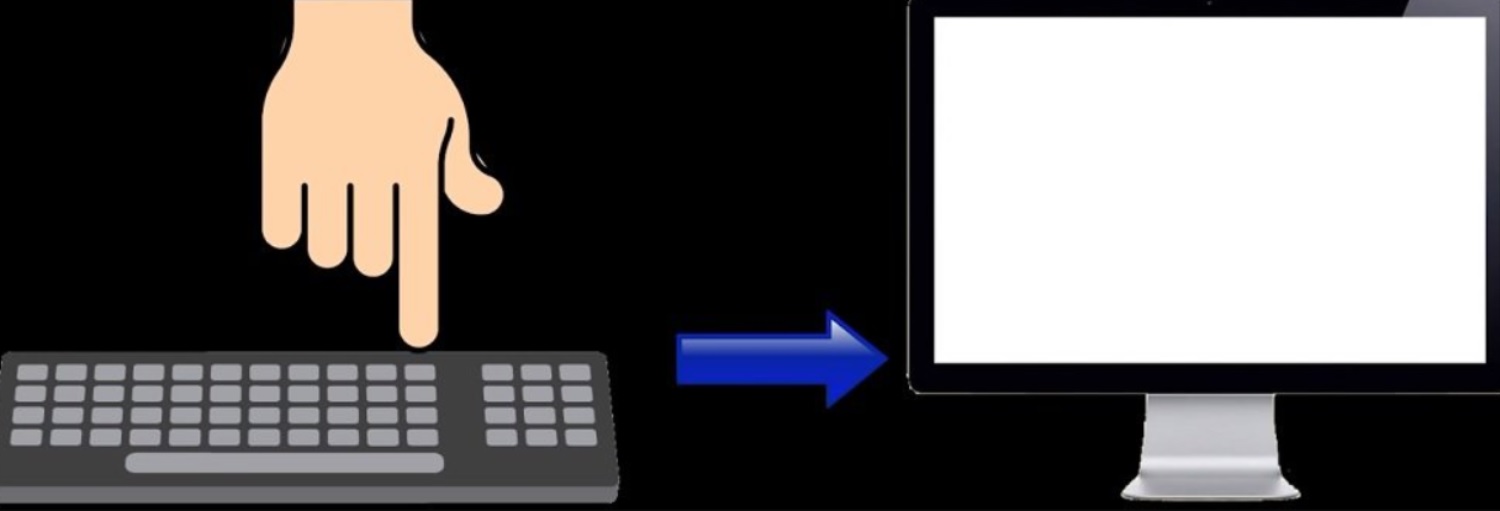 To solve this, make sure your laptop has a quick reaction time, and think about changing the display settings or connecting via a cable connection rather than a wireless one.
To solve this, make sure your laptop has a quick reaction time, and think about changing the display settings or connecting via a cable connection rather than a wireless one.
Compatibility of the aspect ratio and resolution
While laptop displays may have a different native resolution and aspect ratio than Xbox 360 games, they commonly operate at 720p or 1080p resolution. 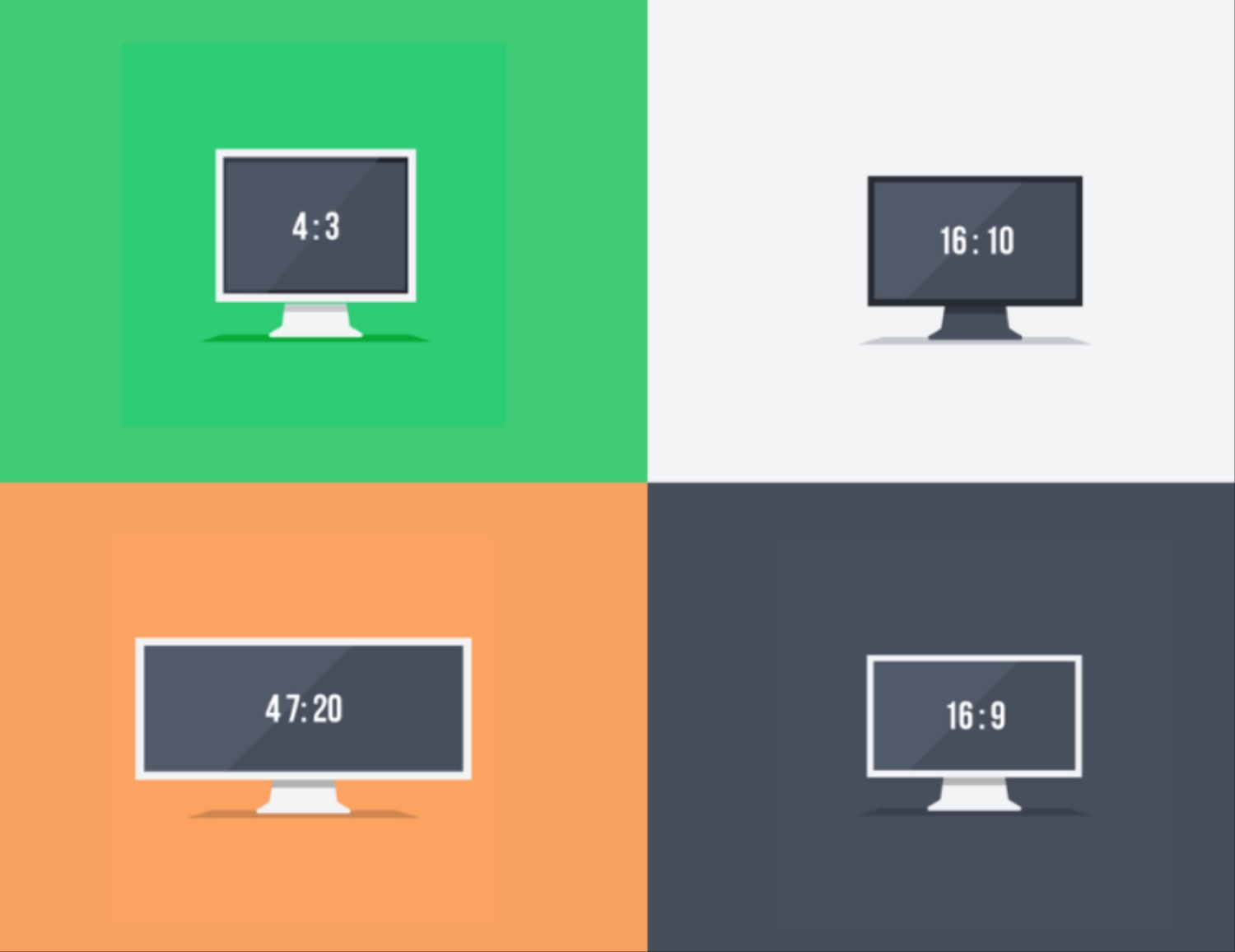 Stretched or warped visuals may be the outcome of this. This problem could be resolved by changing the display settings on the laptop or Xbox 360.
Stretched or warped visuals may be the outcome of this. This problem could be resolved by changing the display settings on the laptop or Xbox 360.
Audio connectivity
When using certain methods, such as video capture cards or wireless display adapters, audio may not transmit directly to the laptop’s speakers. Connecting external speakers or headphones to the Xbox 360’s audio output can provide a solution.
Connecting external speakers or headphones to the Xbox 360’s audio output can provide a solution.
Compatibility of the software and drivers
Wireless display adapters and video capture devices may need particular drivers or software to work properly. To prevent compatibility problems, have the most recent drivers and appropriate applications installed.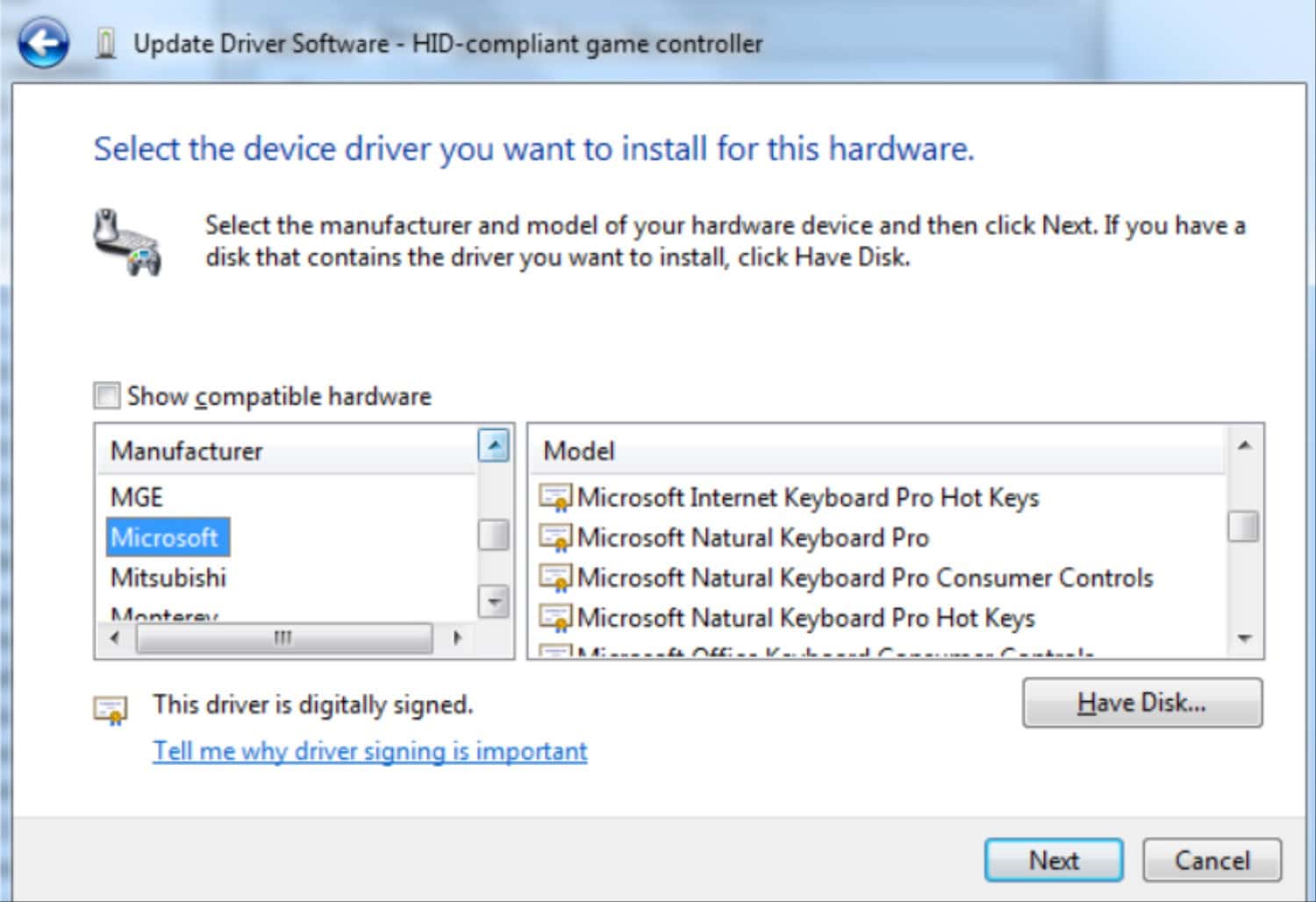
It’s vital to keep in mind that results may vary based on the particular laptop type, Xbox 360 model, and selected technique. Check the official Xbox compatibility list for laptops compatible with Xbox 360 connections. User forums and community advice might offer insightful information and troubleshooting suggestions customized to your system. If you’re facing problems with your Xbox console, check out our guide on how to troubleshoot Xbox startup issues for possible solutions
Alternative Solutions and Tips
When utilizing a laptop as an Xbox 360 monitor, in addition to the techniques previously described, there are a few other options to take into account:
- External Viewer: It may be easier and more dependable to set up your Xbox 360 without a laptop if you can access an external display with HDMI or VGA ports.
- Game recording tools: You may link your Xbox 360 to a capture card and then the card to your laptop using a specialized game capture device, such as an Elgato Game Capture HD. On your laptop screen, this technique offers low-latency gaming.
To optimize your setup and minimize lag, consider the following tips:
- Use a Wired Connection: Use wired connections instead of wireless connections whenever possible. Ethernet cables provide a more stable and reliable network connection for online gaming.
- Disable Background Processes: Close your laptop’s unnecessary programs and background processes to free up system resources and ensure optimal performance.
- Adjust Display and Audio Settings: Experiment with different display settings on your Xbox 360 and laptop to find your setup’s optimal resolution, aspect ratio, and audio configuration.
- Update Drivers and Firmware: Regularly update your laptop’s graphics drivers, firmware for video capture cards or wireless display adapters, and Xbox 360 system software to ensure compatibility and access the latest performance improvements.
By exploring alternative solutions and implementing these optimization tips, you can enhance your gaming experience when using a laptop as a monitor for Xbox 360.
See Also: Simple Steps To Gameshare On Xbox One Console
FAQs
Do I require any extra drivers or software?
Depending on your chosen option, you might need to install particular drivers or software for wireless display adapters or video capture devices. Observe the guidelines that came with the equipment.
Can I link my Xbox 360 wirelessly?
Yes, you can mirror the Xbox 360's display on your laptop using a wireless display adaptor that supports it. Check if your laptop has Wi-Fi Direct or another appropriate wireless display technology.
How can I reduce display latency and lag?
Use a wired connection, tweak the Xbox 360 and laptop's display settings, and make sure your laptop has a quick response time to reduce latency. To decrease latency, avoid wireless connections.
What if my laptop screen needs to adjust its resolution or aspect ratio?
To get the correct resolution and aspect ratio, alter the display settings on your laptop or Xbox 360. This can help avoid distorted or stretched images on your laptop screen.
Conclusion
In addition to HDMI input, video capture cards, VGA connections, and wireless display adapters, there are other ways to utilize a laptop as a monitor for an Xbox 360. Each approach has advantages and disadvantages, and compatibility might differ. It is advised that you carefully assess your laptop’s capabilities and select the best approach that suits your requirements and configuration. For a good setup, keep in mind to consult user forums and follow the instructions. Have fun playing your games! We hope this article on how to use laptop as monitor for Xbox 360.


