One of the things that I find best about Windows operating system is its ability to harness the power of a wide range of emulators. Emulators are basically a software suite that mimics the functionality of a similar, or an entirely different platform altogether. They are great if you want to work on some app or an interface that is not natively supported on Windows OS. One of the most common applications that emulators have is among the gamers. They use it constantly to get stuff from one platform to work on another.
The terminal itself emulates the shell functionality in the user mode, so there is no way cool things would get done without using powerful tools like the terminal emulator. I’m saying that emulators are powerful software tools, and you should include them on your Windows PC to get the most out of your machine.
I mean, sure, plenty of great games are compatible with Windows. But a PC often does not get all the types of games that are meant for dedicated game consoles, like PlayStation and Xbox. You can’t do the same because we can easily download Xbox 360 Emulator for our Windows 10/8.1/8/7 operating systems. Anyway, Xbox roasts aside, let us see how we can download some emulators for Xbox 360.
See Also: How To Power Xbox One Without Brick? Complete Guide
Table of Contents
Why do I need an Xbox 360 emulator?
If you saw some Xbox 360-only games, such as motorcycle games, Fable II, Dead or Alive 4, Dance Central 2, and more, you might be tempted to try them out once. You may not have an Xbox to play those titles on, but that is the point of this whole article. You don’t need one!
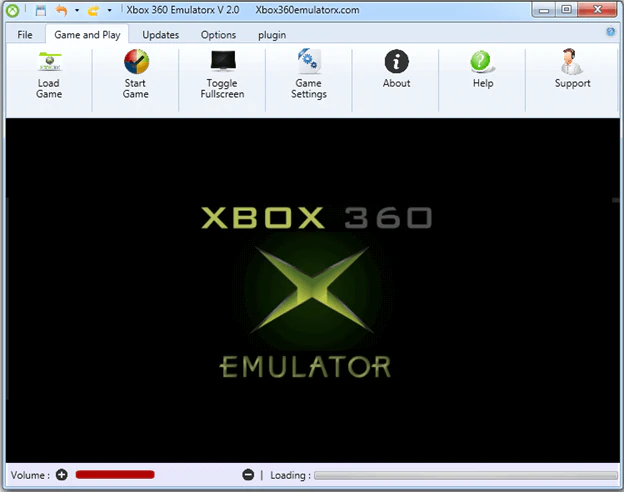 So whether you are a true PC gamer, who has fought valiantly through many onscreen battles at max FPS, or someone who calls themselves a “gamer” after playing Candy Crush Saga, take a look at how you can run Xbox games on Windows. You never know when you might get into it and start a super hit streaming channel over at Twitch or something! Alright then, let’s get straight to it.
So whether you are a true PC gamer, who has fought valiantly through many onscreen battles at max FPS, or someone who calls themselves a “gamer” after playing Candy Crush Saga, take a look at how you can run Xbox games on Windows. You never know when you might get into it and start a super hit streaming channel over at Twitch or something! Alright then, let’s get straight to it.
Steps to Install & Download Xbox 360 emulator on Windows 10/8/8.1/7
Requirements
- A Windows PC.
- Microsoft Net Framework 4.0 installed.
- Non-crappy hardware specs
If you have not installed Microsoft Net Framework 4.0 already, you need to go ahead and get that done first. The process itself is very simple:
- Download the file needed from Microsoft’s official download link.
- Right-click on the downloaded file and click on the Run as Administrator option.
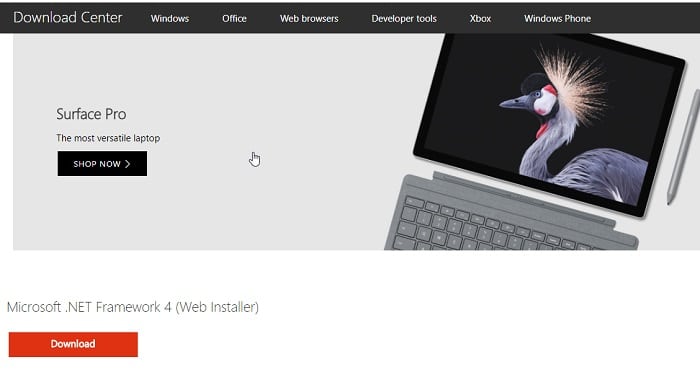
- The installation process begins almost immediately. Accept the terms and conditions and move ahead.
Here on, you know the usual drill with software installation on a Windows system. Just follow the easy instructions by the installation wizard and click the ‘next’ button until you are done.
Now that you have Microsoft Net Framework 4.0 installed, you are ready to roll with the new emulators for Xbox 360 on Windows. Installing the emulator file is an equally simple task. It is called Xenia and is the go-to emulator everyone uses right now.
Downloading Xenia Emulator
- Head over to Xbox 360 Emulator and download the Xenia emulator on your computer.
- After downloading it, open the file and tap the install button to install it on your Windows PC.
- You will need a serial number given on an Xbox and enter it in the text box in the emulator. If you were wondering, the number is usually on the back of the USB door or the box itself.
- Next, you need to select a BIOS image for yourself. Go into the option that says ‘BIOS’ and select any listed BIOS to run the emulator.
- Games can be downloaded directly in their flashable image formats known as ISOs. If you have them in the popular ISO format, you can use the inbuilt ISO Format tool.
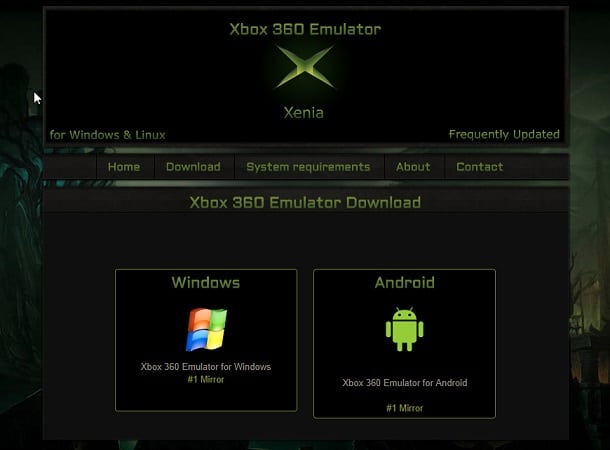
- After selecting the ISO of the game of your choice, it will start to load and initialize the hardware on board, just like it would on a traditional Xbox 360. That’s about it! Once it loads up, you need to click on start and start playing it.
- Congratulations! You have successfully installed the Xenia emulator on your Windows PC. Now, you can easily play all the native console games. It works very well on PC hardware. Pair it up with a Bluetooth controller, and you’re set.
FAQs
Is it legal to download and use an Xbox 360 emulator?
The legality of downloading and using an Xbox 360 emulator depends on your specific circumstances and jurisdiction. Emulators are legal, but using them to play copyrighted games without proper authorization may violate copyright laws.
Can I play Xbox 360 games on any computer with an emulator?
Xbox 360 emulators typically have specific system requirements, including hardware and software configurations. Your computer needs to meet these requirements for the emulator to function properly and enable you to play Xbox 360 games.
Are all Xbox 360 games compatible with emulators?
Xbox 360 emulators aim to be compatible with a wide range of games, but not all games may work perfectly or be fully supported. Compatibility can vary based on the emulator version, game updates, and the performance of your computer.
Can I connect Xbox 360 controllers to an emulator?
Yes, most Xbox 360 emulators support connecting Xbox 360 controllers to your computer. You can use wired or wireless controllers depending on the emulator and your computer's capabilities. Consult the emulator's documentation for instructions on how to set up the controller.
Are there any risks of downloading Xbox 360 emulators?
Downloading emulators from unofficial or unreliable sources, such as malware or viruses, may pose risks. It's essential to download emulators from trusted websites and use reliable antivirus software to minimize the potential risks to your computer.
Can I play Xbox Live games using an Xbox 360 emulator?
Xbox 360 emulators generally do not support playing Xbox Live games. Xbox Live functionality, including online multiplayer and other Xbox Live features, is typically not available through emulators. Emulators primarily focus on allowing offline gameplay of Xbox 360 games on a computer.
Conclusion
I should leave you off with a word of warning though. The emulators are unconventional programs, which is to that say they can be a treat to the system’s security. Though you may not use it heavily to put any unhealthy strain on your system hardware. I am not saying that your PC may not be able to “handle it,” oh no. Modern computers are often far more capable than we ever give them credit for. That’s not it.
You see, emulators will only mimic the functionality of the original thing only to a certain extent. There’s a reason why they usually prompt a warning message on their web pages which we often ignore. If you have a reliable antivirus installed, it might show this emulator as a virus.
It happened to me, with the BitDefender antivirus I have on mine. It is not a deadly virus, and won’t harm your system if you exercise some moderation. I suggest disabling the antivirus on your system to avoid those annoying antivirus pop-ups every 2 minutes. So, whenever you install any software or game, you wouldn’t find any difficulty. But being a gamer that you are, I trust you already know all that, so enjoy! Hope, this guide helped you to download Xbox 360 emulator on your system.
See Also: Xbox One Sync Button Not Working? A Step-by-Step Guide to Fix
