Ever since the introduction of PlayStation 4 (PS4) in late 2013, there have been many instances where users have experienced issues with the functioning of PS4. The phenomenon, known as PlayStation Blue Light of Death, is when a pulsing blue light indicates an error from the console of the PlayStation. Thus, you should know how to fix PS4 Won’t Turn On.
During the period when your PS4 won’t start, there is no video or audio output from the PS4. Sometimes you might see the PS4 won’t power on and then off. We all know that PlayStation is an essential part of your life, and sometimes it gets to your nerves, even mine, when my PlayStation 4 won’t turn on.
Need not worry, though, because we might just be able to offer you the perfect solution for the ‘Blue Light of Death problem.’ If you are facing difficulty with the USB connection in PS4, Click Here.
Table of Contents
How to fix PS4 when it won’t turn on:
To fix PS4 when it doesn’t turn on, do the following:
- Power cycle your PS4.
- A different power cable might work.
- Attempt a different outlet or power strip.
- Make sure your console is dust-free.
- Try putting in a game disc.
- Consider booting up your PS4 in safe mode.
- Take out the PS4 hard disc.
Most of the usual fixes don’t involve changing or configuring rigid cables or wires. It neither involves changing your hard drives nor any devices attached to the same. Here’s a video tutorial for your convenience.
Anyone can perform these fixes, and reconfiguring them takes a few minutes.
See Also: How Much Hard Drive Do I Need? | Types Of HDD
Methods to Fix PS4 Won’t Turn On
Here are some of the best methods to fix your Playstation 4. Do try all of them now!
Toggle PS4 Connection
Press the Power Button on your PS4 until it switches off completely. Now, turn it on and try to connect it again. Notice if the PS4 turns on. It is the simplest method to check if the connection might be weak. A simple refresh might be the solution for you.
Unplug all cables and Reconnect HDMI
When the simple connection doesn’t work for your PS4, unplug all the wires connected to the system like Power Cable, HDMI Cable, USB Cable, Optical Cable, etc.
Unplug your TV from the PlayStation. Now, connect your Power cable first and then the HDMI cable to the TV and PS4 while the TV is off.
Now, power the PS4 while holding the Power button until it beeps twice. Wait until you see the white light, then plug in the TV to turn it on. It should solve your issue.
See also: Fix Critical Error – Start Menu and Cortana Aren’t Working in Windows 10
Use PS4 using the Safe Mode
Holding down the power button on the PS4 will prompt you with specific menu options. It allows you to operate the PS4 in safe mode.
Check if your Power Strip is Connected
Sometimes when you plug your device into a Power Strip, it causes a no-power issue due to internal disconnection. Try plugging directly into the wall, which is super fast and efficient, supplying power to your PS4.
External Bugs Infesting Your PS4
Often in the household or places with frequent bugs around, the PS4 gets infected with the regular intervention of such bugs, which go in and out of the system causing damage to your internal system.
The mere removal of bugs from the PS4 won’t solve your problem. It needs a thorough check and a fix before the problem persists longer.
Since the game consoles are the perfect household for the Cockroaches and other buys, they will find their way back into the console if left untreated.
See also: 3 Ways to Fix Overwatch Console Error LC-202
Faulty Power Button
Some of the PS4 devices for the early rollout made the Power buttons with a peculiar metal case that was touch sensitive. It will work fine if your Power Button is perfectly aligned with the metal beneath it.
If the Power button is misconfigured, the PS4 button will not turn on, and the device will not receive power from the wall-connected power supply.
Remove and Insert your Hard Disk Drive
It is a rare occurrence when your PlayStation 4 gets an affection due to some hardware problems. When you insert your Hard Disk, the CD or the drive’s input unit gets corrupted, drastically affecting the system. Remove any Hard Disks from the system and reinsert them.
Update your PS4 Firmware
Like many hardware devices, the process responsible for how hardware responds to external connections or software is the firmware inside it.
Conclusion
We hope the above ten solutions have helped you solve the problem where your PS4 won’t turn on. We highly recommend that you use your Warranty’s powers and have the Sony team replace it as soon as possible if nothing has worked for you.





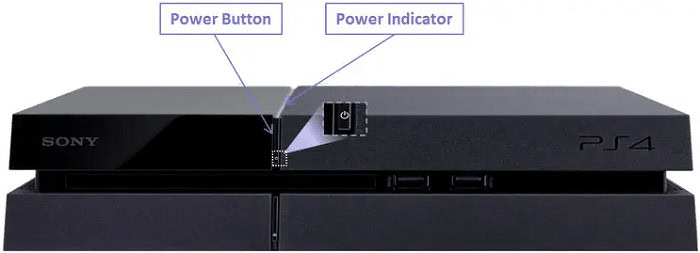

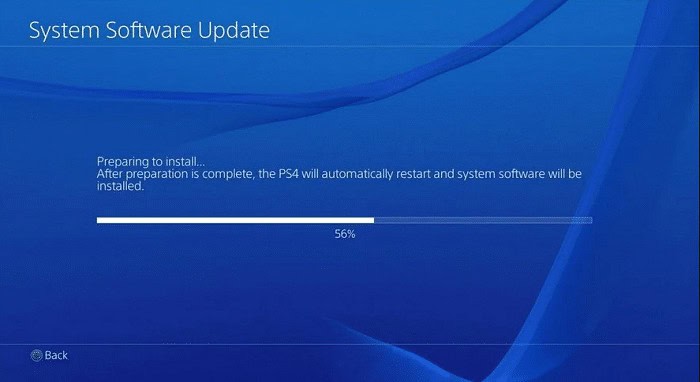

Hey, Great post; Very informative. We are in Tampa also!
I have a question
The question is
When I plug My PS4 slim .. I press the power button at first nothing afterwards like 3 to 4 times I need to press constantly then my PS4 turns on and I can play games for hours plz tell me should I need to be worried about it and how to fix it ..
Can someone help me with my ps4
What is your exact issue?
.can you help me with my ps4