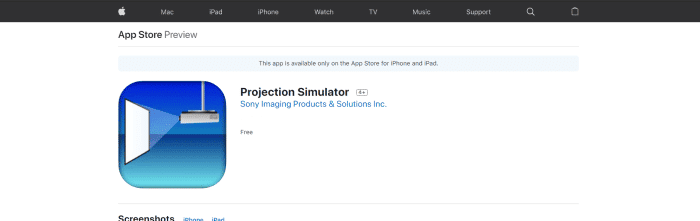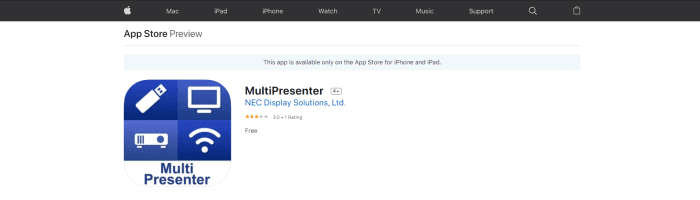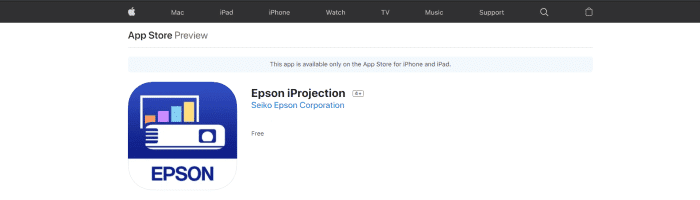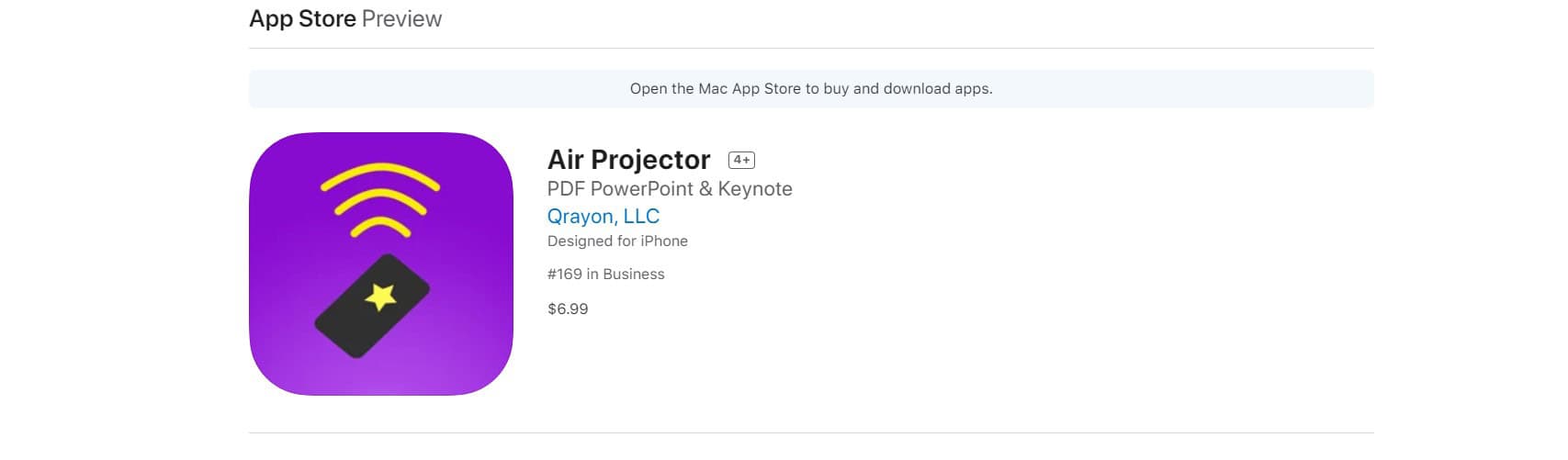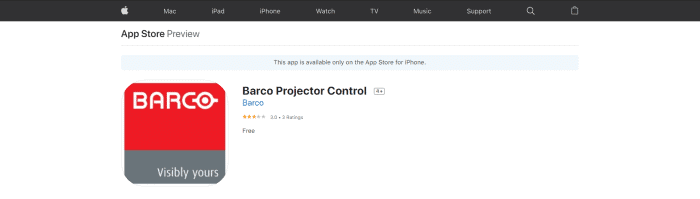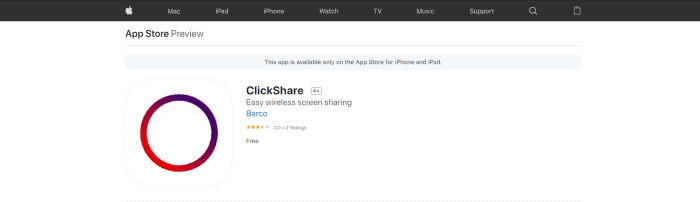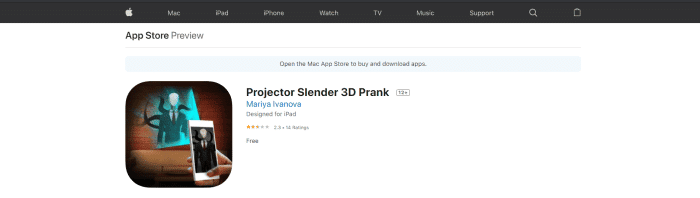Everyone dreams of having a home theatre to emulate the experience of watching a film they’d only get at a theatre. With the advent of technology, we have witnessed the release of state-of-the-art televisions. Each of these televisions has improved massively in graphics and sound quality. We present the best iPhone projector apps. Here is a guide on the best Spy listening apps for iPhone.
Top 7 iPhone Projector Apps To Use
- Elephas W13 iPhone Projector.
- Aaxa P300 Neo iPhone Projector.
- Meer Pico iPhone Projector.
- Anker Nebula Capsule iPhone Projector.
- Kodak Pocket iPhone Projector.
- TopVision Mini iPhone Projector.
- Artlii Pico iPhone Projector.
- Crosstour P770 iPhone Projector.
Though not accurate, these projector apps will help you somewhat simulate the experience of watching films in a theatre at home. While a ‘turn phone into projector app’ doesn’t yet exist, a projection screen app will help you project HD videos and high-quality videos on a big screen. So, without further ado, here is our list of the best iPhone projector apps for 2023, along with their features.
See Also: 6 Best Projectors For Golf Simulators | Top Picks For 2023
Projection Simulator
Projection Simulator is an iPhone and iPad projector app that does exactly what it says it will. The application is designed for easy simulation for various Sony Projector installers and integrators. It also features a simulation of throw distance for a simple lens and available lens shift range.
All aspect ratios concerning the screen and the projection image can be modified per preference. However, please remember that the application solely provides theoretical values supported by the dimensions entered. The real-life values may differ slightly. Overall, it is a brilliant application and will surely please you if you own a Sony Projector.
MultiPresenter
MultiPresenter is an iPad and iPhone projector app that lets you display photographs and various documents on receiving devices. It is ideal for receiving content with NEC Projectors or widescreen displays. It is the perfect application for corporations and classrooms. Some app features include projecting your photos, various documents, web pages, etc. You can also draw and write on the projected content and employ the pointer function to draw attention to something.
Finally, the data can be received from multiple devices, and images can be transmitted and shown on various receiving devices. The app has a simple-to-use interface that is very straightforward. Via this application, you can control the sound of the content you’re displaying and pause and play the presentation. Various projector functions can be controlled with the help of this application, for example, selecting the signal source. It is also available in several languages and is one of the best iPhone projector apps.
Find it on the Apple App Store
Epson iProjection
Epson iProjection is one of those iPhone projector apps available on Apple and Android devices. With the help of this application, you can smoothly and wirelessly project data using an Epson Projector. The best features of this app include displaying images from your iOS library and web pages and complete control over the functionality of the projector.
You can link up to 50 different devices and employ the moderator feature to control and manage the display contents. Some files supported by the application include MS Word, PowerPoint, Excel, Keynote, Adobe PDF, etc.
Finally, the app has a smooth and interactive interface for efficient usage. It is a must-get if basic functionality and ease of use is your priority.
Find it on the Apple App Store
Air Projector by Qrayon LLC
Air Projector supports all the latest versions of browsers. However, the app might malfunction if you work on an older version. It even has a virtual laser pointer, making it ideal for boardroom presentations.
Using this app, you can seamlessly project images from your phone to a browser by following a few simple steps.
- Visit the Apple store
- Install the app Air Projector
- Enter the URL of the images or page in the browser
- If it is a page, then select the desired image.
Wireless projection on an iOS device has never been this simple. Before beginning these steps, however, both devices must have internet access via the same network. This is important for the functioning of the app.
Barco Projector Control
Barco Projector Control is a free projector app for iPhone 6 and above designed for Barco Projectors. It lets you control them easily when connected to the same wireless router. The app takes the place of the traditional remote and provides more functionality.
This includes quick setup, switching in and out between internal projector test patterns, etc. The best part of the application is the momentary switch option. It allows you to change between different projectors. The app has a full demo for setting up and exploring the various functionalities.
Find it on the Apple App Store.
ClickShare
ClickShare is one of the best iPhone projector apps on our list. The app has received brilliant reviews on the App Store and provides several features. It is perfect for offices as you can easily send and receive content with your colleagues.
The application allows you to share and comment on almost all files on the conference room’s central screen. You can display information from your device on a shared screen with a single click of a button.
Plus, the application provides an option for screen mirroring. So, you can mirror your screen to that of the central screen of the conference room.
Find it on the Apple App Store
Projector Slender 3D Prank
The final iPhone projector app on our list is for all the pranksters. The app allows you to project an image of a slender man on your phone screen. The application does not require an internet connection so you can utilize it anytime, anywhere.
This is an app for fun only, so keep that in mind!
Find it on the Apple App Store.
So here’s our list of the best iPhone projector apps out there. Each works pretty well because they are simple applications with limited functionality. That being said, they will surely aid you in your projector-related endeavors.
See Also: 10 Methods to Fix “iPhone Won’t Charge” Problem in 2023
FAQ’s
Are There Free Apps To Project With By Using My Apple iPhone?
Yes, there are several free apps available in the market to wirelessly display your content to another device. Consult the list of apps above by scrolling and selecting whichever suits you best. All the apps mentioned above are compatible with your iOS device.
Why iPhone Projector App Is Not Working?
There may be a few reasons why the iPhone projector app on your device is unable to work. Update your app: If a new version of the app is available in the Apple Store, the older versions might stop functioning. Update the browser. Ensure both devices have a connection to the internet via the same work. If they are not, projecting files between them may become difficult.
Can I Use My iPhone As A Projector On The Wall?
Unfortunately, no phone can act as a projector. However, many portable projectors fit in the palm of your hand! These devices come in all price ranges and you’re sure to find one that suits all your needs.
How Can I Project Using My Android Phone?
There are many ways you can use an Android phone to project files on a separate device. Using Miracast Chromecast or Screen Mirroring: They all mean the same despite their different names. Make sure that both devices have connectivity via the same network. Use the search bar in your settings app for any of these names. Follow the steps mentioned. Using third-party apps: There is a large number of third-party apps that will perform the same function. The required app must be downloaded from Playstore, and again, make sure both the phone and screen device have connectivity via the same network. Follow the steps mentioned in the app.
How Can I Connect My Phone To My TV Without A Wifi Connection?
Another easy and hassle-free method to connect your phone to the TV and transfer files between them is by using an HDMI cable. This is simple and will not require a connection to the internet.
See also: How to View Broken Phone Screen on Computer [7 Ways]
See also: How To Approve iPhone From PC and Mac | Complete Guide
Conclusion:
There you have it. Here are our top iPhone projector apps to protect your files on a larger screen. We hope this article has clarified the matter and has been helpful to you.
See also: How to Change Stand Goal on Apple Watch.
Click HERE to read about scheduling messages on your iPhone.