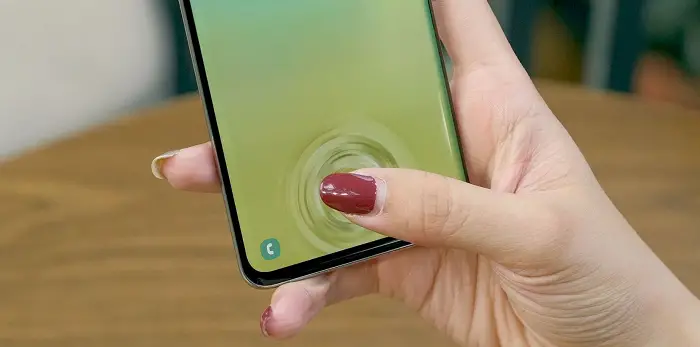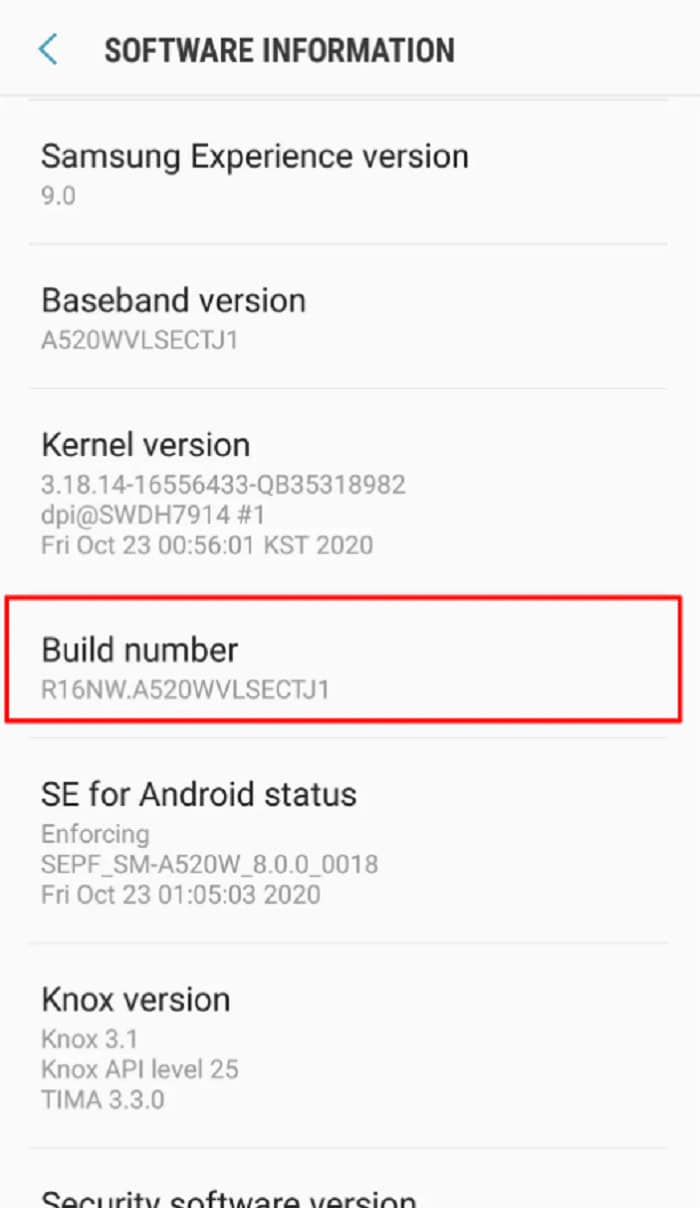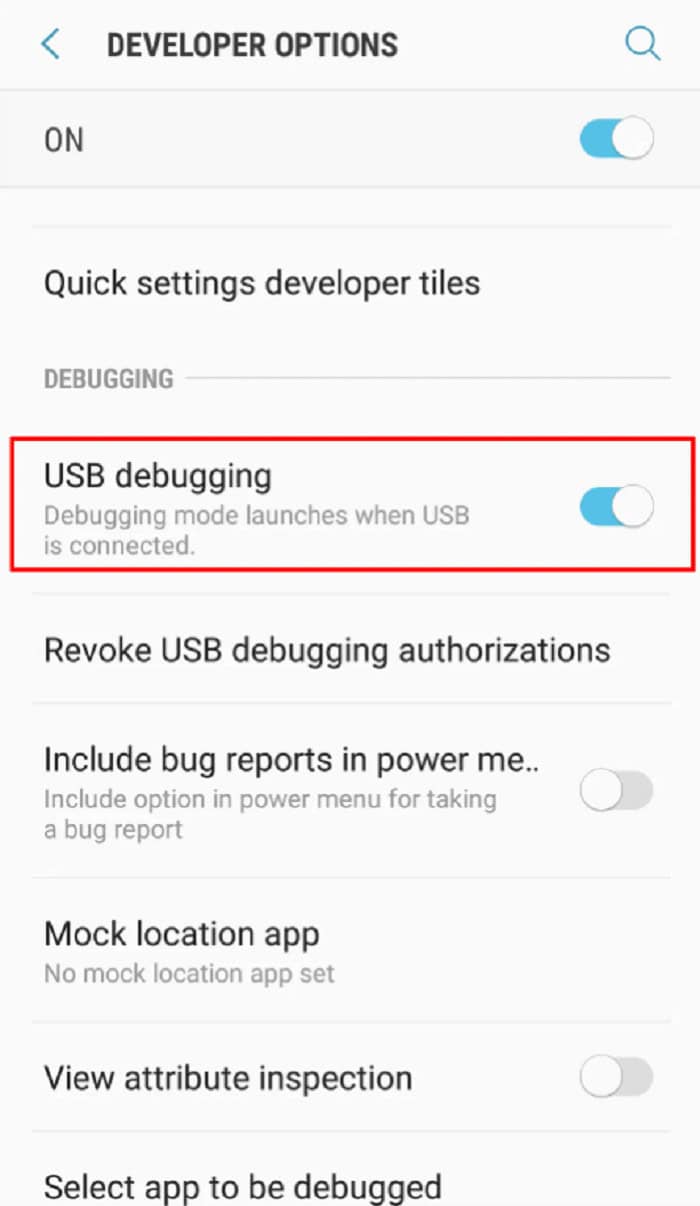That dreaded feeling when our mobile slips out of our hands and it is about to smash on the ground! And the only thought that runs through our mind is that it should not be the screen. Without any doubt, the screens of our devices are one of the essential components that enhances our mobile experience.
Combining the touch of our finger or thumb and the screen helps us navigate our mobile phones. Be it traveling from one application to another, watching something, or texting someone! Our mobile screens help us with all of that. And a slight crack on them would bring back that lump in our throat.
Many people might assume that a broken mobile screen renders our phones useless. Well, it is not valid! We can still access our Android devices despite them having a cracked screens. In this post, we discuss how to view the broken phone screen on the computer.
There is a way to back up all the information from your device to your computer. Now, you might be wondering how to view the broken phone screen on a computer. Well, we know what you can do about this. Here, we will provide the top ten ways to help you recover data from your phone with a broken screen and view it on your computer.
See also: 3 Ways to Fix The Division Black Screen Error {Tom Clancy}
Table of Contents
Checking For A Broken Screen Insurance
This has to be the first and foremost step while you figure out how to view the broken phone screen on the computer. Earlier, people also damaged or broke their mobile phones and displays. However, the manufacturer did not cover any such damage to your mobile under its free services during those times.
But, thanks to the scheme of insurance nowadays! Today, any manufacturer will ensure that if your Android device screen is damaged or shattered, they will give a free replacement for your broken mobile screen.
All you have to do is check if you have broken screen insurance. If you do, then find the nearest service center for your broken mobile screen and get it replaced for free!
See also: How Can You Screen-Record Instagram Stories
Controlling The Device When The Screen Is Cracked But Partially Visible, And The Touch Functionality is Working
Considering that the screen of your Android device is cracked but partially visible, and the touch functionality is still working, we have a way for you to control your device easily!
The first step is to check whether you can unlock your Android device. Try opening it using your password, screen fingerprint, or face lock. If you can easily unlock your device, you must connect your now unlocked device to a laptop or computer using any compatible cable. Depending on your device, this cable could be a USB-C or a MicroUSB.
Since you can easily unlock and connect your device to your PC, you can effortlessly transfer all your files and information from your device to the PC.
Once you have connected your device to the PC, click on file transfer from all the available options on your computer screen. You will now see all your data on the computer screen. Simply back up all this data to your computer. And thus, you have everything saved on your PC now in case your Android device stops working later. You still have all your data backed up.
See Also: How To Connect Two Computers Using Lan Cable For Data Transfer
Controlling The Device When The Screen Is Cracked, The Items On Display Are Partly visible, And The Touchscreen Too Is Not Working.
We are considering that the screen of your Android device is cracked, and the items on display are partly visible. Also, the touchscreen of your device is not working. The biggest obstacle here is the non-functional touchscreen of our device. But not to worry; we have a solution for you.
Again, just like the previous step, you must check if the phone is unlocked. If it is locked, check if you can open it using the face unlock feature or the fingerprint scanner if it is at the sides of the back of your mobile device.
However, if you have not opted for the face unlock feature or fingerprint option and instead chose to keep a password or a PIN, here is what you can do. For this step, where you have to unlock your phone, you will need the USB hub and USB mouse.
Connecting the USB hub to your micro USB or the Type-C port would be best. After this, you must click the USB mouse to the USB Hub. Using the cursor through the mouse cursor on your device, you can enter the passcode using the onscreen numbers or draw a pattern.
Once you have unlocked your device, you must follow the method mentioned in the second way to control your Android device on the computer. Depending on your device, connect the USB-C or Micro USB cable to the PC, and transfer all the data from your mobile to the PC.
Controlling The Device When The Screen Is Black, But There Is No Apparent Physical Damage.
Also, The Touch Functionality is Working, And The Device is Unlocked By a Fingerprint Sensor, Which Is Side-Mounted/Rear-Mounted.
Considering your Android device screen, your Android device screen is entirely black, but there is no apparent physical damage. Also, the touch functionality is working, and your device is unlocked. Here, you know that except for the non-functional screen, every other feature in our device works through the notification sounds. What would you do in such a scenario? Here is the solution for a crisis like this.
You will have to borrow a similar device from someone for this step. The next step to this would be to make sure that your device is fully charged. Unlock your device using the rear-mounted/side-mounted fingerprint sensor. Using the paired device you have borrowed, you will know exactly where to touch your mobile screen. This way, when you connect your device to the PC, you will see where you click the File Transfer option. Once you’ve clicked that, you can effortlessly transfer all your files to the PC.
See also: 4 Ways to Fix App Not Installed Error on Android Devices.
Controlling The Device When The Screen Is Completely Black, But There Is No Apparent Physical Damage.
Also, the touch functionality is operational, and you unlock the device using a side-mounted/rear-mounted fingerprint sensor.
Here, we have the same scenario, just like the last time. However, you had opted for a PIN or password to lock your device. In such a case, you will have a few extra steps. This is how to view the broken phone screen on the computer.
For this scenario, too, you will borrow a paired device from someone. After ensuring your device is fully charged, you will use the borrowed paired device to figure out how to unlock your device by entering the PIN or password.
Once you’ve unlocked your device, you can connect it to the PC. With the help of the borrowed mobile again, you will know where to click for the File Transfer option. Once connected, you can effortlessly transfer all your files to the PC.
Controlling The Device When The Screen Is Completely Black, There Is Physical Damage, And The Touch functionality Does Not Work.
Let us consider the worst-case scenario, wherein the screen of your Android device is completely black, and there is some physical damage. Also, the touch functionality is not working. This might probably be a very heartbreaking situation for you. What do you do then? Not to worry; we have a solution for you.
You will have to connect your device to a TV for this method. Start with connecting the USB hub to your device. After this, you will join one end of an HDMI cable to the TV and the other to the USB hub, which you have just connected to your device.
After connecting the mouse to your USB hub, you will turn on the TV and select the HDMI source. Through the TV, you can access all the files of your device and thus effortlessly transfer everything from your device here.
Controlling The Device By USB Debugging
Through this method, you can access your device through a PC with the help of a USB cable without it asking for any permission. Find out how to recover data from an Android phone with a broken screen.
You must connect your device to a TV and go to Settings for this method. From the About Phone option, select Software Information. After finding the Build number option, you will tap on it seven times.
Again, go back to Settings and choose the Developer options. Here, you will be pressing the toggle button that enables USB debugging. Once you do this, connect your device to a PC. You can easily back up all data from the mobile device to your PC.
As we all generally do, if you use the same Google Account for your mobile device and your PC, you must access your account from your PC and save all the necessary files.
Using Third-Party Apps
Sometimes, third-party apps can also help you access the data from your Android Device with a broken screen. However, you must have them installed on your device beforehand for them to work. If you already did so, you can easily use them and access all your data despite having a broken screen.
Using a Data Retrieval Software
Using data retrieval software, such as Dr. Fone – Data Recovery, you can quickly access all the data in your Android device with that broken screen. You must download and install the software on your PC and follow the steps to recover all that data.
FAQs
How can I see my broken Android screen on my PC?
If you are using a PC, then you can fix the Android screen by using a USB port, or if you are using a Mac, then you can install AirPlay and view your phone on the PC.
How can I transfer data from my phone when the screen is not working?
One thing is that you back up your content on the phone by using iCloud, or you can extract data from this SD card.
How can I recover data from my Android phone with a broken screen for free?
Go to Google Drive and go to the backup option. There you will find the data that you back up.
What is a data retrieval software that you can use?
Dr.Fone Data Recovery is one App that can access the data on your device. You easily download the App from PlayStore or AppStore.
Conclusion
Having the mobile screen broken is much of a heartbreaking experience. Our life can halt with just a single slip or a single drop. However, these were the top methods for viewing the broken phone screens on the computer.
Always remember to use a screen guard and a mobile cover for the exteriors of your device. And always remember to keep your machine adequately backed up. “You can reduce the chances of damaging your mobile screen the next time by doing it this way!” But sometimes, despite following all the precautions, things don’t work our way; here are all the ways you can get back all your data at once!