Since the last decade, Android has taken over the market due to its advancing and outstanding operating system for your latest smartphones or tablets. It is the most popular OS across the globe. Also, it is often seen competing with Apple’s OS, iOS. The Android OS is famous for providing users a flawless experience using any application on your device. Thus, you must know how to fix the “App Not Installed” Error.
But, as the saying goes, nothing in this world is ideal. Therefore, Android has some pros and cons, and one of its significant drawbacks is the “App Not Installed” error we all have faced while being Android users. The Android app not installed error is more common among the KitKat, Lollipop, Marshmallow, and above versions of the Android OS.
Today, we will be discussing how to overcome this type of error. The following steps will guide you through the problem.
Table of Contents
How to Fix App Not Installed Error
Here are a few ways.
ZipSigner
- First, you must download and
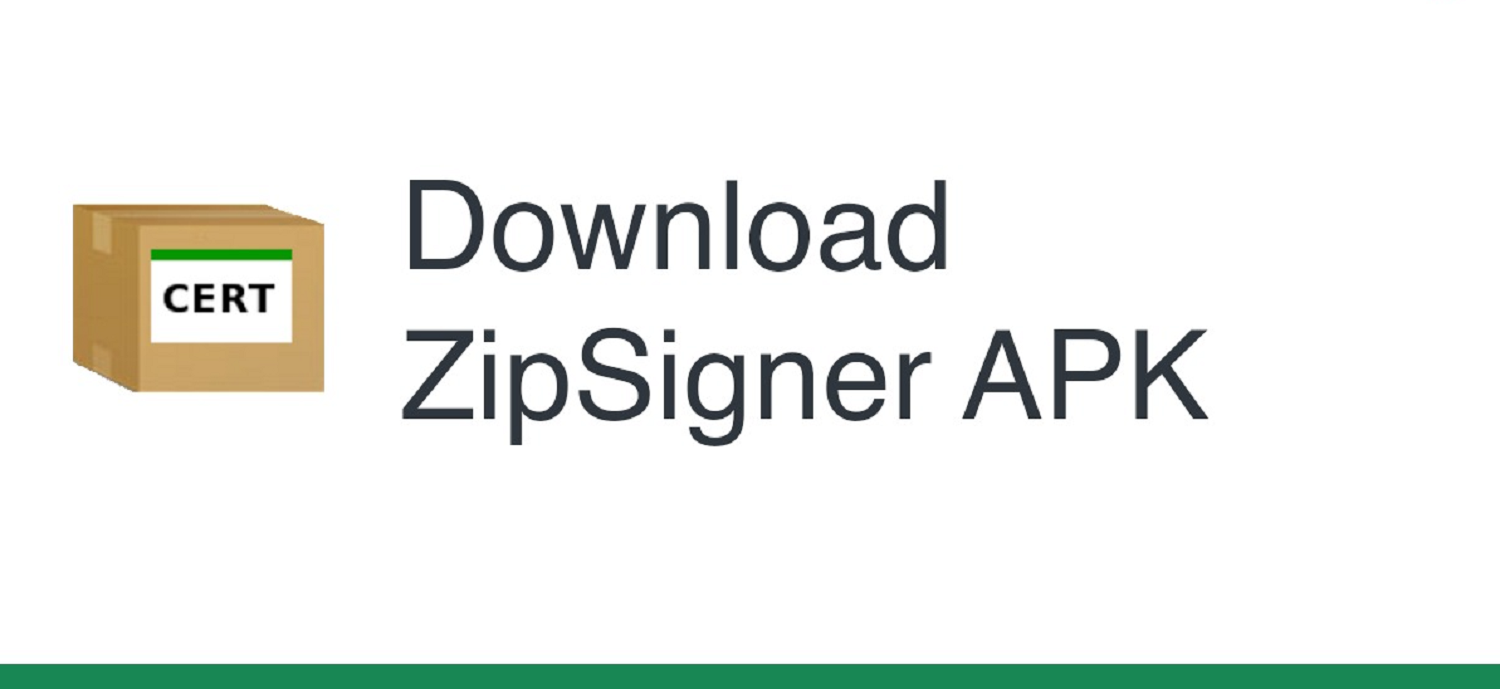 Install “ZipSigner” app from the Google Play Store,
Install “ZipSigner” app from the Google Play Store, - After you launch the app,
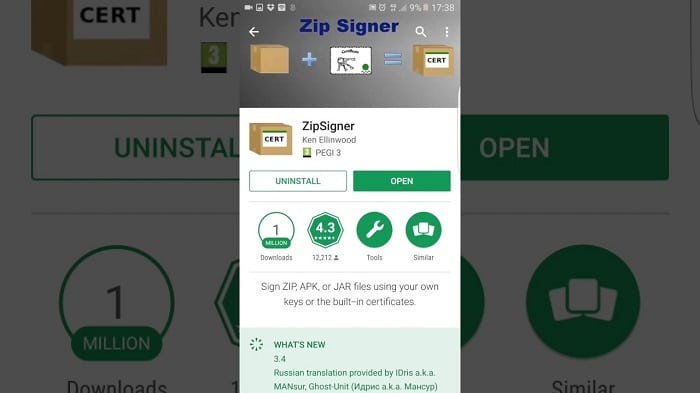
you will see the dashboard.
- Tap on “Choose Input/Output”
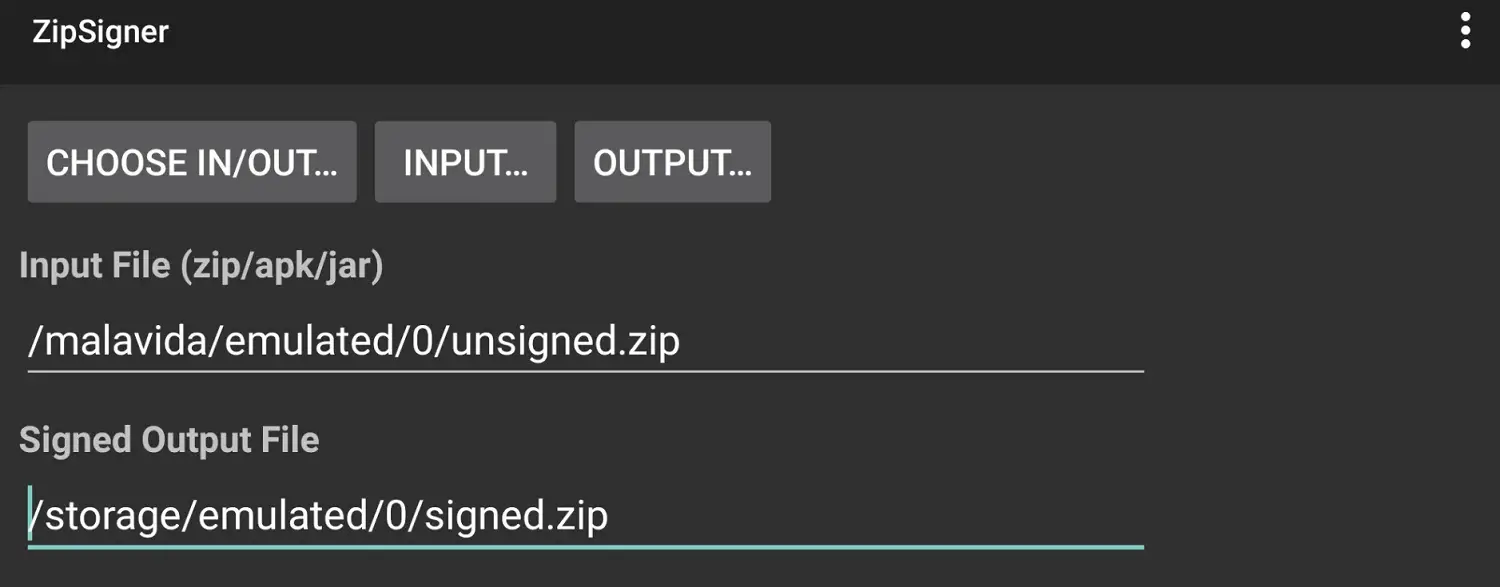
and locate your APK file of the app that showed “Installation failed.”
- Tap on “Sign the file”.
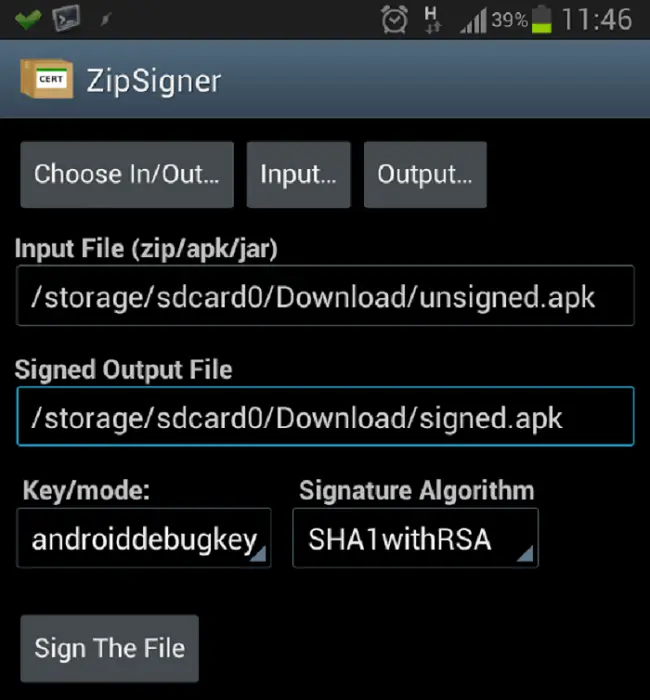
This will sign your unsigned app.
- Your app is now signed and will no longer show “App Installation Failed.” Therefore, you can install the app now to fix the App Not Installed error.
See Also: – How To Solve Error 924 (Best Method) – TechWhoop
APK Editor App
- Download the APK Editor App
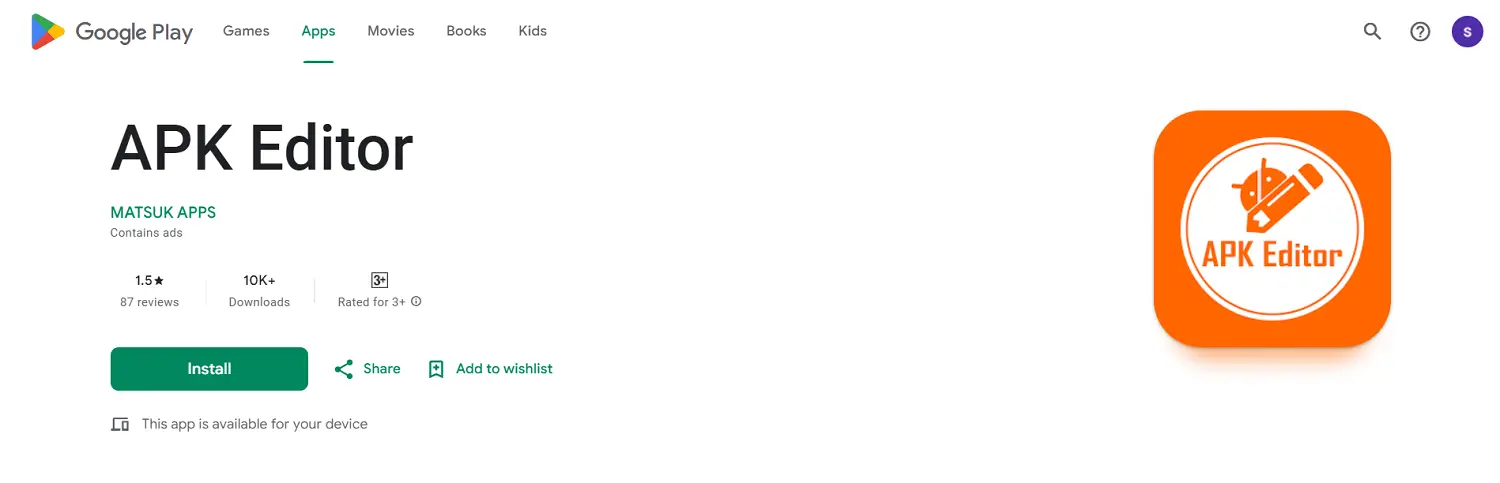
from the Google Play Store.
- Open the Editor and select an APK file
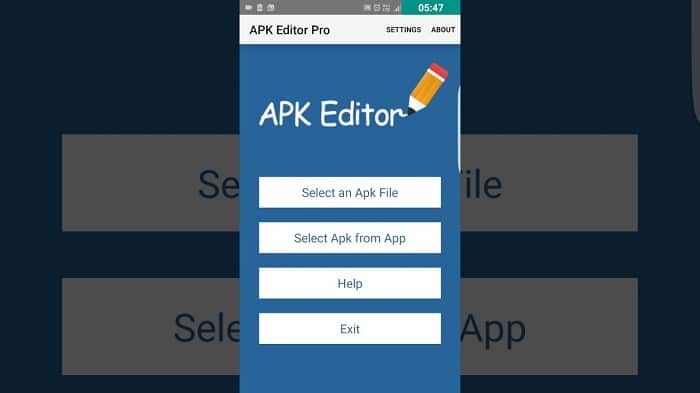
(you will get two options; choose either) that you want to modify.
- If you find the App,
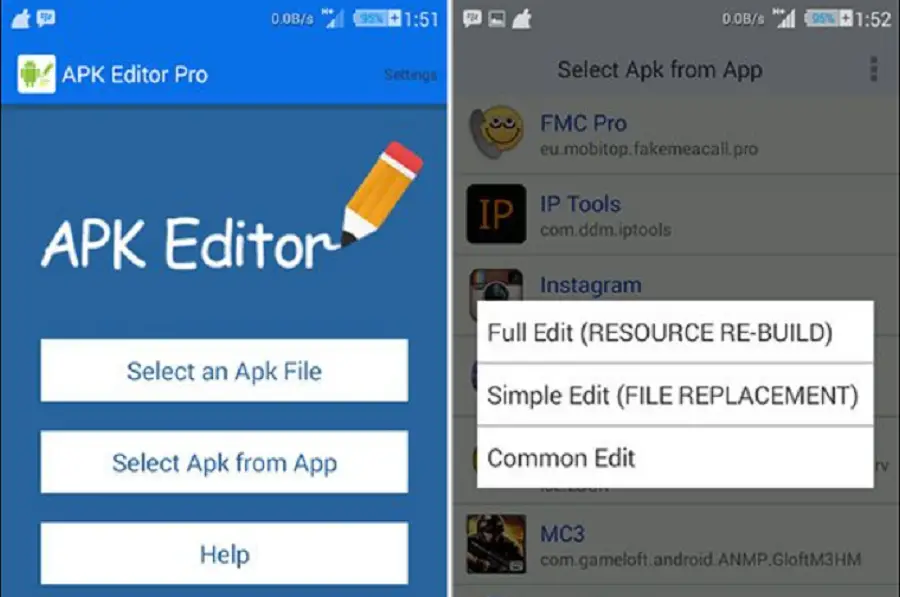
use the “Common Edit” option.
- Now, what you can do in this step is you can replace the version name with the older version of the app.
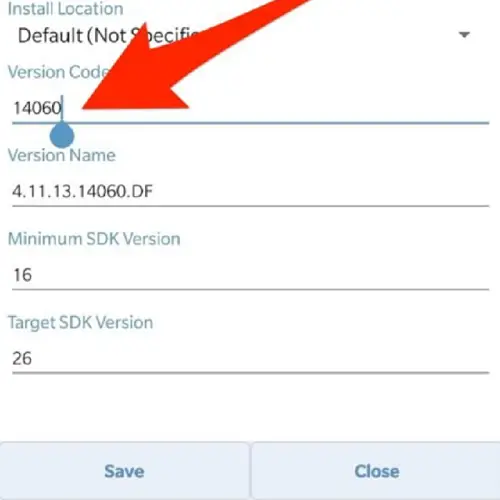
Not only this, you can change the SDK number. Also, you can install your app on other similar devices as yours and check for the SDK number.
- After applying all the changes, uninstall any similar pre-installed app and install the edited version from APK Editor to fix the App Not Installed error.
See Also: [Solved] How To Fix Class Not Registered Error In Windows
Clear Cache
- Go to your phone’s or tablet’s Settings and look for the option “Apps.” Tap on it to know why it says the app is not installed.
- In the next activity, you will find an option “Package Installer,” and under this option, you will get two more options: “Clear data” and “Clear cache.”
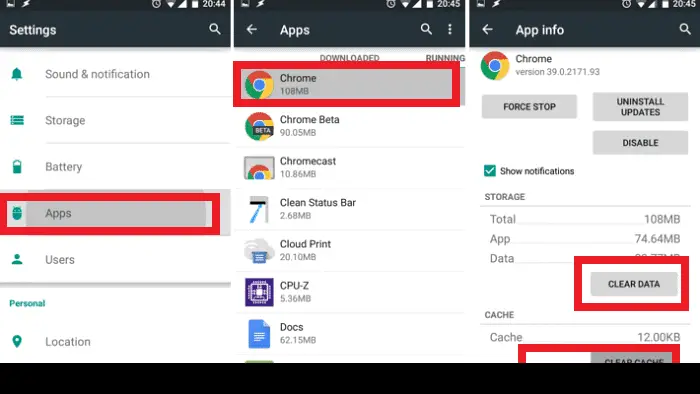
You may also find these options in the Storage, depending on the version of Android you are using.
- Just clear all your data and cache. Hence, your App Not Installed problem will be solved.
See Also: – How to Install Google Play Store on Kindle Fire (Best Way) – TechWhoop
Reset App Preferences
- Go to your Android Device’s Settings to fix apk not installing error.
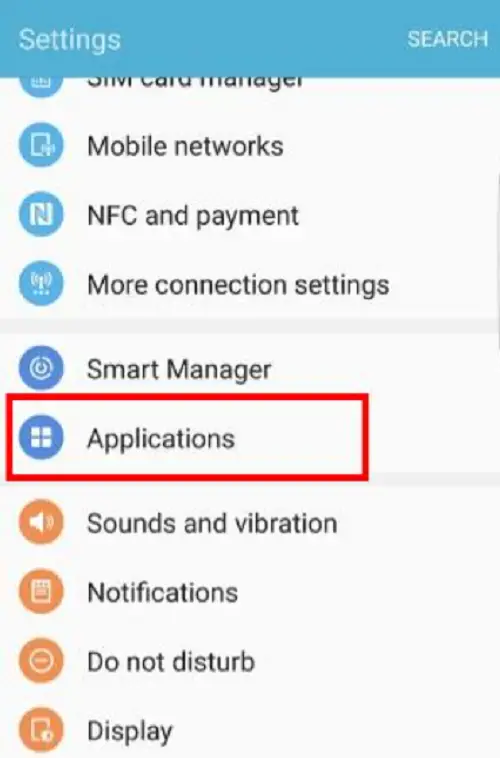
- Open the App Manager and check for All Apps.
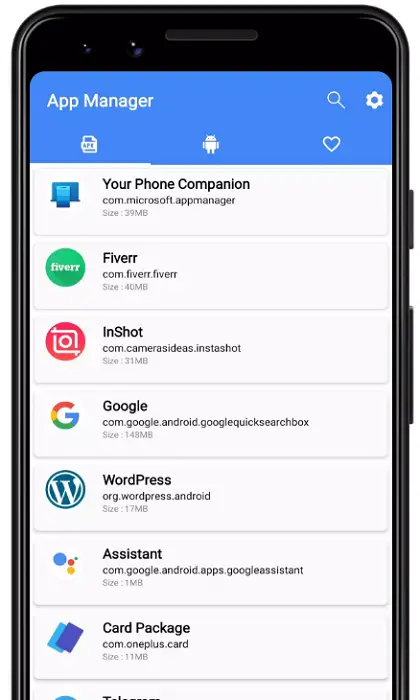
- Tap on the Menu icon.
- In the last step, click on “Reset App Preferences”.
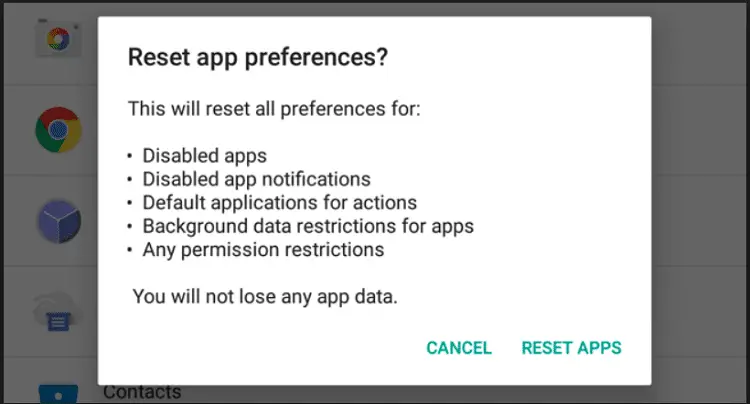
Here are Some Bonus Tips
- You can also get an error if you have a shortage in your internal Sdevice storage. So, free up some space, and if even that does not solve your problem, you can follow either of the procedures mentioned above.
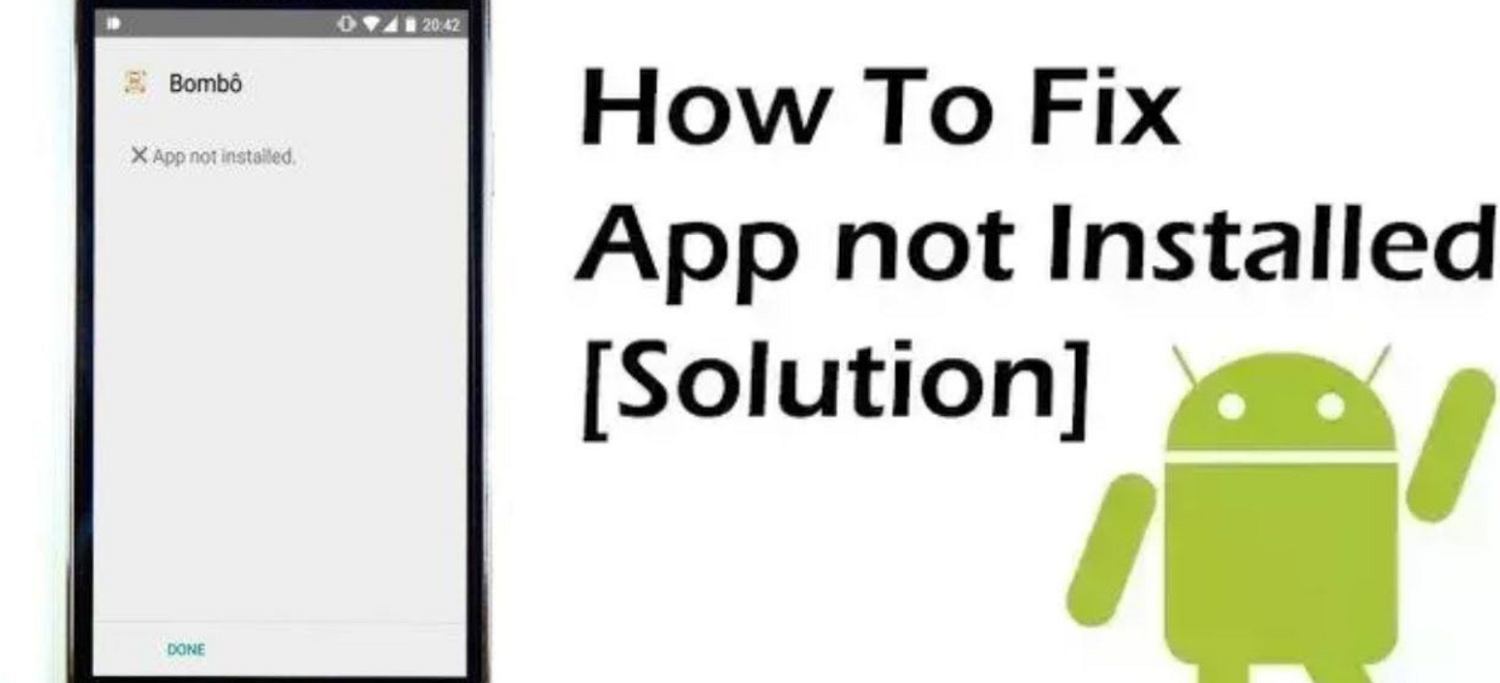
- You must delete the “.android_secure/smdl2tmpl.as” file from your SD card. Then, reboot your device and try to re-install the app. But before doing that, make sure you have deleted all the previous app versions. Also, when you install the app, please ensure you are not connected to a computer or PC. And see that the SD card is not inserted into your phone to know how to fix the app not installed.
See Also: 9 Ways To Fix Google Chrome NET::ERR_CERT_INVALID
FAQs
What could be the best possible way to enable an APK installation?
There are quite a few possible methods by which a user can do this. Firstly, the user will need to visit the settings portion of their device. Once the user is in there, they will have to find the folder called security and privacy and then follow the path by visiting more settings. They will have to press the option that helps them download applications from external places to their phones. Once sanctioned, they can go to any internet browser, like Google Chrome and even Mozilla Firefox. They must download the files for the App they desire to be kept on their device. If the user has done this successfully, they may toggle the place that allows such application installation and turn it on. The above method should work very efficiently on phones that have androids of 8 and above.
What could be the most feasible way for a user to get applications whose sources are unknown?
There are possibly multiple ways in which a user may do this. First, they will have to visit the original homepage of their device and then run their finger on the screen by swiping upwards or downwards on it. That action should show the place that has all the applications. Once the user is there, they may find the settings option on the search bar or find it manually. Then, once the user presses on it, they may select the menu option and follow it up by visiting the place that mentions special access. There, the user may search for the option that sanctions the installation of these applications from places that are not common on their device, and they must now press it to allow entry. Once that is finished, they may choose the application they want to keep from an unknown place. Then, they may have to provide entry to the switch for the origin, which can now be opened or closed at any given time. This should fix the App Not Installed error.
What could be the best possible way for me to install a folder for the App I want on my device?
In most cases, once the user has downloaded the file of their choice, their internet browser should automatically open it or give the user a choice to open it when it has finished downloading. However, if it does not do that, there is a possible way the user can work around fixing the issue. First, the user must go to their Files folder (Explorer). This contains all kinds of files that are present on the phone, and then seek out the download option from those folders. The software will have downloaded the user's desired folder for their app in there. Once they press it, they will notice that the app file asks for some sanctions. Once the user has given those, it will show the user an option to install it on their device, and they can press it to get started on the installation.
Conclusion
These were the simple tips and tricks to reset app preferences and fix app not installed errors on Android devices. We hope you liked our guide on apk not installed on Android. Don’t forget to share your opinions in the comments.
See Also: How To Install 3rd Party Apps On LG Smart TV [Complete Guide]

You Can Take Help From Me In Any App Download But Not Install Problem I Can Help You
I can’t install the App Dragalia Lost. Every other apk works fine. I have enough storage and use a htc m8. Zipsigner also didn’t help.