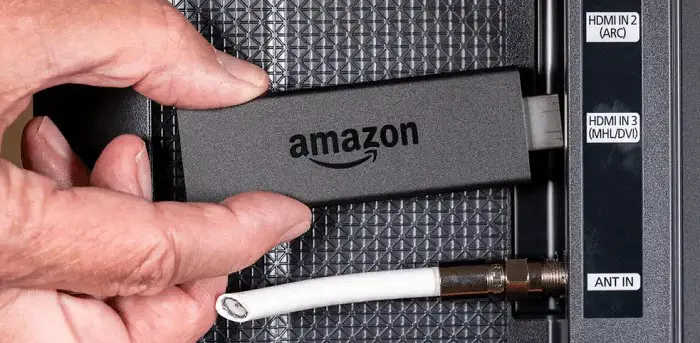Smart TVs have been all the rage for the past couple of years. With a smart TV, you can stream movies, various TV shows, music, etc. As a result, there has been a sharp decline in the usage of set-top boxes. However, the experience of watching content on the big screen is incomparable. Depending on your smart TV, you can install various applications and do screen mirroring hacks to overlook several things. However, downloading practical third-party applications may not be possible. For example, if you’re an LG intelligent TV user, you must remember that LG runs on the Web operating system.
Choose LG Content Store from the launcher bar or the Apps icon in your apps row on your LG Smart TV by going to the Home UI (press the Home Remote button). Look for the Developer Mode app in the Search menu and install it.
Therefore, you won’t be able to download Android apps on it. Thus, in this article, we will detail step-by-step instructions on installing 3rd party apps on LG smart TV. But before jumping into this you should know how to delete app on LG TV that are inbuilt or not third party apps. If you can’t find apps like Hulu on your tv, click here. Now, you can always enjoy your favorite content with the help of your laptop or phone as well as TV. Not only LG TV, but you can also install third-party apps on Vizio TV, such as the Disney app. You can also try clearing cache before downloading to free up more space. Also, make sure you know how to close an app on LG T.V as these apps are third-party apps, and if they run behind any application, they might harm your T.V
See also: TechWhoop’s Guide To 10 Best Browsers For Android TV.
Find more: LG G4 Keeps Restarting? Here’s How to Fix It
Table of Contents
What Is Streaming Stick?
A streaming stick is a device that allows you to stream many TV shows, films, music, etc. You can stream this content from popular streaming applications like Netflix, Amazon Prime, Disney Plus, etc. Since the LG smart TV cannot support Android apps, streaming sticks are your next best option. You could purchase any streaming stick, for example, Roku, Amazon’s Firestick, etc. So that’s how to get apps on LG Smart TV, the easiest possible way.
Once you’ve got your streaming stick, you’re ready for setup. We recommend investing in Amazon’s Firestick for a couple of reasons. The first is that it is offered at a fairly reasonable rate for the features it supports. The second is that you can sideload an abundance of Android applications to your amazon firestick with the help of a USB.
Read More: Fix “Network Settings are Blocking Party Chat” Error
Requirements
Before we get into how to add apps on LG smart tv, please ensure that you meet the following requirements before setting up.
- Ensure that your smart TV is compatible to work with the Firestick. The smart TV should have an HDMI port or HD/UHD.
- Ensure that you have a strong Wi-Fi connection during the setup process.
- If you are using an Amazon Firestick, own an Amazon account. If you do not, you will be prompted during the setup stage to create one.
Now that we’ve covered the necessities let’s begin the setup process.
See also: How To Stream Local Channels On Firestick? [2023]
Setting Up The Firestick
Here’s how to set up your amazon firestick
- Link the first end of the USB cable with the Firestick to the power adapter and the other end to the Firestick.
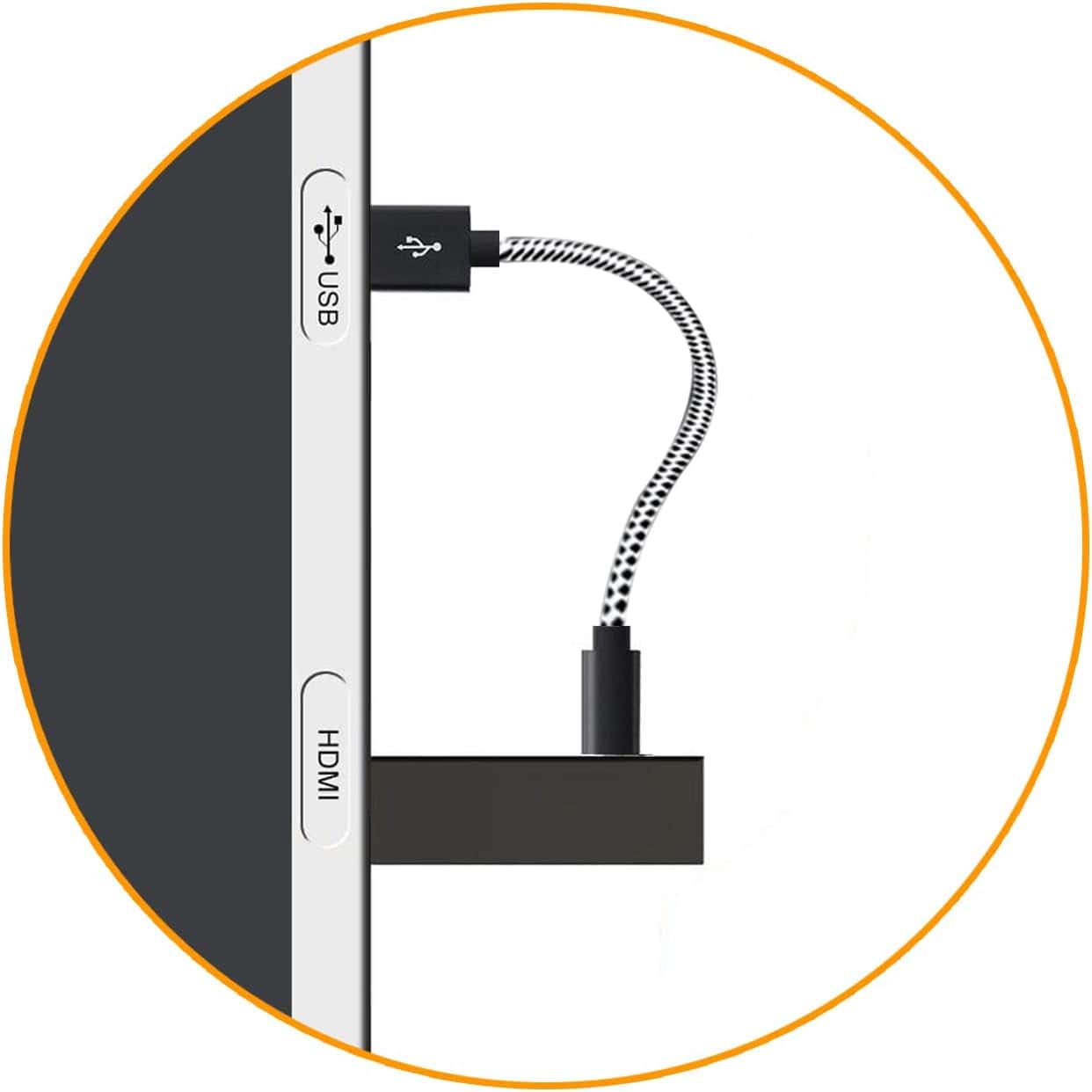
- Next, connect the Firestick to the HDMI port of the LG smart TV.

- Next, switch on your TV. Choose the HDMI source and utilize the remote to turn on the Firestick.
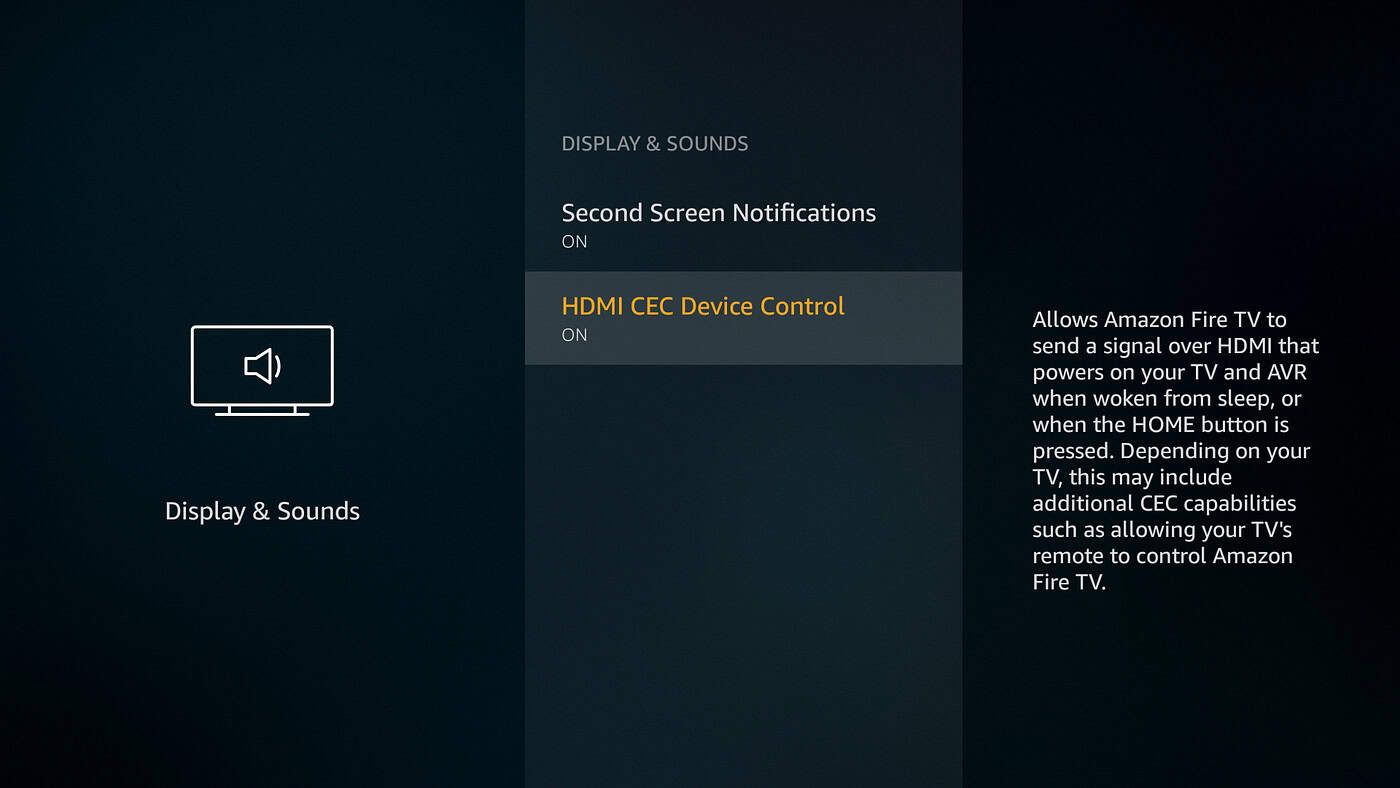
- You have now successfully connected your LG smart TV to the Firestick.
- Next, link to Wi-Fi and follow all on-screen instructions hence.
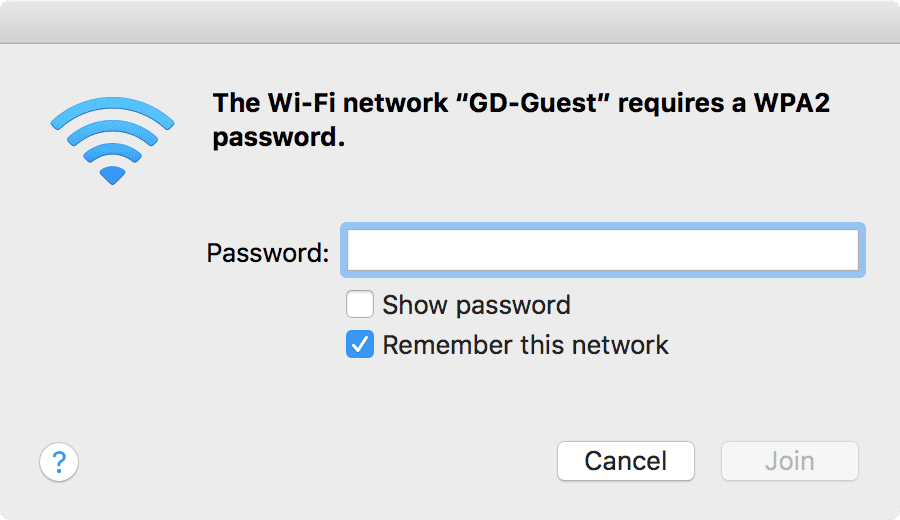
So that’s how to set up your Amazon Firestick. Next, we will cover how to install 3rd party apps on LG smart tv with the help of Firestick.
As previously iterated, LG smart TVs run on WebOS, a Linux-based operating system. As a result, you’re limited to the applications available in the LG content store.
Therefore, if you’re trying to know how to install 3rd party apps on LG smart TV, then don’t worry; the process is pretty simple.
However, keep in mind that it might involve spending a few bucks. All things said, investing in a streaming stick is the easiest way to get Android applications on your LG smart TV.
See Also: 3 Ways to Root LG G4 Smartphone (Complete Guide)
How To Install 3rd Party Apps On LG Smart TV
The amazon firestick itself offers a vast selection of apps. However, there yet exist several more apps that you may benefit from. Here is how to install apps on LG smart tv by sideloading them.
It is best to use your handheld remote for the next process since the voice control could malfunction and hinder the installation. Read this guide to know how.
The first thing that you need to do is check your internet connection and enable the developer option. Commence as follows
- Enter the device’s settings and select ‘Device/System.’
- Next, choose ‘Developer options.’
- Finally, enable the options’ ABD Debugging‘ and ‘Apps from unknown sources.’
You can sideload the application now that you’ve enabled the developer option.
- Commence by installing ‘Downloader.’ Utilize the search option to find and download this application.
- Next, open the app and insert the link address of the application’s website you wish to install in the browser field.
- Next, look for the app you want to download on the application’s website.
- Select it and proceed to wait for this download to finish.
- Finally, choose install, and now the sideloading app is ready.
So here’s how to install 3rd party apps on LG smart tv. Remember that you can always find many applications on the LG content store. However, try the above methods if you want a particular third-party application!
Have you ever encountered “LG TV This App Will Now Restart“? and don’t know how to fix this or what it is? We have already covered this.
See Also: 9 Ways to Fix LG G4 Won’t Turn On Error
FAQs
Can I install third-party apps on LG Smart TV?
LG Smart TVs typically support the installation of apps only from the LG Content Store. Unlike some other platforms, they don't provide native support for third-party app installation. This limitation is to ensure security and quality. However, some users have found workarounds using external devices like streaming sticks to access additional apps.
How do I download unknown apps on my LG Smart TV?
Downloading unknown apps directly on an LG Smart TV is not recommended, as it can pose security risks. The LG Content Store provides trusted apps. To access other apps, you might need to use compatible external devices like streaming sticks. Always prioritize security when installing apps to ensure a safe viewing experience.
How do I download the Google Play Store on my LG Webos TV?
The Google Play Store isn't natively accessible on LG WebOS TVs, as they use their app platform. To discover popular apps, use the LG Contents Store. Consider external devices like the Chromecast with Google TV for more comprehensive app options. This will provide a more versatile app selection on your LG TV.
Can I install APK on LG TV?
LG TVs don't support direct APK installation like Android devices. You can't install APKs from the web or external sources. LG TVs use their app platform; Apps are only available for download via the LG Contents Store. If you need specific apps, consider using devices like streaming sticks with app support.